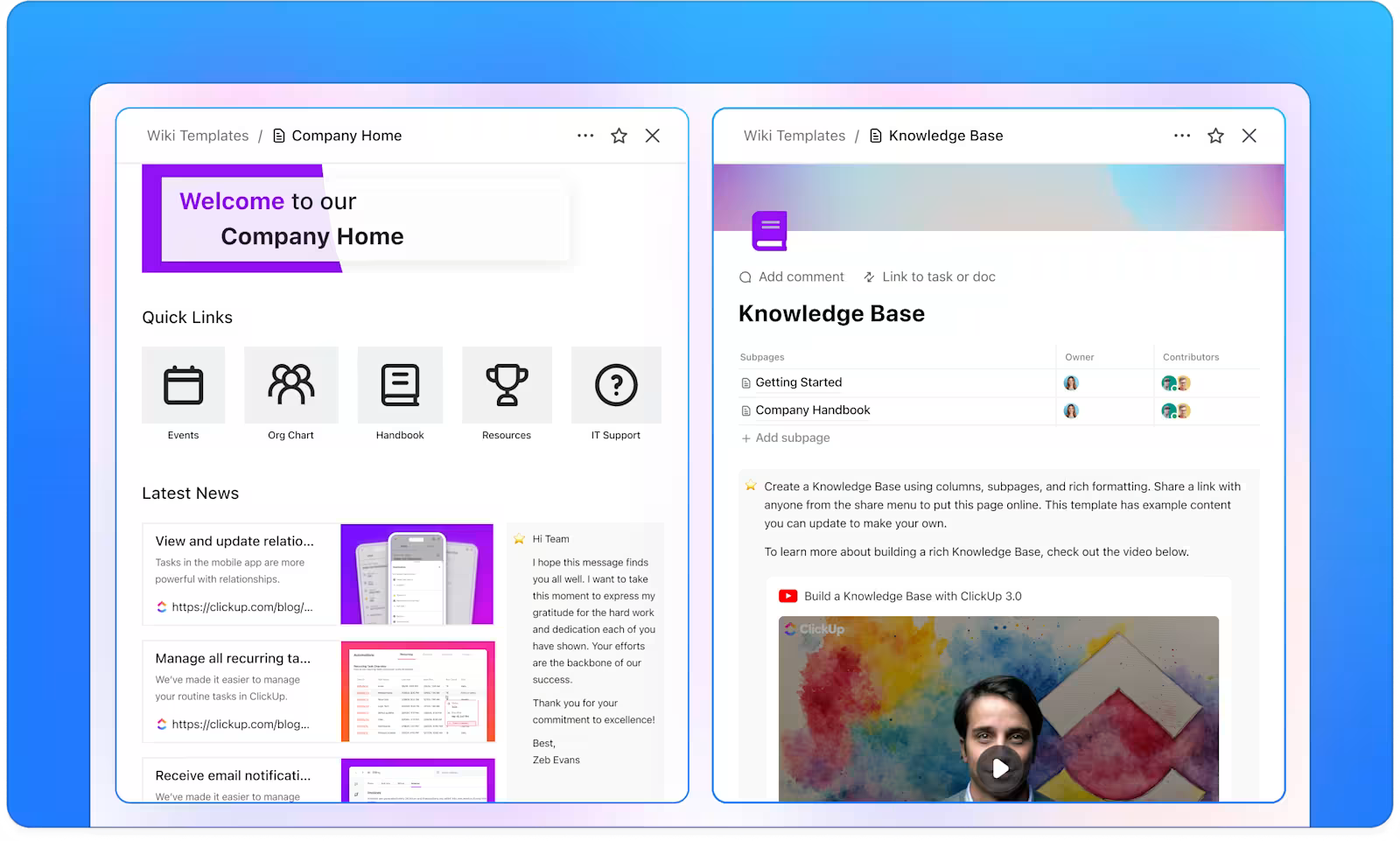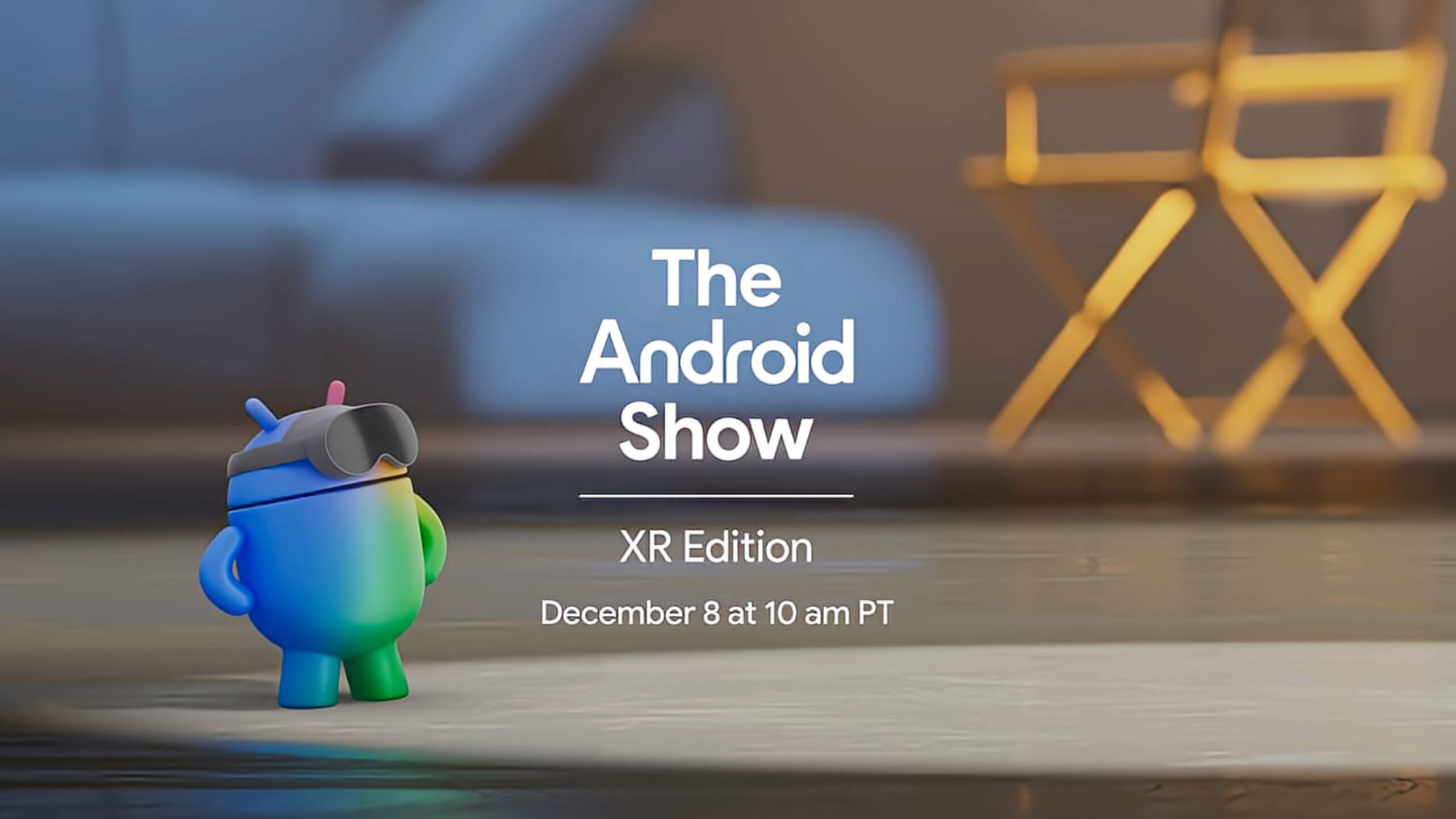Summary
- Samsung Galaxy phones offer an auto-reboot feature within the device care section of settings.
- The function is located under Settings > Battery and device care > Auto restart.
- Schedule periodic restarts to keep performance smooth and reduce the chance of glitches and slowdown.
It’s a tale as old as tech time: if you’re experiencing problems with the performance or stability on your phone, tablet, or computer, give it the old restart treatment. This tried-and-true troubleshooting method is often enough to resolve software issues, as rebooting clears RAM, flushes out temporary processes taking place behind the scenes, and wipes away processor cache.
Even when not experiencing problems, occasional rebooting your gadgets can be a healthy habit for keeping them running in tip-top shape. Over the course of days, weeks, or even months of continuous uptime, operating systems tend to bog down and work less efficiently.
The problem is, rebooting is annoying. Aside from taking a couple of minutes to do its thing, it often takes you out of your flow, and it closes or refreshes your open windows in the process. Thankfully, a certain clever Android hardware maker by the name of Samsung has crafted an ingenious solution: auto restart.
…I set my auto restart to once every Sunday at 3:00 a.m., at a time when I know I’ll be asleep.
As the name suggests, auto restart allows you to set your phone to automatically reboot itself, either when software issues are detected, or at a scheduled date and time. For example, I set my auto restart to once every Sunday at 3:00 a.m., at a time when I know I’ll be asleep and won’t be left without a functioning phone for a couple of minutes.
Outside the Samsung Galaxy ecosystem, a number of other third-party Android OEMs have built their own auto restart solutions, too, such as OnePlus with its OxygenOS skin. Each software variant is slightly different in how it presents the feature to the user, where it organizes access to the tool within settings, and how much flexibility it provides.
While Pixel phones currently don’t offer a native auto-reboot option of their own, Google pushed out a Play Services update (v25.14) back in April of this year that allows you to optionally have any Android device restart if left locked for three consecutive days in a row. For the time being, this remains a security measure that can be opted out of, though this could very well change in a future update. Apple’s iOS and iPadOS platforms offer a similar feature known as inactivity reboot, which was introduced in version 18.1.
How to set up auto restart on a Galaxy device
The feature is available within Samsung’s suite of device care tools
To enable auto restart on your Samsung Galaxy phone or tablet, follow these steps:
- Launch the Settings application.
- Navigate to Battery and device care > Performance > Auto optimization > Auto restart.
- From here, toggle on the Restart when needed switch to have the device restart automatically whenever performance issues are detected.
- Additionally, you can configure an automated rebooting schedule by tapping on Restart on schedule — the system allows you to pick a day of the week and time of the day to perform the action.
If you select Restart when needed, your Galaxy device will only perform the reboot when a certain set of criteria are met. These consist of:
- The screen being off
- The phone not being actively in use
- Battery level being above 30%
- SIM card lock not being enabled
If you set up an automated restart schedule, your Galaxy will perform its regular reboot within one hour of the time you’ve manually set.
For security purposes, you’ll have to enter your PIN, pattern, or password after rebooting your phone (as opposed to biometric authentication). Within Samsung’s auto restart settings page, there’s a disclaimer worth pointing out: notifications, alarms from certain apps, and incoming caller names won’t come through until after you’ve unlocked your device post-reboot.
Before configuring auto restart, be sure to confirm that you know the PIN, pattern, or password used to unlock your phone when biometrics are disabled.