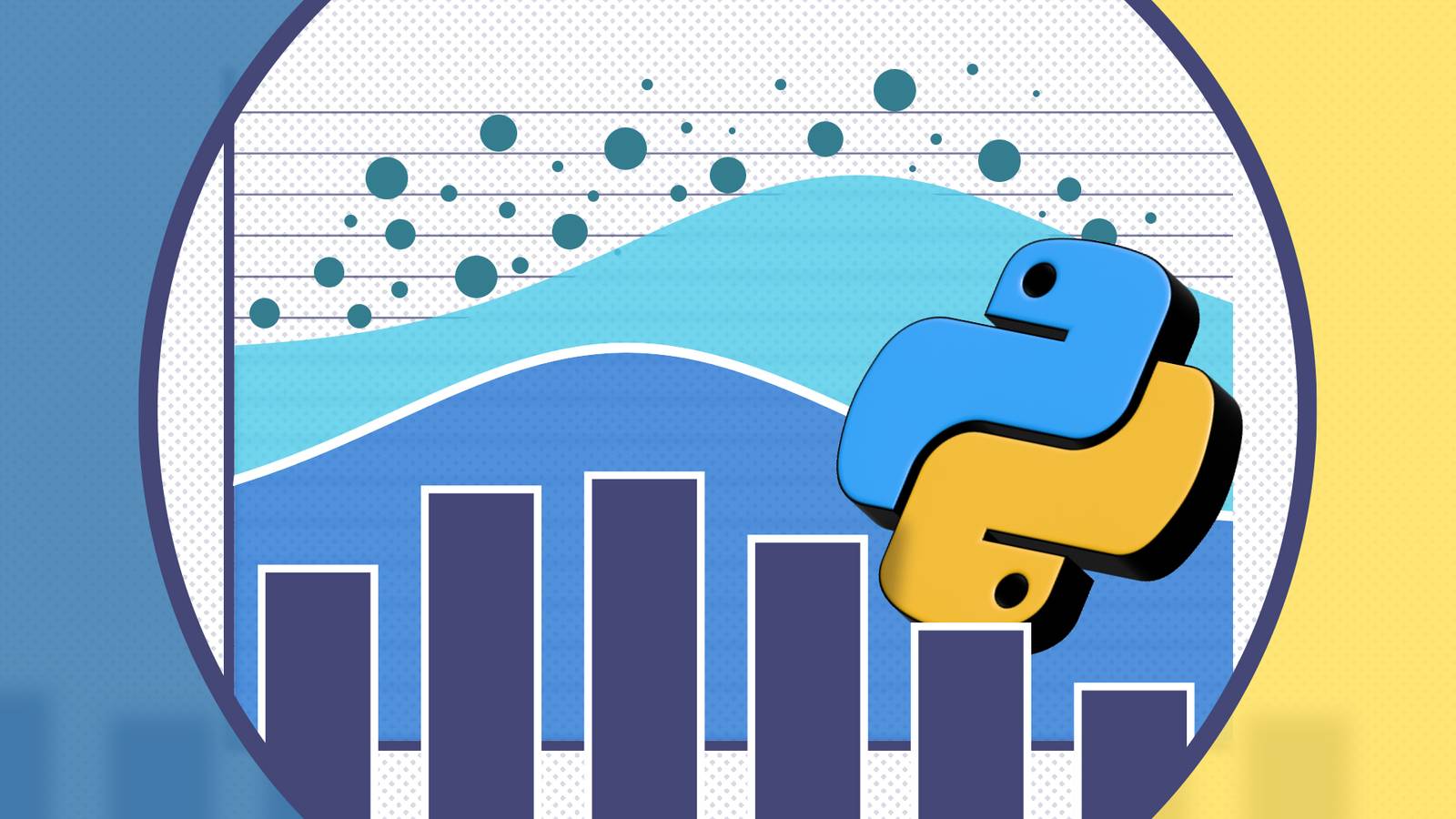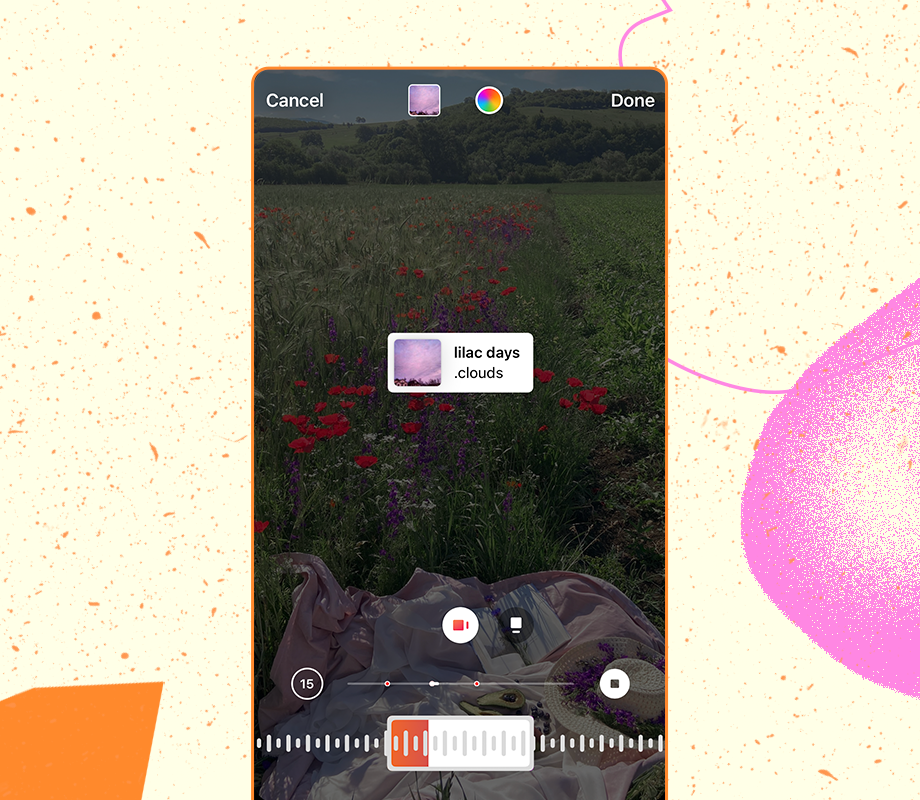I don’t pay for iPhone and iPad apps often, but one I’ve never regretted subscribing to is Goodnotes. It’s been my favorite note-taking app for years now, and though there are definitely quirks in the app that bug me occasionally, I can’t imagine switching to any other note-taking app.
In fact, I spent hours testing every note-taking app for styluses I could find in the App Store, and none of them come close to the experience Goodnotes offers and the value it offers at its current price. Given that the app’s already packed with great features, I didn’t really know what else the developers could add to make it better. But with its latest update, Goodnotes has surprised me yet again.
Goodnotes introduced new plans to upgrade your experience
Don’t worry, your current Goodnotes plan is safe
This week, Goodnotes got a major update. It’s essentially a new version of Goodnotes, but they aren’t calling it Goodnotes 7 this time around (like many had anticipated). Instead, they decided to add new tiers: Goodnotes Essential, Goodnotes Pro, and Special Edition.
They also introduced an AI Pass, which is an add-on you can get to unlock the new AI features Goodnotes introduced. You can find all the information about the new tiers on Goodnotes’ website.
If you’re subscribed to Goodnotes 6 already or have the lifetime plan, your account will be automatically upgraded to the corresponding tier. However, no matter which version of Goodnotes you have, the features I’m actually excited about (and will talk about below) are available to all Goodnotes 6 users.
You can now create Whiteboards within Goodnotes
Ditch the third-party apps
Goodnotes has always been limited to a standard notebook format. Though the app offers a bunch of different notebook templates you can use with different page types and notebook covers, you’ve always been confined to the traditional notebook layout. Sure, you could create Study Sets, but those were still essentially collections of pages rather than a truly flexible workspace.
With the new update, Goodnotes introduced a new Whiteboard feature, which it’s been testing in beta for quite a while now. The feature itself is quite self-explanatory: it’s an infinite canvas where you can freely add notes, drawings, images, and diagrams without being restricted by pages.
You can create a new Whiteboard the same way you create a notebook: just hit the + New button, then tap Whiteboard. You can then choose the background pattern (Blank, Dot Grid, or Square Grid), background color, and select from a variety of templates.
The templates are grouped into categories like Education, Collaboration, Brainstorming, Planning, and Diagramming. Once your Whiteboard is open, you can zoom all the way to 600%, making it incredibly easy to add precise details. You can freely move around the canvas and insert sticky notes, shapes, or images — the possibilities are endless!
I have an actual whiteboard in my room right next to my desk, which I use to revise right before exams and practice. Goodnotes’ Whiteboard feature feels like a digital version of that right on my iPad, and I’m thrilled the team finally decided to add it. I had to use a separate app, Freeform, alongside Goodnotes to get a similar experience before. Though Freeform did the job just as well, I’d need to constantly switch between apps. But now, with Whiteboard built directly into Goodnotes, everything I need is in one place.
You can also create text documents within Goodnotes
Why use Notion, Apple Notes or Evernote?
Though I need to take handwritten notes for the majority of the courses in my major, there are also a bunch of courses where typing out notes is just easier. I’m not a fan of lugging around both my laptop and iPad on campus, and I use the Logitech Flip Folio for my iPad. So, I usually stick to typing notes directly on my iPad when I can. Traditionally, typing notes on Goodnotes was a pain.
You needed to add a text box and then begin typing, which felt a bit clunky, especially when you wanted to keep your notes organized or move sections around. You couldn’t just type freely like in a word processor, and formatting options were limited. So, I resorted to typing notes in Apple Notes and Notion.
Like using Freeform for an infinite canvas, using a separate app for typed notes certainly worked, but it meant constantly switching between apps and breaking my workflow. It wasn’t a huge deal, but having everything in one place would be far more convenient.
I found Goodnotes’ Text Documents feature incredibly similar to how note-taking on Notion works. You can type a forward slash (/) to add basic elements like Paragraph, Headings, Bullet List, Numbered List, To-do List, Toggle, Code Block, Table, Block Quote, and Divider. You can also embed media within your documents like Image, Video, and Audio.
If you want to take it one step further, you can add Advanced Elements like Table of Contents, 3 Columns, and Equation. Finally, you can also add Inline elements like Date and Inline Equation. Thanks to Goodnotes finally adding Text Documents, I can now have both my typed and handwritten notes all in one place.
Goodnotes AI can now math questions
Why use a third-party AI tool?
My major, computer science, is practically a glorified math degree. Thanks to AI tools, quickly solving math questions, whether that’s to understand a concept or verify an answer, has become extremely easy.
Though there are dedicated apps like MathGPT specifically designed for this purpose, Goodnotes’ new update also added AI for Math. All you need to do is select a question you’re working on using the Lasso tool, and then use Goodnotes’ quick actions like Solve and Teach me to quickly understand a question.
When you select a question, Goodnotes AI first confirms if it has recognized the math equation properly. Once you confirm and give it permission to proceed, it uses Wolfram Alpha to solve the problem or explain it step by step, depending on which action you chose.
If you need to download a note-taking app, its this one
Goodnotes 6 has been my favorite notetaking app for years, and with these new features, it looks like it’s going to be that way for a couple more years. While the subscription is a bit expensive, it’s absolutely worth it and I can’t recommend it enough.