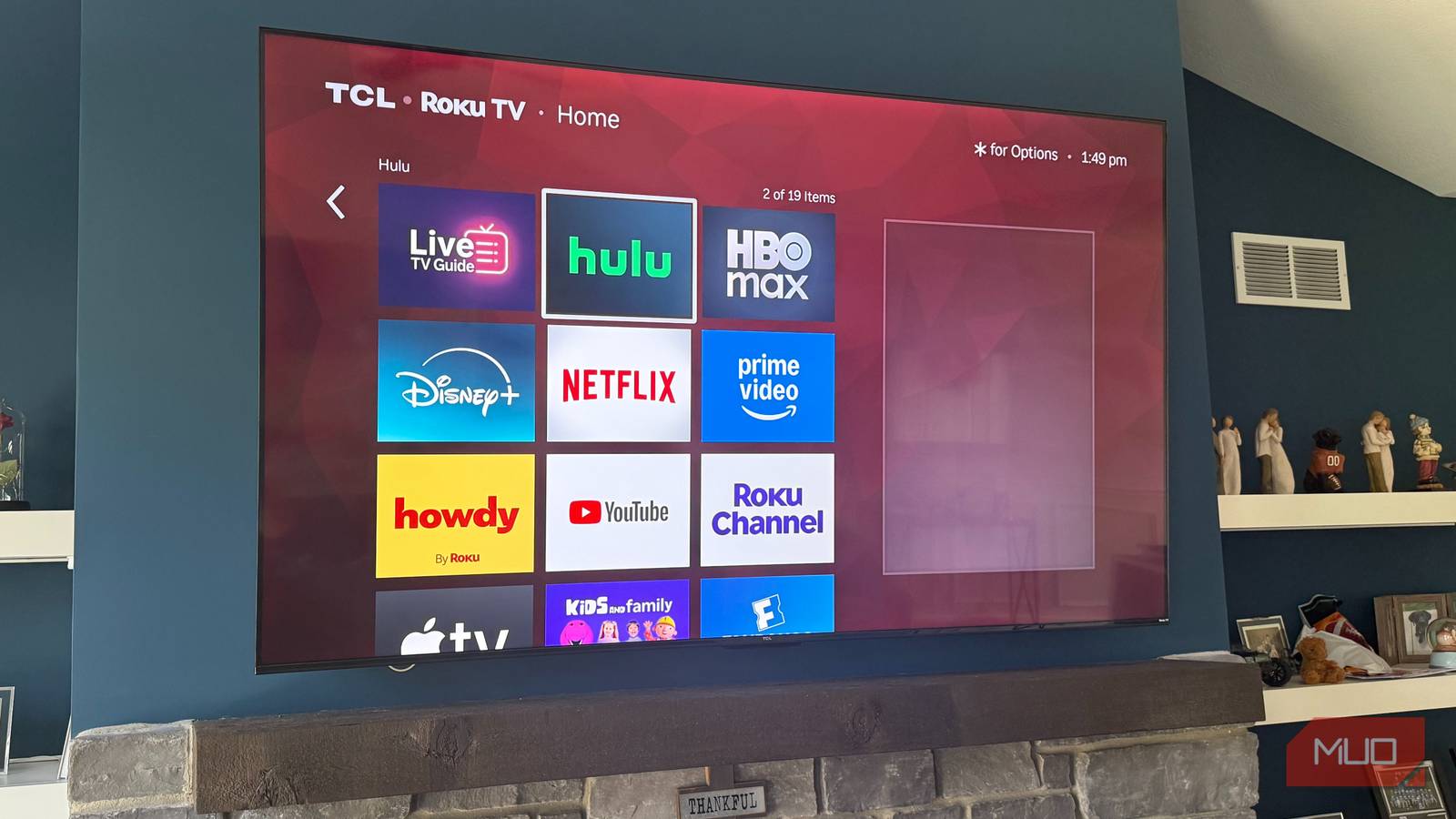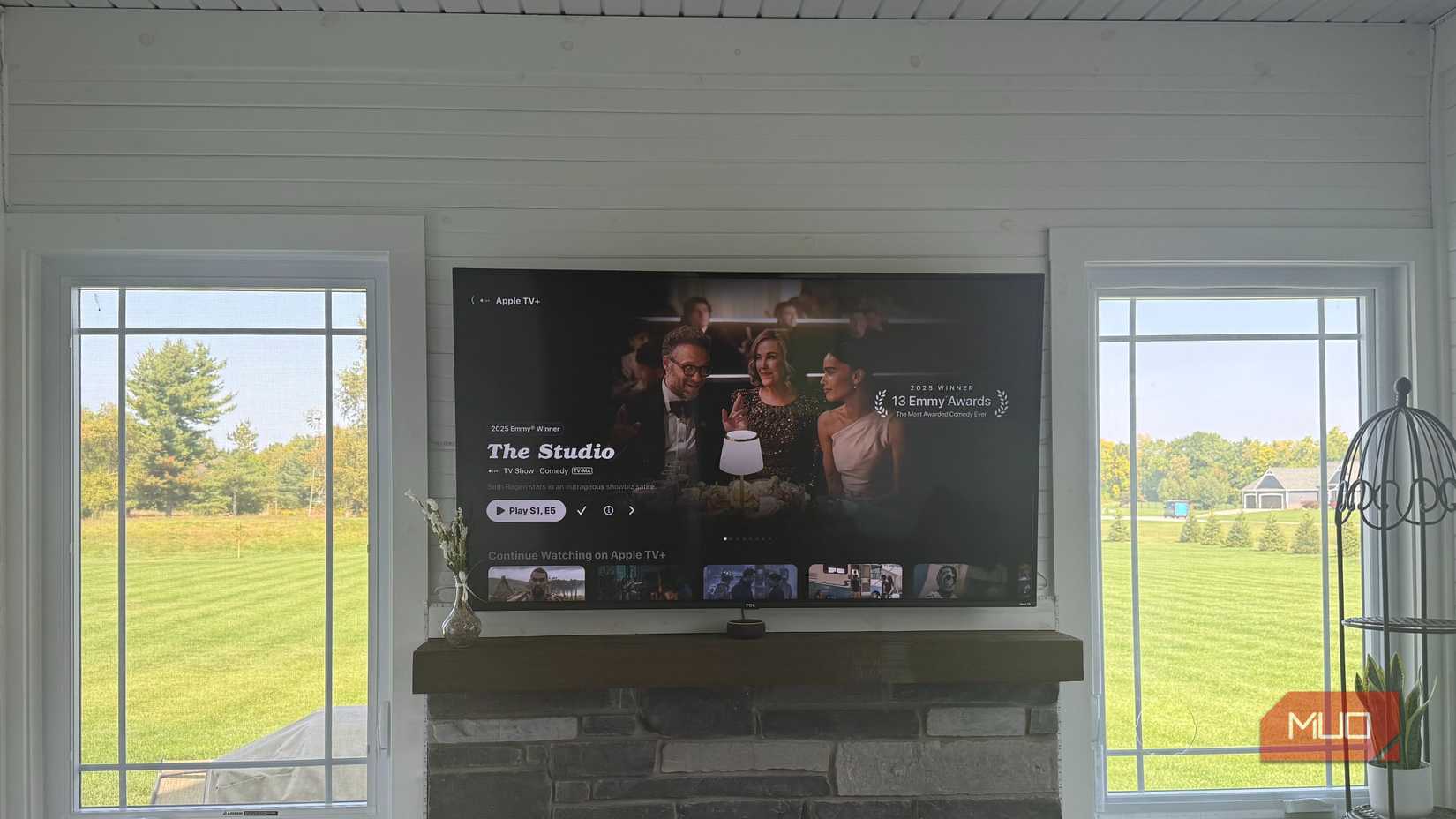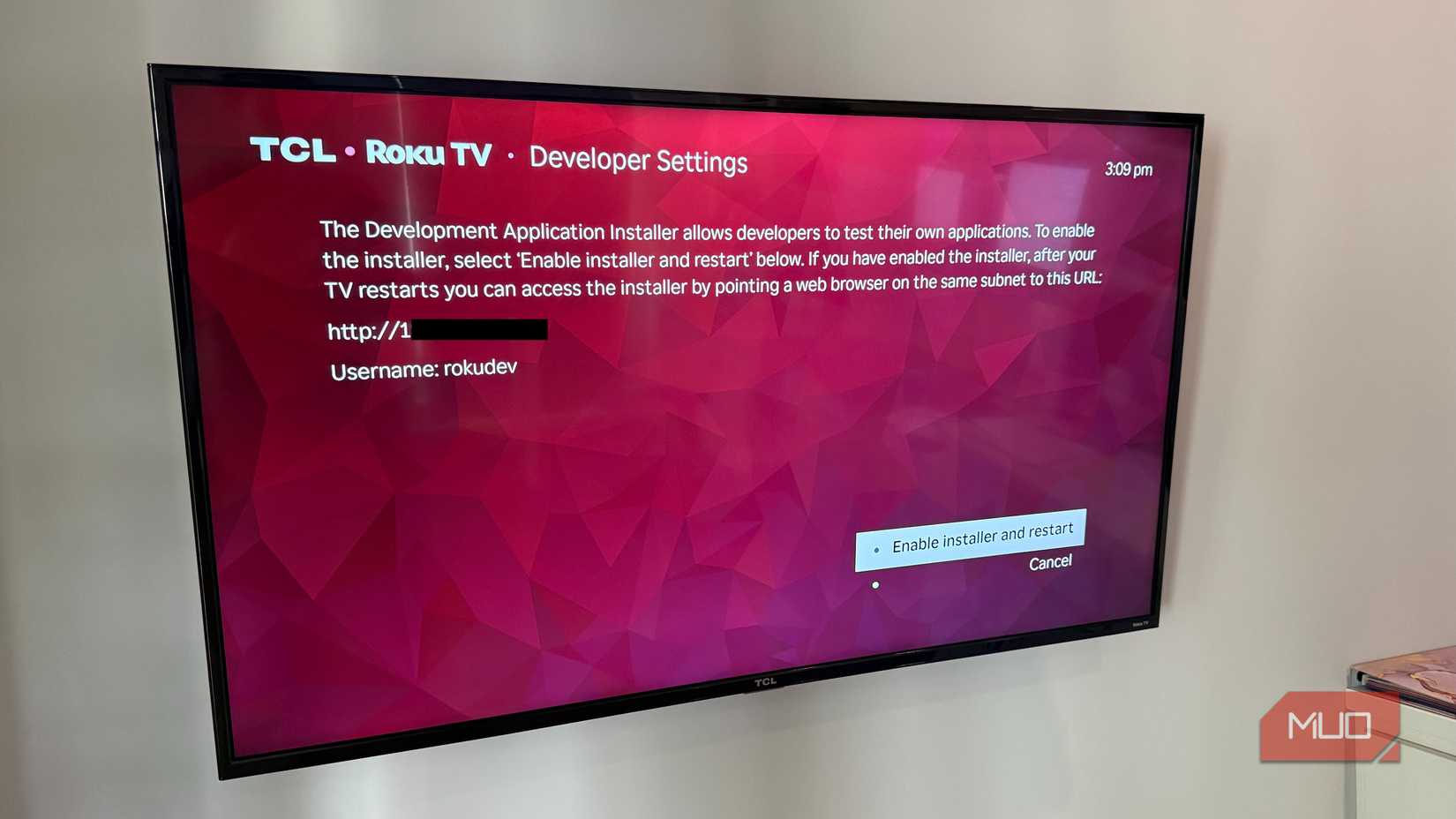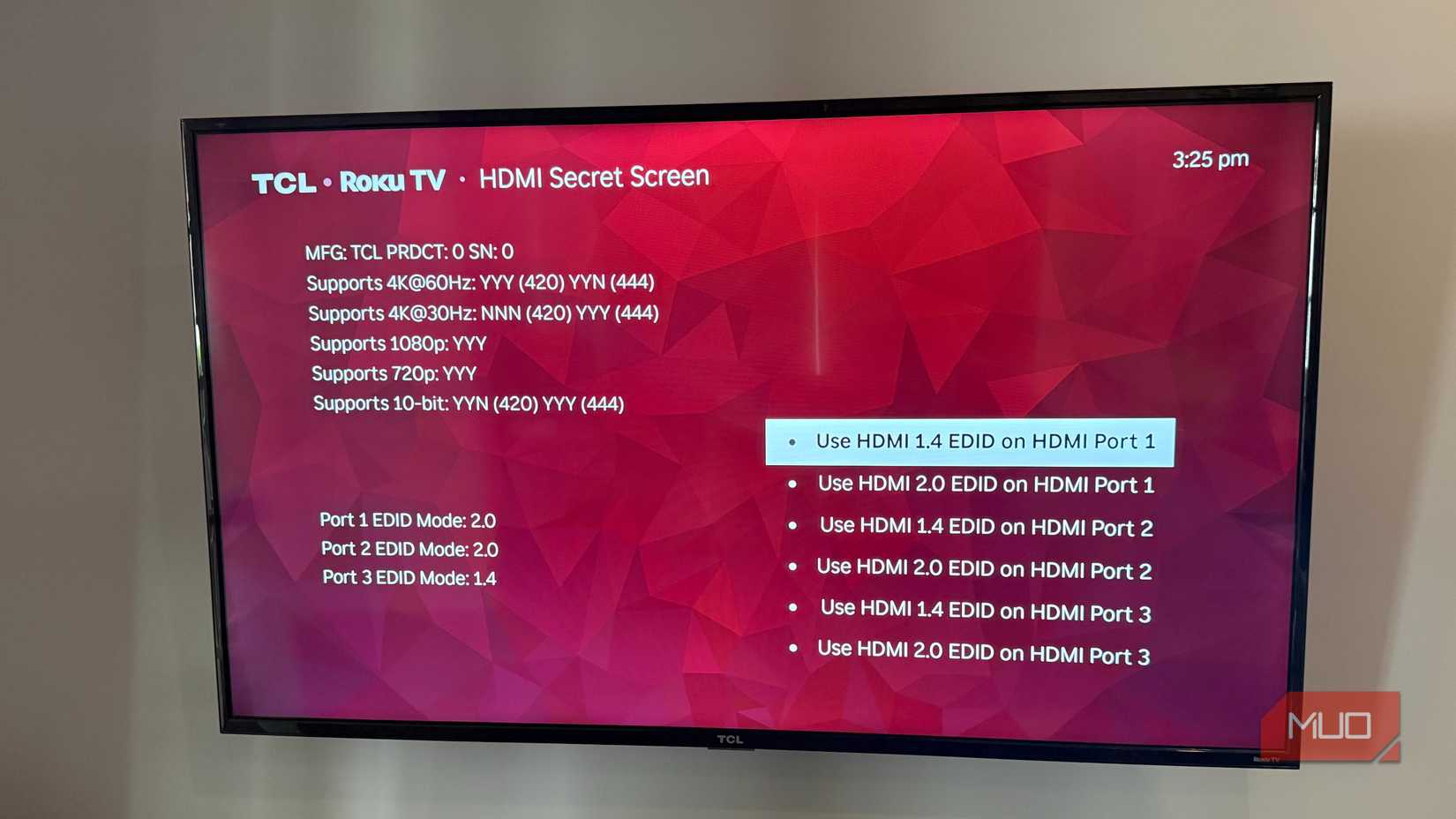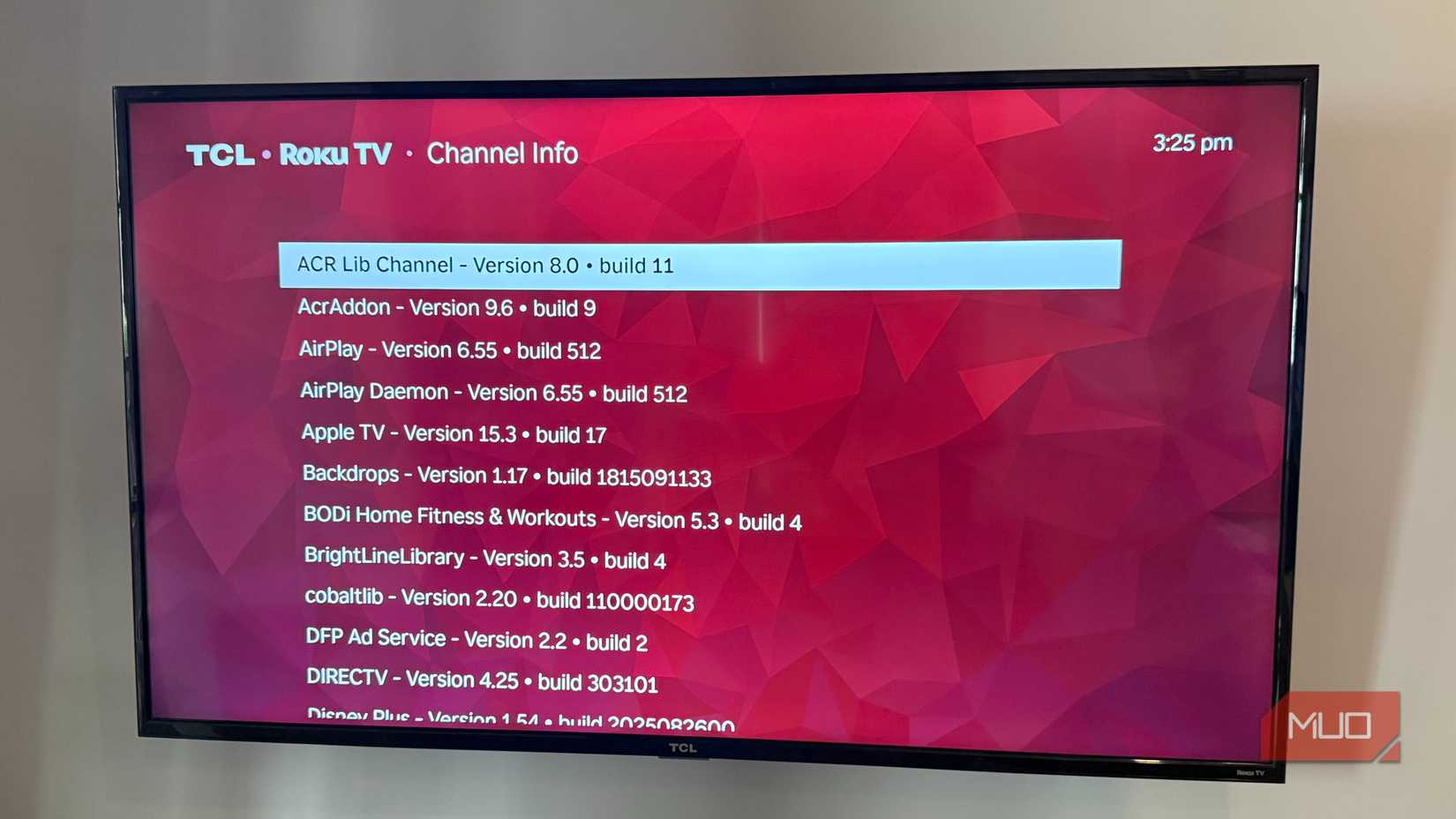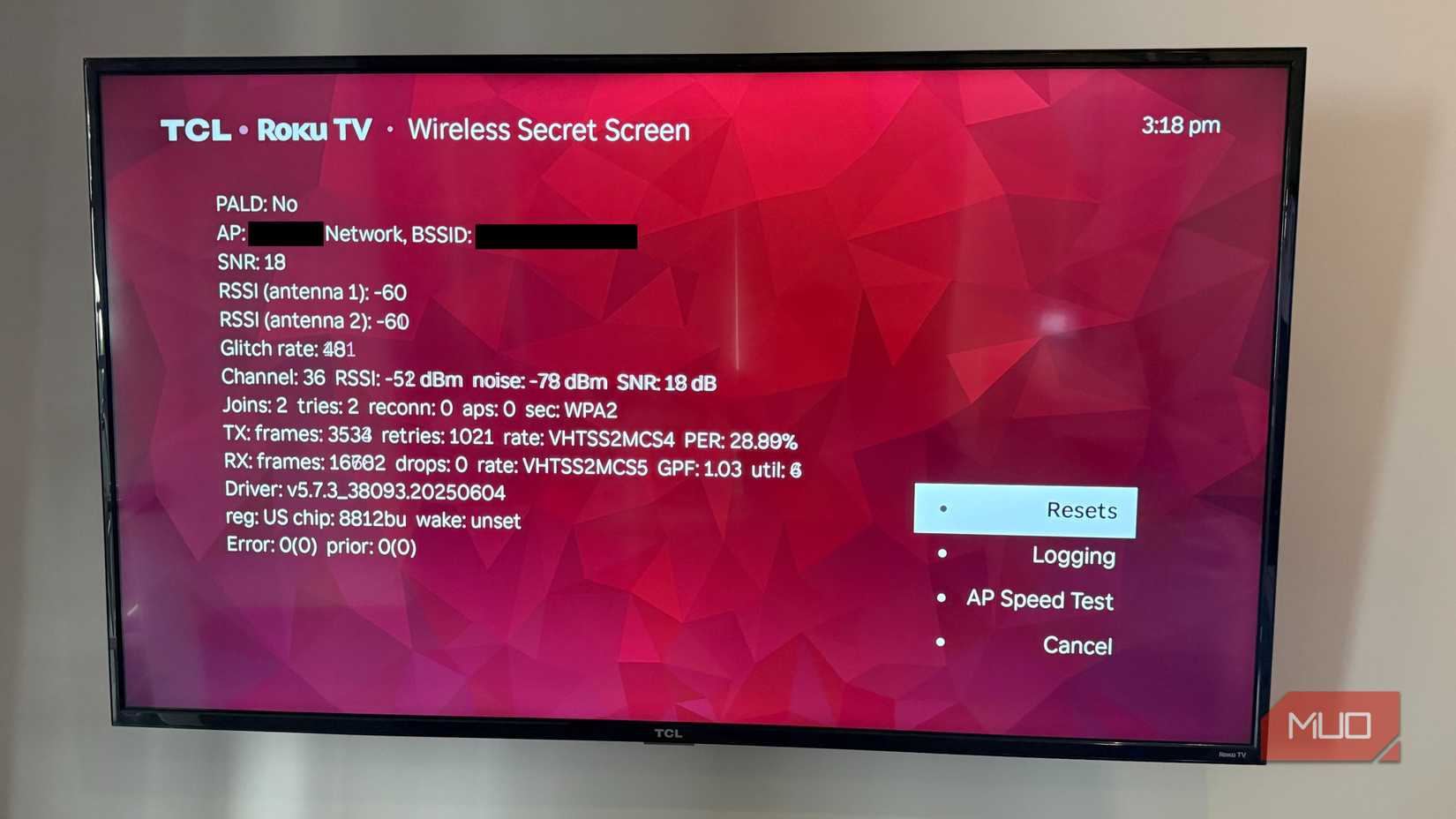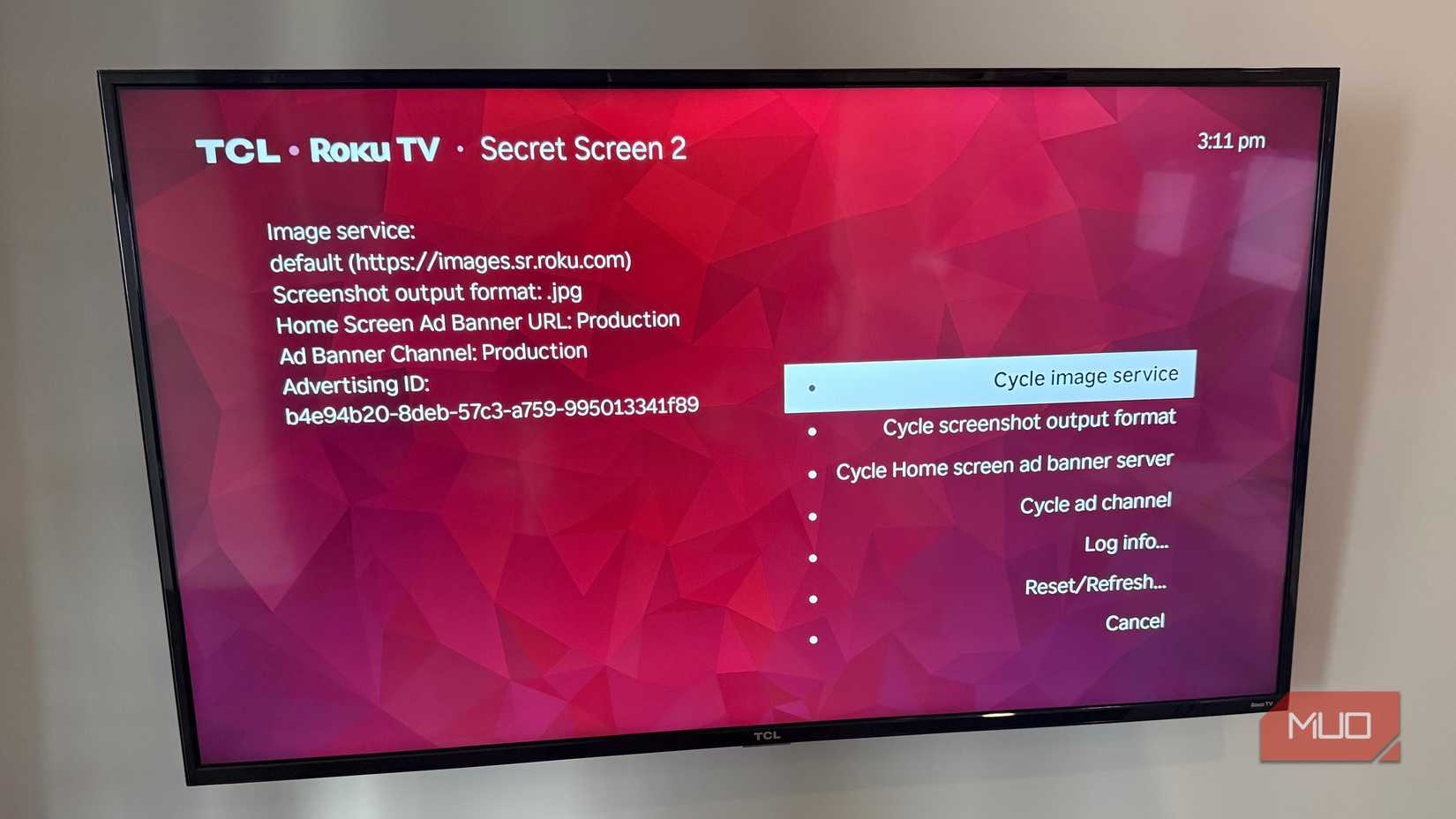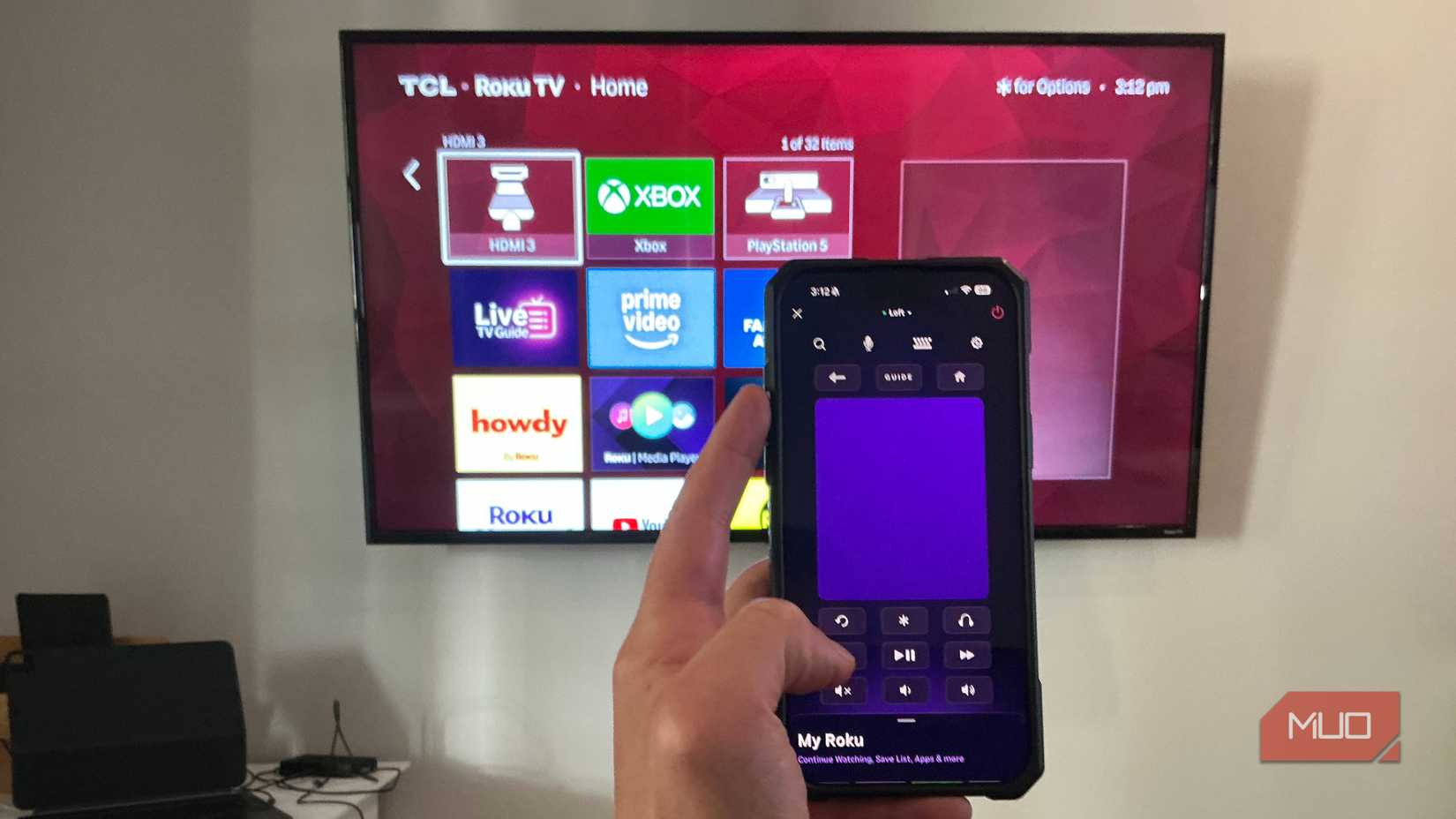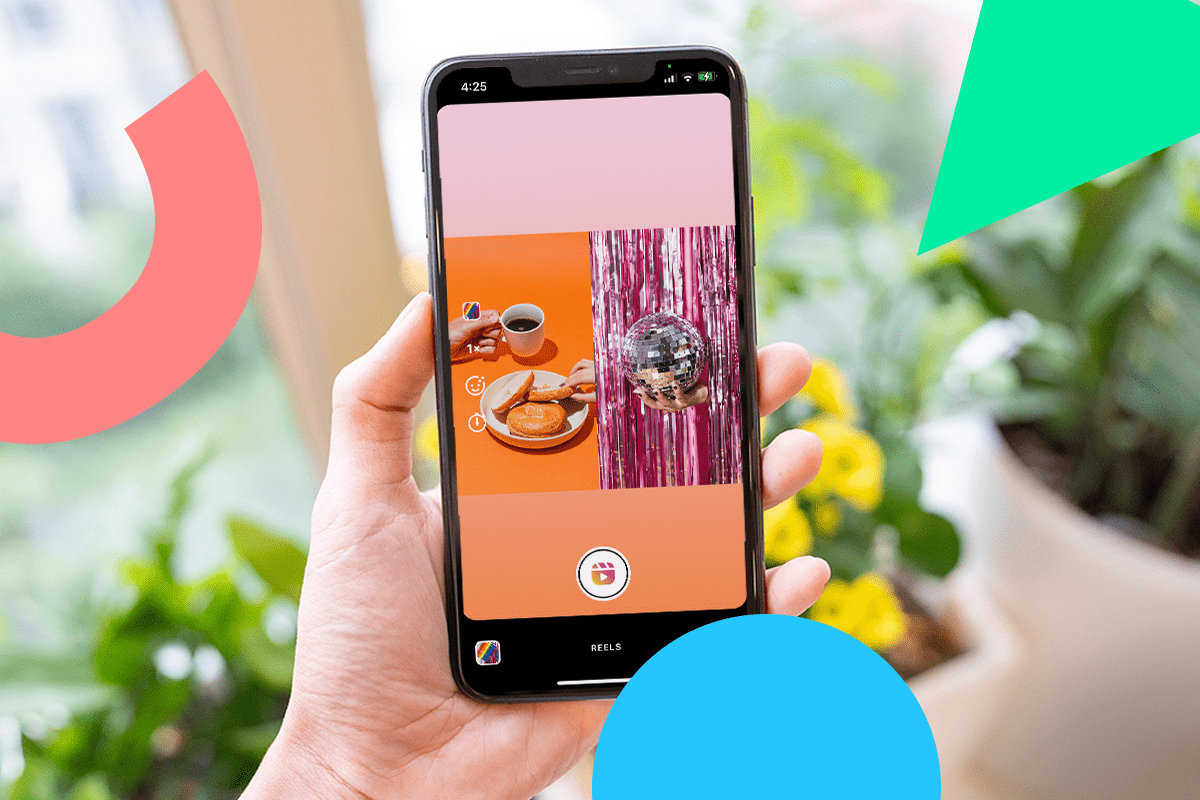I own TCL Roku TVs in three different rooms, and I’m constantly purchasing replacement remotes because mine disappear constantly. Last month, something crazy happened—I found out my remote has secret button sequences that unlock hidden menus. These combinations open diagnostic screens, force restarts, and solve problems without navigating endless settings. The iPhone Roku app does its job for regular stuff, but when your device crashes or freezes, these shortcuts save your butt.
There is a lot of information hidden from your view
Press Home five times, Fast Forward three times, Rewind twice.
After inputting the sequence, the “Secret Screen” appears with various statuses such as uptime, IP address, S/N, Build date, etc.
From this screen, you can complete a Soft factory reset, a Factory reset, a USB test, and a software update. These are useful if you’re having issues with your TV and either want to update it or go nuclear and start fresh.
Roku hides this diagnostic tool for some reason, even though it’s super useful—especially if you’re planning to sell or give the TV away soon.
Instantly restart your Roku TV
You may need to restart if your Roku TV stops working properly
Tap Home five times, Up, Rewind twice, Fast Forward twice. Your device reboots immediately with zero confirmation screens.
It’s way faster than Settings > System > System restart—it’s done in 60 seconds. My bedroom TV was crawling during my recent binge of Netflix thrillers, and this sequence restarted it and fixed the hiccups instantly, even when I was fumbling in the darkness.
This clears memory problems and software bugs that pile up over time. Usually fixes whatever’s making your Roku act weird, though occasionally you’ll need to re-pair your remote.
Enable developer mode for advanced settings
Home + home + home + up + up + right + left + right + left + right
Hit Home three times, Up twice, Right, Left, Right, Left, Right.
Once done, the Developer Settings are activated, exposing advanced diagnostics and system logs, while the regular menus are hidden.
In this menu, the enhanced network diagnostics prove most valuable. I discovered this hidden Developer Settings menu while troubleshooting connection drops. The developer logs revealed the Xfinity app wasn’t releasing network resources, and deleting and reinstalling fixed it completely.
But watch out—the developer options can break normal operation if you change the wrong settings. I advise you stick to diagnostic features unless you understand what you’re adjusting.
Check HDMI capabilities and settings
This is handy for testing your connections
Press Home five times, Down, Left, Up, Up, Up.
The HDMI secret screen appears to show supported resolutions, refresh rates, and features like HDR and 10-bit color depth.
This menu tells you exactly what your TV and Roku can handle—whether it supports 4K at 60Hz, HDR formats, or specific color depths. Last year, when I bought my 75-inch TCL, this screen confirmed it could handle 4K HDR even though the box specs were unclear.
The screen also allows you to enable HDMI fast suspend and disable automatic recovery, which can help if you’re experiencing audio dropouts or picture glitches with ARC connections. Most people never know their device’s true HDMI capabilities until they check it.
View installed channel versions and details
Take a peek at every detail for every channel
Press Home three times, Up twice, Left, Right, Left, Right, Left.
The Channel Info screen displays every installed app, including version numbers, build information, and installation dates. I find this secret Roku menu invaluable when apps misbehave or are missing features. I used this when Disney+ wasn’t showing new episodes—it turned out I was running an ancient version that needed updating.
The screen shows which channels can be uninstalled versus system components that can’t be removed, and is perfect for troubleshooting app-specific problems or checking if you have the latest version before contacting support.
Quick Wi-Fi information display
Check if your Wi-Fi working properly
Tap Home five times, then Up, Down, Up, Down, and Up.
The network information screen shows connection speed, signal strength, and live network data. It updates continuously, displaying 2.4GHz vs. 5GHz connection, packet loss percentages, and signal quality numbers. When I installed my Eero mesh system at my old house, this overlay was gold for router placement. I watched the signal strength change as I repositioned equipment around my house. Then, in my current home, it helped me determine that I needed a powerline adapter for the TCL Roku TV in my three-season room.
It delivers much more detail than basic network settings, making it invaluable for diagnosing connection issues or testing network changes.
Access the secret screen for ads and settings
You can actually manage more advertising than you realize on your Roku TV
Press Home five times, Up, Right, Down, Left, Up
The option to customize your interface or eliminate scrolling home screen ads is really handy.
I mainly use this to disable scrollable ads on the Roku home screen. Navigate to Cycle scrollable ads and press OK, changing it to Always Disabled. This removes the rotating promotional content for a cleaner appearance.
The menu includes screenshot file format changes and other interface tweaks. This update appears to be compatible with all Roku models, effective immediately, with no restart required. This wasn’t good enough for me, so I even blocked ads via my router.
Use the Roku mobile app as your backup remote
Install the free Roku app for instant remote access
When physical remotes vanish, the free Roku mobile app delivers full functionality through your phone. It is available for iPhone and Android and connects to any network. Roku provides standard buttons plus voice search and headphone listening.
The setup takes seconds—connect your phone to the same Wi-Fi network as your Roku, open the app, and select the device. The app discovers all Roku devices automatically and works great across multiple TVs. I keep it installed for those occasions when my Roku vanishes into the hidden dimension inside my couch.
Download: Roku Mobile for Android | iOS (Free)
These shortcuts revolutionize Roku device management. Instead of memorizing menu paths or waiting for slow screens, you can access key functions instantly. Diagnostic info catches problems before they worsen, and helps keep your Roku TVs fast. But most of all, it just gives you access to all of the menus and settings you should have, and it’s great that Roku gives us access to that, even if you need to know the secret menu codes.