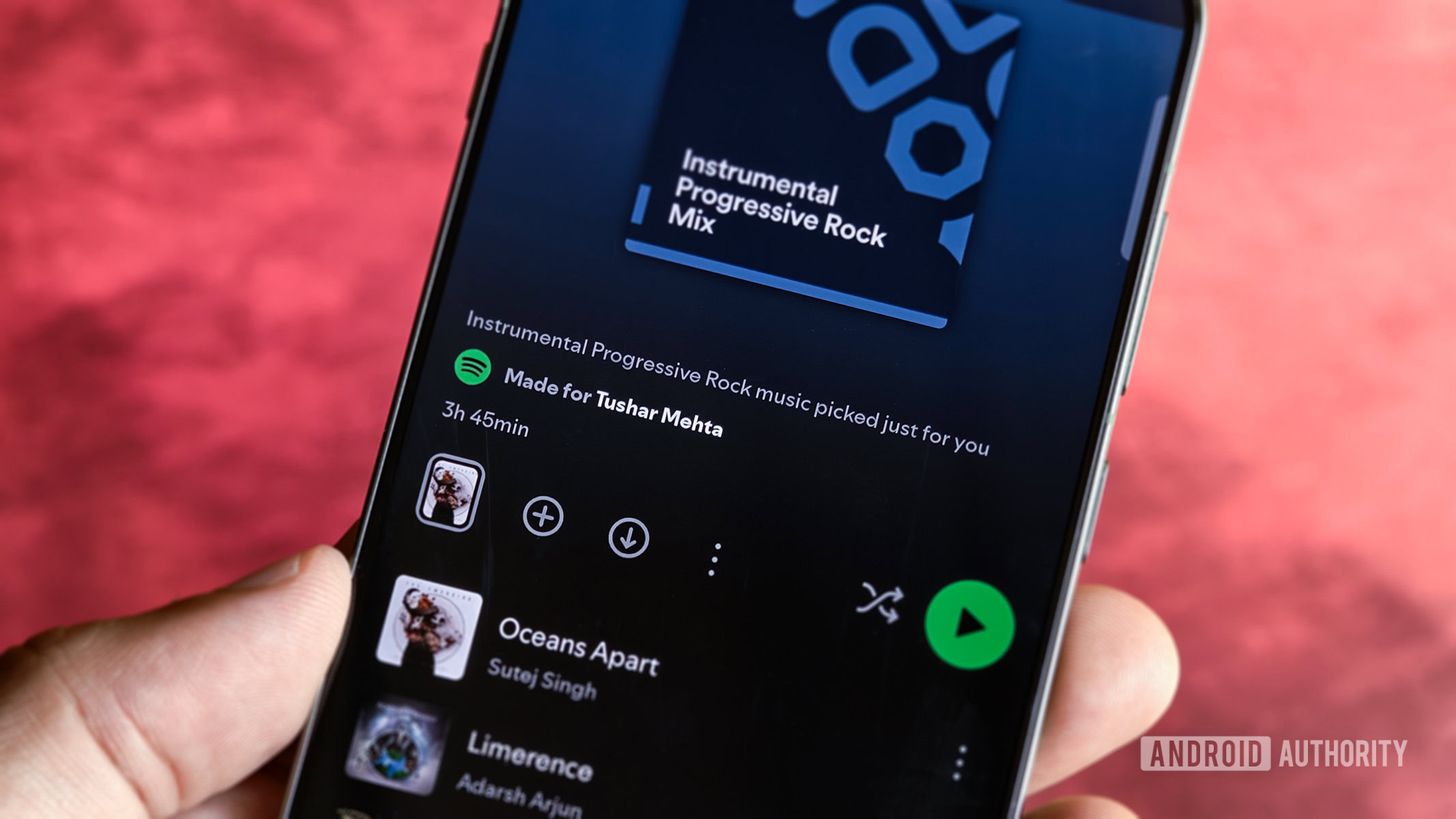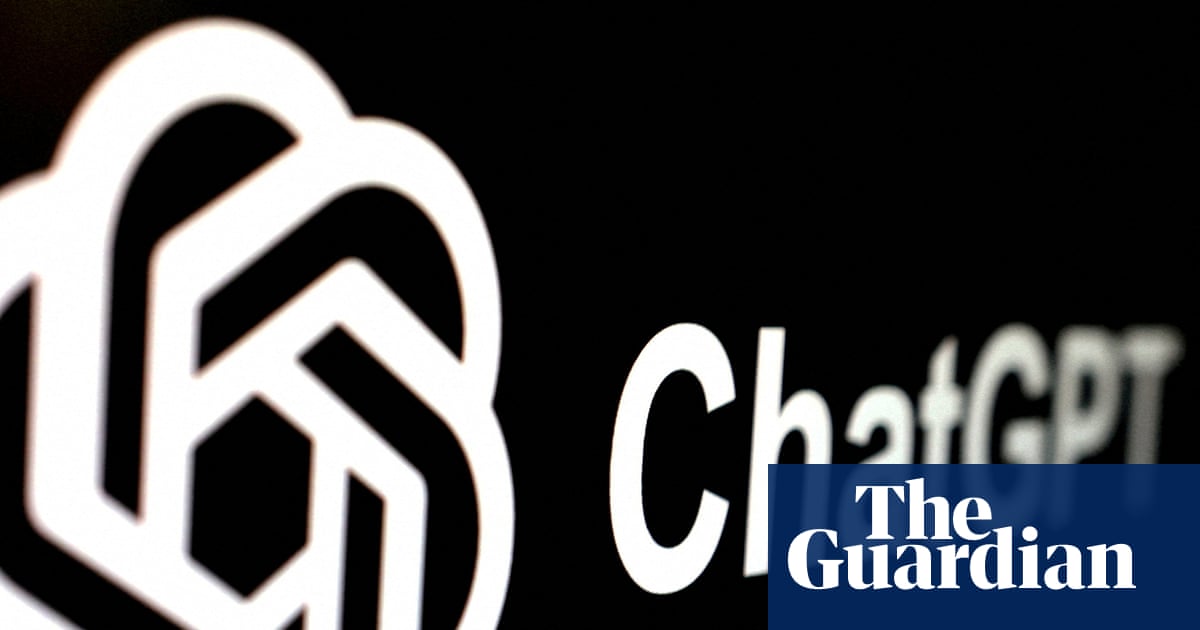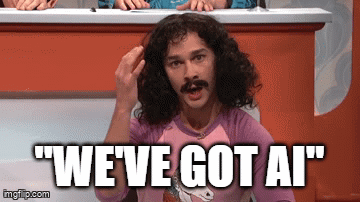Diagnostic apps aren’t the most exciting programs on your computer, but they’re important to keep in your PC toolkit. Whether you need to diagnose a slow PC, want to make sure you’re getting the full power of your hardware, or just like knowing what’s going on inside your computer, you should keep a suite of diagnostics handy.
Some tools provide an overview of everything on your PC, while others focus on one area. Keeping a mix of them gives you a range of options for any situation.
A comprehensive overview
HWiNFO is impressively detailed to the point where you’ll find it overwhelming at first. It’s a professional tool that’s used by NASA (as the site claims), making it a great all-around diagnostic tool to keep tabs on your system.
The Summary view is a good place to start. There, you’ll see key details about your CPU, motherboard, GPU, and other components. In this quick view, you can view clock data, confirm how much memory you have, and more.
If this summary isn’t enough, it’s time to dive into the app’s main page. This view has tabs breaking down every tiny aspect of your PC’s hardware. You can check whether your CPU includes dozens of different features, what slots your motherboard has, your BIOS version and last update, memory speed and size, supported monitor features, and so much more.
It’s useful when you need to make sure your computer is detecting everything correctly, you’re deciding when it’s time to upgrade your hardware, or you’re troubleshooting and need to know the exact details of what you have installed. There’s also a Save Report button to keep these details handy or share with others.
Sensors and options
My favorite part about HWiNFO is the Sensors tab, since my PC’s operating temperature is the stat I’m most interested in.
This panel gives you access to hundreds of values, including virtual memory, CPU usage, system temperatures, and network activity. The window lets you hide sensors you don’t care about, or expand it into multiple columns to see more. Try keeping it open while you’re gaming or doing other intense work to see how your PC’s heat (and other metrics) respond.
The Settings menu on the Sensors page, which also holds the Main Settings menu for the whole app, provides controls for everything about the tool. Start slow—there’s so much here. Have a look at the Tray Icon tab, where you can change the app’s icon at the bottom-right of your screen to a value of your choice (I prefer it to show my CPU’s average temperature).
Check your storage drive health
Moving from an overarching app to one that’s focused on a specific area, we next have CrystalDiskInfo, which displays all kinds of info on your computer’s storage.
For each drive in your PC, you’ll see stats like the serial number, Windows drive letter, connection type, and features. Seeing the total amount of data read from and written to the disk is useful, plus it’s interesting to see how many times the drive has been turned on and running.
Two key indicators are the Health Status and Temperature at the top. Health is calculated using SMART (Self-Monitoring, Analysis, and Reporting Technology) data built into the drive. As your SSD writes data, it degrades over time (other factors like heat affect this too). The percentage provides a good overview, though you can analyze your SSD data for more clarity.
For more data, dig into the list below the key stats. To change this from its default hexadecimal form (which is not how we normally read numbers), go to Function > Advanced Feature > Raw Values and choose 10 [DEC]. This changes them to normal decimal values. Unsafe Shutdowns is an interesting stat to check.
The manufacturer of your disk might offer a similar tool for checking drive health, but CrystalDiskInfo is worth having around since it shows everything in one place.
Be sure to download the Standard version, as the app offers several versions with weird anime girl themes.
Scan for memory problems
RAM issues can be a huge pain, so you should have this tool handy for when you suspect memory problems. It’s a more trusted and comprehensive checker than the built-in Windows memory diagnostic.
Because of how RAM works, this tool can’t be properly run while you’re inside Windows. Instead, you’ll have to boot it from a USB drive. The download on the website will walk you through the steps for doing this. Then, reboot your PC and boot from the removable drive to begin the test.
This tool is separate from MemTest86, which requires a paid version to unlock all features.
Clean up large folders
While checking disk storage isn’t always considered a diagnostic, I find this utility useful along the same lines. When you’re running low on space, use TreeSize to easily visualize what’s taking up the most, then tackle the low-hanging fruit.
Whether it’s a huge game you forgot you had installed, temporary files taking up space, downloads from another user, or anything else, TreeSize will spot it in seconds so you can take action on it. There’s no need to search through folders manually to pick out what’s too large.
Don’t forget the built-in tools
These great tools will help you learn more about what’s going on in your computer, helping you catch issues and spot trends. While third-party apps are generally more powerful than what Windows offers, you shouldn’t discount the built-in tools, either.
Many of the best Windows diagnostic utilities are those that ship with the platform, like Performance Monitor, Disk Management, and Resource Monitor. Using these to become familiar with what’s normal will make it easier to spot when something goes wrong.