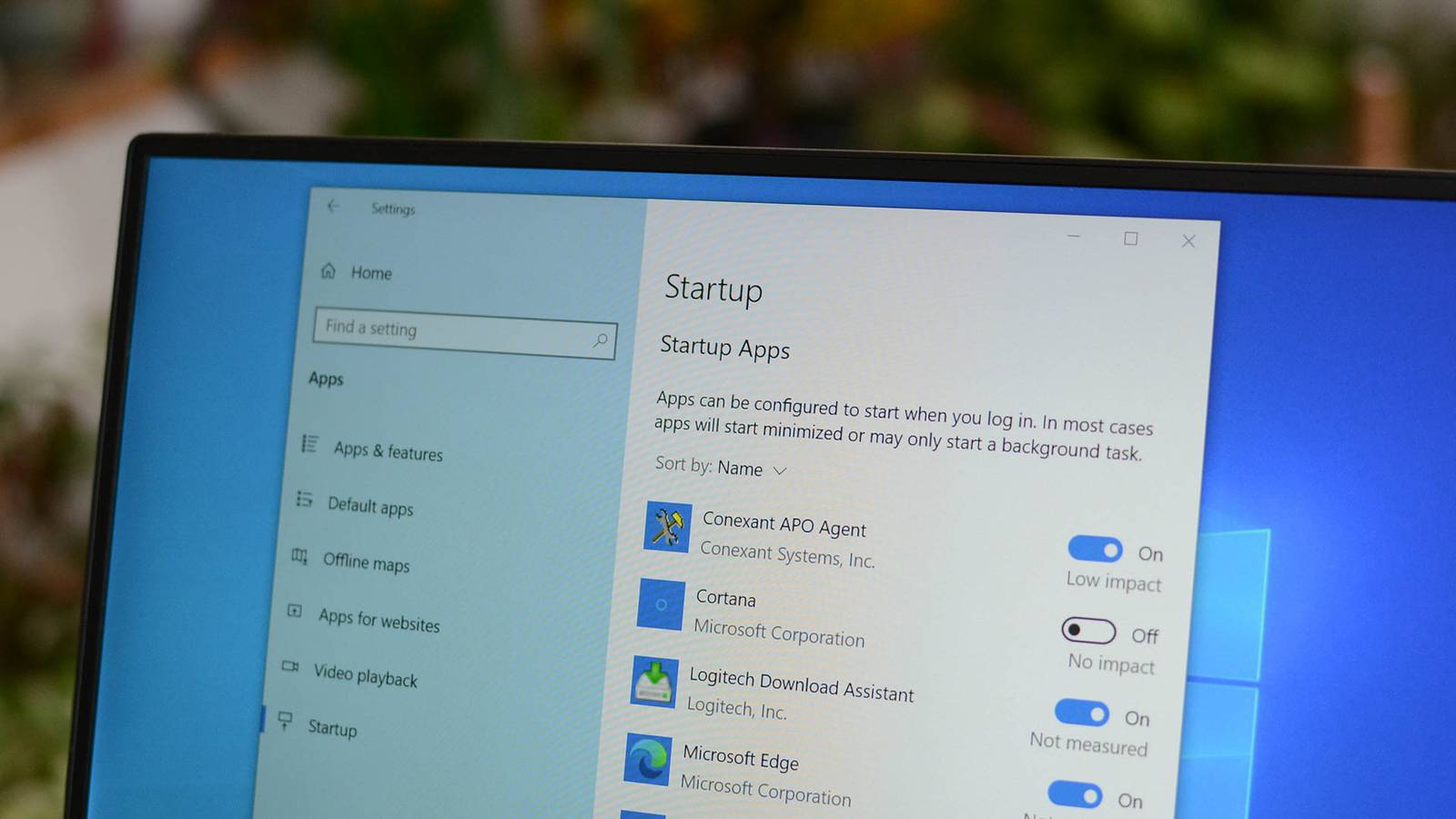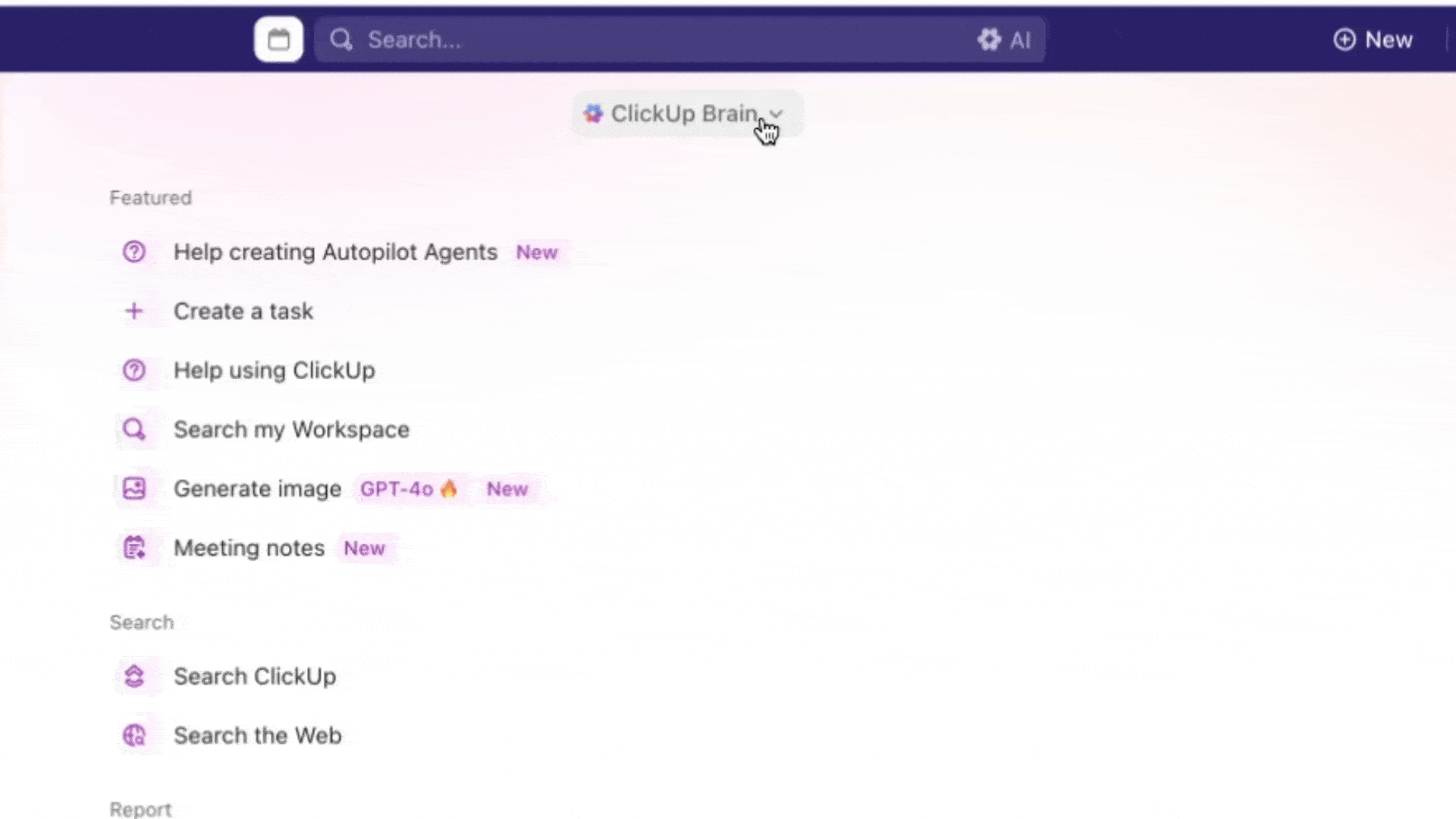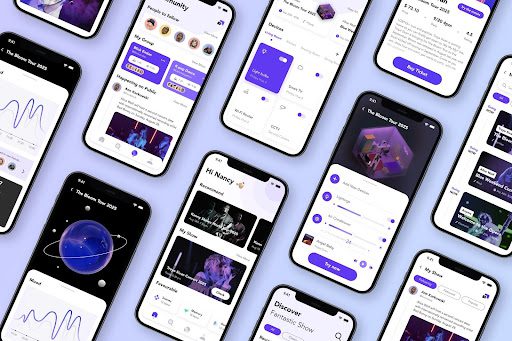Summary
- To disable startup applications on Windows 11, open the Settings app and navigate to Apps > Startup, and click the toggle next to the app you want to disable.
- Windows 10 also provides options to disable startup programs through the Task Manager or the Startup Apps panel in the Settings app.
The more software you install on your computer, the longer it may seem to take to start up Windows. Many programs add themselves to the list of programs started when you boot your computer, and that list can get long. Here’s how you can disable startup programs in Windows.
How to Disable Startup Programs on Windows 11
There are two convenient ways to stop an application from running on startup on Windows 11: the Task Manager and the Startup Apps page of the Settings app.
To disable startup apps with the Task Manager, press Ctrl+Shift+Esc to open Task Manager, then switch to the Startup tab.
Select the program you want to disable from the list, then click “Disable” in the bottom right corner. You can also right-click a program on the list to remove it.
If you change your mind, the exact same process works in reverse. Select any app that has been Disabled, then click “Enable” to automatically launch it when Windows boots.
How to Disable Startup Programs on Windows 11 in the Settings App
You can also use the Settings app to remove programs from the startup list. To launch the Settings app, search Settings in the Start Menu or press Windows+i.
Navigate to Apps > Startup, then click the toggle next to the app to disable it.
How to Disable Startup Programs on Windows 10 (Settings)
If you’re running a modern version of Windows 10, there’s a Startup Apps management panel that makes it super easy to disable startup programs. Just open up the Settings app (press Windows+i), and then search for Startup, and select “Startup Apps.”
Once you do have the Startup Apps panel, you can simply toggle the stuff you don’t want to run at startup.

Related
7 Tips to Make Your Windows Computer Boot Faster
Get to the desktop in a flash!
How to Disable Startup Programs in Windows 10 (Task Manager)
Windows 10, like Windows 8 and Windows 8.1 before it, makes it really simple to disable startup applications. Open the Task Manager by right-clicking the Taskbar and selecting “Task Manager” or by pressing Ctrl+Shift+Escape. Once it is open, click the “Startup” tab at the top. If you don’t see the Startup tab, click “More Details” at the bottom first.
Once you’re in the Startup tab, you can select an app and then click “Disable” in the bottom right corner to shut it off, or you can right-click the app and select “Disable” from the context menu.
Note that some applications need to be configured to stop launching themselves when the computer boots, or they will just add themselves to the list of startup programs again. In this case, there is usually a setting in a program’s options to prevent it from starting with Windows.
You may also occasionally find that some applications create Task Scheduler jobs that automatically launch them after a certain period of time. In those cases, you’ll have to track down the specific job and disable it to prevent them from starting automatically.