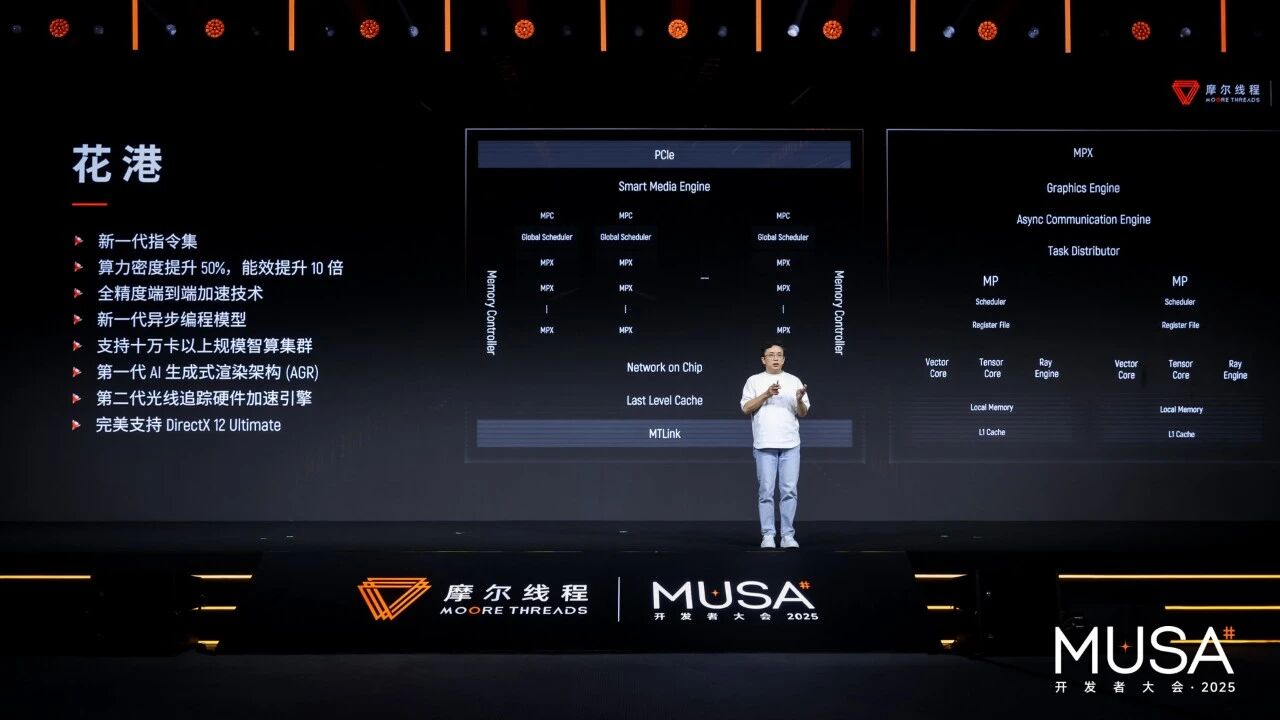Streaming your PlayStation 5 gameplay to Discord is a fun way to spice up game night with friends. You can chat while sharing whatever you’re doing for a more social experience. There are two methods you can use to do this. Let’s take a look at how they both work.
How to Stream PS5 to Discord Using Remote Play
Remote play lets you play on your PS5 without being in front of the primary TV, but it’s also useful for streaming. You will need a PlayStation Network (PSN) account to play remotely, but you don’t need to connect your PSN to Discord for streaming. You also don’t require a PS Plus subscription to remote play on your PlayStation 5.
First, enable remote play on your PS5 before using it. To do that, head to Settings > System > Remote Play. Then, turn on the “Enable Remote Play” toggle.
Next, download the PS Remote Play app for Windows or Mac from the PlayStation website. Launch the app once installed, then click “Sign In to PSN” on the welcome screen and go through the steps to log into your PSN account. Once signed in, click “PS5” on the console selection screen.
If you have more than one PS5 console linked to your PSN account, select the one you want to connect to in the prompt. The PS Remote Play app will then attempt to connect to your PS5. If it is successful, you should see the PS5’s video output in the PS Remote Play window.
To stream it on Discord, open the Discord app and find the chat you want to stream to, then click the “Share Screen” button at the bottom of the left panel.
Select the “Applications” tab and click the “PS Remote Play” window.
Set the resolution and frame rate. You won’t be able to set the resolution and frame rate to anything higher than 720p at 30FPS if you don’t have a Discord Nitro subscription. Next, click “Go Live” to start the stream.
Your friends should now be able to see your remote play session in the voice channel.
How to Stream PS5 to Discord Using a Capture Card
If you don’t want to use PS Remote Play, you can try using a capture card. This requires the purchase of additional hardware that takes the signal coming out of your PS5 and allows you to record or stream it live. For some recommendations, check out our favorite capture card roundup. Once you have the necessary hardware, streaming to Discord is easy.
A capture card will receive a video signal from an external device—in this case, your PS5—and let it pass through to an output device, such as a TV, monitor, or projector. At the same time, it will send the signal to your computer.
For instructions on how to set up the capture card, you can read the manual that comes with it or check the manufacturer’s website. Essentially, you’ll need two HDMI cables. One goes from the PS5 to the HDMI input of the capture card, while the other goes from the capture card’s HDMI output to the TV.
Then, you will need to connect the capture card to your computer using a USB cable. This will transfer the video signal to the computer as it passes through to the TV. For the capture card to turn on, you might need another USB cable to connect it to a power source, such as a computer or USB-to-outlet adapter.
If you can see the PS5’s video output on your TV, you’ve set everything up correctly.
The next step is to share your PS5’s screen with everyone in the Discord voice chat. To do that, click “Share Screen” at the bottom of the left panel. Select the “Capture Devices” tab in the window, and then click “USB Video” from the list of sources.
Set the resolution and frame rate of your stream and click “Go Live” when you’re ready. Now, everyone in the voice channel will be able to see your PS5’s video output.
How to Fix PS5 Won’t Stream to Discord
While streaming PS5 to Discord via the PS Remote Play app or video capture card is free and convenient, you can experience issues with the network or display.
High Latency When Streaming
Lag can cause a delay between your actions and what others see in the in-chat video. This issue will likely be more prevalent when using the PS Remote Play app because you’re essentially streaming from your PS5 to the PS5 Remote Play app and then to Discord.
To fix this, try connecting your PS5 and PC to the router using an Ethernet cable or ensuring that both devices are close to the router. Also, close any resource-heavy apps that can compete with the PS Remote Play app and Discord for system resources (CPU, GPU, and RAM).
Lag can also happen on low-end capture devices. You can fix this by upgrading it to a newer model that has features like USB-C or USB 3.0 interface, support for resolutions and high frame rates, and low-latency HDMI passthrough.
Black Screen on Discord
If you’re seeing a black screen when streaming your PS5 to Discord, the most likely culprit is hardware acceleration. While this feature can improve performance by offloading certain tasks to the GPU, it’s been known to cause rendering problems. You will have to turn it off to see if that fixes the issue.
To do this, open Discord and navigate to Settings > Advanced, then toggle off the “Hardware Acceleration” option.
The remote play method works even if you want to stream PS5 or PC games to Discord. With the capture card, you can also stream Nintendo Switch gameplay to Discord, plus you’ll likely get better quality footage as a result. If you have an Xbox, then you’re in luck because the console can stream directly to Discord.
Keep in mind that you can use your PS5 with Discord too. This won’t let you stream, but you will be able to talk with your friends using voice chat.