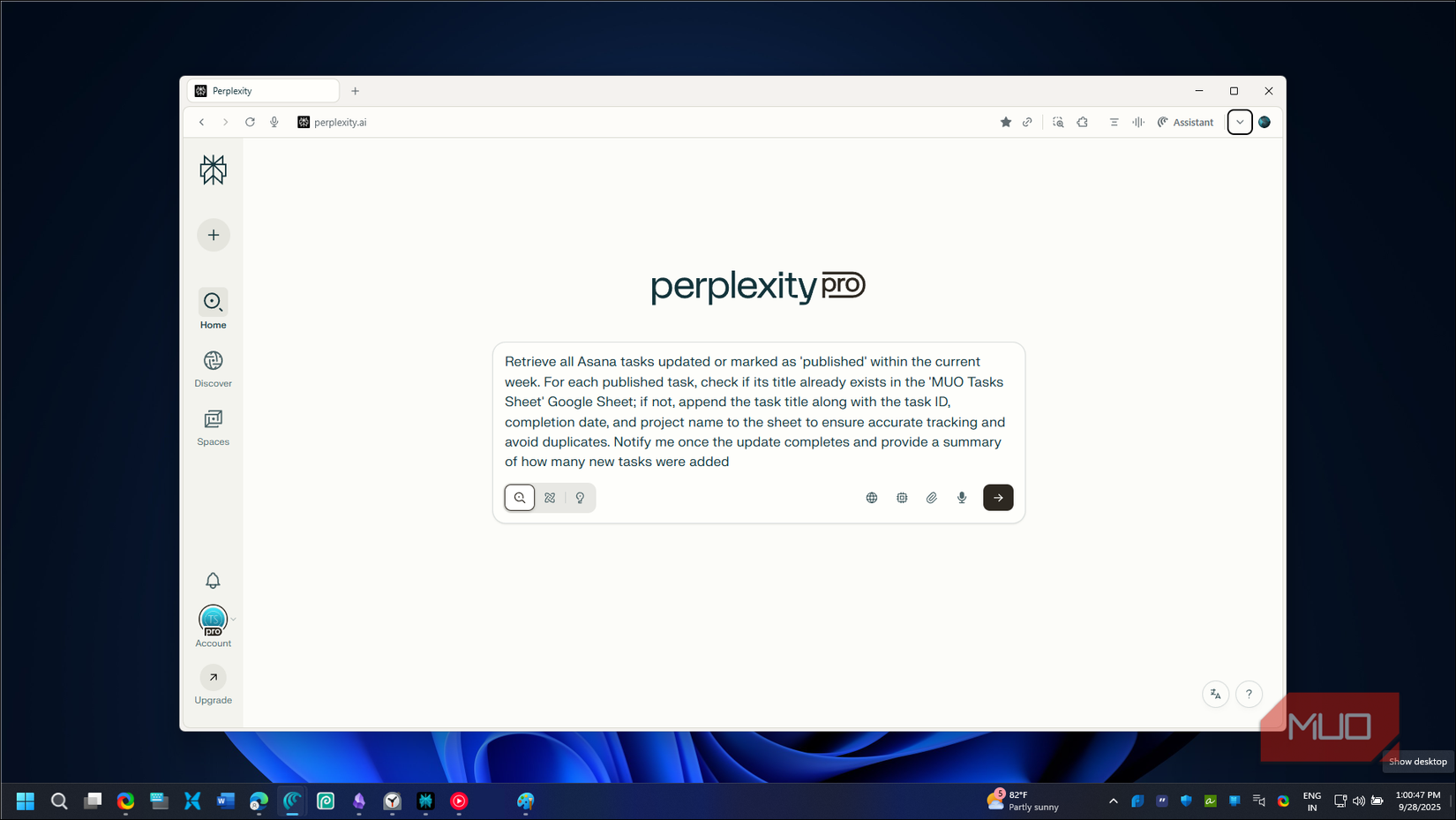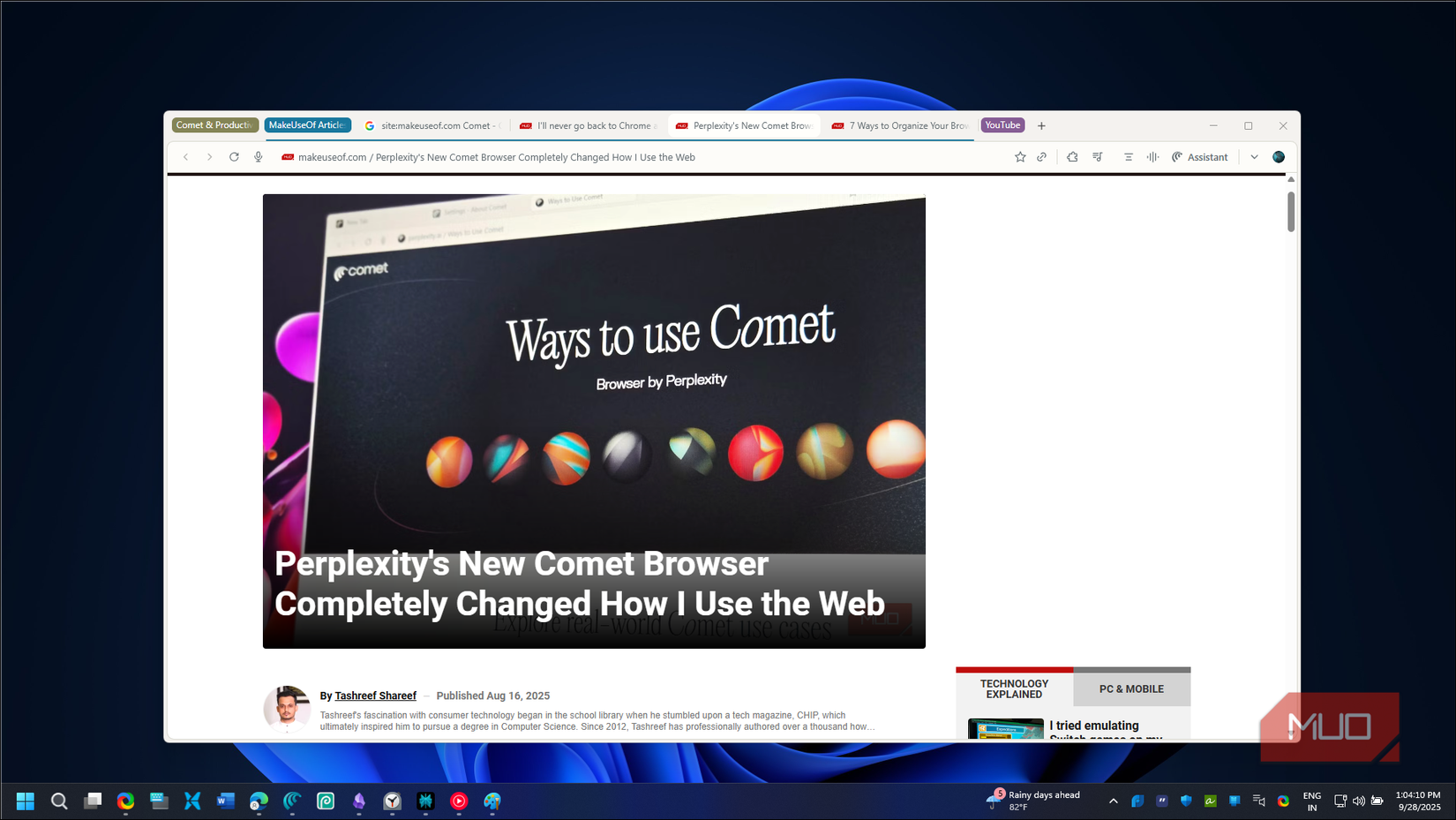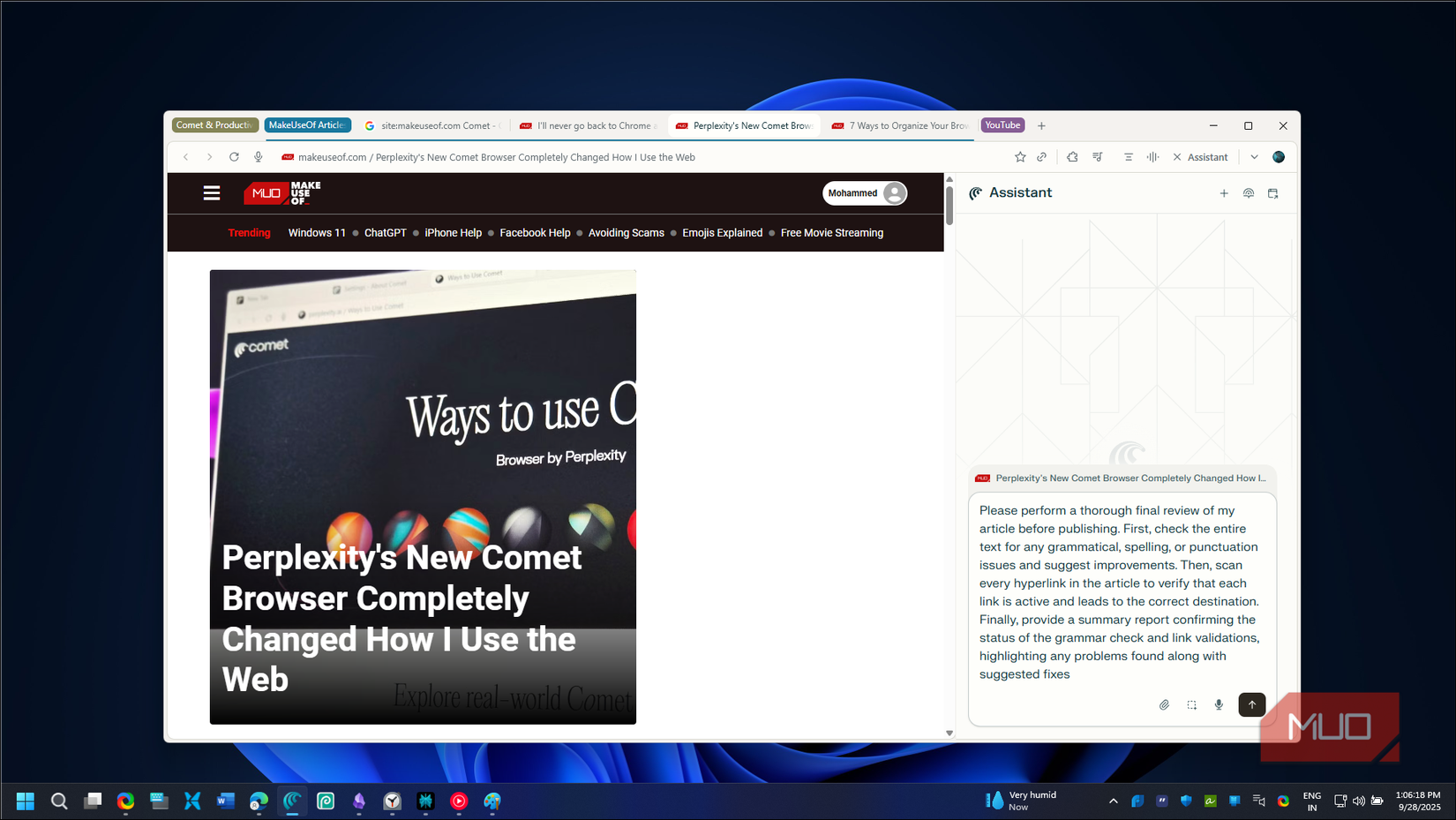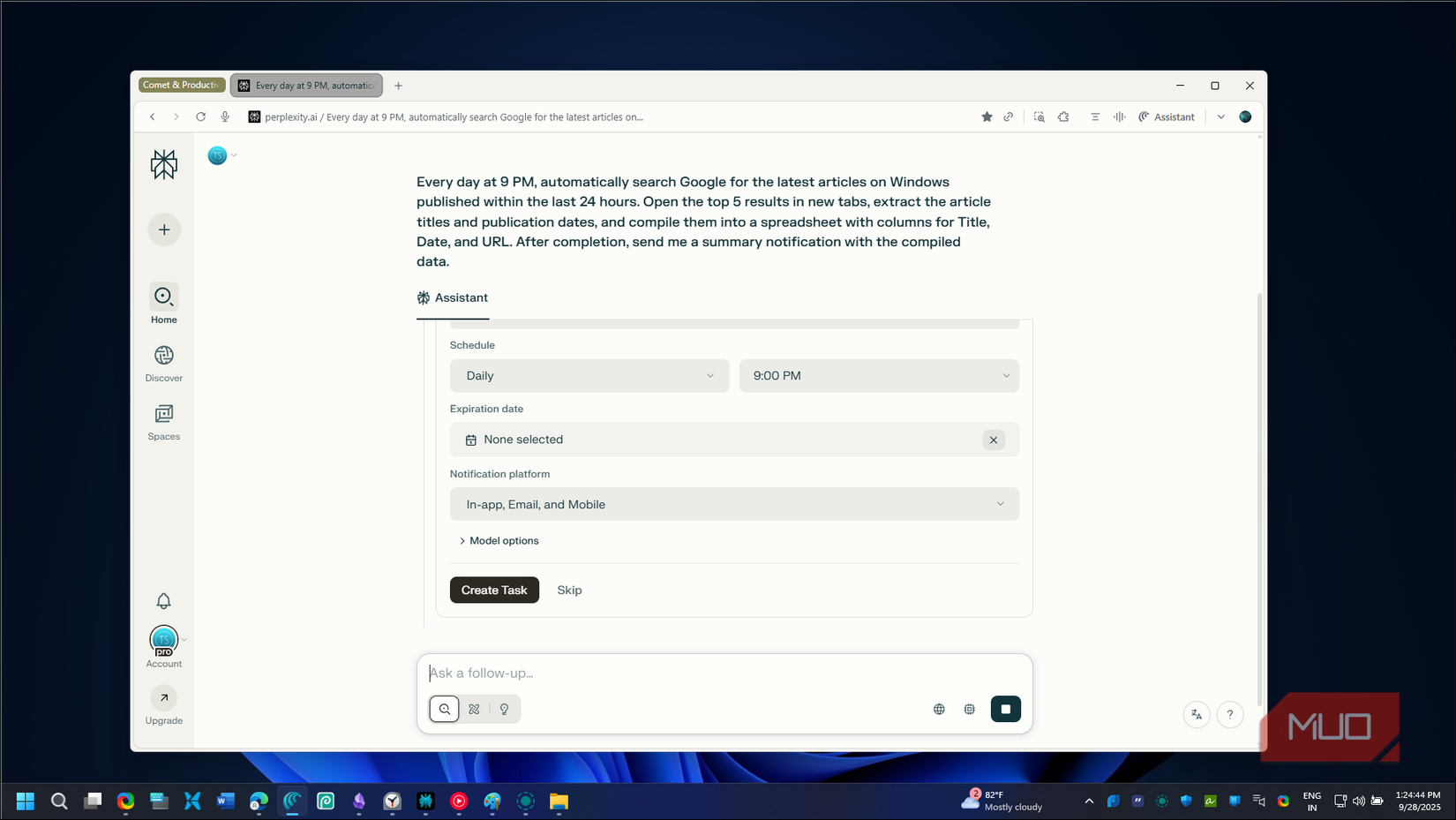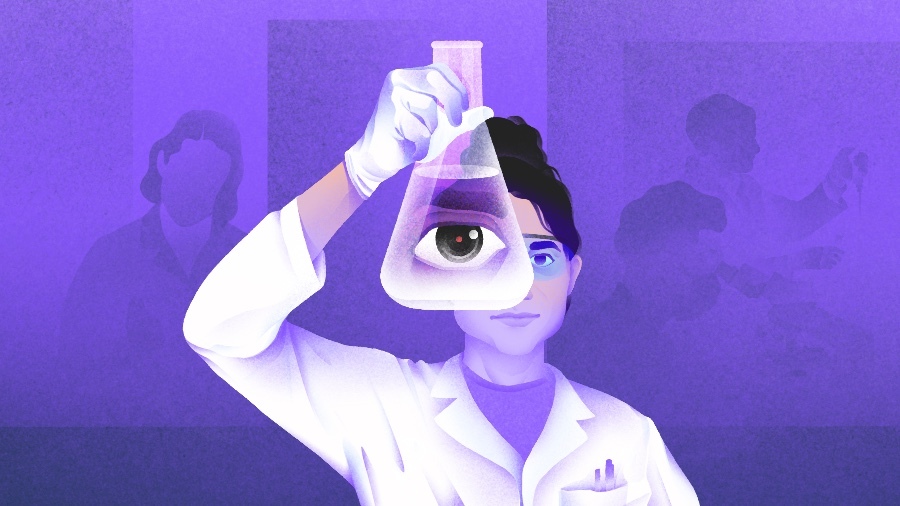Perplexity’s Comet browser can do what other AI tools can’t. It can browse the web like we do. While ChatGPT, Claude, and even Perplexity’s answer engine are stuck with pre-trained data and get blocked by websites, Comet navigates the internet like a real browser.
I’ve been using Comet since its launch and quickly made it my default browser. The reason was simple: It handles the repetitive tasks I hate doing manually. With custom shortcuts and on-demand automation, I can update my work spreadsheets, summarize YouTube videos, and manage emails, all without breaking my workflow or switching contexts.
Comet is currently available to Perplexity Max subscribers, select Perplexity Pro subscribers, and by invitation from the waiting list.
Comet and custom shortcuts
Assign instructions to custom shortcuts
Like most AI tools, Comet is an on-demand automation browser. So, you’ll need to give it instructions every time you want it to do a task. But having to write the same lines of instructions is a waste of time, and for someone who writes all day, every day, it’s not the most exciting thing to do.
Instead of typing the same instructions again and again, I use Comet shortcuts. In Comet, you can assign a prompt to a custom word, which works as a text expander. So, when you need to type a prompt, all you need to do is type a / (backslash), select the shortcut, and Comet automatically fills in the prompt.
For example, if your daily workflow involves finding the latest trending topics on social media, you can create a shortcut /trending-on-social-media for the prompt “I want to know about the latest trending topics. Scroll through each of my social media websites that I’m logged into, review the posts from the past 24 hours, and summarize the trending events.”
To create a shortcut, type a backslash (/) in the Comet assistant, then choose Create a shortcut. Type /trending-on-social in the Shortcut field and then type your prompt in the Instructions field. You can change the mode, model, and source under the Advanced settings. Click Save to save the shortcut.
- OS
-
Windows, macOS
- Developer
-
Perplexity
Update my worksheet with completed tasks
Automatically update my Google Sheet based on task status in Asana
I maintain a Google Sheet to track my monthly article submissions. It’s a simple spreadsheet with columns for article titles, deadlines, and publication status. But keeping it updated means constantly switching between Asana and my spreadsheet, copying and pasting titles, and checking what’s already been added.
Now I’ve set up a Comet automation that does this for me. Since I’m logged into both my Asana and Google accounts on Comet, I created a shortcut that searches for tasks marked as “published” in Asana and automatically adds them to my tracking sheet. The prompt checks if an article title is already on the sheet before adding it, preventing duplicates.
When I type /update-sheet, Comet swings into action. It navigates to Asana, filters for completed tasks with the “published” tag, grabs the titles, switches to my Google Sheet tab, and adds any new entries.
Sure, I could do this faster myself. After all, it’s just two tabs and two shortcuts (Ctrl + C, Ctrl + V). But this is precisely the kind of manual work that AI should handle so that I can focus on more important tasks.
Organize my tabs
Group and manage browser tabs intelligently
I end up with dozens of tabs open by lunchtime: research tabs, documentation, email, project management tools, and that YouTube video I swear I’ll watch later. Combine this with my tab hoarding habits, and my browser becomes a chaotic mess in no time.
While I have relied on some excellent tab management tips to manage my tabs more effectively, Comet can organize my tabs with a simple command. I can ask it to group my tabs by topic, close duplicates, or arrange them by project.
The @tab feature is a handy way to cross-reference open tabs without actively switching between them. Instead of clicking through tabs to find what I need, I can type @tabname to reference any open tab directly. If I’m comparing product features across multiple sites, I can type @ProductPage and ask “What’s the refund policy?” without leaving my current tab.
Review my previews
A second pair of eyes to fix what I miss
Before submitting any article, I preview it on the publication’s platform. But after hours of writing and editing, I often miss minor issues like broken links, formatting problems, or deviations from the style guide.
I’ve created a shortcut /review-preview that acts as my second pair of eyes. Comet checks for grammatical issues, verifies all links work, and compares my article against the publication’s style guide and submission checklist. It catches things I’d usually miss, like inconsistent capitalization in headings or forgotten image captions.
This automation has saved me from embarrassing mistakes more times than I can count. It’s particularly helpful when rushing to meet a deadline and not having time for a thorough manual review.
Automated tasks
Create and automate daily, weekly, or monthly tasks
Comet’s automated tasks feature allows you to schedule recurring actions based on frequency. Every morning, it shows me my Asana tasks and recent comments for the day. Twice a week, it checks my Amazon Subscribe & Save items and adjusts quantities based on my input. I have also scheduled a task to create a meal plan and add required ingredients to my shopping cart.
For work, I’ve set up a daily tech news digest. Every evening at 7 PM, Comet scans specific tech websites for articles published within the last 24 hours, summarizes the most important ones, and presents them in a concise list. This is a great way to be notified of only relevant news and avoid the rabbit hole of endless browsing.
Comet makes AI accessible in a meaningful way
If you spend your entire day on your browser, Comet can help you automate a good chunk of repetitive tasks with a simple shortcut or task. Comet is a good example of integrating AI in a way that’s more than just a party trick. Depending on your workflow, it can save a few minutes to an hour. More importantly, it works in the background without supervision, even if it’s a bit slow.