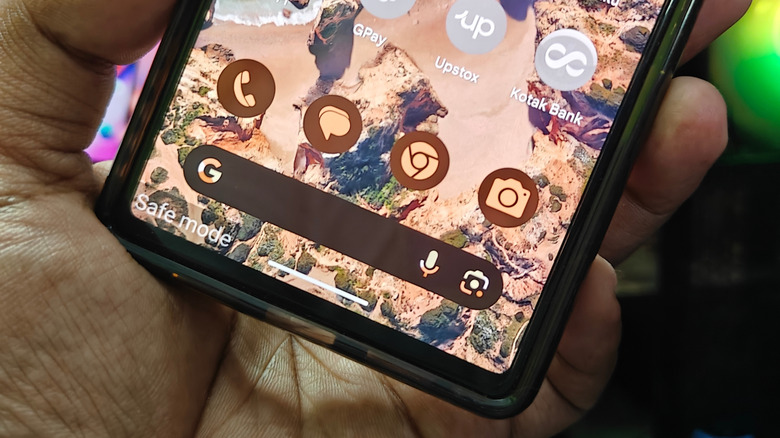If your Android phone is misbehaving, crashing frequently, freezing, restarting randomly, or lagging significantly, it’s likely that a third-party application is the culprit. Even if you are cautious and only download apps from the Google Play Store, it’s not uncommon for low-quality and malicious apps to slip past Google’s safeguards. Fortunately, Android, like many other platforms, comes with a built-in Safe Mode, which is an excellent diagnostic mode that can help determine whether a third-party app is responsible for your phone’s issues or if they are caused by faulty hardware or the operating system itself.
This is possible because the safe mode temporarily disables all third-party apps on your Android phone and only runs the core system software and services, including any apps that may have come preloaded out of the box. If your phone works fine in safe mode and you don’t encounter any of the issues that you faced earlier, one or more apps that you have installed are causing issues. You can then remove recently installed or updated apps to see if the problem goes away.
How to boot into safe mode on Android
The process of booting into safe mode is pretty straightforward on most Android phones. Press and hold the power and volume up buttons to bring up the power menu. If you have an older phone, you may have to press and hold just the power button. You can also use alternative methods to trigger the power menu if the buttons on your phone aren’t functioning as intended.
Once you see the power menu, tap and hold the Power off button until a prompt to restart your phone in Safe Mode appears. Then, follow the on-screen instructions to reboot into safe mode. You can confirm your phone is indeed in Safe Mode by looking at the bottom left of your screen, which will have the “Safe mode” label. If this method doesn’t work, there’s an alternate way to boot into Safe Mode. Switch off your phone. Then, press the power button to turn it back on. When you see the manufacturer’s logo, press and hold the volume down button until your phone boots up. You should see the Safe Model label. After you are done using your phone in Safe Mode and are ready to get back, simply restart your phone using the power menu.