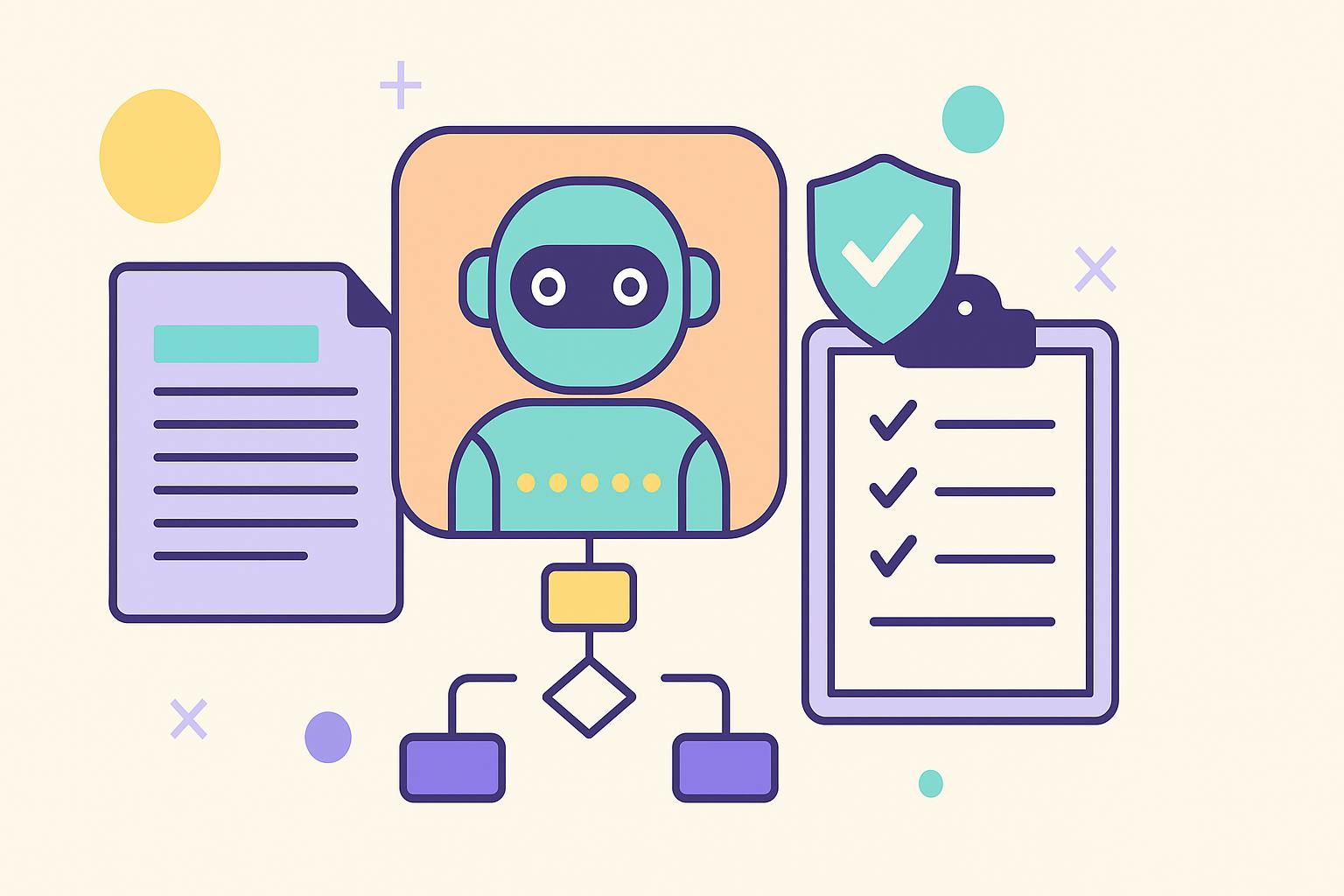Summary
- Turn off haptic feedback at the system level to save battery.
- Reduce motion and transparency, and lower white point to cut down on display energy.
- Assign Low Power Mode to the Action Button for quick battery savings.
Apple’s iOS 26 operating system for the iPhone is visually striking with its new Liquid Glass design language, but this beauty comes at the cost of increased energy consumption. The advanced set of light reflections, refractions, and app icon parallax effects employed by the company are more computationally demanding than the gaussian blurs found throughout previous-generation releases of iOS, leading to concerns over battery life endurance.
For owners of older iPhone models, this battery life anxiety is compounded by the fact that the internal battery packs found within their respective handsets are in the process of chemically aging, leaving them less effective at holding a charge year-over-year or even month-over-month. Thankfully, there are measures that can be taken within iOS to reduce power consumption and to squeeze out additional screen-on time – here are three of my personal go-to tricks.
Turn off haptic feedback
Vibrations can be toggled off at the system level
I love a good handset vibration as much as the next person, but there’s no denying that all the haptic buzzes taking place throughout the day take their toll on battery life. For this reason alone, whenever I find myself wanting to maximize my iPhone’s battery capacity to the greatest extent possible, I switch off haptic feedback entirely — both for system interactions and for virtual keyboard key presses.
To disable haptic feedback across the board on your iPhone, follow these steps:
- Launch the Settings app.
- Navigate to Sounds & Haptics and then toggle the System Haptics switch to the off position.
- Next, within this same Sounds & Haptics page, tap on Keyboard Feedback and toggle off the Haptic entry.
Reduce motion, transparency, and white point
A triple whammy of net energy savings
iOS, especially in its latest version 26 incarnation, is teaming with motion effects, transparency, and other sorts of visual eye candy. While these effects are certainly pleasing, they also draw a bit of energy that could otherwise be put to use in other areas of the system, which is why I recommend toggling them off if you’re looking to maximize available battery life. While not every last effect can be given the boot, Apple allows you to tone down the majority of it within Settings.
Additionally, iOS includes a Reduce White Point setting within accessibility controls, which is designed to tone down the intensity of bright colors for anyone sensitive to bright light. However, the feature can also perform double duty as an Android Extra Dim-esque battery saving tool, since a dimmer screen consumes less energy than a brighter one does.
To reduce motion effects on iOS, navigate to Settings > Accessibility > Vision > Motion and then toggle on Reduce Motion. Next, to reduce transparency, head over to Settings > Accessibility > Vision > Display & Text Size and then toggle on Reduce Transparency. Finally, to reduce white point, go to Settings > Accessibility > Vision > Display & Text Size and turn the Reduce White Point switch on. Once toggled on, a slider will appear that lets you dial in the percentage of bright color intensity reduction that takes place.
Assign Low Power Mode to the Action Button
For quicker access to the battery saving function
Low Power Mode attempts to conserve iPhone battery life by temporarily reducing background activity, including from downloads and from mail fetch, and it’s therefore a useful tool to have at your disposal. Unfortunately, Apple doesn’t provide the option to map Control Center’s Low Power Mode toggle to the Action Button, despite there being a Controls section within the Action Center’s configuration page in Settings.
The Action Button is available on all iPhone 16 series models and newer, as well as on the iPhone 15 Pro series and on the iPhone Air.
With this in mind, it’s still possible to use the Action Button as a quick-access button for Low Power Mode, but it requires you to set up the feature as a Shortcut action as opposed to a control module.
To get started, you’ll need to create a Set Low Power Mode shortcut from within the Apple Shortcuts app. Follow these steps to set up this particular Shortcut:
- Launch the Apple Shortcuts app.
- Tap the + glyph icon in the top right-hand corner of the main All Shortcuts screen, then tap on Controls, and then select Set Low Power Mode.
- Next, tap on the text that reads Turn On, and then select Toggle from within the available drop-down menu options.
- Finally, tap on Done to save your custom Shortcut.
Optionally, you can customize your Set Low Power Mode shortcut with a custom name, icon glyph, and color. I have mine set to yellow, and with a battery icon glyph, to best fit the theme of Low Power Mode itself.
Once complete, it’s time to map Low Power Mode to your iPhone’s Action Button. To do so, follow these steps:
- Launch Settings.
- Navigate to Action Button > Shortcut.
- From here, your Set Low Power Mode shortcut will surface within a dedicated Shortcuts selection interface. Simply tap on it to select it as the Shortcut mapped to the Action Button.
Now, whenever you long press on your iPhone’s Action Button, regardless of what screen you’re on or what you’re actively doing at the moment, Low Power Mode will turn itself on. Since we configured the shortcut behavior to Toggle as opposed to Turn on, you can long-press the Action Button again at any time to turn off Low Power Mode.
If you want to get extra advanced with things, you can set up a whole host of additional battery-saving shortcuts that can then be mapped to your iPhone’s Action Button — including toggling of the aforementioned motion, transparency, and white point reduction settings via a single long press of the button.