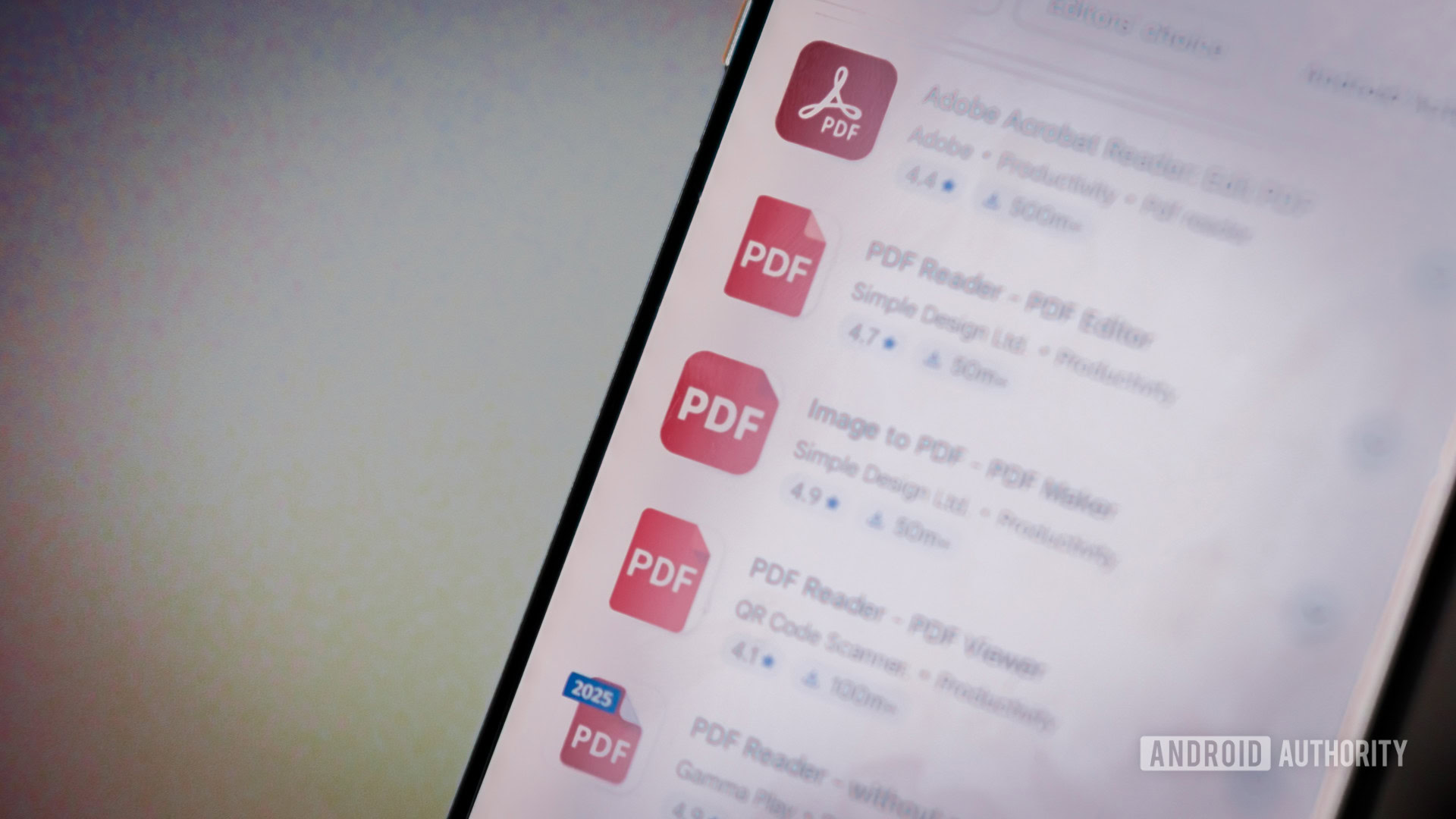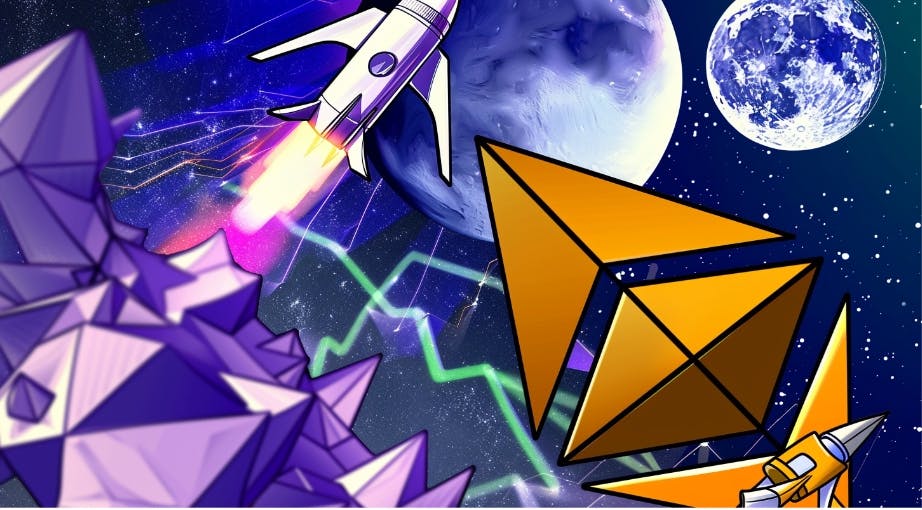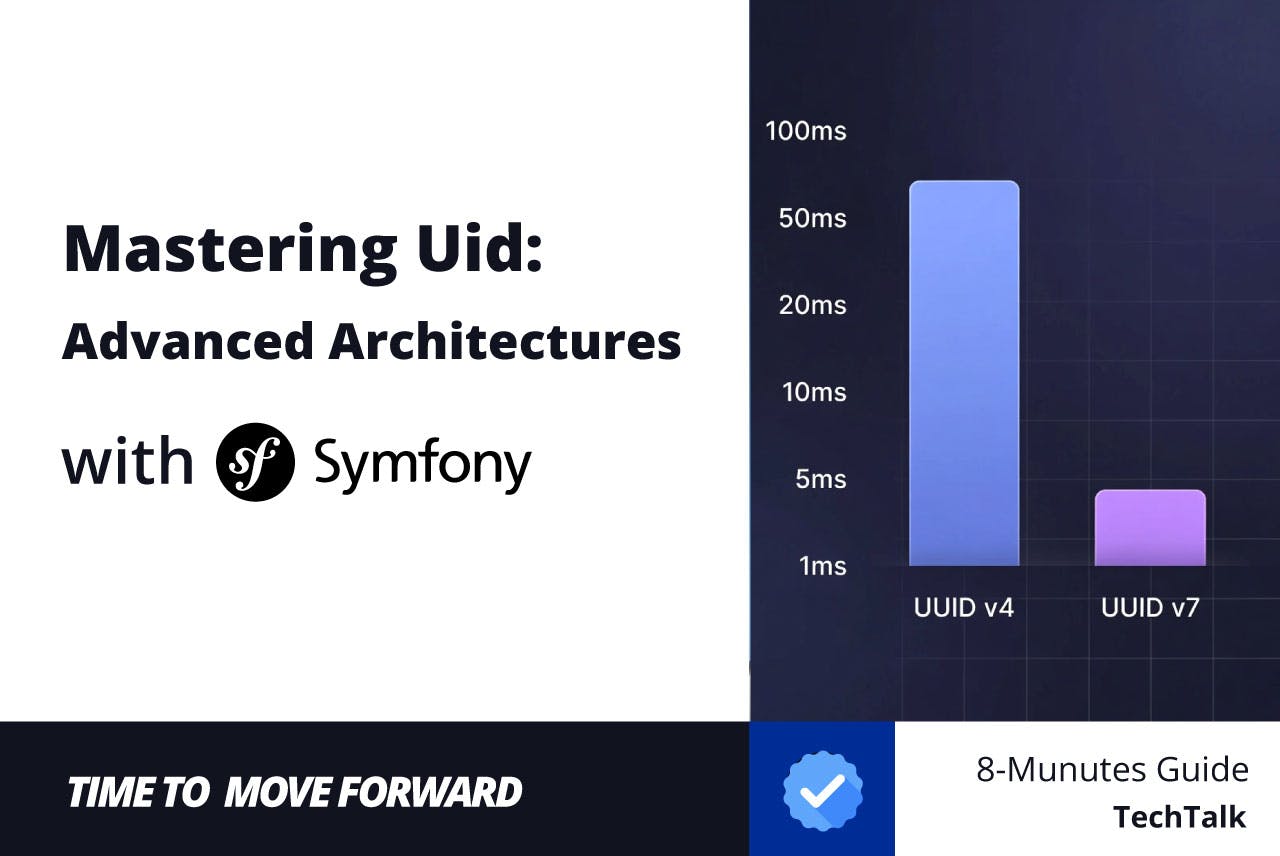If you’ve ever set up a new Windows PC or reinstalled Windows on your existing one, you know that it can be a big chore. Hunting down installers, clicking through installation wizards, and then setting up each program again—all this makes setting up Windows a big hassle.
Thankfully, Windows has a trick up its sleeve. Some Winget hacks can transform how you use your PC, but they can also make setting up Windows a breeze.
Creating a Winget software snapshot
Back up your entire app setup in seconds
WInget is more than just an installation tool. It’s essentially a time machine for your software setup. You can create a JSON snapshot of all your installed applications with a single command. Then you can use said snapshot to reinstall all those programs using another command on the same or different computers.
Creating a snapshot requires using the export command. Here’s what you need to run:
winget export -o C:backupmy-apps.json --accept-source-agreements
And that’s about it. This command will create a JSON file in your desired location that contains every application that Winget can manage on your system. The –accept-source-agreements flag automatically handles license agreements to avoid any issues during reinstalls.
Winget only exports applications available in its repository. This means you won’t get legacy or problematic software in your export—just clean, manageable packages that can be reliably reinstalled.
The downside of this is that some of your programs may not make the cut and would have to be reinstalled manually. This usually includes any apps downloaded from the Microsoft Store and several enterprise applications. Winget’s coverage has expanded dramatically in recent years, and it includes most mainstream applications, but you still might have to get a few applications yourself.
The resulting JSON file is quite readable and follows a clear schema listing package identifiers, source information, and metadata about each program. As you can probably guess, the file can be manually edited to customize the installation list further. This means you only need to create the snapshot once. Any programs can be added or removed at a later time as per your requirements.
Rebuilding Windows with a single command
Skip the reinstall hassle and get everything back fast
When it’s time to rebuild your Windows installation, simply move your JSON export file to an accessible location on your current or new computer and run this command:
winget import -i C:backupmy-apps.json --ignore-versions --accept-package-agreements --accept-source-agreements
Winget will start downloading and installing every application from your export file instantly. The –ignore-versions flag ensures you get the latest version of the program instead of the one saved when the export file was created. Additionally, the –accept-package-agreements and –accept-source-agreements accept any agreements on your behalf, requiring no input during the installation process.
This has become my standard procedure for quickly setting up new Windows machines or cloning my installations. It’s also quite consistent across different machines, and none of the installations I’ve attempted so far have failed. Applications appear with their default configurations, ready to go when you are.
Network timeouts can interrupt larger imports, but Winget handles the situation by skipping failed installations and moving on to the next one. In such cases, you can just run the import command again, and Winget will get any applications that failed to install on the first run.
Last but not least, you might sometimes run into permissions issues with certain installers. Fixing this is as simple as running the import command from an administrator-level Command Prompt or PowerShell window.
Optimizations for power users
Tweaks to save time and run installs smarter
While basic import and export commands will do most of the work, you can optimize Winget further to add some extra functionality. For example, if you need version-specific snapshots, feel free to include the –include-versions flag in your import commands.
As mentioned before, the JSON files created by the import command can be manually edited. However, you can also combine multiple JSON files by editing them manually or using PowerShell. This lets you create modular setups with one JSON that contains base applications, while others include extras for a specific purpose.
Finally, Winget commands integrate perfectly with PowerShell scripts. This means you can write scripts that take regular exports to make sure you’ve got the latest snapshots at hand if something goes wrong. The same logic extends to deployment scripts, where you can automate entire PC setups with just a few lines of code.
Winget is the way to go
Microsoft’s package manager beats manual installs
Using Winget has changed how I think about Windows setups. The tool has made software installation a routine, and if required, an automated task, which is a big help considering how much of a chore it previously was.
I can spin up virtual machines identical to my current Windows installation or be productive on entirely new machines within minutes rather than hours. I sometimes do a clean Windows install during my annual maintenance procedure for Windows laptops, and Winget makes the process far easier than before.