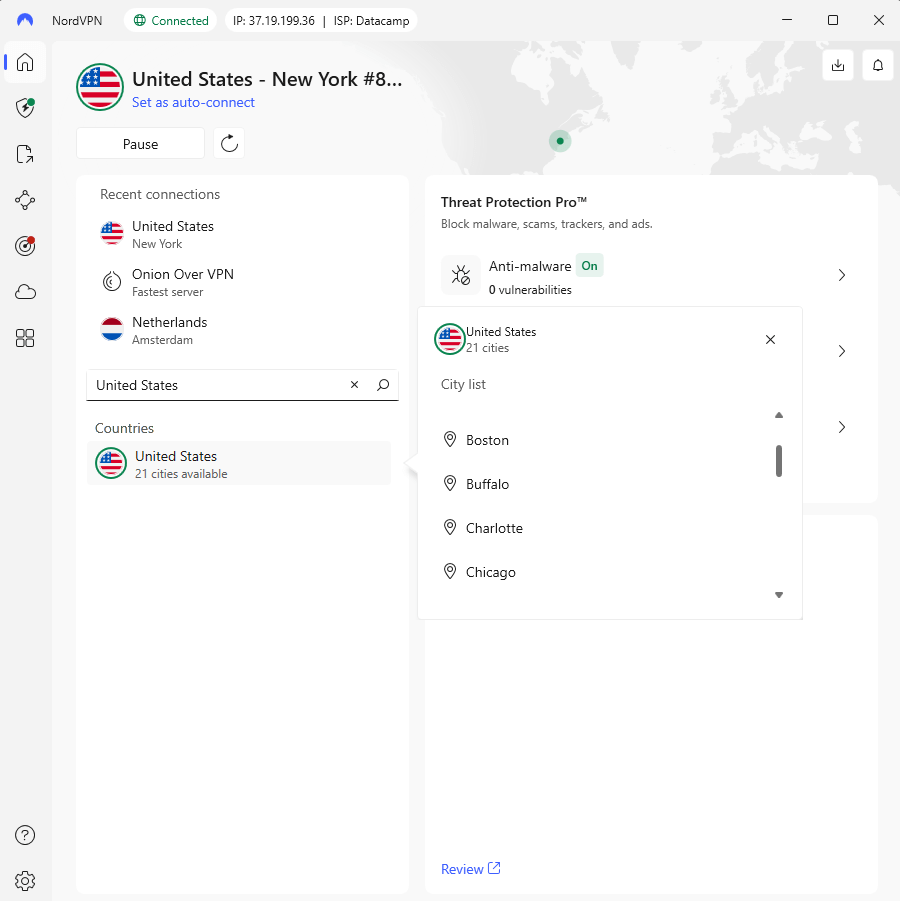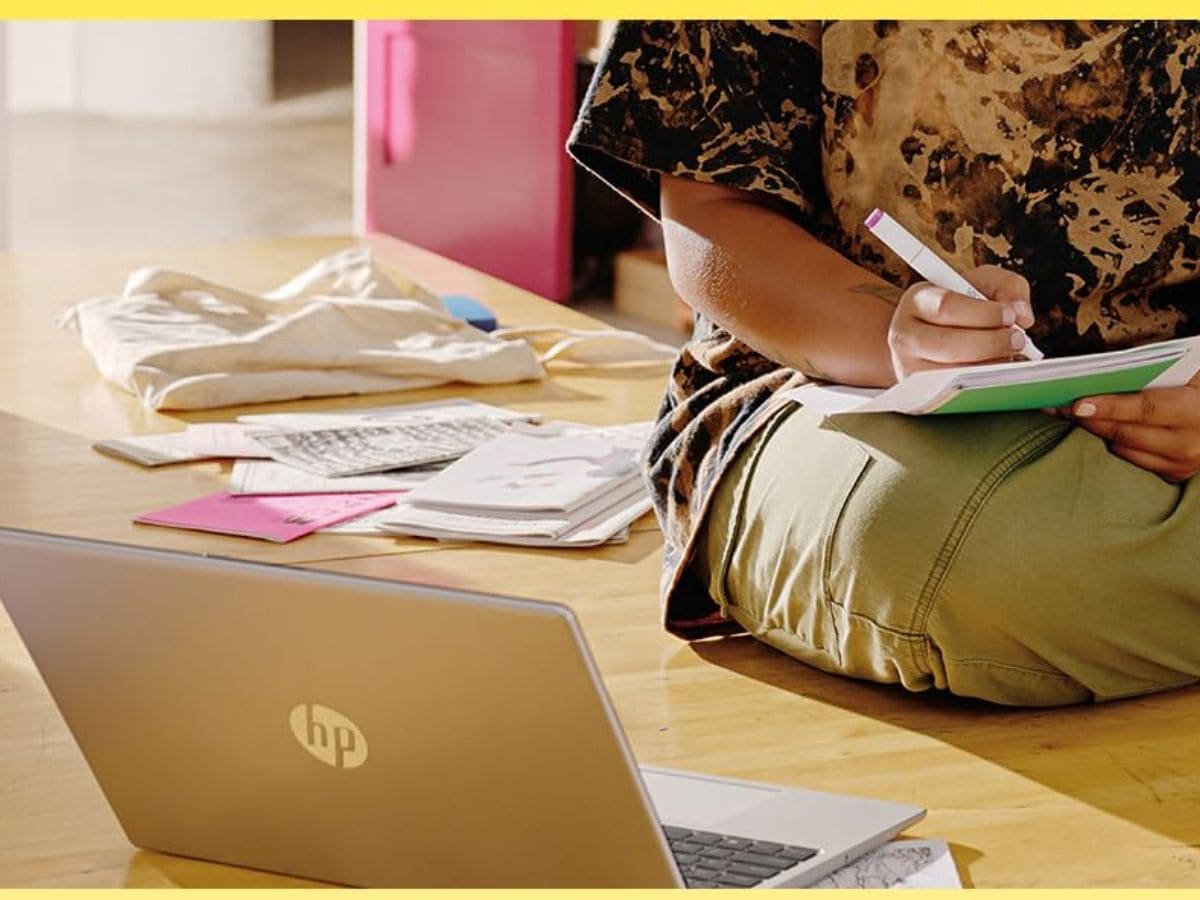Most Windows users rely on File Explorer as the primary way to navigate files, folders, and drives. It works, but it’s uninspiring, and anyone who spends hours managing files knows the friction it brings. Third-party file explorers can fill that gap, and Files is one of the best alternatives available for Windows.
With the release of version 4.0, Files has now introduced the Omnibar, which is more than just a redesign. It replaces the traditional address bar with a single, elegant control that merges the path bar and search box into a unified interface. Having used it for a few days, it feels completely intuitive.
The best File Explorer alternative brings Omnibar search
One bar to search, navigate, and run commands
In Windows File Explorer, you either type a file path or enter a search query, each in its own separate space. The Omnibar in the Files app combines both into one seamless interface. At first glance, it only seems like a cosmetic tweak, but once you actually start using it, you notice the difference immediately. Instead of juggling two different input fields, you simply use the same bar for everything. It works much like the address bar in modern web browsers, which combines URL entry and search functionality into one.
The Omnibar doesn’t stop at being a smarter address bar and search box. It also doubles as a command bar, which lets you run actions directly from the same place. The Command Palette in Files is a powerful, searchable interface that provides instant access to over 150 actions, from basic file operations to advanced features.
You can create a new tab, open a dual-pane layout, and even perform various operations on selected files. Beyond the basics, the Command Palette unlocks advanced features that aren’t readily available in the main interface, like toggling hidden items, entering compact overlay mode, or creating a ZIP archive from selected items.
You don’t even have to type the entire command. As you type, the palette filters command instantly, which saves time. Even better, most actions show a keyboard shortcut, so next time you can trigger them even more quickly. The Files app also lets you modify these shortcuts from its settings menu.
Work faster with smart commands and instant results
Unlock lightning-speed navigation
Speed is where the Omnibar really earns its name. You can choose what you want to do by switching modes: navigation, search, or commands. That switch is as simple as clicking the small mode buttons.
Once you’re in the right mode, the experience feels similar to using File Explorer. In navigation mode, typing C:UsersDocuments jumps you straight into that folder. In search mode, typing report instantly begins showing files in the current directory that match. In command mode, typing new tab or open dual pane runs those actions on the spot.
The only limitation is that the Omnibar can’t perform all three functions simultaneously. This means if you start typing a file path but actually meant to search, you’ll need to switch modes first. Some may find that extra step a little clunky, but keyboard shortcuts make it quick. You can use the Ctrl + L keyboard shortcut to access the file path, Ctrl + F for the search tool, and the Ctrl + Shift + P keyboard shortcut to use the command palette.
Why Omnibar makes sense
One bar to rule them all
The beauty of Omnibar is in its simplicity. It takes three separate actions—navigating folders, searching for files, and running commands—and merges them into a single, fluid interface. This removes the friction that traditional File Explorer imposes.
Think about how much time this can save compared to the traditional File Explorer experience. You don’t have to look for buttons in menus or dig through several menus. The Omnibar brings those capabilities into one place. All you have to do is type what you want and get it done.
For anyone who uses File Explorer frequently, the Omnibar is a workflow accelerator. For casual users, it eliminates frustration as almost everything you need is just a keystroke away. In short, the Omnibar sets a new standard, showing what Windows file management could have been all along: fast, intuitive, and adaptable.
The Omnibar is just one of the many reasons why Files is a worthy alternative to File Explorer. The app offers a range of features that Windows File Explorer lacks. The dual-pane interface lets you work on multiple directories at once, while column view makes browsing large file structures easier. Tag support helps organize files without relying solely on folder hierarchies. You’re essentially missing out on all these features when you stick to File Explorer.