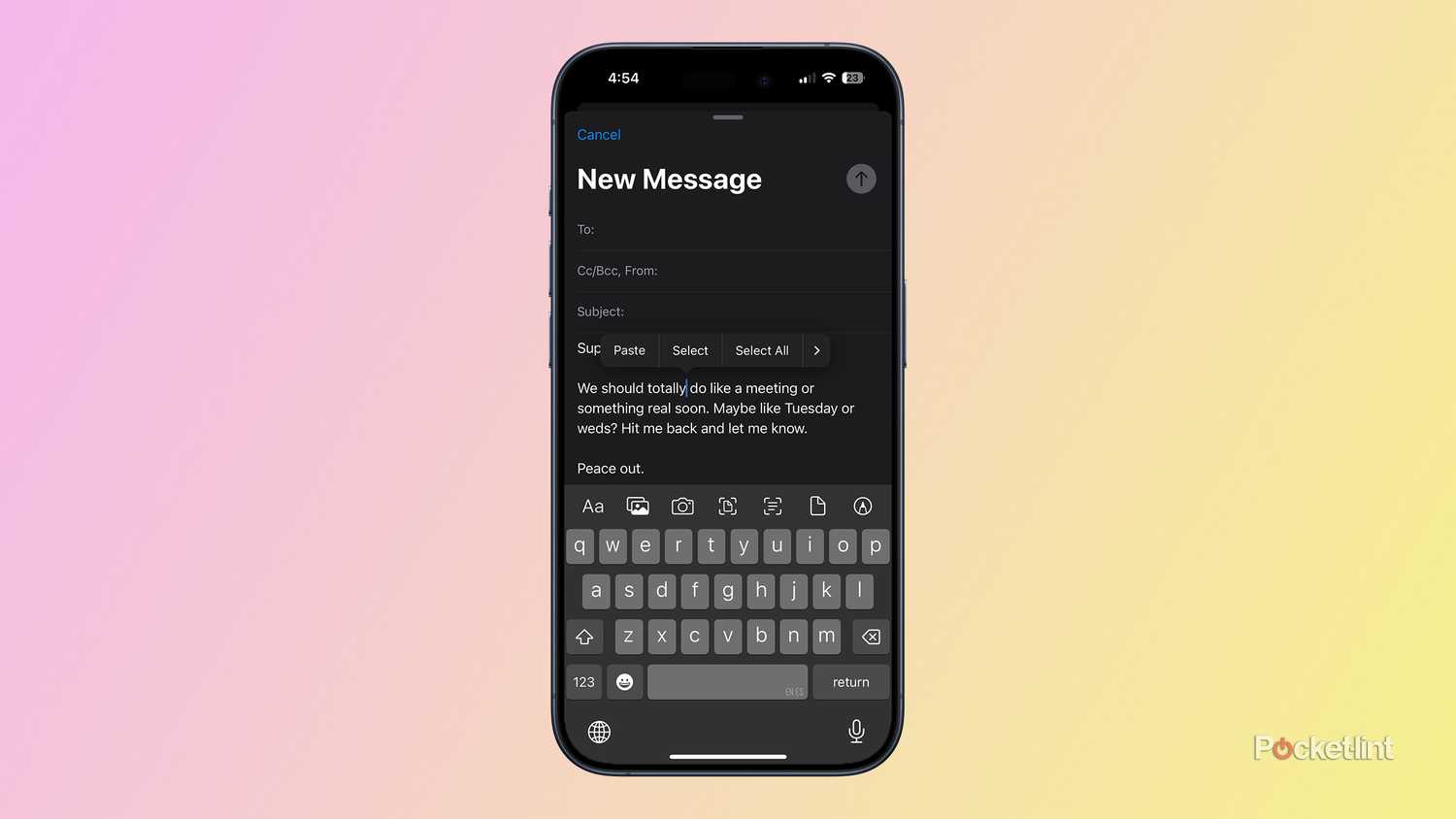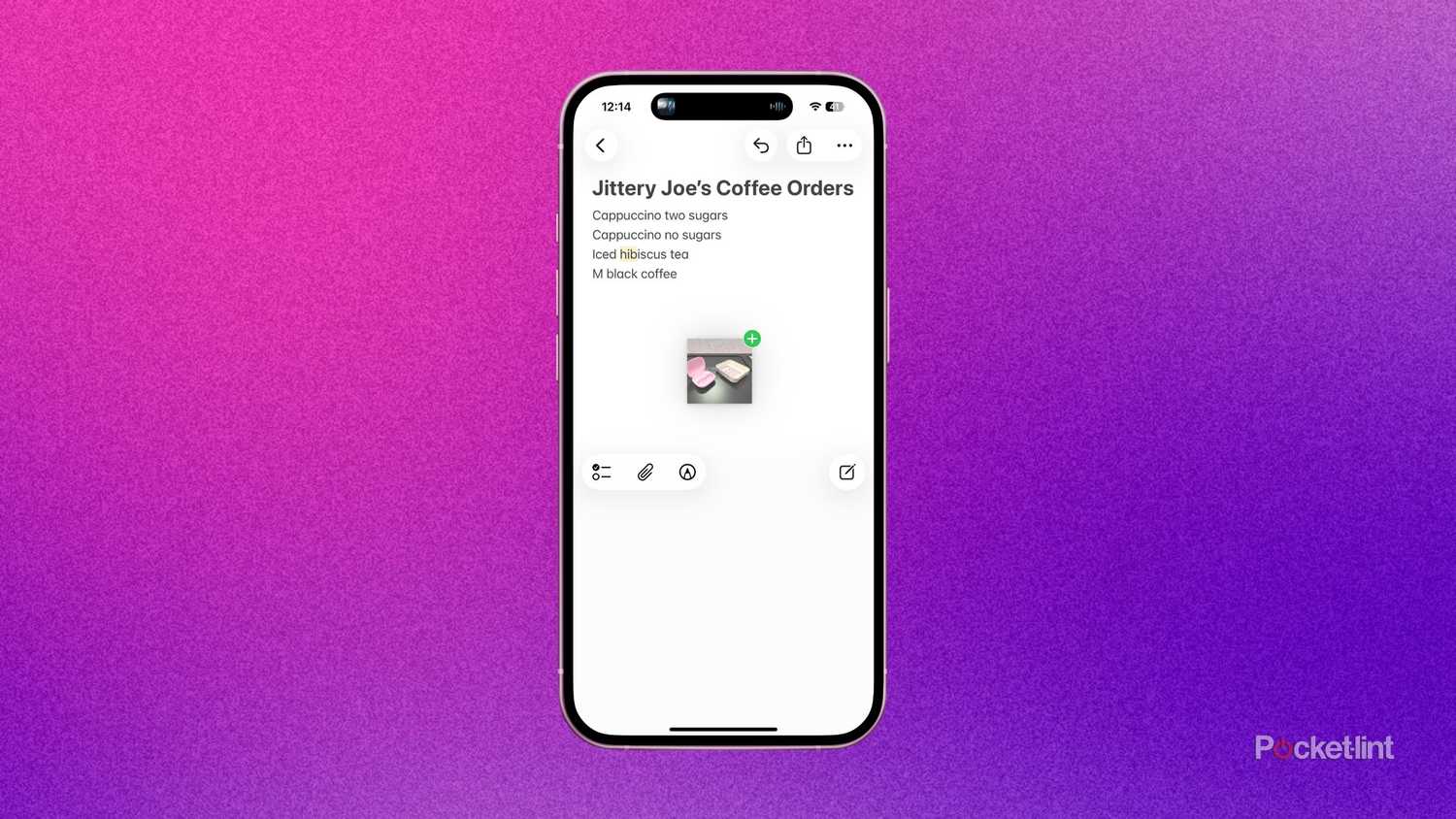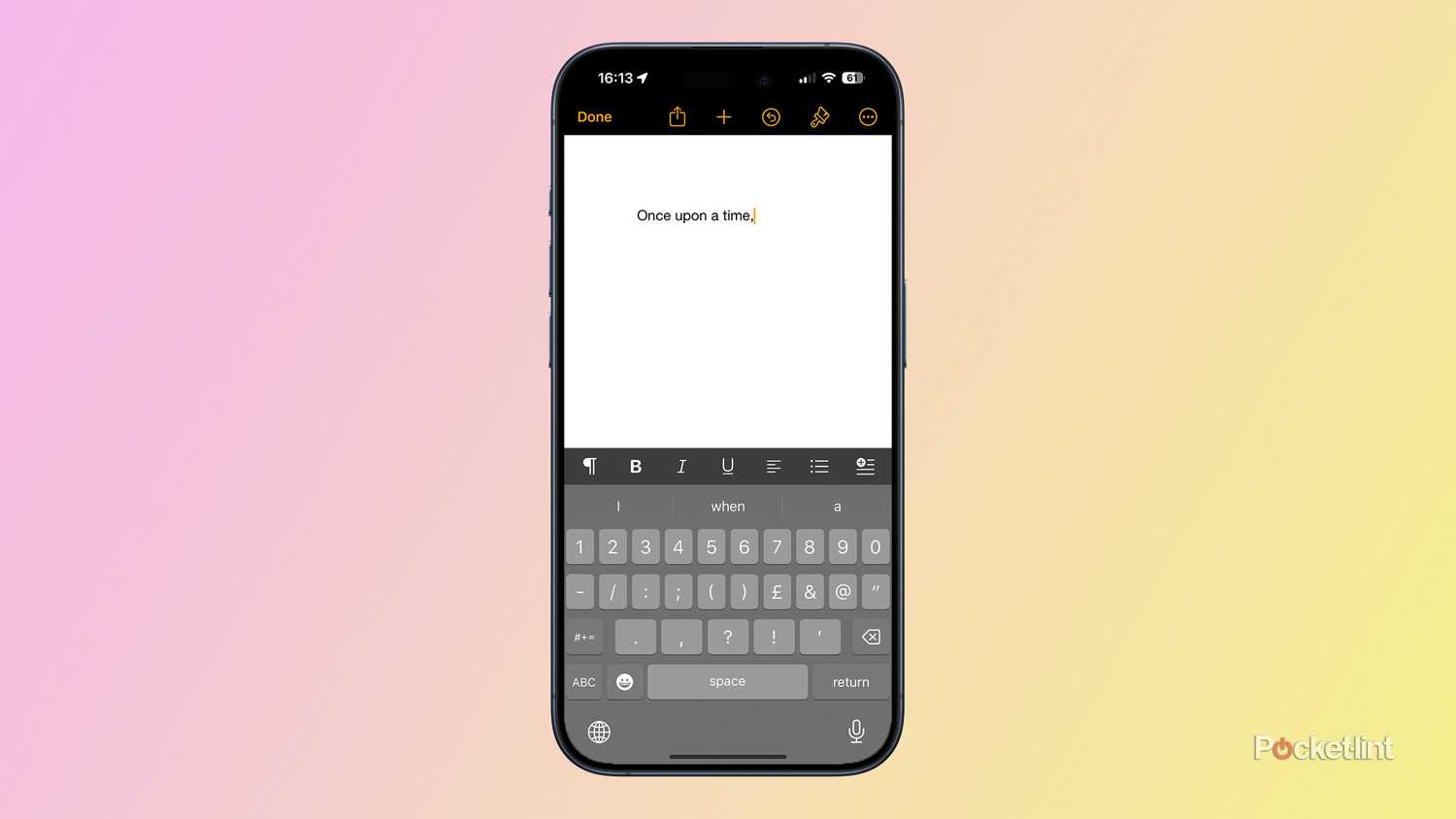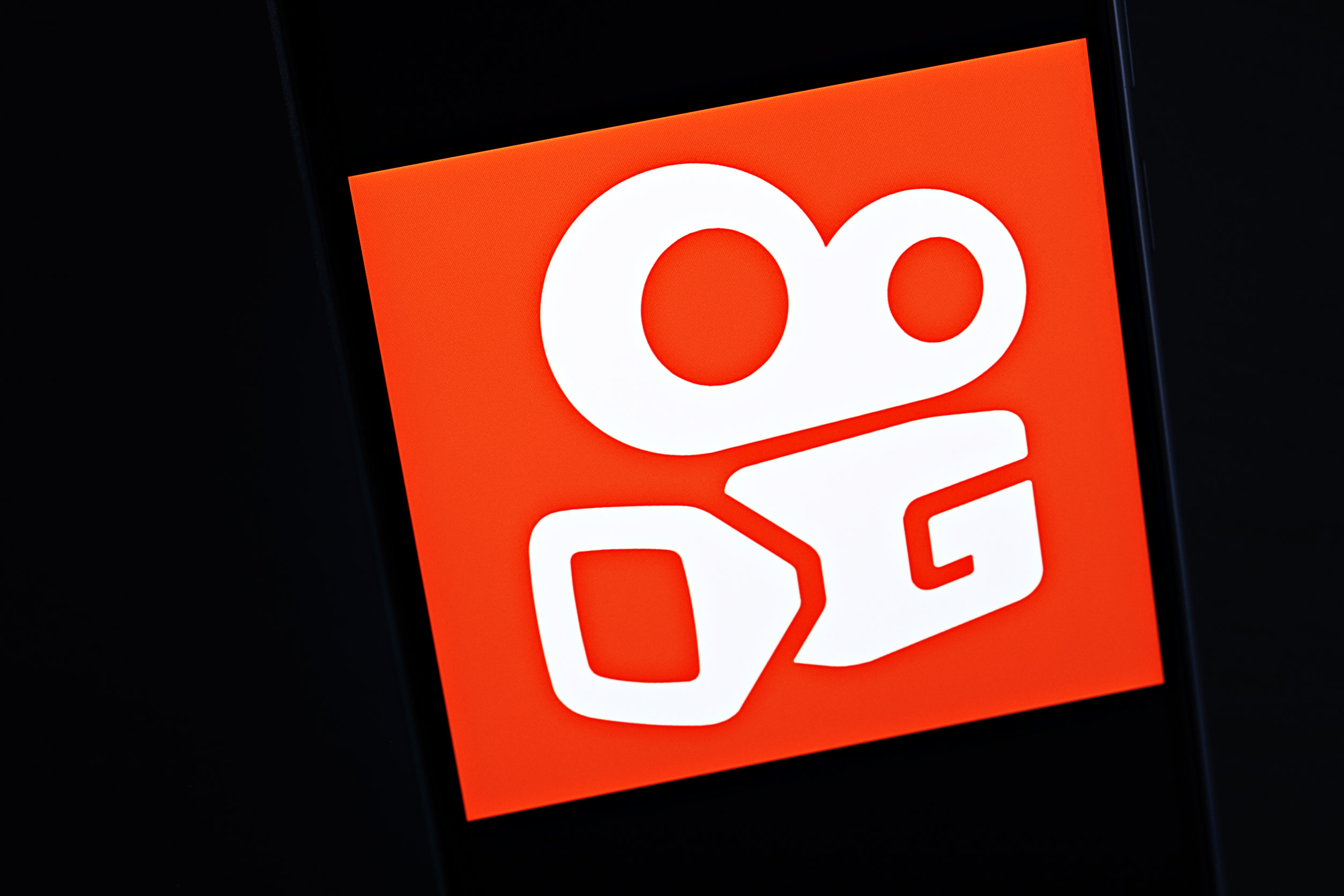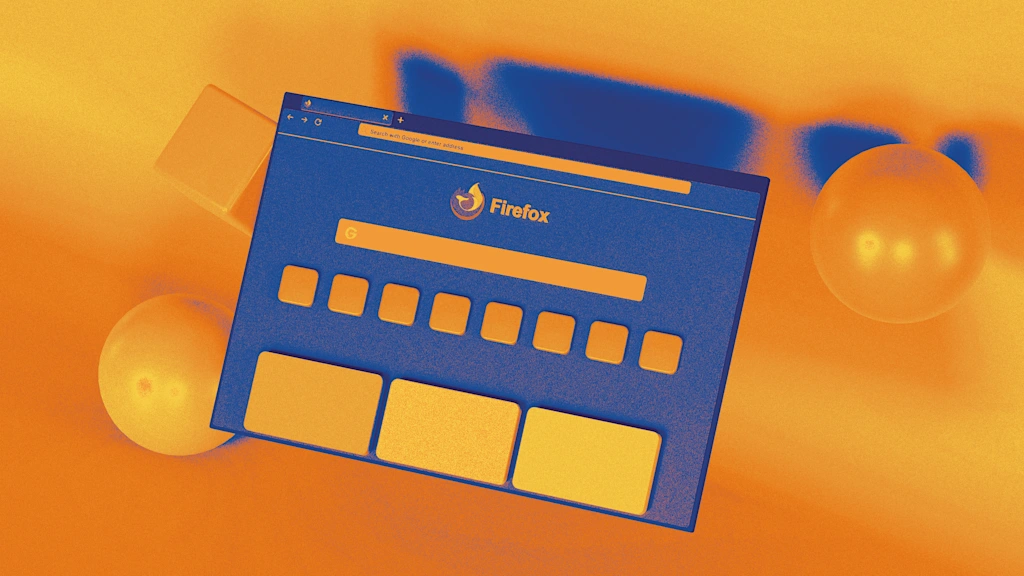Summary
- You can tap and hold the Spacebar to turn the iOS keyboard into a trackpad for cursor placement. This makes editing far easier, including precise placement inside words and links you need to fix.
- Pinch three fingers once to copy selected text, or twice to cut it. Once you’ve positioned a cursor in the intended destination, spread three fingers to paste.
- Drag and drop images, links, and other items by tapping and holding them, switching apps with your other hand, then releasing the content where you want it to go.
In a way, I’m glad to cover this topic, because it’s an opportunity to vent about one of my long-standing gripes with the iPhone: a lack of tutorials. Apple introduces new features and commands with every major iOS update, but some are so briefly highlighted (if at all) that if you don’t try them out immediately, you might forget they exist, never mind getting a visual demonstration. It’s common for people to turn to YouTube videos, the iOS 26 Tips app, or of course articles like this one to learn everything that’s possible.
That’s a shame, because some of Apple’s additions can have a huge impact once you’re familiar — streamlining mundane tasks, or opening up new possibilities. They’re especially important on a device that typically doesn’t have a mouse, keyboard, or stylus available (at least, until the iPhone Fold gets here). Without further ado then, here are some of the most important iOS gestures you should know.
Switching into trackpad mode for text selection
Get some real precision
One of the most irritating things with any smartphone — for me, anyway — can be trying to insert or select text in the middle of a paragraph. Normally, you’d try to tap on the appropriate space, but too often, the best you can hope for is the cursor landing close by. In some circumstances, you may need multiple attempts to get a cursor where it’s supposed to be, or find yourself accidentally tapping on the cursor itself and opening up a pop-up menu. It’s one of the reasons I stick to my laptop or iPad if I need to write long emails, let alone something like a resume. A mouse makes selection so much simpler.
Now that I’m used to the gesture, I can hardly imagine living without it.
Thankfully, you can mitigate the iPhone’s problems a little by tapping and holding the Spacebar when you’re typing something. This switches you into a kind of trackpad control, letting you position a cursor exactly where you need it — even if it’s in the middle of a word. Now that I’m used to the gesture, I can hardly imagine living without it, since the only other ways of fixing typos in iOS are autocorrection options, or completely deleting the words in question. I’d rarely bother typing in more than text messages or passwords if I couldn’t get precision editing.
Three-finger cut, copy, and paste
For bigger edits
Once you’ve got that trackpad gesture down, this one becomes a lot more practical. Select text you’d like to copy in an app like Notes or Mail, then pinch with three fingers once to copy it to the clipboard. Move your cursor to the place you’d like to paste, then use the reverse gesture (spreading out three fingers) to paste. You don’t have to do this in the same app you started in — the clipboard usually keeps text in memory unless you restart your phone or cut/copy something else. Speaking of which, to cut instead of copy, pinch twice. You’ll know you’re successful if text disappears.
It’s really the pasting half of this command that’s the most handy.
It’s really the pasting half of this command that’s the most handy, since if you’ve just selected text, the Cut and Copy buttons should appear automatically. Another note to make here is that you may be able to cut and copy images and other media, as well — but where you’ll be able to paste them is going to depend on what an app supports. Mixed compatibility is a recurring theme of iOS functions, as you’ll see in a moment.
Dragging and dropping items between apps
A somewhat awkward timesaver for sharing
This is a gesture I don’t use very often, but for some, it might feel like a productivity miracle. It can simplify sharing links, images, and other content between apps, since not everything can be selected like text. In fact, without dragging and dropping, you’re sometimes forced to use the iOS share sheet, which may not even put something where you need it. More often, the sheet opens items in fresh tabs and documents.
You’ll probably have the best luck with Apple’s own apps, such as Messages and Safari.
First, find the thing you want to move, then tap and hold it. While still holding that finger down, use your other hand to open the destination app. Drop the “ghost” of the item you’re copying where you want it to go. As you may have gathered, this process is physically awkward, so it can help to open the destination app ahead of time and then use the app switcher to flip between apps instead of hunting through your homescreen or the App Library.
The trickiest part may be figuring out what you can copy this way. Some apps have their own baked-in behaviors if you tap and hold something, such as Chrome. You’ll probably have the best luck with Apple’s own apps, such as Messages and Safari. Play around for a while if you think this might enhance your workflow.
Three-finger undos and redos
For the clumsy and indecisive, like me
My caption might be unnecessarily self-deprecating, but I do make enough mistakes when I write or edit images that I’m very, very glad many apps have Undo and Redo buttons. At times, they’ve saved me massive headaches caused by formatting glitches, risky decisions, or simply hitting the wrong key at the wrong time. Given how long my days are, the last thing I need is having to rewrite whole sections of an article, or re-apply edits to a product image in Photoshop. I think some commercial photographers would explode if they had to manually redo all the Healing Brushes they’ve used.
If something supports images, emoji, and other inline content, your gestures may affect those things too.
iOS’s built-in undo and redo functions don’t always apply, but in apps that trigger the onscreen keyboard, you should typically be able to swipe left with three fingers to undo your last action, and swipe right with them to redo. Most of the time you’ll probably be restoring words, sentences, and paragraphs you’ve selected and deleted — but if something supports images, emoji, and other inline content, your gestures may affect those things too.
Take it slow, by which I mean wait a moment after you’ve swiped, even if you want to undo or redo multiple actions in a row. You might be surprised at how easy it is to go too far backward or forward, and you don’t want to risk sowing chaos with accidental gestures either.