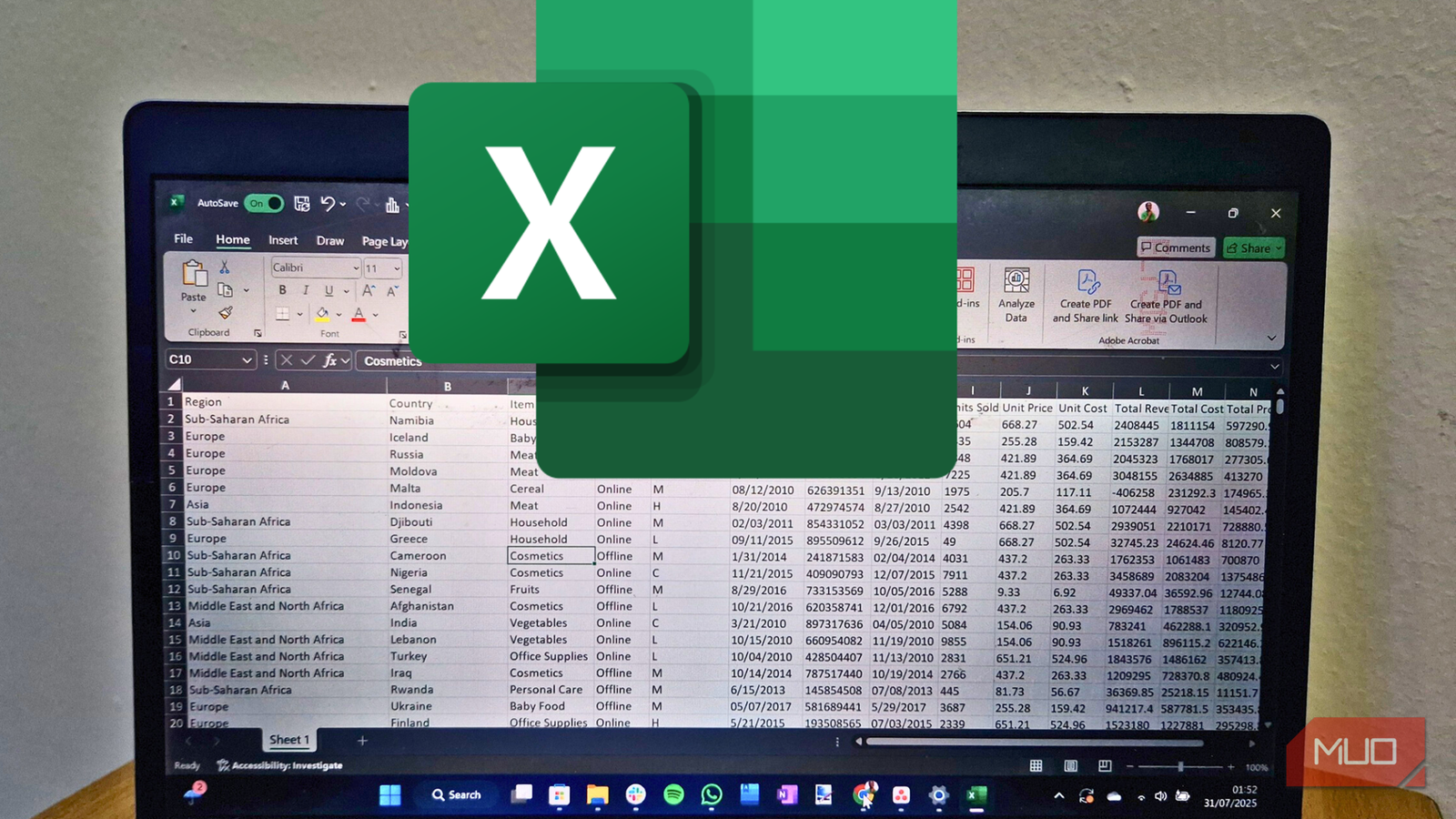Kaitlyn Cimino / Android Authority
I unwrapped my very first Kindle more than a decade ago. Back then, I was a college student reading from the precarious comfort of my lofted dorm bed. I’m still reading myself to sleep, but in a decidedly more grounded bed and with far more Kindle know-how. These are the best Kindle tips I’ve picked up to elevate my nightly page-turning (or swiping) ritual.
Customize your text

Kaitlyn Cimino / Android Authority
Print books lock you into a look someone else picked. On Kindle, you’re the typesetter. Don’t settle for the default font or size because Amazon picked them for you. You should change the type style, size, and more until the story looks as good as it reads.
Add your favorites
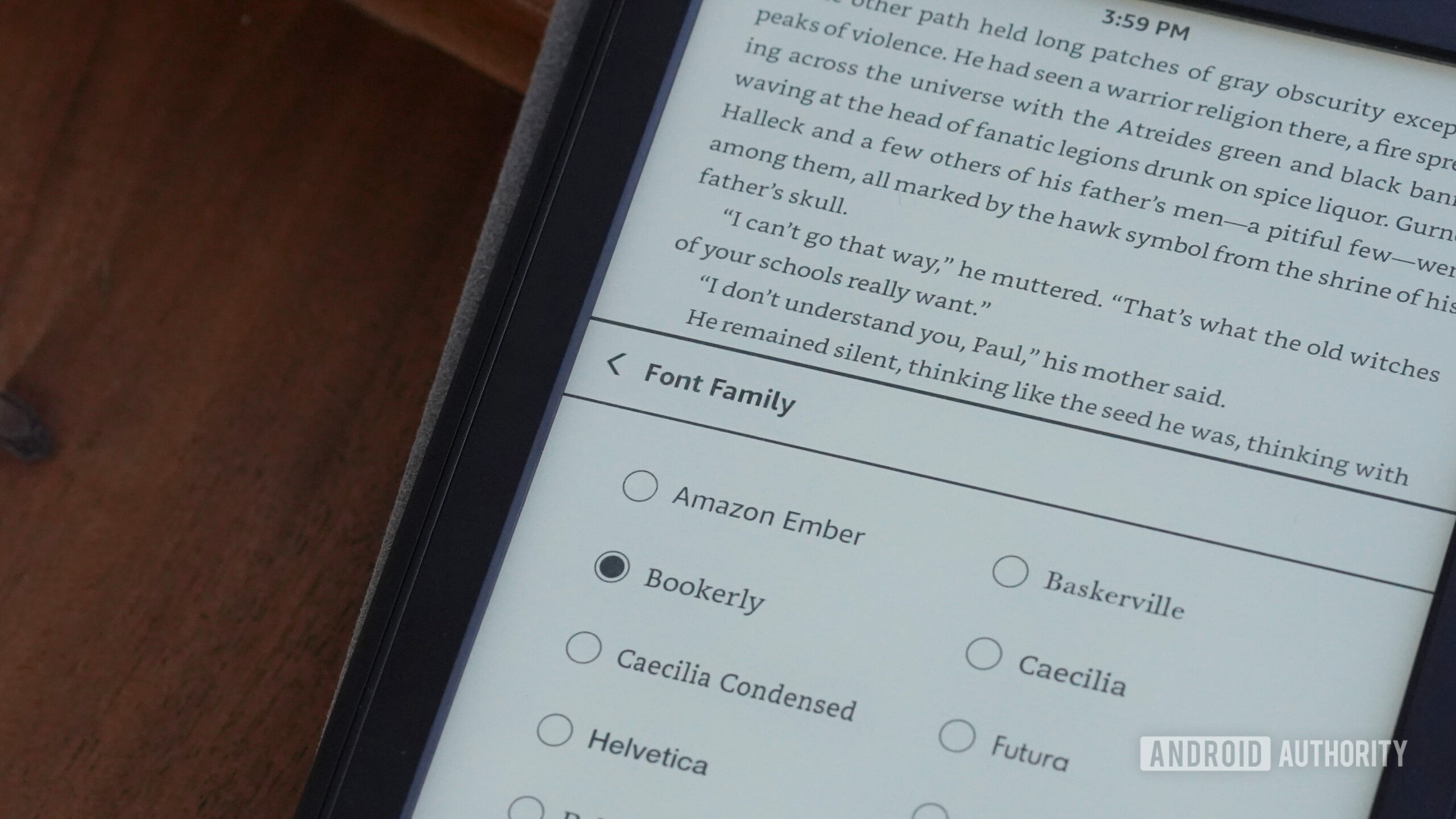
Kaitlyn Cimino / Android Authority
If none of Amazon’s built-in options suit your taste, you can sideload your own fonts. Just plug your Kindle into a computer, drop a .ttf or .otf file into the “fonts” folder, and it’ll show up in your Aa menu. It’s an easy way to make your library feel even more personal, whether you’re loyal to Helvetica or partial to something a little more whimsical.
Resize on the fly
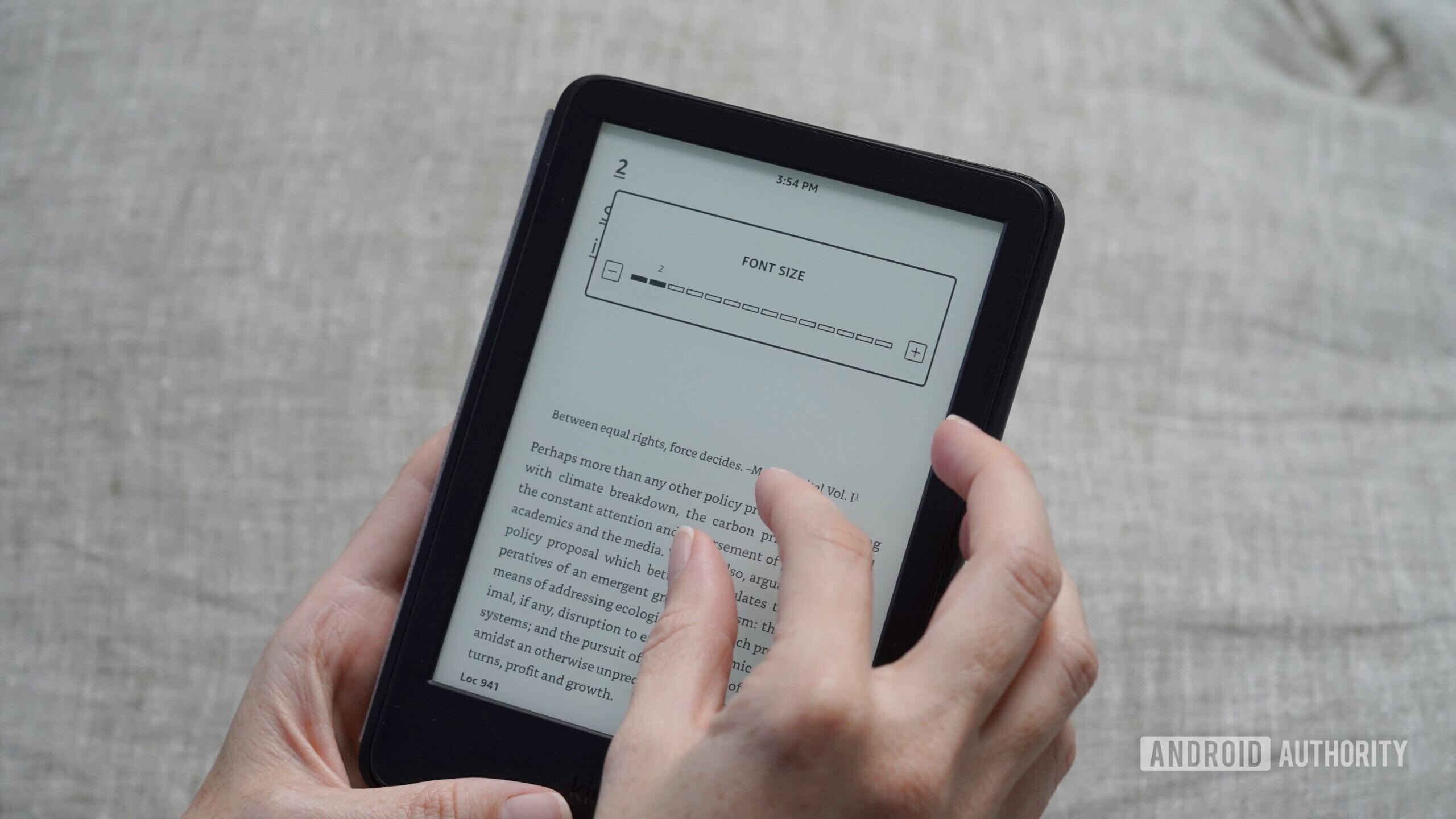
Kaitlyn Cimino / Android Authority
On most modern Kindles, you can simply pinch in or out on the screen to bump your text size up or down instantly. You don’t need to go into the text and fonts menu; save yourself a few taps when your eyes are tired or you just want to cram a few more words into each page and pinch instead.
Save themes
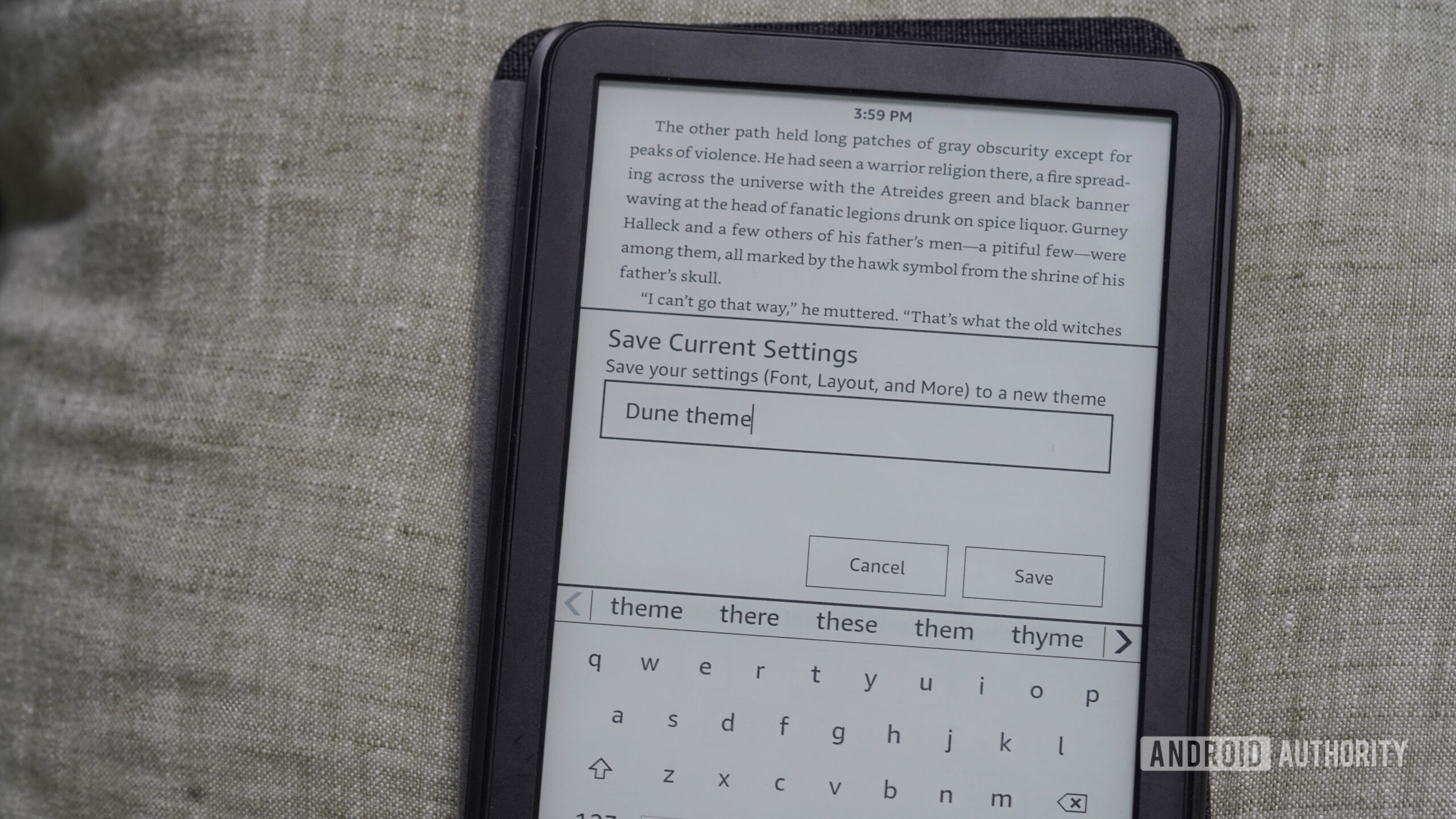
Kaitlyn Cimino / Android Authority
Once you’ve nailed the right font, size, spacing, and even warmth, Kindle lets you save your setup as a custom theme so you can swap settings with a tap. I keep one for winding down at night and another for my commute. Just for fun, I like to set different vibes for different book series. Open the Aa menu, tap Save Your Settings, and give your theme a name.
Track (and protect) your progress
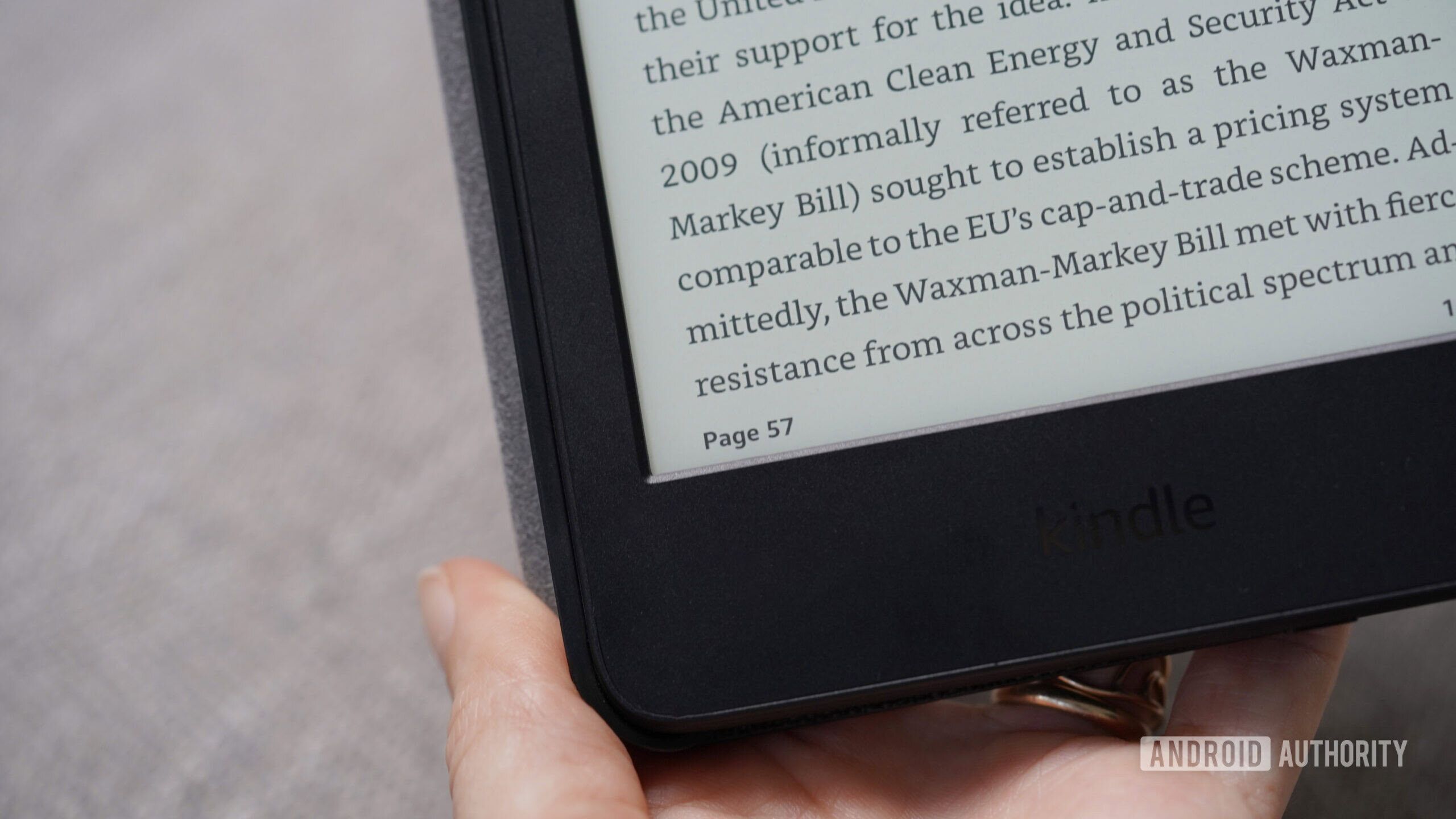
Kaitlyn Cimino / Android Authority
For readers who like to micromanage their progress, the Kindle has tricks to show specific stats, sneak in a clock, and let you flip around without losing your spot.
Select your stat
The “Loc xx” in the bottom left corner of your screen isn’t your only option for tracking progress. Tap it to cycle through location, time left in chapter, time left in book, or nothing at all. Whether you like a countdown clock or blissful ignorance, the Kindle lets you pick your poison.
Keep an eye on the clock
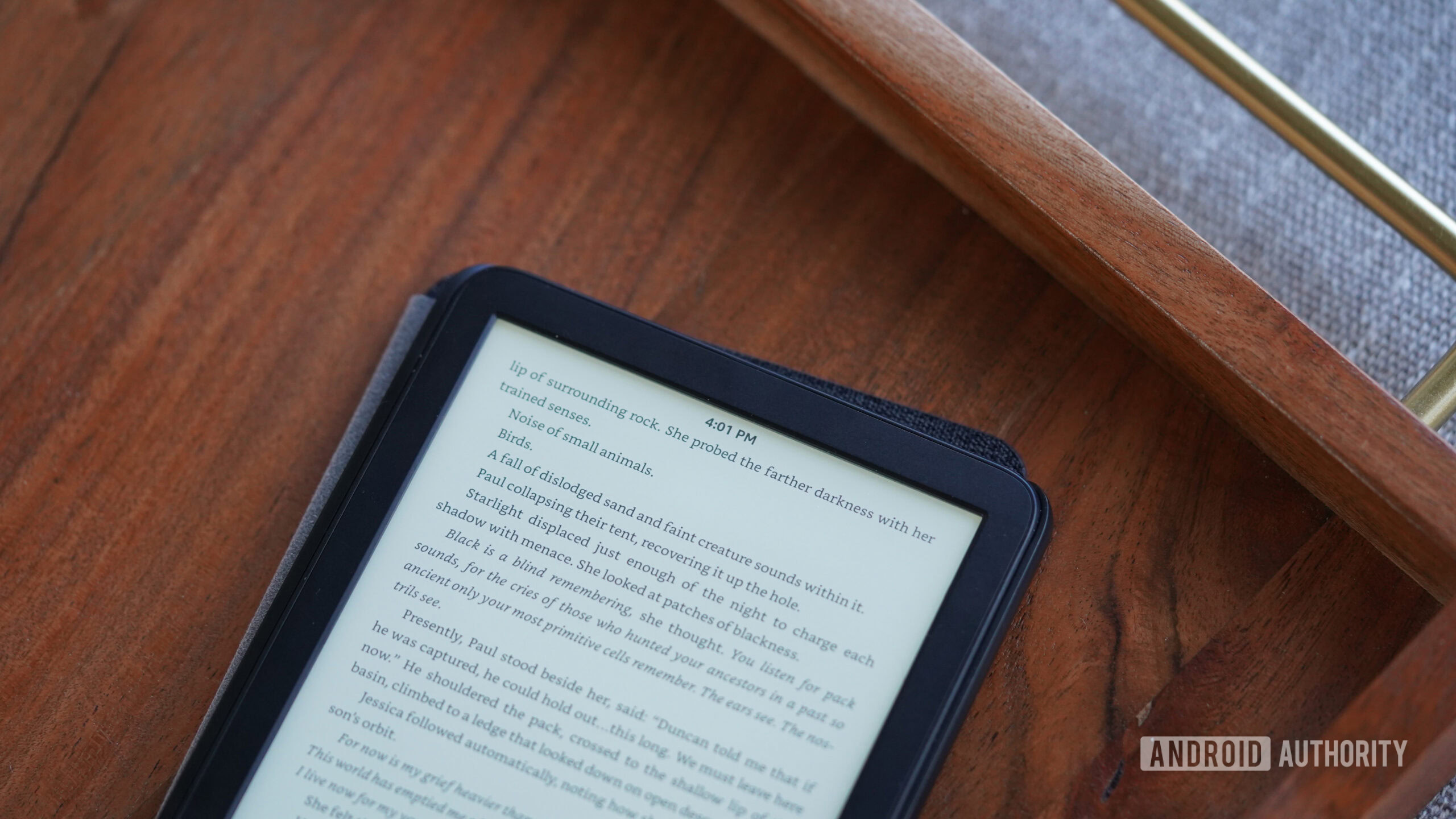
Kaitlyn Cimino / Android Authority
If you’re the type to lose track of time while reading, your Kindle can also keep you tethered to reality. Tap the Aa menu, then tap More and toggle on the option for Show Clock While Reading. It’s a subtle but effective way to make sure “just one more page” doesn’t turn into a 2 a.m. reading session.
Flip around without losing your spot
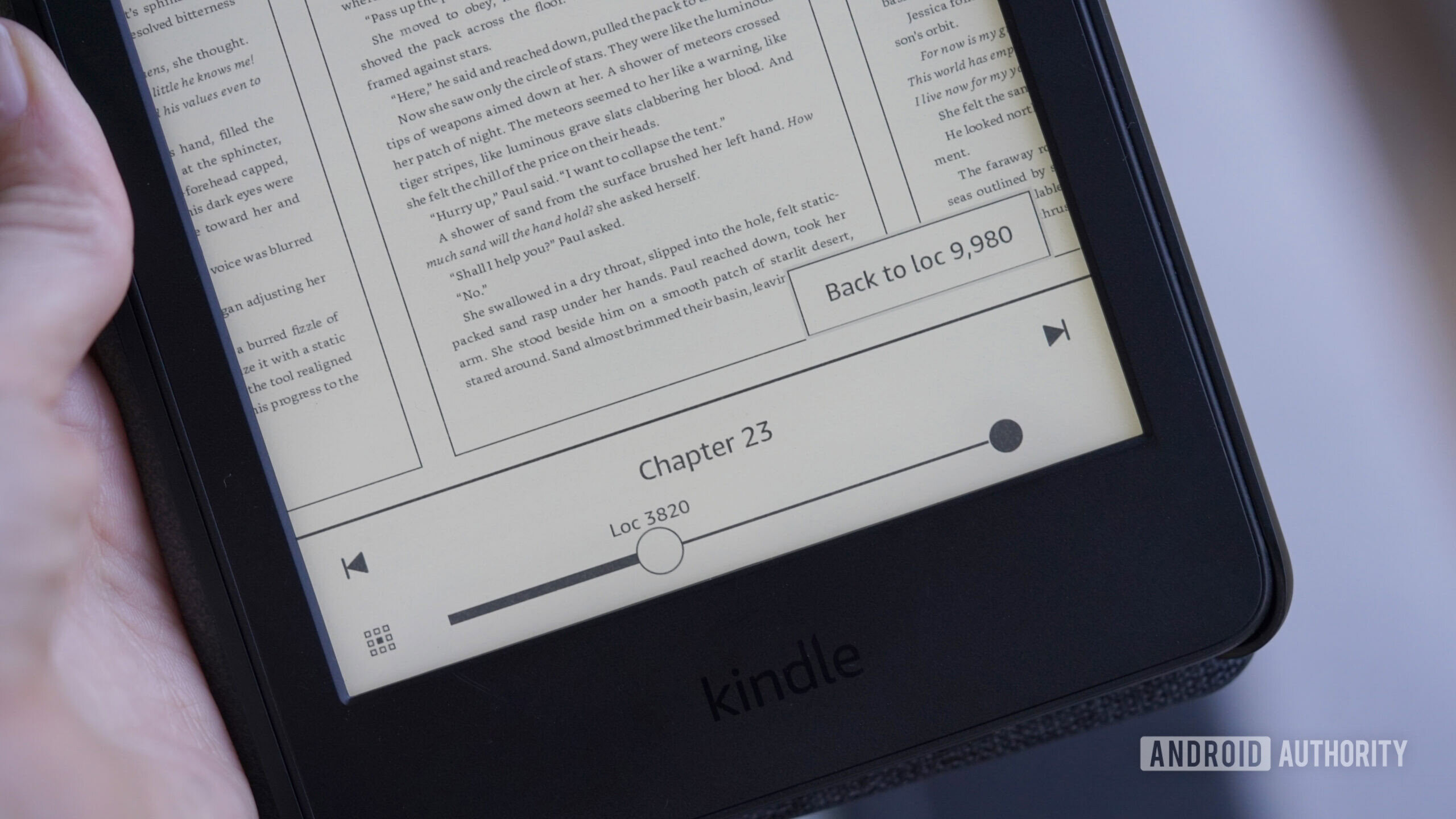
Kaitlyn Cimino / Android Authority
Sprawling series can make it tough to remember who said what or which plotline you’re wrapped up in. Kindle’s page flipping feature lets you wander through chapters without sacrificing your spot. Just swipe up from your book, then either drag the slider or tap the arrows to flip page by page. You can even change your view to a grid of nine pages using the icon in the left corner. When you’re ready to get back to it, hit the filled circle on the slider, and Kindle will snap back to where you left off.
Personalize your screensaver
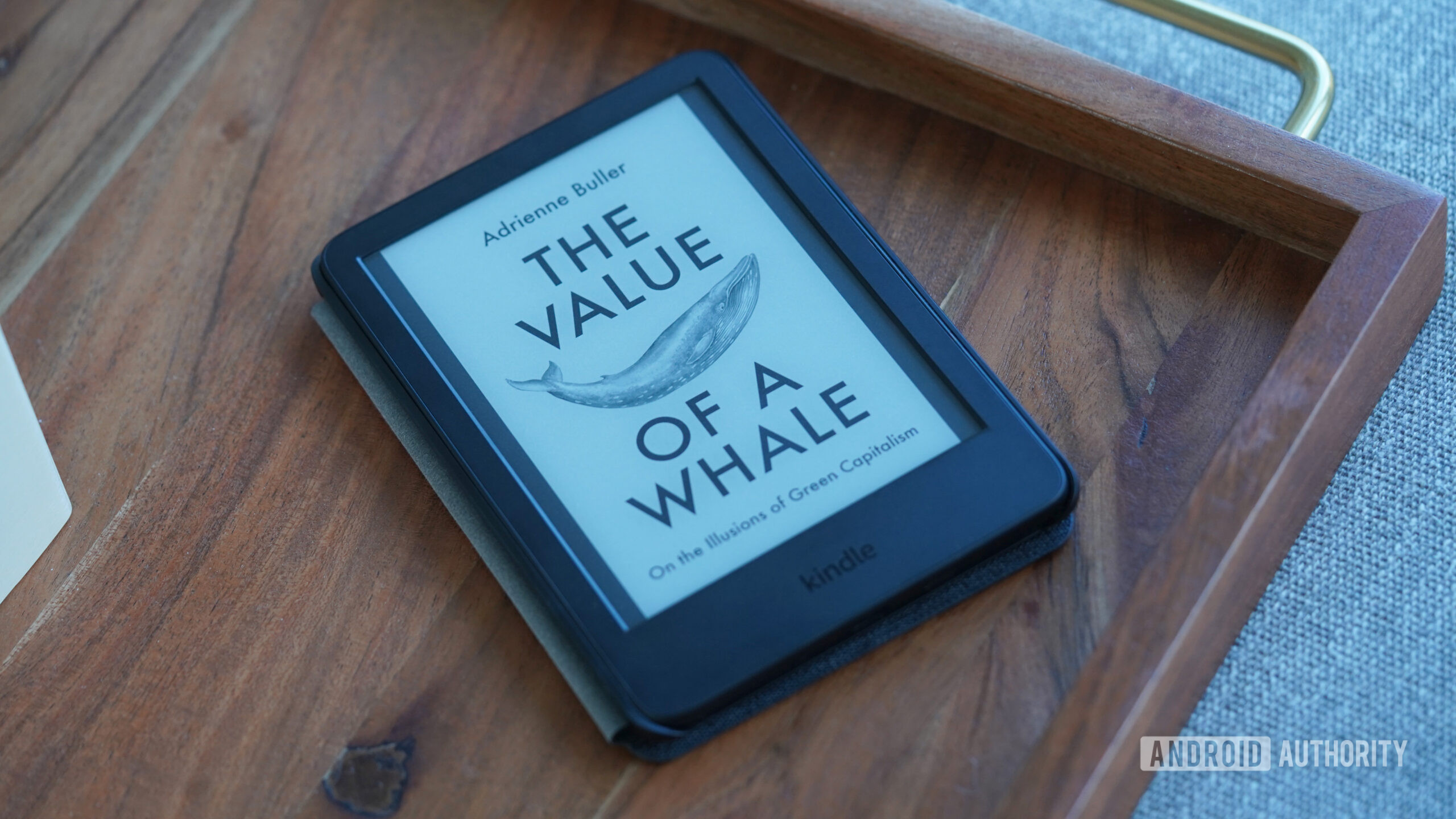
Kaitlyn Cimino / Android Authority
Not everyone wants to advertise what book they’re reading, and for those users, Kindle’s screensavers are great. However, your screensaver is also customizable.
Set your current cover
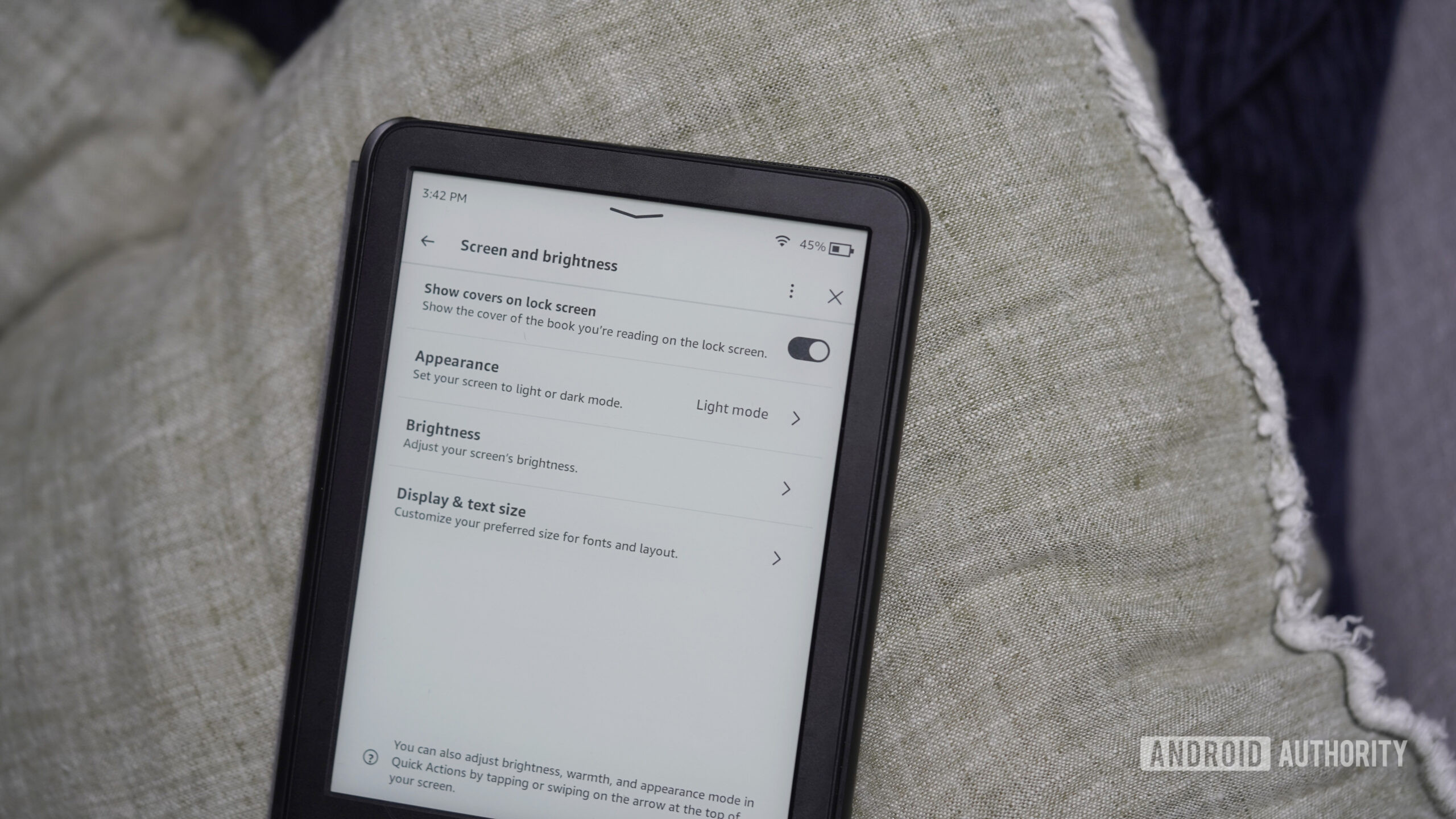
Kaitlyn Cimino / Android Authority
If you love the idea of picking up your Kindle and seeing your current cover like you’ve grabbed the paperback version, one simple setting is key. In the settings menus under Screen and brightness, tap the top for Show covers on lock screen.
Or set a blank screen
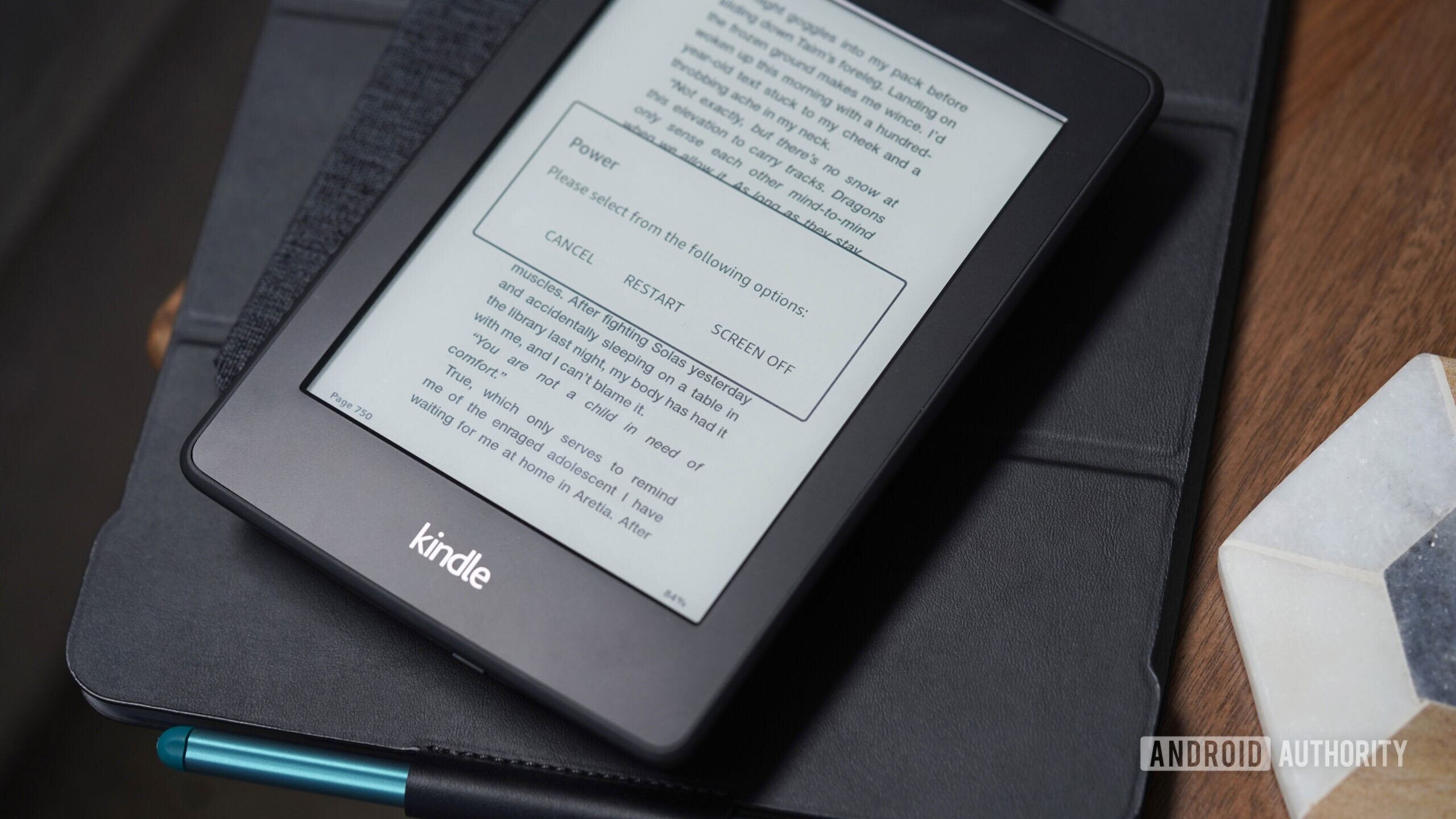
Kaitlyn Cimino / Android Authority
Alternatively, you can also set a completely blank screen (though personally, this look gives me immediate anxiety that something’s wrong with my device). Simply hold the power button down until a prompt appears and tap Screen Off.
Build your vocabulary
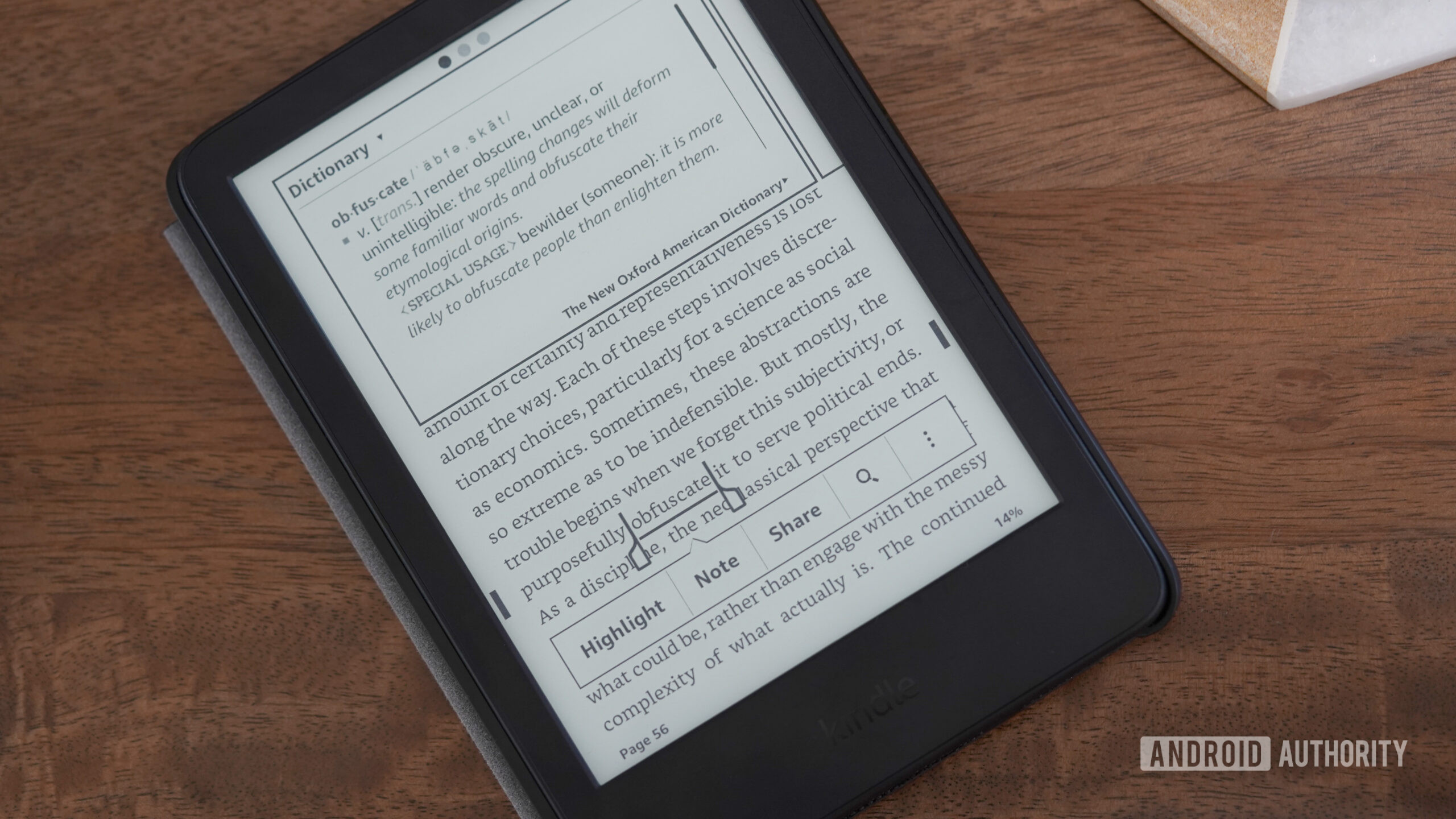
Kaitlyn Cimino / Android Authority
What’s the point of reading if not to expand your mind? Learning new words is one of the best justifications I have for dedicating hours of my life to a 700-page novel.
Learn new words
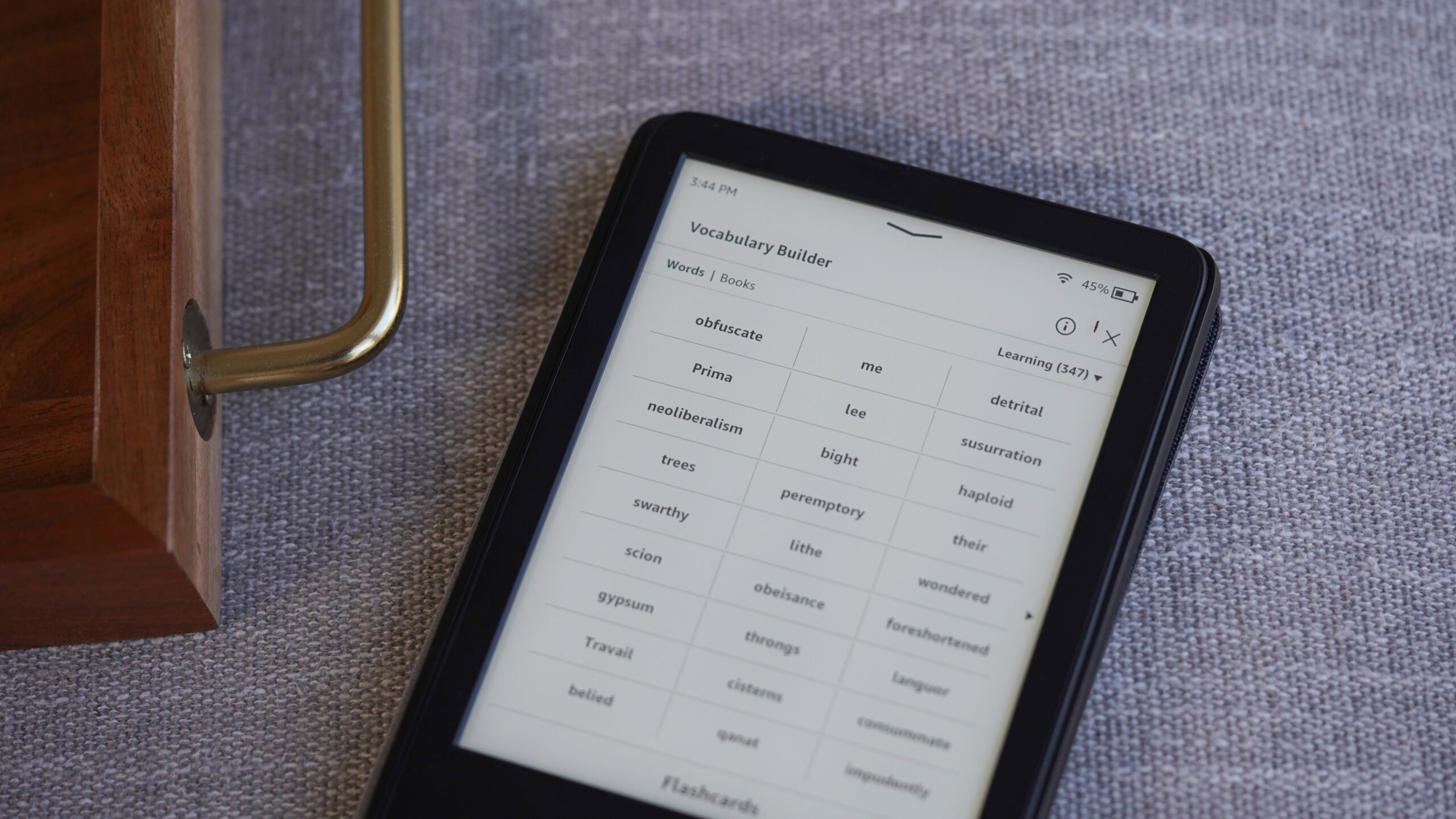
Kaitlyn Cimino / Android Authority
Every time you look up a word, Kindle saves it to a Vocabulary Builder list. Later, you can revisit these words and learn the ones you pretended to know the first time. Tap the three dots in the upper-right corner and tap Vocabulary Builder to see your list. From there, you can delete ones you accidentally saved or relocate ones you’ve since mastered.
Practice with flashcards
If you’re committed to learning new words, you can use the built-in flashcard tool (at the bottom of the Vocabulary Builder) to practice like you’re back in SAT prep. This seems perfect if you’re learning a new language.
Take a screenshot

Kaitlyn Cimino / Android Authority
Most users know how to highlight text and even export their highlights, but sometimes you want to save the exact screen you’re reading and send it to your sister who didn’t believe your plot twist theory. Too specific? Well, whatever the reason you might need a screenshot, grabbing one is easy. Just tap two opposite corners of your screen at the same time.
Bonus tips
Some practices are so simple they don’t need much fanfare, but they’re still worth remembering:
- Turn off Wi-Fi to preserve battery life once your book is downloaded. (Some users also turn it off to stretch library loan time.)
- Under Reading Options in the Home & Library menu, toggle on Page Refresh to eliminate ghosting.
- Connect to your local library via Libby or OverDrive to borrow eBooks straight to your Kindle for free.
And that’s where I’ll cap today’s Kindle tricks, starting with the ones I rely on the most. I’ll do some deeper dives in the future on some of these tricks and tools with more expanded explanations. If you’ve uncovered your own reading shortcuts, drop them in the comments.
Thank you for being part of our community. Read our Comment Policy before posting.