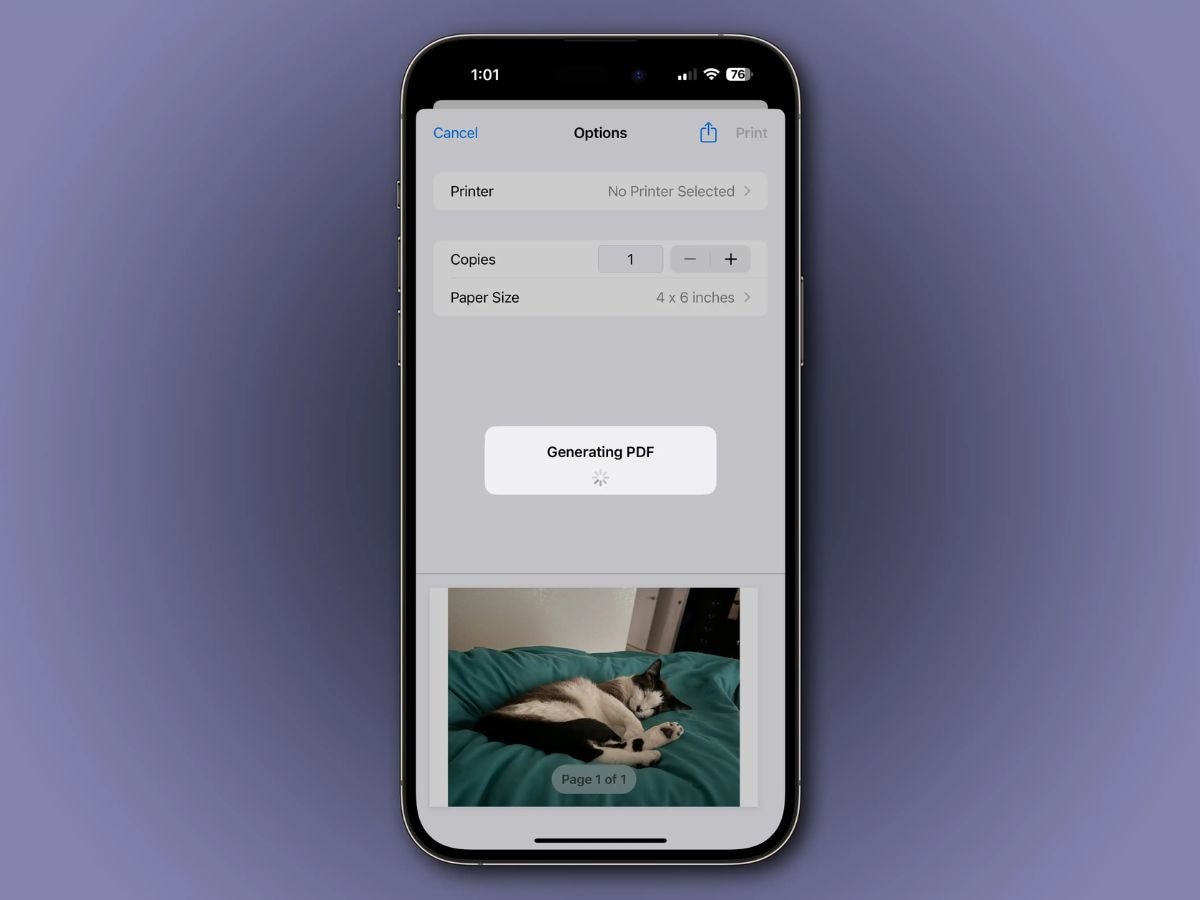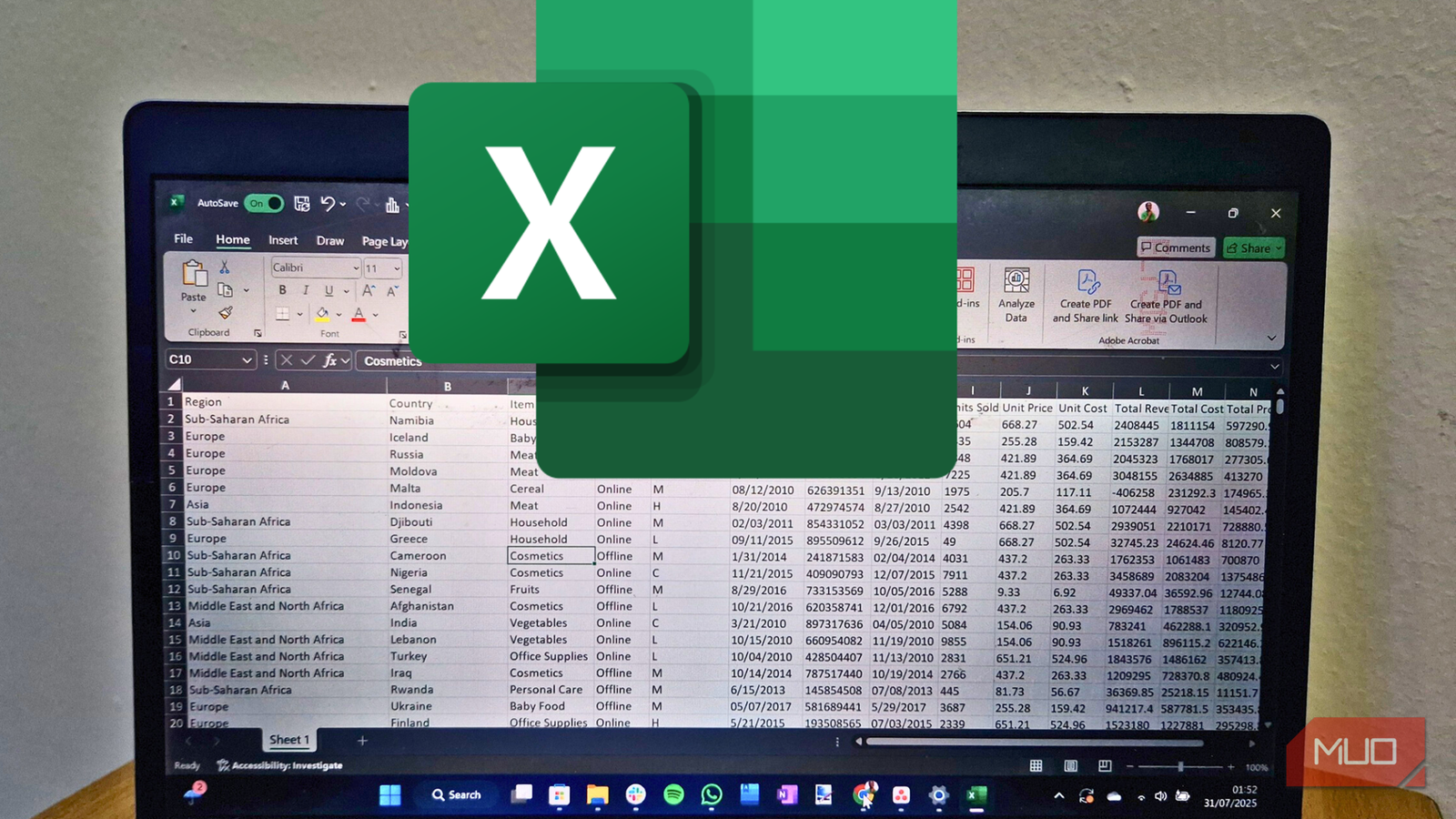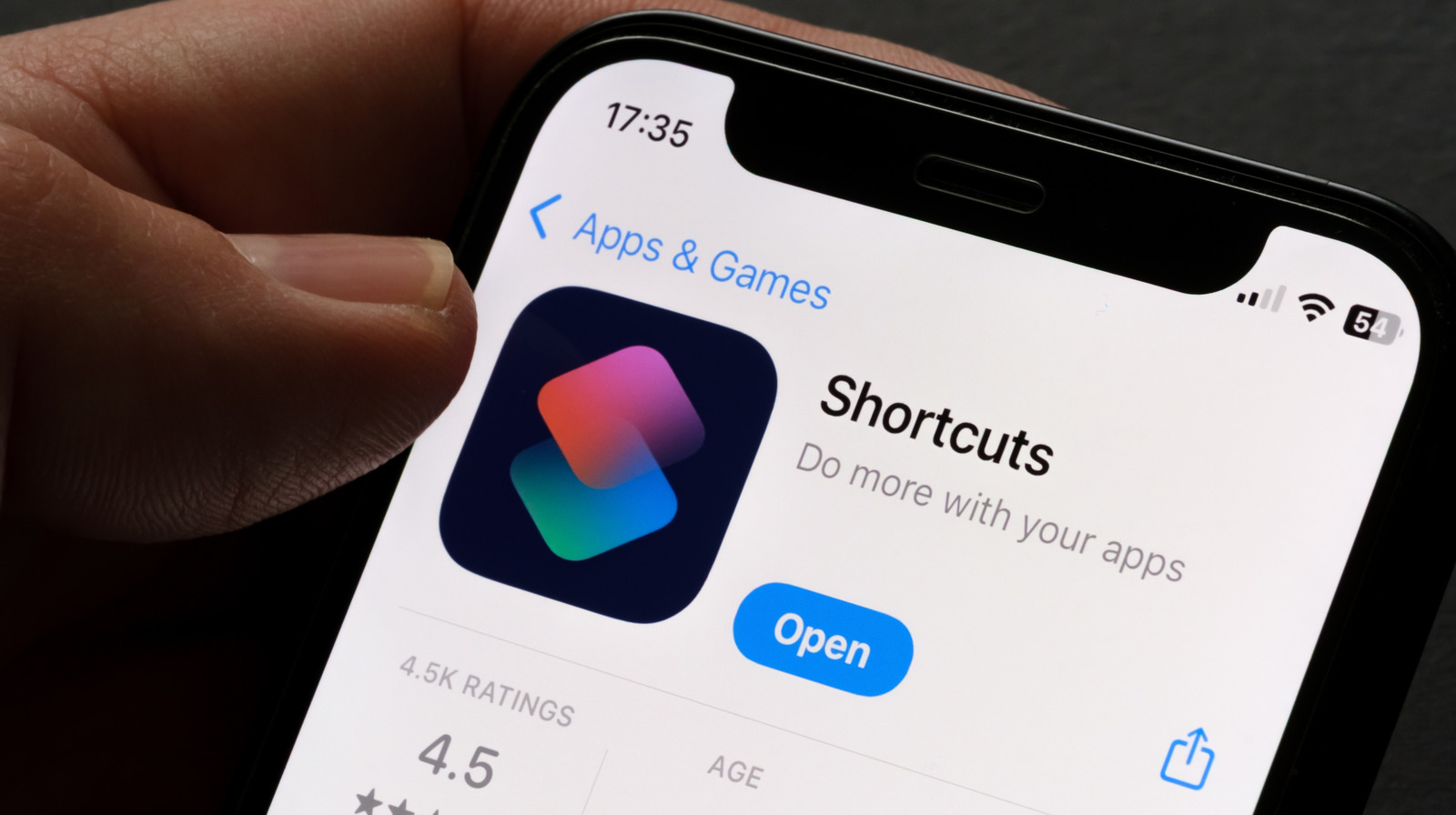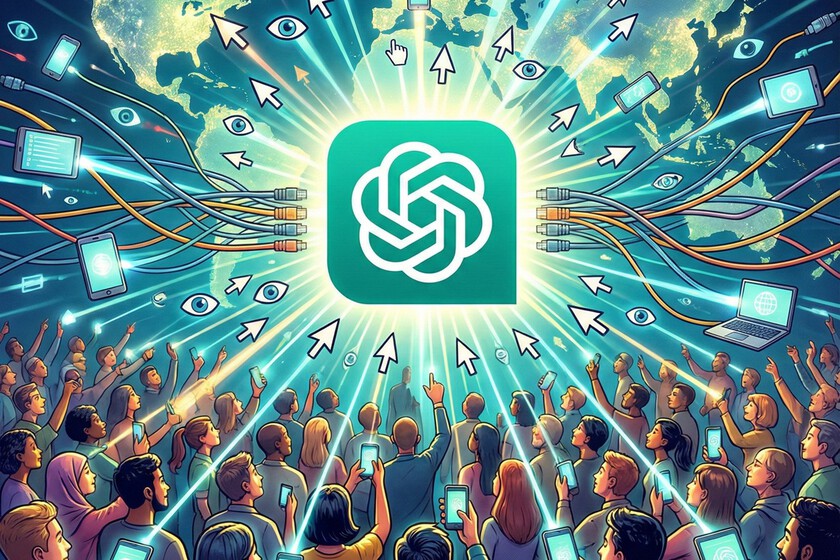The iPhone is one of the most popular smartphones globally, known for its user-friendly features and seamless performance. While many users are aware of the basic functionalities, the device also offers several hidden tools that make daily tasks easier. One such useful feature allows you to create PDF files directly on your iPhone without using any third-party applications. This guide will take you step by step through the process.
Creating PDF from Documents on iPhone
- To convert any document into a PDF:
- Open the Files app on your iPhone.
- Navigate to the document you want to convert into a PDF and open it.
- Tap the three-dot menu in the top-right corner.
- Select Export, then choose PDF.
- Share it to the Notes app.
- The PDF file will now be saved in Notes.
- From there, you can easily share the PDF with anyone via email, messaging apps, or AirDrop.
Creating PDF from Images
- You can also convert your photos into PDF files by following these steps:
- Open the Photos app and select the image you want to convert.
- Tap the three-dot button at the bottom and choose Save to Files.
- Go to the Files app and select the photos you saved.
- Tap the three-dot menu and choose Create PDF.
- Your PDF will be ready to view and share immediately.
Other iPhone Features That Enhance Productivity
Beyond PDF creation, iPhones come with several built-in features that improve productivity. The Notes app, for instance, lets users organize documents, add annotations, and attach media for quick reference. The Files app allows seamless access to cloud storage and offline files, making it easier to manage documents on the go. Additionally, features like Quick Actions, Markup tools, and AirDrop make sharing and editing documents faster than ever. With these tools, iPhone users can handle work, study, and personal tasks efficiently without needing extra apps.