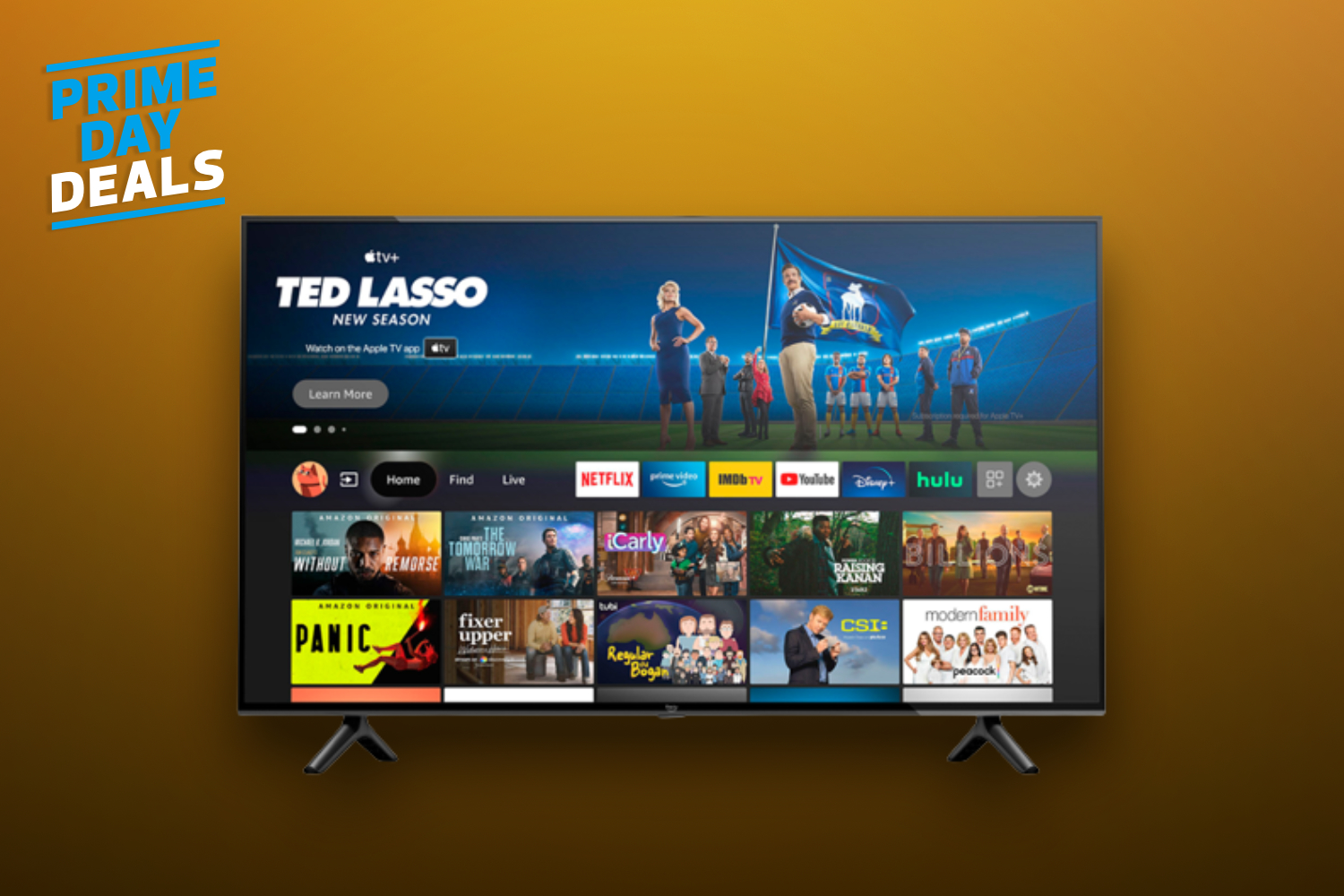In all the hype, controversy, and battery life discussions surrounding Apple’s Liquid Glass-clad iOS 26 release, one small-yet-consequential new iPhone feature has slipped under the radar: Visited Places.
At its core, Visited Places creates a log of all the physical geolocations you’ve been to while out and about, which is then neatly sorted into an automatically categorized database. Your Visited Places history is then accessible from within Apple’s first-party Maps application, with options to sort by dining, travel, nature, city, and more.
To be clear, GPS-based location tracking itself is nothing new, having been a smartphone staple across both iOS and Android for years now. What’s novel in iOS 26, however, is the consolidation of all this data within a single Visited Places subsection within Apple Maps.
While location tracking is end-to-end encrypted, meaning your data isn’t accessible for anyone to intercept, it’s still available on your iPhone when unlocked.
This new one-stop-shop approach to location history is designed to make it more convenient to track your excursions, travel habits, and more, but, naturally, it comes at the potential expense of privacy. While location tracking is end-to-end encrypted, meaning your data isn’t accessible for anyone to intercept, it’s still available on your iPhone when unlocked.
When updating from iOS 18 to iOS 26, an on-screen prompt appears when launching the Apple Maps app for the first time. This pop-up allows you to opt-in or opt-out of Visited Places at your own discretion, but if you’ve changed your mind (or if you’ve simply forgotten whether you’ve granted the permission), it’s easy to adjust it after the fact.
How to disable Visited Places in iOS 26
The option can be toggled on or off from within the main Settings app
To turn off Visited Places on iOS 26, follow these steps:
- Launch the Settings application.
- Navigate to Apps > Maps > Allow Maps to Access > Location.
- Within Location, scroll down to Allow More Location Access and then toggle the Visited Places switch to the off position.
If Visited Places was enabled on your iPhone without you realizing it, and you’d like to clear your existing history, you can do so by following these steps:
- Launch the Maps application.
- Navigate to Places > Visited Places.
- Tap or click on Clear History > Clear All.
Following these steps will wipe away any and all memory of the places you’ve visited with your iPhone, but be aware that this data cannot be recovered once deleted.
Alternatively, you can opt to delete specific, individual entries from within your Visited Places history via the Maps app. This can be done by tapping any location card’s ellipsis (three-dot) menu and then hitting the Remove button.