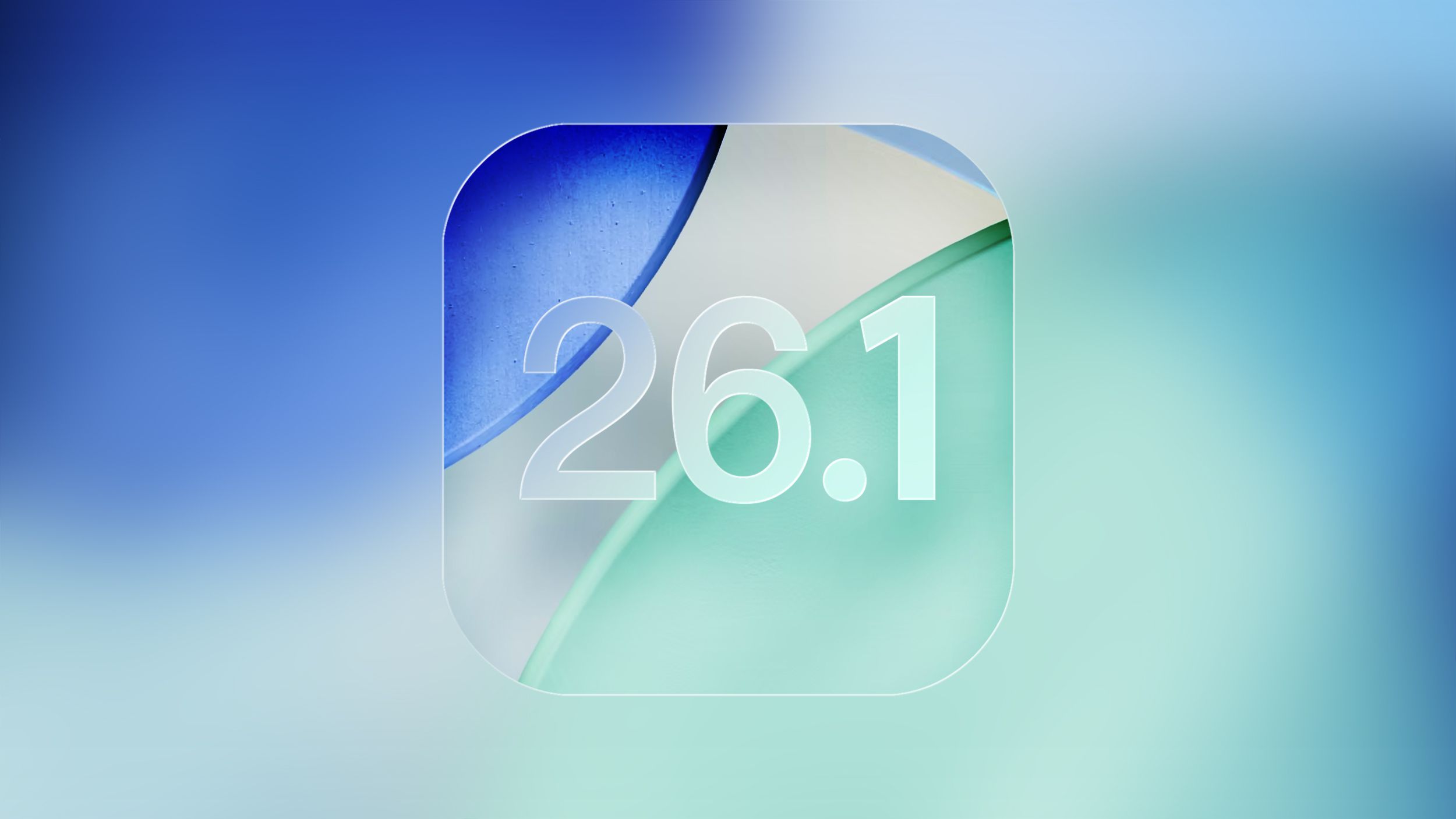Windows comes packed with Microsoft apps built in for all kinds of purposes, from Photos and Edge to Clipchamp and the Office suite. Depending on how you work, you might rely heavily on some while rarely touching others. But beyond the built-in options, there are some powerful Microsoft apps that often go unnoticed, mainly because they don’t come preinstalled on your PC.
For me, there are three Microsoft apps that I simply can’t live without: Power Automate, PC Manager, and PowerToys. Each of these tools solves a different problem and adds real value to my daily workflow.
Let your PC handle the boring tasks for you
If you have ever felt bogged down by repetitive tasks, Microsoft Power Automate might just be your new best friend. This app is like having a personal assistant that quietly runs in the background to handle all those little chores that eat up your day. It might take some time initially to familiarize yourself with how Power Automate works, but it’s well worth it.
It uses a visual interface where you can drag and drop actions to create flows for all kinds of things. You can set up a flow to automatically save email attachments to OneDrive, notify your team when a file is updated, or even generate reports with the click of a button. These flows run on their own and free up hours of your time each week.
Personally, I use Power Automate to keep my desktop spotless and file every screenshot I capture. These are just a few examples, but you can use Power Automate for almost any repetitive task that feels tedious to you. Once you start building flows, you’ll quickly realize how much time you’ve been wasting on things that don’t actually need your attention.
One app to rule all your PC maintenance
While Windows already offers all the necessary options for maintenance, they’re scattered everywhere. Microsoft PC Manager brings system cleaning, performance monitoring, and essential security settings all into one place. It’s easily the best maintenance tool you can use for your PC.
PC Manager is available in most regions except for some European countries. If you don’t see the app in the Microsoft Store or the Get button is missing, head to Settings > Time & language > Language & region and temporarily change Country or region to United States. Then, restart your PC and try again.
You can use this lightweight app to clear out large or duplicate files that have been quietly eating up storage, review all the running processes, and even identify apps that slow your startup. With everything in one place, you don’t have to jump between Task Manager, Settings, and Control Panel.
I especially love its PC Boost feature, which immediately clears temporary files and frees up memory with a single click. You can even automate it to run whenever temporary files exceed 1 GB.
I also rely on PC Manager for uninstalling apps and programs. Unlike Settings or Control Panel, it doesn’t just remove the software—it also gets rid of all the residual files and registry entries. Another handy feature is the network check tool, which runs a speed test and provides all the key details about your connection.
For added convenience, you can enable the PC Manager toolbar, which stays on top of your apps. It displays real-time network speeds and provides quick shortcuts to tools like Screenshot, Notepad, and the Search menu.
Unlock hidden Windows features you’ll actually use
Microsoft PowerToys is one of those apps that makes you wonder why it isn’t built into Windows by default. It’s a collection of small but powerful utilities designed to make everyday tasks faster, smarter, and a bit more enjoyable.
One of my favorite features is FancyZones, which lets you create custom window layouts for multitasking. You can snap windows into your own grid system instead of relying on Windows’ default snapping. PowerToys also includes a launcher called PowerToys Run, which you can use as a Start menu replacement. You can launch apps, find files, or even perform quick calculations in seconds. Another gem is the Keyboard Manager, which lets you remap keys or create custom shortcuts exactly how you want them.
I also rely on PowerToys for its Image Resizer, which lets me bulk resize photos directly from File Explorer. Similarly, PowerRename allows you to rename files in bulk. Beyond that, you can make any app stay on top or use the Color Picker to grab exact colors from anywhere on your screen.
This is just a glimpse of what PowerToys can do. It packs a long list of tools that make everyday computing easier and faster. With it, you don’t need a separate app for every little task.
Using the right apps can solve some of the most frustrating everyday problems, and these three Microsoft tools are a perfect example. They don’t just add clever features for the sake of it; they genuinely simplify tasks, keep your system organized, and save hours of effort every week.