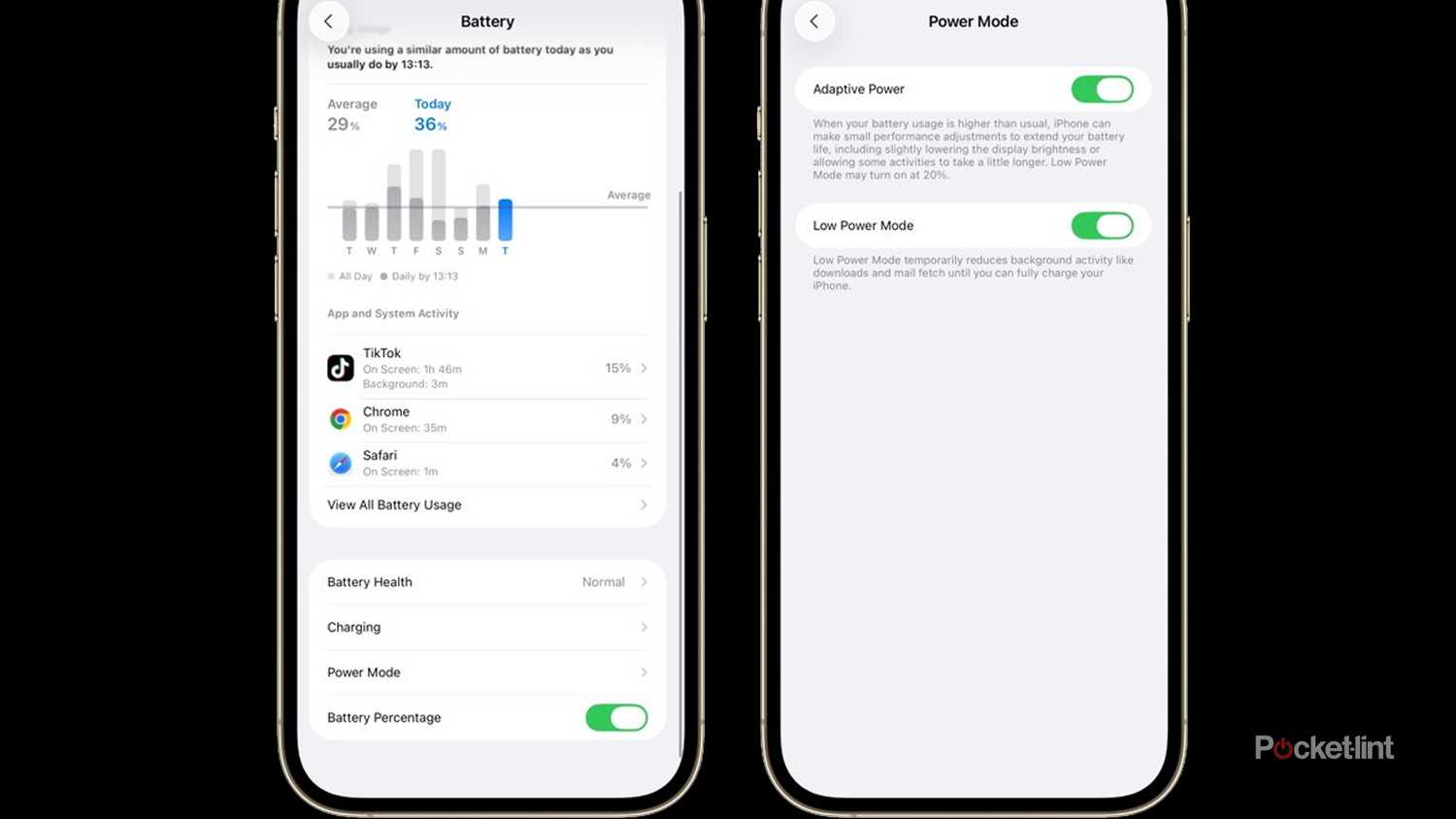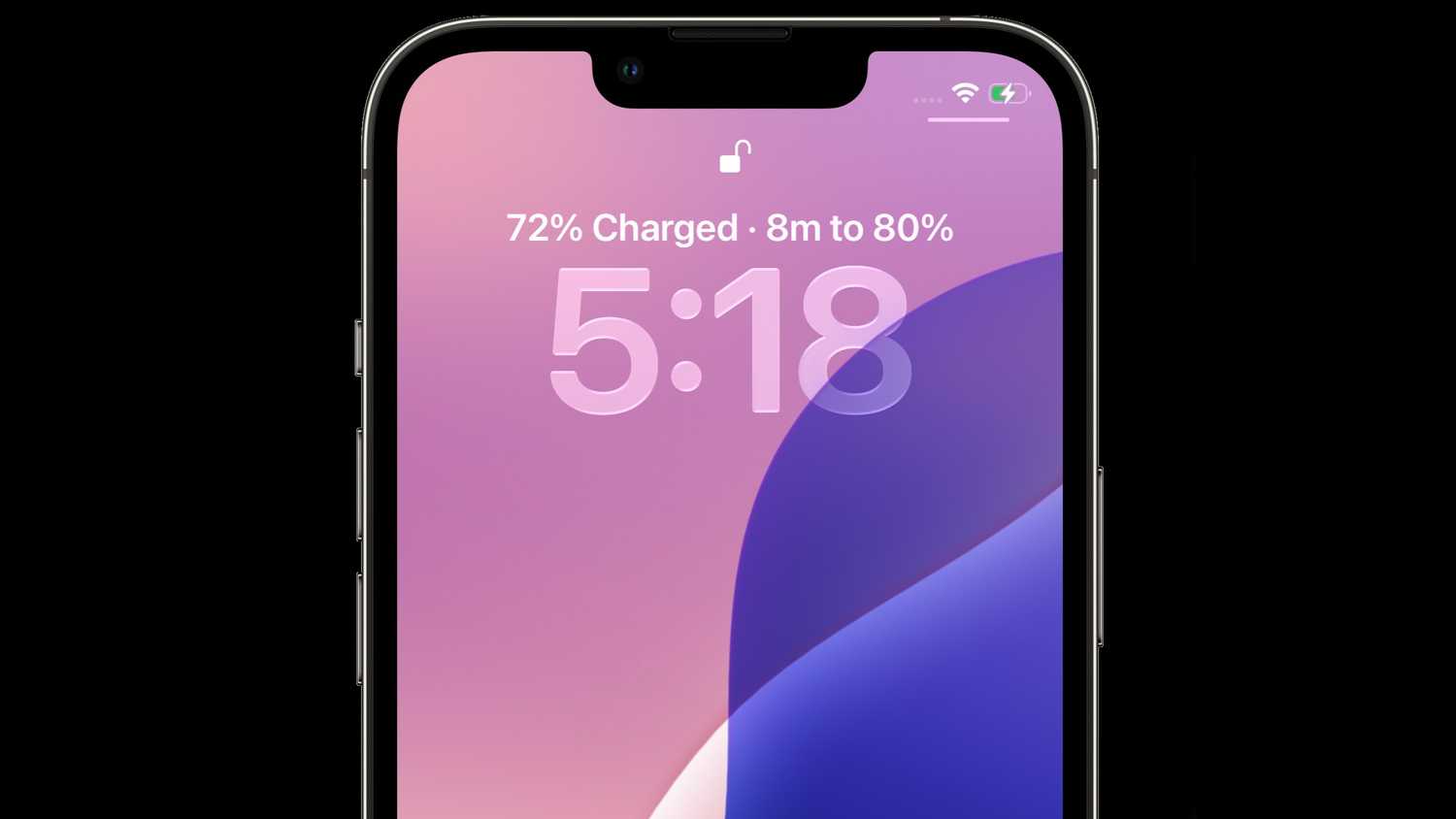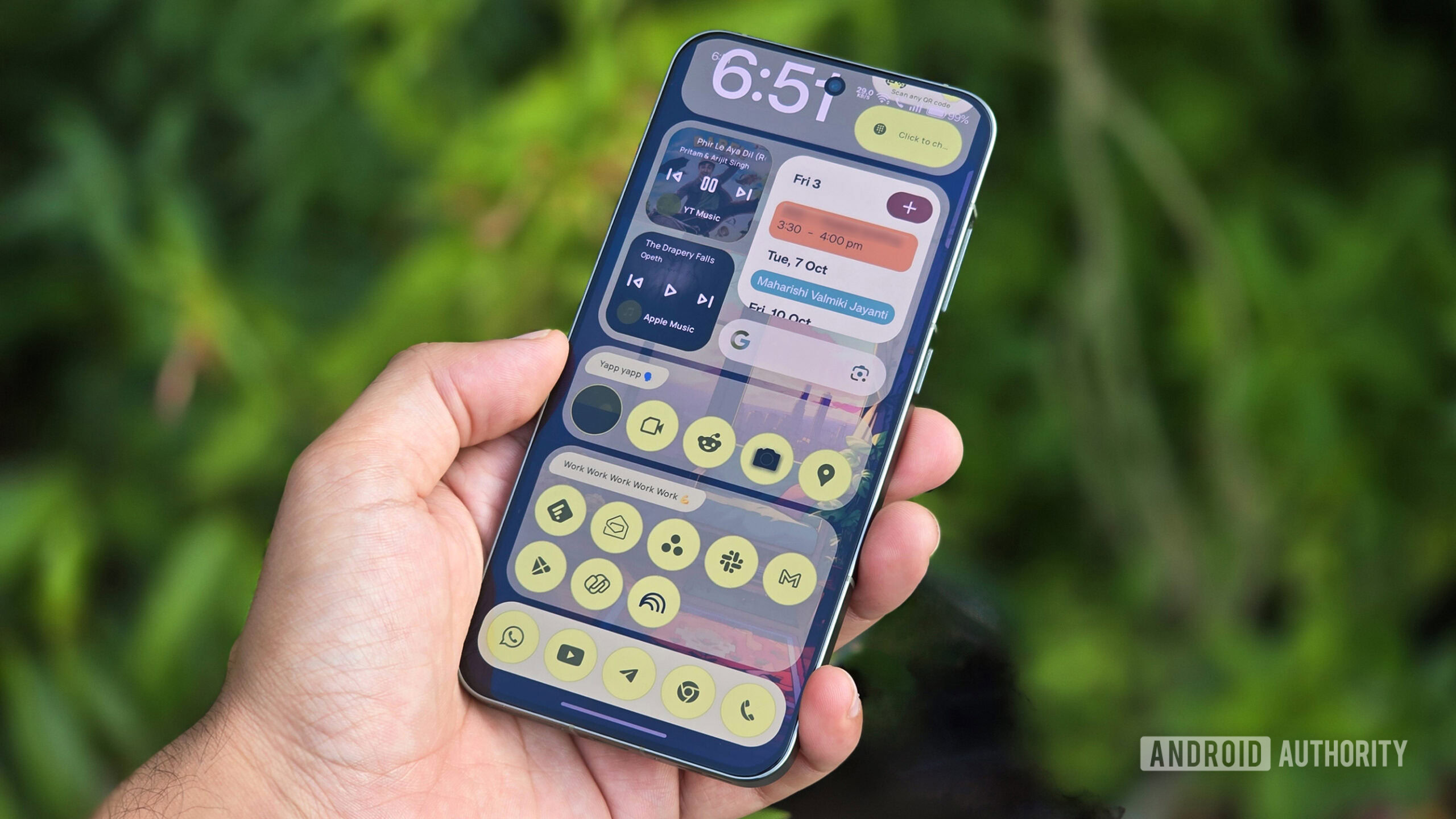Summary
- Adaptive Power Mode stretches battery life without Low Power Mode’s tough limits on features like 5G and background sync. You do need an iPhone 15 Pro or better, though.
- The iOS 26 Battery menu now includes weekly usage comparisons, and makes it easy to identify which apps are the worst offenders — as well as what they’re doing.
- At long last, iOS 26 can also show charging time estimates on the lockscreen, and more seamless prompts to turn on Low Power Mode using the Dynamic Island.
Battery performance is one of the quieter focuses of iOS 26, and it’s no wonder, now that the iPhone Air is here. Apple’s ultra-thin device has usable battery life — up to 27 hours of video playback, for what that’s worth — but it’s eclipsed by the base iPhone 17, never mind the iPhone 17 Pro and Pro Max. Apple needs the Air running at maximum efficiency if it wants to avoid a wave of complaints. The company even has a new MagSafe battery pack designed with the Air in mind, somewhat defeating the point of going slim.
The good news is that iOS 26’s battery features should benefit many iPhone models, old and new. Most of these are actually prompts to adopt better habits — but the leading change could be a huge boon to people who find their iPhone running on fumes regardless. Certainly, it’s something I would’ve appreciated when I was regularly taking full-day flights across North America to visit friends and family.
4
Adaptive Power Mode
The ghost in the shell
Adaptive Power Mode is a bit of a black box. Apple claims that it makes assorted “performance adjustments” to cope with unusually high battery usage. But the company doesn’t say what constitutes high usage, and the only adjustment examples it offers are lower screen brightness, switching on Low Power Mode at 20%, and “allowing some activities to take longer.”
It’s worth trying, though, mainly because it’s a way of stretching out battery life without Low Power Mode’s draconian restrictions (more on those later). At this point, most iPhones are seriously overpowered for everything except gaming and video, anyway — you’re probably not going to miss much if email takes a little longer to sync, or if an app update takes a few more seconds to install. I’d suggest turning the mode off if you’re about to play Resident Evil or shoot a 4K video clip for your YouTube channel.
It’s a way of stretching out battery life without Low Power Mode’s draconian restrictions.
You can enable Adaptive Power by going to Settings > Battery > Power Mode. If you’re concerned about Apple being overzealous, the final version of iOS 26 includes an Adaptive Power Notifications toggle, which lets you know when the mode is kicking in.
The one major downside here is compatibility. Because the feature is tied to Apple Intelligence, you need an iPhone 15 Pro or better.
3
More in-depth battery data
Identify the sources of your misery
Speaking of the Battery menu, this now displays a weekly view of your consumption, highlighting whether you’re using more or less power than is normal for a given day. More importantly, perhaps, you can opt into notifications for high usage, and identify not just the specific apps causing trouble, but how they’re doing it, and which ones are the worst offenders.
You can opt into notifications for high usage, and identify not just the specific apps causing trouble, but how they’re doing it, and which ones are the worst offenders.
If you’ve been binging a lot of TikTok, for instance, tapping into Battery Usage should show that it’s been onscreen for X hours or minutes longer than usual, and that it represents Y percentage of your power drain. Something to pay extra attention to is if an app is flagged despite it mostly running in the background — that could be a sign that it’s buggy, wasteful, or even snooping on you. Not bad for a feature that’s mostly intended to help you climb into bed with a little juice left in reserve.
2
Charging time estimates
At long last
Other devices have had this for a while. Finally, finally however, if you plug an iPhone into a charger (or rest it on a wireless charging pad), iOS 26 can estimate the amount of time it’s going to take to reach full power, or a lower threshold if you’ve set a hard limit. This prediction is automatically displayed at the top of your lockscreen. If need be, you can also check it by visiting Settings > Battery at any time.
This info can lead to improved battery health by encouraging you to take your iPhone off your charger as soon as possible, rather than leave it connected until you remember it.
Mostly this feature is about convenience — if you want a full charge before you head out on a trip, for example, you’ll have a better sense of how long you have to wait. But this info can also lead to improved battery health by encouraging you to take your iPhone off your charger as soon as possible, rather than leave it connected until you remember it. iPhones do automatically switch to trickle charging once they reach their limit, but it’s best to avoid topping any lithium-ion battery off completely if you want to prolong its capacity in the long term.
1
New notifications and battery icons
More info would still be nice
This is difficult to get screenshots of for obvious reasons, but if an iPhone dips to 20% power, models with a Dynamic Island (starting with the iPhone 14 Pro) will pop up a warning in that space. Tapping its associated icon opens up an interactive notification, letting you switch on Low Power Mode at any time. Previously, iOS 18 would display a very basic homescreen pop-up at the 20% mark — if you dismissed it without activating Low Power Mode immediately, it was possible to forget about the option until your battery was at death’s door.
As a reminder, Low Power Mode is pretty harsh. Here’s Apple’s official list of the changes it makes:
- 5G: Turned off on most devices, except for video streaming and large downloads on iPhone 12 and 13 models
- Auto-Lock: Defaults to 30 seconds
- Display brightness: Reduced
- Display refresh rate: Limited up to 60Hz on iPhone models with ProMotion display
- Visual effects: Some effects are turned off
- iCloud Photos: [Sync] temporarily paused
- Automatic downloads: Turned off
- Email fetch: Turned off
- Background app refresh: Turned off
One small touch is that if charging is paused to prevent overheating, or because of intentional optimization settings, the battery icon in the upper-right corner of your iPhone turns gray, instead of green (for charging) or white (not charging at all). I suspect this is going to confuse a lot of iPhone owners — hopefully Apple can figure out a way of being more informative in the future. A tiny thermometer icon might be used to signal thermal issues, say. But that’s probably easier said than done given all the interface elements Apple needs to balance.