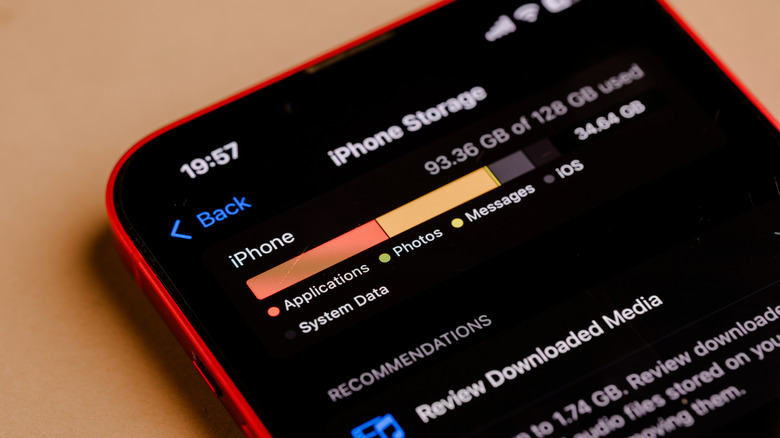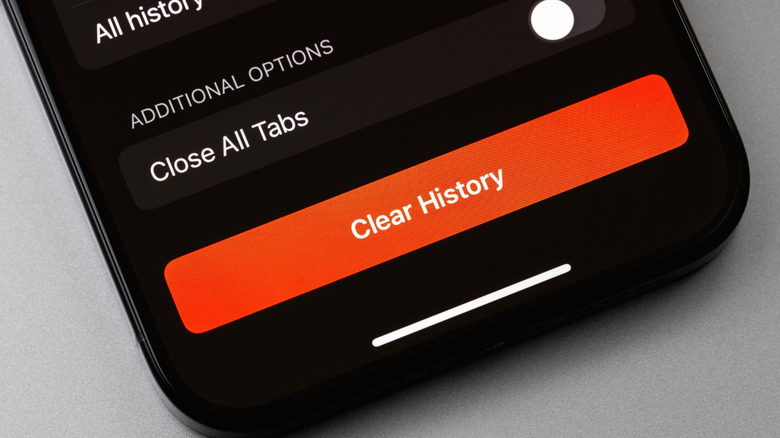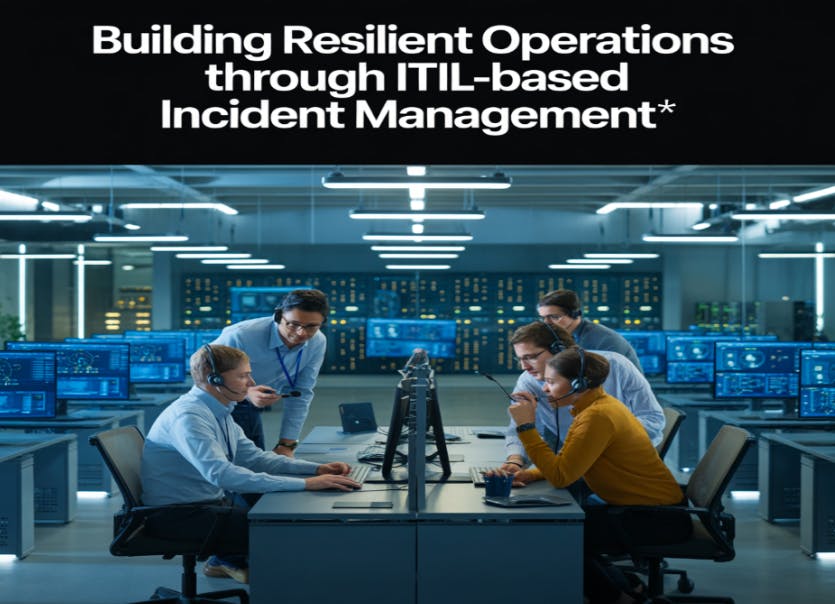The iPhone is renowned for its blazing speed, but as fast as an iPhone and iOS 26 may be, there are still situations where your device may begin to act sluggish or feel like it’s underperforming. Fortunately, clearing your device’s cache is one of the easiest and fastest ways to give your iPhone a performance boost, as well as potentially freeing up some storage space.
For those unfamiliar with the term, cache is essentially storage for temporary files that your device, apps, or internet browser(s) need to frequently access. These cached files help save time since there’s no need to continuously retrieve them from permanent storage, but the cache system can get bogged down when there are too many files or if certain data becomes corrupted. You can clear your system cache through a hardware reset, whereas the process for internet browsers depends on what software you’re using. However, most can be cleared through in-app settings.
Certain third-party apps, such as Spotify, may have their own way to clear the cache, which can often be found in the app’s settings menu. Unfortunately, listing every app here isn’t possible, but there are ways to clear an app’s cache directly through iOS. If your browser, device, or a specific app is randomly crashing or slowing down, or you’re receiving warnings about low storage, knowing your options is the first step toward resolving these issues.
Clear system and app cache
While newer iPhones generally do a good job of managing system memory on their own, performing a simple restart periodically can still help eliminate the buildup of unwanted temporary files. Fortunately, the process is as easy as holding down one of the volume buttons and the power/sleep button until you see the power-off slider. Drag the slider to the right, then wait 30 seconds and turn your iPhone back on again with the power button.
If you have an iPhone 8 or older, you just need to press and hold the power button to bring up the shutdown slider. You can also find the option to shut down an iPhone directly in iOS by navigating to Settings > General > Shut Down.
If you want to clear the cache of a specific app, you can offload the app, which uninstalls it but retains your data and documents. However, you will need to reinstall the app if you want to use it again. To offload an app, use the following steps.
-
Open Settings on your iPhone.
-
Select General
-
Tap iPhone Storage.
-
Choose the app you want to clear the cache for and select Offload App. This will uninstall the app but keep your data.
-
Reinstall the app, if you so choose.
Note that you also have the option to select Delete App underneath Offload App from the app’s menu. This will completely uninstall and remove the app, requiring you to download it again and reinstall it.
Clear your internet browser cache
Just like iOS and third-party apps, you can also clear the cache for your internet browser. Here are the steps for clearing Safari’s cache in iOS 26:
-
Open the Settings app.
-
Scroll down and select Apps.
-
Select Safari.
-
Scroll down and select Clear History and Website Data.
-
Choose a timeframe.
-
You also have the option to Close All Tabs.
-
If you have profiles set up, choose the profile in which you want to clear the history, or choose All Profiles.
-
Tap Clear History to clear your cache.
You can also clear your cookies and cache while keeping your history. Go to Settings > Apps > Safari > Advanced > Website Data and select Remove All Website Data. Alternatively, select Edit from the top to begin removing sites individually.
If you’re on iOS 18 and want to clear your cache before downloading and installing iOS 26, you can do so directly from the Safari browser:
-
Open the Safari app.
-
Select the icon that looks like an open book.
-
Tap the Clock icon.
-
Select Clear. You will then be given timeframe options.
-
You may also be given the option to delete from a certain profile or All Profiles.
-
Choose Clear History.
For third-party browsers, you can usually clear the cache directly from the app. For example, to clear the cache in Google Chrome, open the app, select the three dots, then Delete Browsing Data. You’ll be given a time range to select for deletion, then just tap Delete Data.