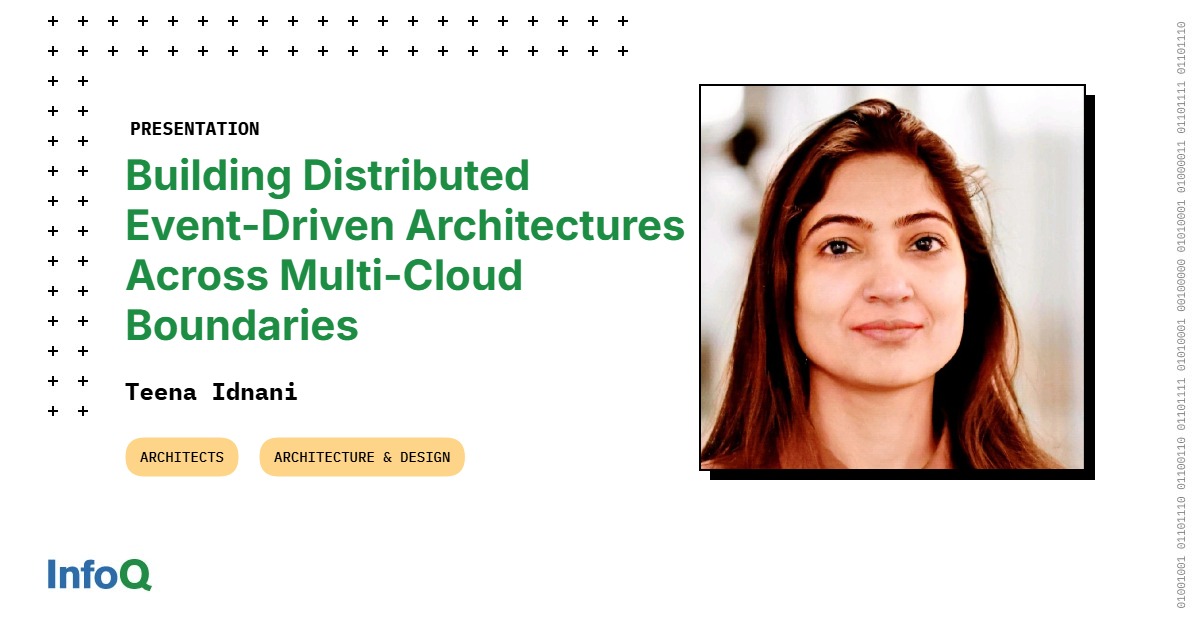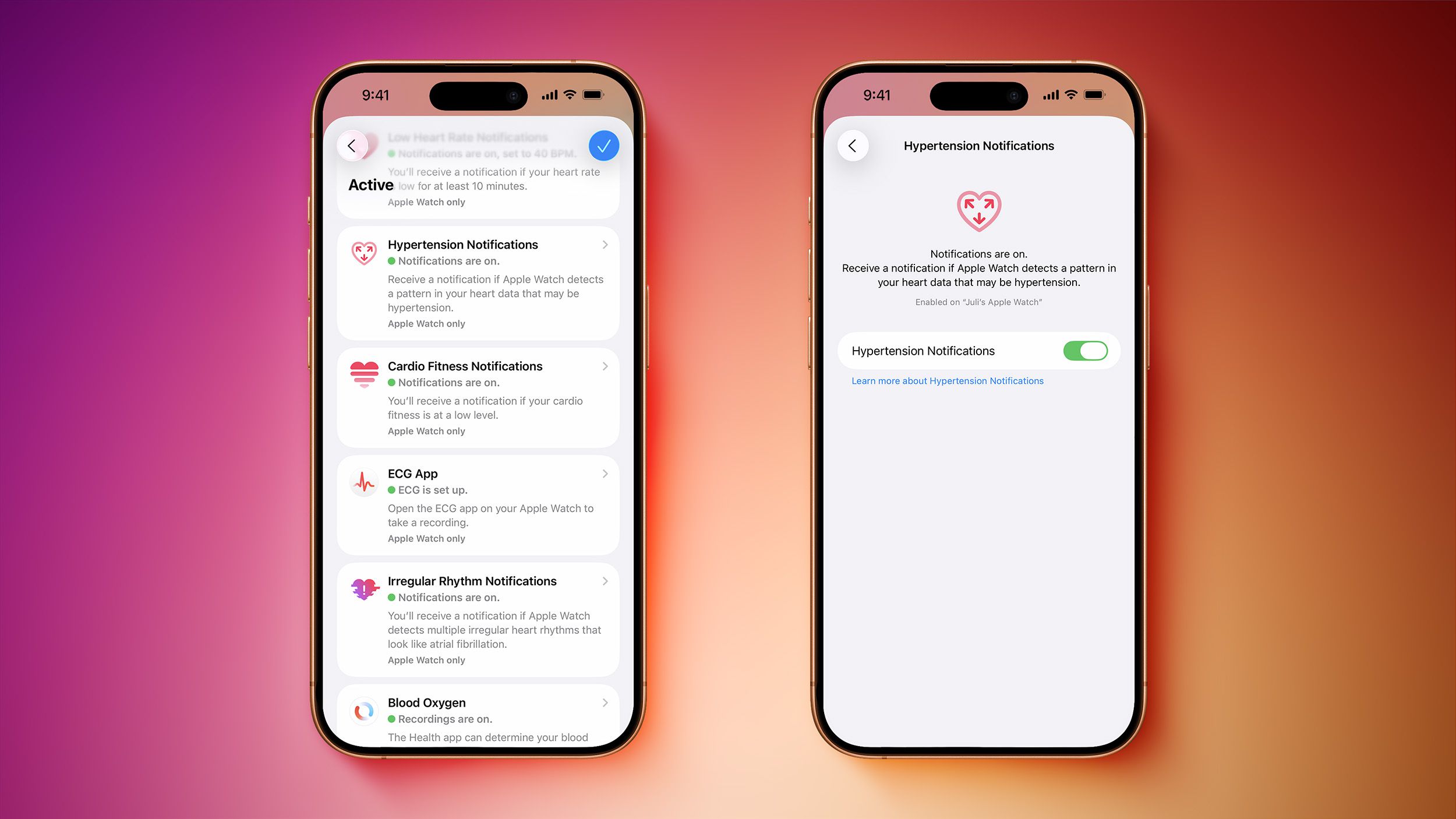Not sure which phone numbers you’ve blocked on your iPhone? You can easily check your blocked number list using Phone, Messages, and FaceTime settings on your phone. Let’s take a look at how.
The list of blocked numbers will be the same no matter which app you use to see it.
Find Blocked Numbers in Phone
To see your blocked phone numbers list with the Phone app, first open the Settings app on your iPhone. In Settings, tap “Apps” at the very bottom of the screen. Scroll through the apps and select the “Phone” option. On the “Phone” page, scroll down and select “Blocked Contacts.”
On the “Blocked Contacts” screen, you will see all your named blocked numbers. Tap “Unknown” to see any blocked numbers from unknown callers.
In addition to blocking numbers, did you know that you can set your iPhone to prevent people from seeing your number when you make a call?
Find Blocked Numbers in Messages
To use Messages to view your blocked numbers, open the Settings app on your iPhone, scroll to the bottom of the screen, and tap “Apps.” Scroll through the app list and select “Messages.” In the “Text Messaging” section, select “Blocked Contacts.” The “Blocked Contacts” screen displays all your blocked numbers. Tap “Unknown” to see any blocked numbers from unknown callers.
If you’d like to block someone from texting you, it’s easy to add people to this block list.
Find Blocked Numbers in FaceTime
Checking the blocked numbers list with FaceTime is also easy. To do so, open the Settings app on your iPhone, scroll to the bottom of the screen, and tap “Apps.” Scroll through the list of apps and select “FaceTime.”
On the “FaceTime” page, scroll to the bottom of the screen and tap “Blocked Contacts.” You will see the same list of your blocked numbers on the “Blocked Contacts” screen that opens.
If you’ve not used FaceTime for a while, it’s worth checking out. There are some great FaceTime features that you could be missing out on.
If a number you want to block doesn’t appear in your blocked contacts list, you can add a blocked contact directly from the Blocked Contacts screen. You can add a saved contact to the list, or enter a number manually if it’s not already saved in your contacts.
Access your blocked contacts list using one of the methods above. Tap “Add Blocked Contact” at the top of the list. Enter the number or the name of the contact that you want to block in the “To:” field. If the name or number is already saved on your phone, the contact should appear below as you type.
Select the contact from the list, and tap “Block Contact.”
Alternatively, tap the “+” (plus) icon at the top of the screen. Select a contact from your contacts list. The contact is immediately added to the list of blocked contacts.
If the number you want to block is not saved in your contacts, enter the entire phone number and tap the Return key. Tap “Block Contact” at the bottom of the screen, and the number is added to the list of blocked contacts, categorized under the “Unknown” section.
If there are any numbers or contacts in the blocked contacts list that you no longer want to block, you can remove them from the list. This will allow those numbers to call, message, or FaceTime you once more. There are several ways to unblock a number from this screen.
To remove numbers that are saved in your contacts, swipe the contact to the left and tap “Unblock.” Alternatively, tap the “Edit” button at the top right of the screen. Tap the red minus icon, and select “Unblock” to remove the number from the blocked contacts list. You can also tap a blocked contact to open the contact card. Scroll down and tap “Unblock Contact” to remove the contact from the blocked list.
To remove blocked numbers that are not saved as contacts on your phone, tap the “Unknown” list. Swipe left on a number you want to remove, and tap “Unblock.” Alternatively, tap the “Edit” button in the top right corner of the screen.
Tap the red minus button for the number you want to unblock, and tap the “Unblock” button. You can also tap any number in the list to open a contact card for that number. Scroll down and tap “Unblock Contact” to remove it from the list.
Removing a number from your blocked list isn’t the only way to unblock a number on your iPhone. You can also unblock numbers directly from the Phone app, the Messages app, the FaceTime app, or the Contacts app. Numbers you block via any of these methods will always appear in the same blocked contacts list.