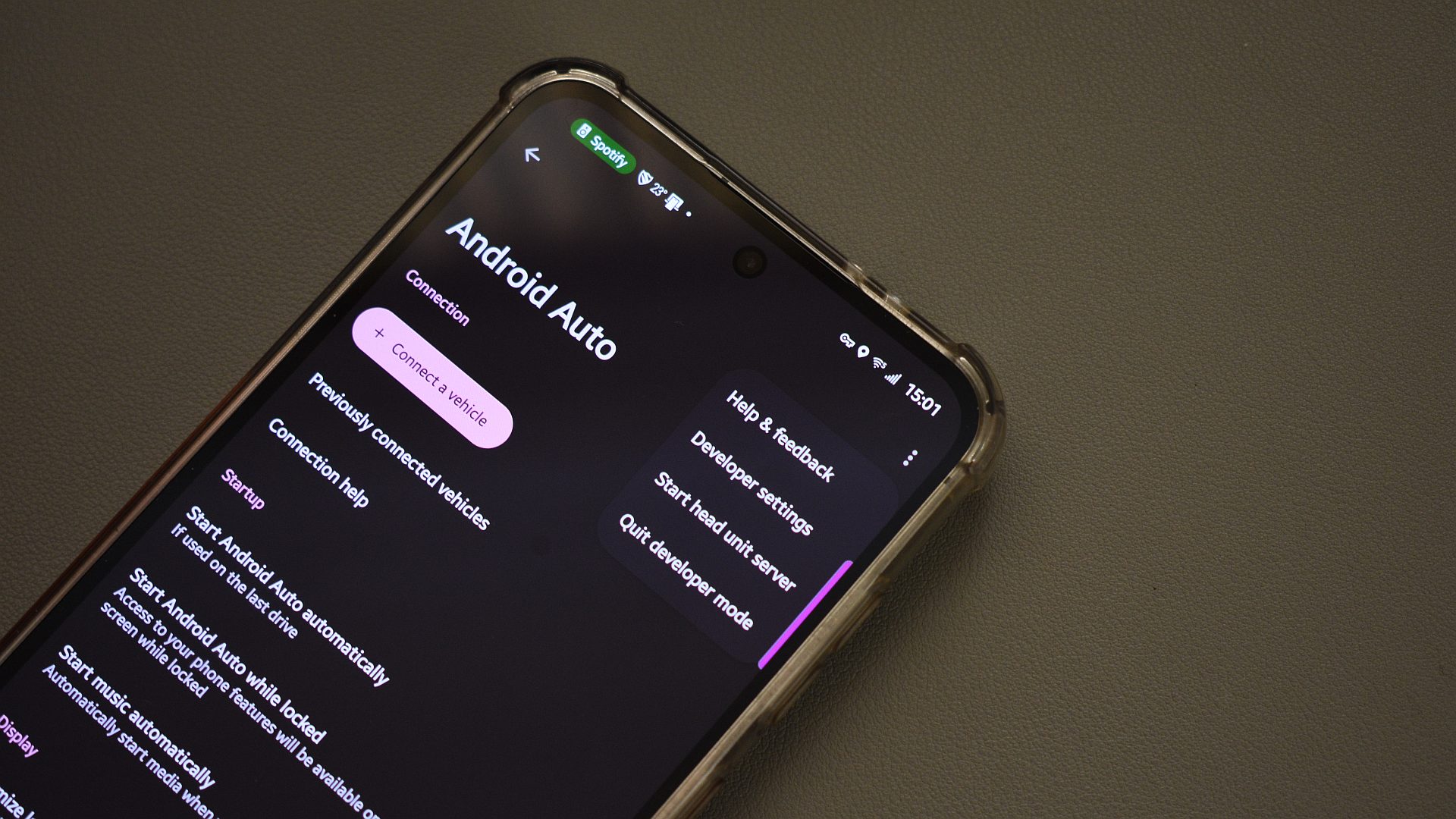Are you tired of having to navigate to a dozen different download pages after getting a new computer, just to get the software you want to use installed? If so, Ninite is the answer to your problems.
What Is Ninite?
If you’ve never heard of Ninite, it’s basically a website that generates a custom installer for you to batch install specific programs.
Ninite offers a fairly large list of programs and utilities to include in your installer. From Chrome to Zoom, Discord, Java, LibreOffice, Visual Studio Code, and even Steam and Epic Games Launcher.
One of the best features of Ninite is that you only have one elevated prompt to approve to install dozens of programs at one time. This, alongside with just one website to visit and one download to save are my favorite parts of Ninite.
- OS
-
Windows
- Brand
-
Ninite
- Price
-
Free
Ninite is an easy-to-use website that allows you to bulk download applications for Windows using a single custom installer. Ninite always pulls the latest version of each software, so you can reuse a Ninite installer many times and never have to worry about outdated programs. Plus, it’s entirely free.
How Does Ninite Work?
To use Ninite, visit the Ninite website and check the box next to each program you want to install. Ninite has bots that make sure the installers are always up-to-date automatically, so you don’t have to worry about using outdated software.
Ninite has over 125 pieces of software you can choose from. The categories range from web browsers to developer tools, gaming, online storage (like Dropbox and Google Drive), Java, media applications, and much more. I typically find almost all of the software I want to install on a new computer available on Ninite, leaving me only a handful of programs to manually install.
After you select all the software you want to install, click the blue “Get Your Ninite” button at the bottom of the page. This will download your customized installer. Then, simply run the installer, grant the elevated permissions to it, and your software install automatically.
How I Streamline PC Deployments With Ninite
One great part of Ninite is the installer you genreate will always work, and always pull the latest versions of whatever software you selected. This means you can generate an installer with your must-have programs for a new system, and simply keep that installer file around.
It’s a small file and never goes outdated. In fact, this is exactly what we did at the computer repair job I used to work.
At the shop, we would have a few different Ninite installers on our flash drives. One would be for virus removal. This installer would install the virus scanning and removal tools we used in the shop easily, without having to juggle multiple installer files or deal with outdated software.
We also had a new PC installer file that lived on all of our Windows install USB drives. This installer would put programs like Chrome, TeamViewer (for remote support), and a few other pieces of software on the computer.
It was nice that we could just install Windows and then run the Ninite installer to get Chrome up and running, instead of having to launch Edge, download Chrome, and then install.
At home, I use Ninite to speed up new PC deployments. I’m constantly reviewing hardware or just simply rebuilding an existing system with a fresh install of Windows. So, when I do that, I use Ninite to install programs like 7Zip, Chrome, Discord, iTunes, VLC, Audacity, FileZilla, WinDirStat, Google Drive, Visual Studio Code, Steam, IrfanView, and more with a few short clicks.
I do hope that Ninite adds more programs over time. The list has grown drastically over the years, but it’d be great to automatically install software like Adobe Creative Cloud, the EA Windows app, Slack, Asana, Telegram, Canva, and even programs like Plex or ChatGPT.
One thing that I really wish Ninite did was give me the ability to provide my own installer links (like the download link to Plex or Slack) and have it download automatically for me. Even though Ninite wouldn’t necessarily be able to guarantee the software is always the latest version, building my own full installer that has every program I want on a new computer would be extremely handy—even if I did have to update a few apps after the fact.
Overall, Ninite is one of those programs that I can’t even remember how I found, but I’m so glad I did. Ninite makes new PC deployments so much simpler, and I couldn’t imagine not using it at this point.