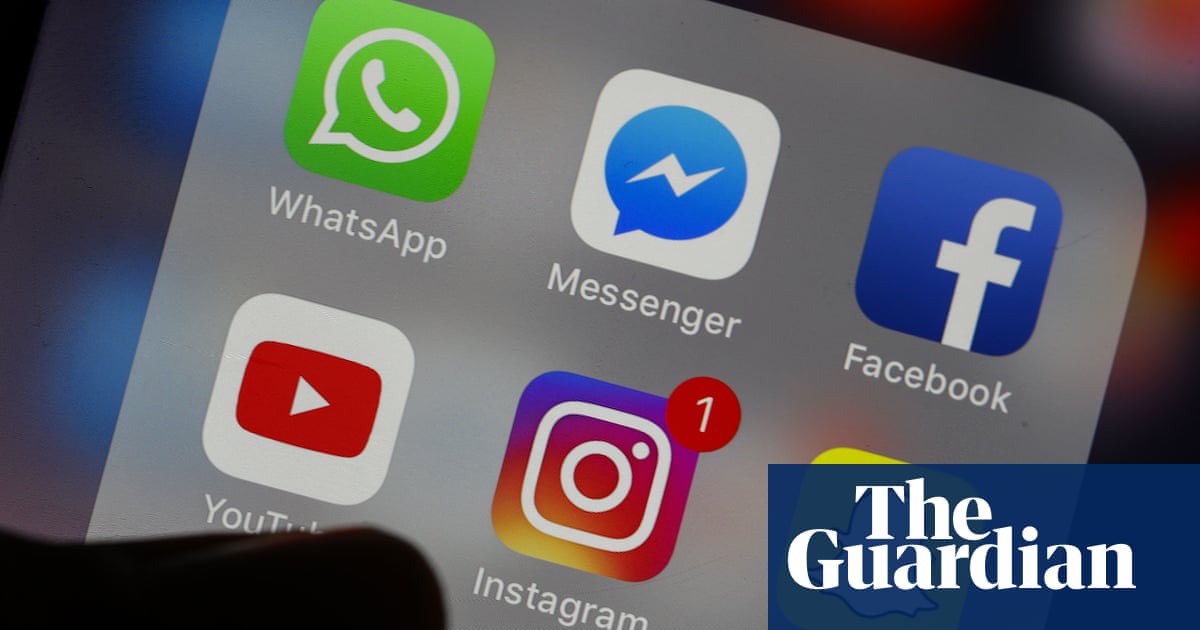It goes without saying that it’s a good idea to lock the contents of your smartphone behind a PIN, pattern, password, or some form of biometric authentication. Without this security measure in place, it’s all too easy for nosy colleagues and malicious strangers alike to access the sensitive data within your phone, which is always a recipe for disaster.
You can think of your phone’s lock as akin to the deadbolt on the front door of your house. Sometimes, however, you might find yourself with sensitive documents or files within your home that could benefit from an additional level of security — which is precisely why safes have become such a popular household item. Thankfully, in the digital world, Google has built a virtual equivalent to the real-world safe, and it’s called Private space for Android.
What is Private space?
A sandboxed environment for stashing away sensitive data
Without getting too technical, Private space is a feature included in Android 15 and higher that functions as a separate, isolated vault for storing your sensitive content inside. The feature makes use of encrypted sandboxing, meaning that the data within it is completely siloed away from the rest of the phone’s software.
Private Space makes use of many of the same technical underpinnings as Android’s multi-user account system, but it truncates the experience within a single user profile for convenience.
There are a variety of files and apps that might benefit from being stored away in Android’s Private space. These include:
- Photos of passports, licenses, or other personal identification cards
- Text documents with account passwords, two-factor authentication backup codes, etc.
- Banking applications
- Expense management apps
- Financial investment apps
- Password manager apps
- Authenticator apps
How to set up Private space on a Pixel phone
The feature is configurable from within Settings
To get started with Private Space on a Pixel phone, follow these steps:
- Launch the Settings application.
- Navigate to Security & privacy > Private space.
- Verify your identity via biometric authentication or via your PIN / pattern / password.
- Tap or click on the Set up button, located in the bottom right-hand corner of the screen.
- Optionally, sign in or create a new Google Account to silo away data from your main account.
- Select Use screen lock or Choose new lock, depending on whether you want your Private space secured using a unique lock or using the same one you use to get into your phone proper.
- After a few moments, your Private space will be created and integrated within your Pixel phone’s interface — tap or click Done to complete setup.
Once you’ve successfully set up your Private Space, you can access it by invoking the app drawer, scrolling to the very bottom of the list, and tapping or clicking on Private. After entering your security credentials, Private Space will expand into its own section within the app drawer, with options available for adding content, quickly jumping into related settings, and re-locking the interface.
As soon as you lock your Pixel, your Private space will also re-lock itself by default — even if you’ve forgotten to manually press the lock button from within your app drawer.
To add a sandboxed version of an already-installed application into Private space, long-press or right-click on any app’s icon from within your app drawer, and then tap or click on Install in private. You’ll need to log into Private space with a Google Account if you’re looking to download and install apps directly into Private space via the Play Store.
Files, documents, and photos can also be placed into Private space for safe keeping via Android’s system-level share sheet interface. With Private space set up, a new Private tab will appear on the share sheet, allowing you to import files into your file manager app of choice and photos into your gallery app of choice.
There are some additional options for Private space that you can configure from within Settings. These include:
- Changing your Private space lock method
- Adjusting the length of time required for your Private space to automatically lock itself
- Enabling the Hide private space when it’s locked option, which obfuscates the entire interface (requiring you to instead type ‘private space’ into the search bar to access the feature)
You can turn off Private space at any time by going to Settings > Security & privacy > Private space > System. Once you’ve authenticated, simply tap or click on Delete private space. Note that this action will permanently delete all apps, data, and files currently stowed inside your Private space vault.
Private space is a great addition to Android
It’s not an adequate replacement for app locking, however
Private space is a useful tool to have at the helm, especially when considering how much sensitive data we carry around with us on our smartphones on a daily basis. A standard PIN or password has essentially become a mobile device prerequisite in 2025, and Private space adds an additional layer of security on top of that for good measure.
Google has integrated Private space into the broader Android Open Source Program (AOSP), which means that the feature is available on ‘stock’ builds of the operating system. Theoretically, this means any Android hardware maker can provide its users with the same feature in a way that largely mirrors the Pixel’s implementation.
Personally, I find Google’s Private space to strike a good balance between security and ease-of-access.
Of course, the world is messy, and many third-party Android OEMs have opted to build out their own private access modes, bypassing Google’s version entirely. Samsung Galaxy phones ship with Secure Folder, OnePlus phones offer Private Safe, and so on and so forth. Further adding to this fragmentation is the fact that each one of these implementations is a bit different in its setup flow and in terms of how it functions from a user interface perspective.
Personally, I find Google’s Private space to strike a good balance between security and ease-of-access. However, as a feature, it isn’t a substitute for a simple app lock function, which would allow for quick locking down of apps without the need to create a separate, dedicated computing environment. Whenever I use an iPhone, I appreciate Apple’s Require Face ID / Touch ID feature, and I’d love to see this be ported over to AOSP at some point in the near future.
If you’re looking for a solid app locking utility for Android that works in a similar manner to Apple’s app hiding function, I recommend checking out the free and open-source App Lock app from the F-Droid marketplace.