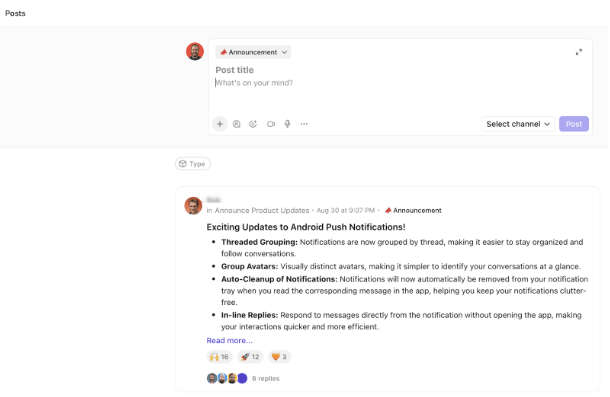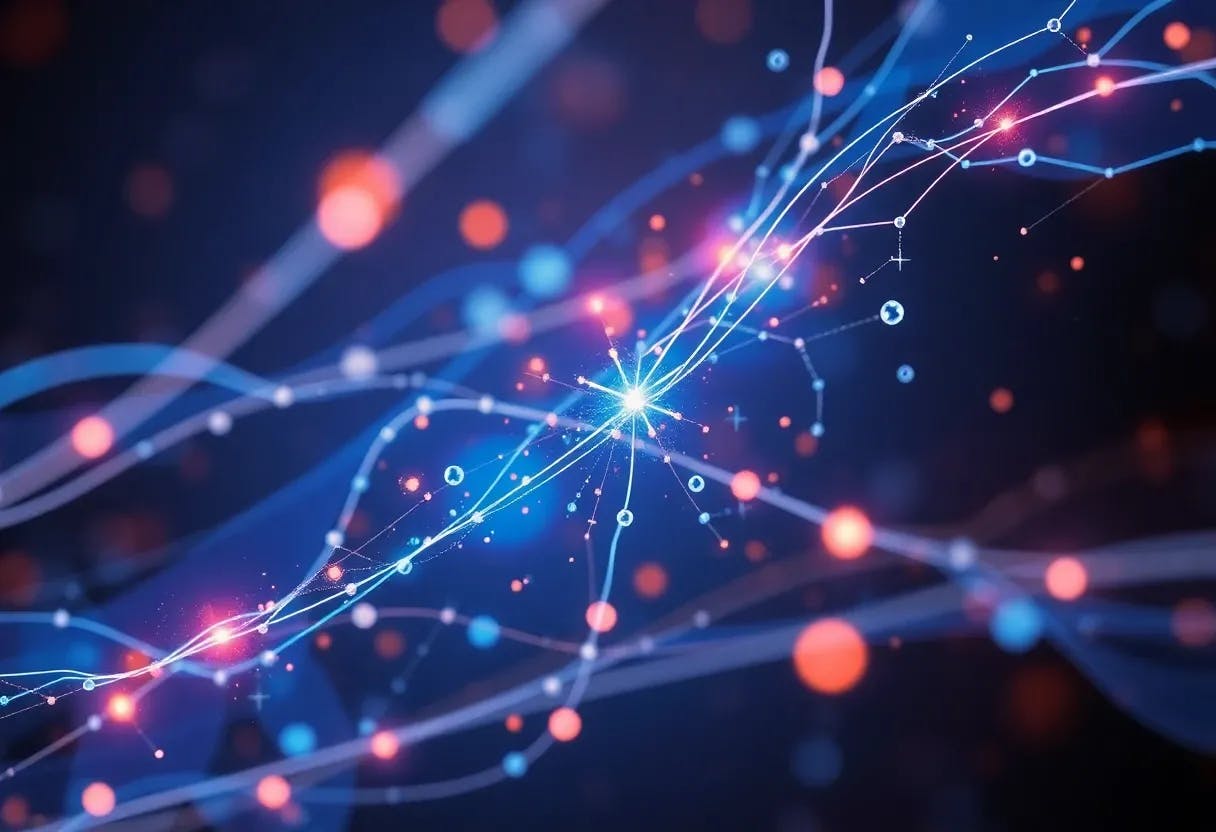If you’re stuck staring at a QR code or confused by the Slack desktop app, you’re not alone.
Mastering login is key to unlocking powerful Slack use cases—from team collaboration to streamlined workflows.
Let’s walk through the steps so you can open Slack, rejoin your channels, and focus on what really matters: getting work done.
How to Do Slack Login and Troubleshoot Common Issues
What Is Slack and Why Do People Use It?

Slack is the digital office for remote teams, freelancers, and companies managing work across time zones.
Think of it as the place where your project management, daily check-ins, direct messages, and quick file drops all live together.
People often prefer to use Slack because it helps reduce chaos. Instead of endless emails, Slack offers organized channels, searchable chats, and tool integrations to help teams work together and collaborate better.
It works across desktop and mobile devices, and switching between Slack workspaces is just a few clicks away. Whether you’re collaborating across departments or working on solo projects, Slack keeps everything connected in real time.
How to Log in to Slack
Logging in to Slack is simple once you know which method to use.
Whether you’re using a mobile device, a browser, or the Slack desktop app, the process is similar, but the details matter. Here’s how to do it right:
Option 1: Log in via browser


- Go to slack.com/signin
- Enter your workspace name or email address
- Choose the right Slack workspace from the list (if there are multiple)
- Enter your password or use single sign-on (SSO) if enabled
- Click Sign in
- If prompted, enter the confirmation code sent to your email (check your spam folder if you don’t see it)
Option 2: Log in via Slack Desktop App
To do this, open Slack on your desktop and:
- Click Sign in to Slack
- You’ll be redirected to your browser to complete the sign-in
- Enter your email address, then follow the same steps as above
- Once done, your Slack workspace will open in the app
- Use the workspace icon in the top left corner to switch between accounts
💡Bonus Tip: Master the art of async communication. Once you’re logged in, not every conversation needs an instant reply. Learn how to communicate better across time zones and avoid burnout with this guide on asynchronous work.
Option 3: Log in via Slack Mobile App
Download and open the Slack app on your mobile device:
- Tap Sign in
- Enter your email address and tap Continue
- Choose your Slack workspace, then enter your password or complete two-factor authentication
- You can also scan the QR code displayed on your computer screen with your mobile device’s camera for quick access
- Tap Add workspace if you’re logging into a new workspace
❗️Attention: Switching between chat, work, and AI tools is literally killing your productivity. According to our data, 61% of knowledge workers say they spend more time managing work than actually doing it.
The average employee toggles between apps 1,200 times a day—losing hours each week to context switching and fragmented workflow. What if one tool can do it all? can!
What If You Forgot Your Workspace?
Can’t remember your Slack workspace name or which email you used?
It happens. Slack makes it easy to find your way back in. Here’s how to recover access:
Step-by-step: Recover your Slack workspace
- Go to slack.com/signin/find


- Enter your email address (the one you think you used for Slack)
- Click Continue
- Check your inbox for a list of Slack workspaces linked to that email
- Click the link to any workspace you recognize
- You’ll be directed to sign in or sent a confirmation code
💡Bonus tip: If you don’t get the email, check your spam folder or try a different address. If you’re still stuck, use Slack’s support or ask a teammate to check your Slack account email under their workspace settings.
Common Slack Login Issues and How to Fix Them
Slack may be a go-to team communication app, but it’s not bulletproof.
Login problems can pop up out of nowhere—killing your workflow, breaking focus, and keeping you locked out of your Slack workspace when it matters most.
Here’s a breakdown of five common Slack login issues that Slack users face and how to fix each one fast:
1. You’re not receiving the confirmation code
You’re entering your email, but Slack’s not sending that magic code to your inbox. Without it, you’re stuck. It could be sitting in your spam folder, or maybe you used a different address than you thought. This delay can derail your access just when you need it.
How to fix it:


Start by double-checking that you entered the correct email address associated with your Slack account. If you still don’t get the email, check your spam folder—that’s where most confirmation emails end up hiding.
If you’re using single sign-on, make sure you’re signed into the correct provider (Google, Apple ID, etc.). Still no email? Try clicking “Resend code” or switching to another browser or device to complete the process.
📮 Insight: About 41% of professionals prefer instant messaging for team communication.
Although it offers quick and efficient exchanges, messages are often spread across multiple channels, threads, or direct messages, making it harder to retrieve information later. With an integrated solution like Chat, your chat threads are mapped to specific projects and tasks, keeping your conversations in context and readily available.
💫 Real Results: STANLEY Security saw an 80% increase in teamwork satisfaction thanks to ’s seamless collaboration tools.
2. Slack says your email isn’t registered
You’re sure you have an account, but Slack disagrees.
This usually happens when you’ve got multiple workspaces or use different logins (personal vs. work). It leaves you guessing which email was used during sign-up or invite.
How to fix it:
You may be entering the wrong login email, especially if you manage multiple workspaces or have signed in with a personal account by mistake.
Try going to slack.com/signin/find and entering all possible addresses. Slack will send you a list of workspaces linked to each one.
If you’re still stuck, ask a teammate to check your workspace icon and view your Slack profile to confirm the email used.
3. QR code won’t scan on a mobile device


Slack shows a QR code for quick sign-in, but your mobile device’s camera just won’t read it. It could be a permissions issue, poor lighting, or just a finicky app. It’s annoying when a shortcut becomes a roadblock.
How to fix it:
Open the Slack mobile app and make sure the camera has permission to access your mobile device’s camera. Try adjusting the lighting and keep the QR code steady on your screen.
Clean the lens if needed—sounds dumb, but it works. If it still doesn’t scan, you can always enter your email address manually and sign in that way instead.
4. Stuck on the loading screen in the Slack desktop app
The Slack desktop app occasionally gets caught in a loop during startup, especially after updates or network hiccups. You’re left staring at a loading screen instead of your conversations.
How to fix it:
Close and reopen Slack. If that doesn’t work, clear the app cache:
Mac: Cmd + Shift + Option + Y
Windows: Ctrl + Shift + Y
After clearing, try signing in again.
If you’re still stuck in the same place, delete and reinstall the Slack desktop app, or switch to the browser version temporarily to access your communication channels and files.
5. Can’t switch between workspaces
You’ve got access to several workspaces, but Slack acts like they don’t exist. Switching between them should be simple, but when accounts aren’t linked or visible, you’re forced to log out just to get into another Slack workspace.
How to fix it:
On the Slack app, click your workspace icon in the top left corner, which’ll open the sidebar. Then tap Add workspace or Switch workspaces. If you don’t see your other workspaces listed, sign out and then sign back in using the correct credentials.
Ensure that all workspaces are associated with the same email address or identity provider. If you’re using Enterprise Grid, ask your admin to confirm workspace visibility.
💡Bonus Tip: Having a Slack workspace is step one. However, to maintain efficient communication, you need structure. Use this communication plan template to build a system your team will actually follow.
Slack Account Login on Mobile and Desktop Apps
Whether you’re using a phone on the go or logging in from your laptop, the process for accessing your Slack workspace varies slightly across devices. Here’s a step-by-step breakdown for both the Slack mobile app and the Slack desktop app, so you’re never locked out when it matters most.
1. Logging in on the Slack Mobile App
The Slack mobile app is available on iOS and Android. It’s built for team members who need to stay connected even when they’re away from their desks. Here are the steps:
- Download and open the Slack app from the App Store (iOS) or Google Play Store (Android)
- Tap Sign in
- Enter your email address and tap Continue
- Choose the Slack workspace you want to access. If you’re part of multiple, they’ll be listed here
- If your workspace uses single sign-on, you’ll be redirected to complete that login
- Otherwise, enter your Slack password or a confirmation code sent to your email
- You can also scan the QR code on your computer using your mobile device’s camera to log in instantly
- Once logged in, tap Add Workspace if you need to connect to more than one team
💡Bonus Tip: Use the “Do Not Disturb” mode and manage notifications through account settings to avoid being spammed by every channel ping.
2. Logging in on the Slack Desktop App
The Slack desktop app gives you access to more advanced features. It’s available for Windows, macOS, and Linux. Here are the steps you need to follow:
- Open the Slack desktop app. If you don’t have it, download it from Slack’s official site
- Click Sign in to Slack
- Your browser will open automatically. From here, you can:
- Enter your email address to get a list of connected workspaces
- Enter a workspace URL directly if you have it
- Choose the workspace you want and follow the login prompts
- Enter your password or authenticate using single sign-on
- If required, input the confirmation code sent to your email
- After logging in, your Slack workspace opens inside the app
- To switch or add more Slack accounts, click the workspace icon in the top left corner and select the sign saying: Add Workspace
💡Pro Tip: Clear the app cache regularly to avoid lag or performance issues, especially if you’re using multiple workspaces or handling heavy files and apps.
as a Unified Workspace Alternative
If you’re tired of hopping between Slack, Docs, task boards, and random browser tabs just to stay on top of your workday, , the everything app for work, offers a serious upgrade.
Unlike Slack, which focuses primarily on real-time messaging, combines everything—chat, tasks, documents, comments, and project management—into a single, centralized platform.
It eliminates the noise of app switching and brings your communication directly to your workflows.
1. Real-time messaging, built right into your workflows


’s Chat feature goes beyond traditional messaging by integrating real-time collaboration into your workspace.
You can turn any message into a task with one click—no need to copy, paste, or retype anything into another app. Every message can be linked to a task, a doc, or even a dashboard, so nothing gets lost in back-and-forth threads.
Check out this video to know how you can chat and work in the same place, with Chat!
Where Slack requires you to juggle between channels and external task apps, lets you:
- Create and assign routine tasks from any message
- Add action items directly to your to-do list
- Link comments, documents, and team discussions in a single thread
This means no more chasing context. Each conversation in is automatically connected to its related task or doc, so you’re never guessing why something was said or what it was about.
Next, SyncUps in Chat lets you jump into audio or video calls, share your screen, and get AI-powered summaries and action items—without leaving your workspace. Up to 200 people can join a SyncUp, making it easy to connect your team directly from the web or mobile.


📊 Case study: How Pigment increased team communication efficiency by 20% with
When Pigment tripled its headcount in just six months, internal communication became chaotic across tools like Slack, Notion, and email. The company needed a central hub to align fast-growing cross-functional teams.
By implementing , Pigment replaced scattered conversations with structured, trackable collaboration—leading to a 20% increase in team communication efficiency. With features like assignable tasks, in-thread comments, and automated notifications, gave every department real-time clarity on priorities, deadlines, and ownership. Communication stopped slipping through the cracks—and productivity soared.
3. A dedicated AI assistant that cuts through the clutter


Brain enhances the chat experience beyond real-time conversation.
With Brain, you can:
- Catch up fast with AI-summarized threads that highlight key takeaways in seconds
- Respond smarter with suggested replies and one-click task creation from any message
- Automate support using AI Chat Agents to handle FAQs and streamline internal help
It’s built for speed and context, featuring a 10x faster Instant Load Framework and offline mode to keep you productive.
💡Pro Tip: Avoid Slack chaos with better chat etiquette. Not everything needs a thread, a DM, or a reaction. Avoid awkward silences and communication overload with these tips on chat etiquette in the workplace.
2. Docs, comments, and context—All in one place


Docs allows you to embed tasks, comment in real-time, and assign action items, all within the document. That means fewer Slack messages, like “please check the doc,” and more meaningful progress, right where collaboration happens.


Assigned Comments in are also threaded and actionable. So, instead of using Slack threads that quickly become buried or outdated, lets you convert comments into tasks with due dates and assignees. Everything stays visible, connected, and trackable.
4. Slack integration: Best of both worlds


If you’re already using Slack, doesn’t force you to cut ties cold turkey. The Slack integration lets you:
- Turn any Slack message into a task or comment inside
- Manage task details (due dates, priority, assignees) from Slack
- Unfurl task links to show full context and allow direct action
- Sync task updates and comments back into your Slack channels
So, if your team is halfway in Slack but also starting to work together inside , you’re not stuck in limbo. You can transition smoothly without losing communication history or work context.
Simplify Your Team’s Workflow with
Managing team communication shouldn’t involve juggling five different apps just to stay updated. With , you get everything—chat, tasks, docs, comments, and real-time updates—in one place.
Whether you’re logging in to track projects or converting conversations into tasks, keeps your work connected and your team aligned. It’s not just a Slack alternative—it’s a smarter, cleaner way to work.
Ready to stop switching tabs and start saving time? Sign up for for free and bring everything together in one streamlined workspace!
Frequently Asked Questions
Yes, you can. Whether you’re using the Slack desktop app, browser, or mobile device, Slack allows you to add and switch between multiple workspaces without needing to log out. Simply tap the app icon in the top-left corner and select ‘Add workspace.’
You don’t need to remember or manually enter the workspace URL. Simply head to slack.com/signin, enter your email address, and Slack will display all the workspaces associated with it. One click, and you’re in.
No. You can use Slack in a web browser if you prefer. That said, the Slack app on desktop or mobile offers faster access, improved notifications, and enhanced performance for tasks such as direct messages, file uploads, and workflow management.


Everything you need to stay organized and get work done.