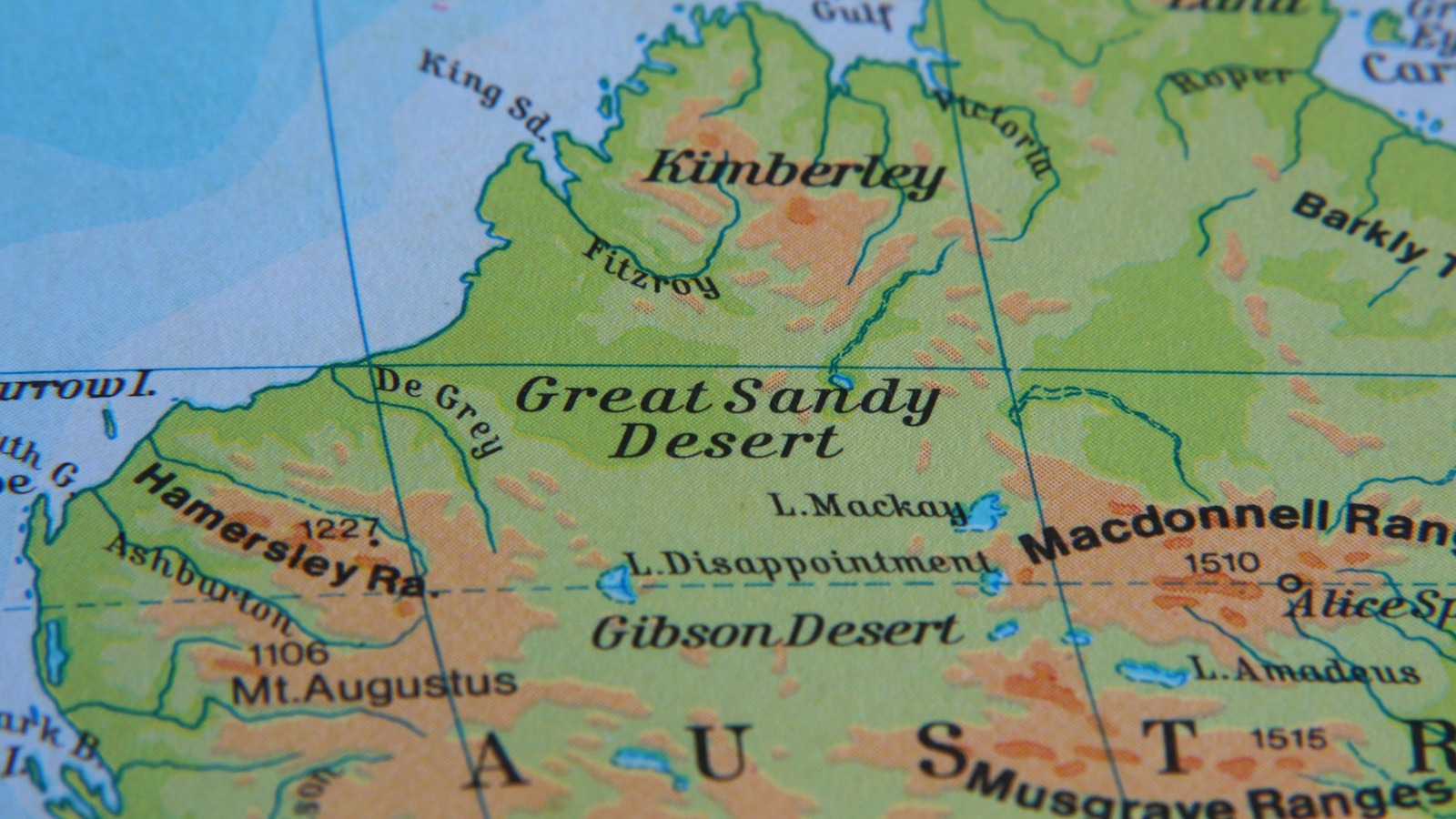Windows 11 looks clean and polished, but it still installs a bunch of stuff I never use. After a fresh install, it takes around 25GB or more before I add my first app. I wanted to see how small Windows could get if I stripped it to the essentials. Projects like Tiny11 show what is possible, and you can build a lightweight ISO yourself with a third-party PowerShell script. I tried that approach and the result surprised me, even with a few limits.
But even then, I wanted to go smaller, and I found just the tool.
Why I built a custom Windows 11 ISO
I was done with the built-in clutter
Windows 11 still includes parts that I no longer use. Edge and its related components are the main example, and many of the preinstalled apps add to the clutter. I usually run a debloating tool to remove what I do not need, but that only goes so far. A custom ISO lets you wipe those components before installation.
The script takes an aggressive approach because it aims for a lean system. It removes Windows Update, Defender, some language packs, and legacy Internet Explorer components, and also prunes the WinSxS component store, which brings the ISO size down to around 2GB.
Download: Nano11
Using Nano11 to build a smaller ISO
This script trims Windows before installation
Nano11 is a custom PowerShell script on GitHub that trims a Windows 11 ISO rather than modifying an existing installation. It uses DISM to remove selected components from the image and then recompresses the install image to reduce size. This process is one-way, so anything the script removes cannot be restored later, and because servicing and update components are removed in this build, it will not receive OS updates once installed.
To get started, download the latest Windows 11 ISO from Microsoft and mount it in File Explorer. Then download the Nano11 PowerShell script from GitHub and extract the ZIP to a folder on your system. Once the files are ready, follow these steps.
- Open PowerShell with administrative privileges.
- Run Set-ExecutionPolicy Bypass -Scope Process to allow the script for the current session.
- Use the cd command to move into the folder that contains the Nano11 builder script.
- Start the script by running .nano11builder.ps1 and accept the terms when prompted.
- Enter the drive letter of the mounted ISO and allow the script to begin its work.
- Choose the index number for the desired Windows edition, such as Home or Pro, which appears in the list above the prompt.
The run took about an hour on the test system, and the script saved the new ISO in the same folder as the Nano11 files. The final image measured 2.09 GB, reduced from the original 5.49 GB.
Testing the trimmed ISO in a virtual machine
I wanted to see if it works
Since the script creates a full bootable image, I tested the trimmed build on a fresh Windows 11 virtual machine. I configured the VM with two CPU cores and 2GB of RAM to see whether it could run with the bare minimum resources. During installation on VMware, the setup displayed an error near the final stage. However, using the older installation method in Windows Setup bypassed the issue, and the installation completed successfully. After the installation workaround, the first boot showed a desktop with a black background. It looks unusual and appears to be the result of the script’s changes.
The Task Manager showed memory usage at nearly half of the allocated resources, roughly 1GB in this configuration. The installed system used 7.7GB of disk space. On the same VM, a standard Windows 11 installation used approximately 25GB of disk space and around 2GB of memory while idle. With the system up and running, I checked what was still installed. The app list in Settings showed only eight items, and the Programs and Features page listed only Remote Desktop. Since Edge was removed, I had to install a browser manually. Winget did not work, and the curl command stalled; therefore, I copied the Chrome installer from a USB drive and used it inside the virtual machine.
After getting a browser in place, I checked how the Microsoft Store behaved. The icon was still present on the taskbar. Search worked, but app pages failed to load partway through. Winget also returned source errors when I attempted to install Firefox and Chrome. After manually installing Chrome, I was able to install Brave from the Store, possibly because some components were restored during the process. Once I had a working browser, I checked whether media playback still functioned. YouTube played without any audio problems. That suggests there was still enough audio support in the build, even though the script removed some related components.
What you lose with Nano11
The Nano11 script gives you control over what stays in the ISO, but that flexibility demands some technical awareness. If you remove the wrong components, the image may not boot or function properly. Nano11 can also remove essential Windows services, including Windows Update, so this build is not meant for daily use. The developer positions it as a test or development environment rather than a full OS replacement.
Another thing you notice early is the lack of basic utilities. There is no image viewer or editor, and other everyday tools are missing unless you add them manually. Even with those trade-offs, I would still consider using it on a low-end or secondary PC where updates are less important. When Microsoft releases a new build, I can always generate another trimmed ISO using the script.