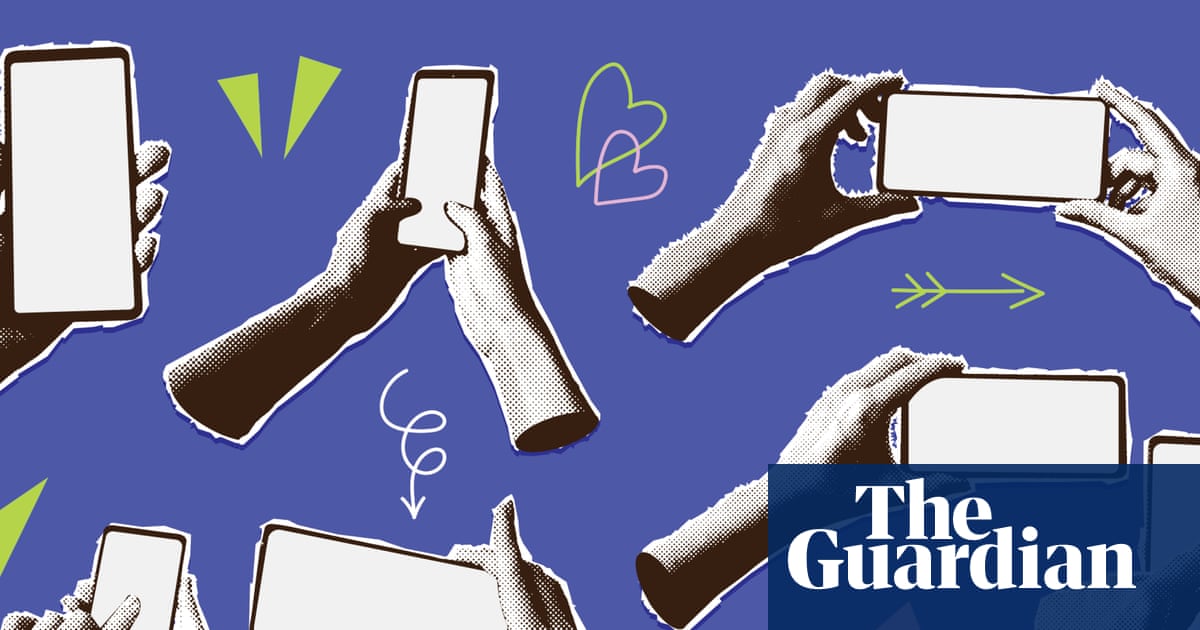It almost goes without saying that you should keep your phone current with the latest Android updates. The newest software eliminates bugs and software incompatibility issues and minimizes the chance of being affected by security flaws. Your phone is designed to install these updates automatically, but if you want to check for and install an update before it’s scheduled, you can do that in the Settings app with just a few taps.
How to update an Android device
Depending on which version of Android you own and what model phone you have, the exact process for updating your Android might vary slightly. But most devices can be updated in this way:
1. Start the Settings app.
2. Scroll down and tap System.
3. Tap System update.
Go to System Update in Settings to see if there’s an update waiting for you. Dave Johnson
4. The phone will show you your current system update status. If there’s an update available, follow the instructions to install the latest version.
How to get security and Google Play system updates
As a general rule, you should never need to perform security updates or Google Play system updates manually — your phone should install these updates for you automatically. But if you want to get an update installed faster, you can run the update yourself.
1. Start the Settings app.
2. Tap Security.
3. Tap Google Security Checkup. If there is an update available, follow the instructions to install it.
4. Tap Google Play system update. Again, if there’s an update available, follow the install instructions.
The Security page in Settings will advise you if there are security or Google Play system updates available. Dave Johnson
How to tell when you’ll get an Android update
Updates are designed to happen automatically and without the need for you to manually intervene. These updates are generally scheduled by the mobile carrier or, in some cases, the device manufacturer.
If you have a Google Pixel phone, for example, Google schedules updates to arrive on your phone within two weeks of being released to the public. Other manufacturers and carriers have their own schedule which can vary widely, especially if your phone’s operating system is not running a pure version of the Android OS and will require extensive development time beyond the release date of the Android update. You can check your phone manufacturer’s website or carrier site for details about the planned release schedule.