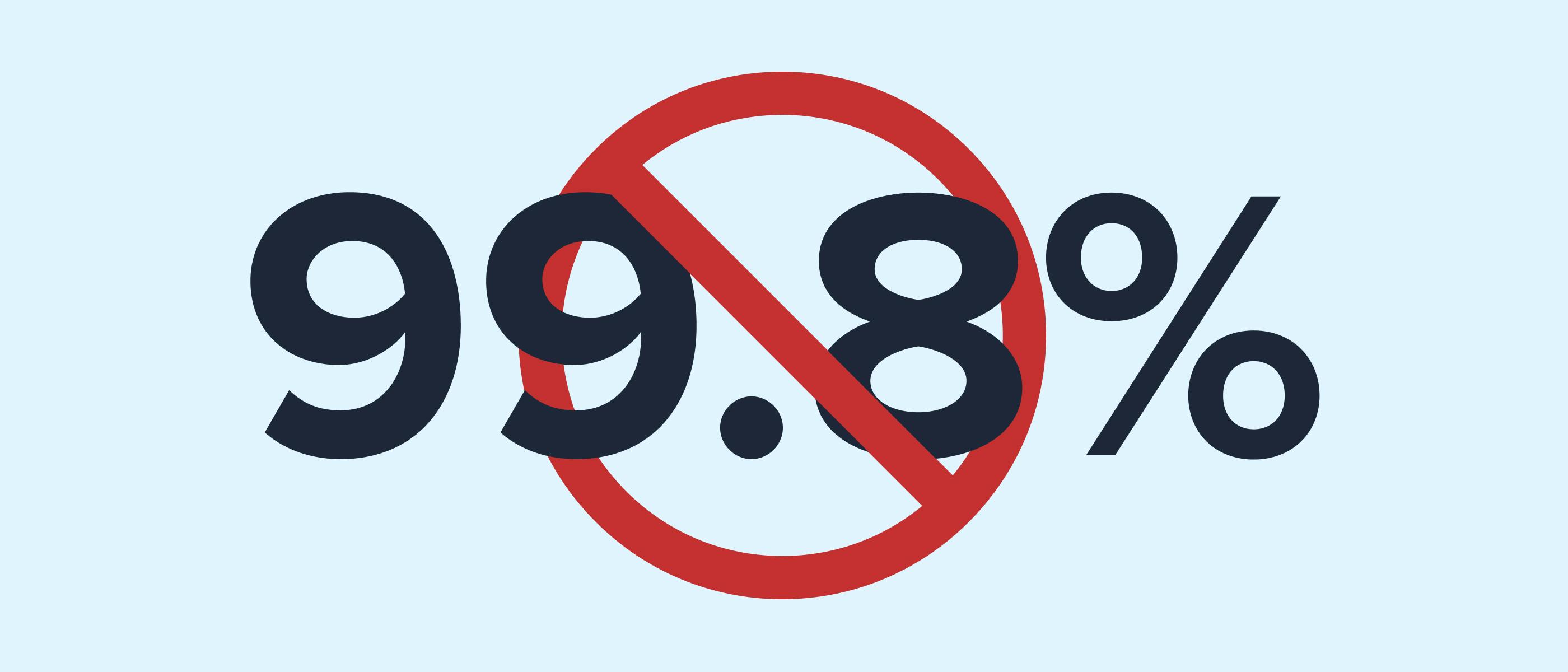Google Chrome is a memory hog. It’s a well-known problem with the world’s leading browser, largely due to how Chrome handles each tab you open.
But recently, on my desktop, Chrome took on a life of its own. I’d open Chrome in the morning when I sat down to work with everything running normally. But within an hour or two, it would consume nearly all of the memory on my machine.
As said, Chrome eats up the memory. But this was something completely different, and it didn’t return to normal consumption levels until I’d made this surprisingly simple tweak.
Chrome is a notorious memory hog
It’ll eat and eat until your computer crashes
A quick internet search for “Chrome memory usage” tells you all you need to know about Chrome’s memory use. Page after page of websites, Reddit posts, and videos all ask the same question: Why is Chrome using so much memory?
The actual answer is both simple and useful. Chrome treats every tab you open and every browser extension you run as a separate process. This means that every time you open a new tab, you’re basically telling Chrome that you want to start a new process, which requires processing and memory capacity on your device.
It does this for a great reason: security and privacy. Treating each tab and extension as a separate process helps to isolate content, largely protecting your other tabs from malicious content. It also means that if one tab crashes, that’s all that happens; it doesn’t take the whole browser down with it.
However, doing so vastly increases the amount of resources Chrome requires to function properly. Add in the fact that modern web pages are complex and require much more memory than even five years ago, and Chrome’s memory-hogging methods become a little easier to understand.
My Chrome installation consumed 30GB memory
It was like using a PC from the 90s
I have a reasonably specced PC, with 32GB 3600MHz DDR4 RAM. No, it’s not the pinnacle of computing, but it’s certainly enough to run Chrome with a couple of dozen tabs open. And this is largely how I’ve used the browser for years; If I don’t need the tab I’ve opened, I’ll just throw it to the side for a moment instead of bookmarking. Bookmarks come later.
But something changed. Suddenly, I noticed Chrome swallowing up memory quicker than it could get its hands on it. I’d check Chrome’s built-in Task Manager (press Shift + ESC) and see that single tabs had exploded from a few hundred megabytes to multiple gigabytes.
At first, I put it down to something iffy going on with Chrome itself. I’ve used Chrome for years and seen such behavior in the past. But this felt different, because it happened repeatedly.
This small tweak fixed my Chrome memory problems
Why didn’t I think of this sooner?
It was clear that I was actually suffering what’s known as a memory leak, where an extension would use memory, then fail to release it once it was no longer needed. In this case, an extension I’d installed to mediate my social media time to avoid distractions was gobbling up memory as fast as I could release it—then holding onto it.
The result was multiple Chrome tabs increasing their memory usage over time to the point where I could barely use the browser and would have to reset my PC, only to start the process again.
So, I removed the website blocking extension and started to open my regular dizzying array of tabs to see if they’d use a normal amount of memory—problem solved. I just wish I’d thought about removing recently installed extensions, as it’s one of the best ways to reduce Chrome’s memory usage in general.
Chrome has another hidden memory management option
Push back on Chrome’s memory consumption
Deleting my recently installed Chrome extensions solved my memory problems. However, Google Chrome actually has another hidden setting that helps to reduce overhead: Memory Saver.
Memory Saver automatically suspends tabs you haven’t used for a while, freeing up your computer’s RAM by offloading data from those tabs. Once enabled, Chrome automatically snoozes tabs you’re not actively using.
- Open Chrome and click the three dots in the top right corner.
- Head to Settings, then click Performance in the side menu.
- Under the Memory section, toggle on Memory Saver.
It really helps to cut down on Chrome’s memory usage and make the browser so much more usable. I strongly advise any Chrome user to enable this hidden memory-saving setting and claw back some valuable resources.