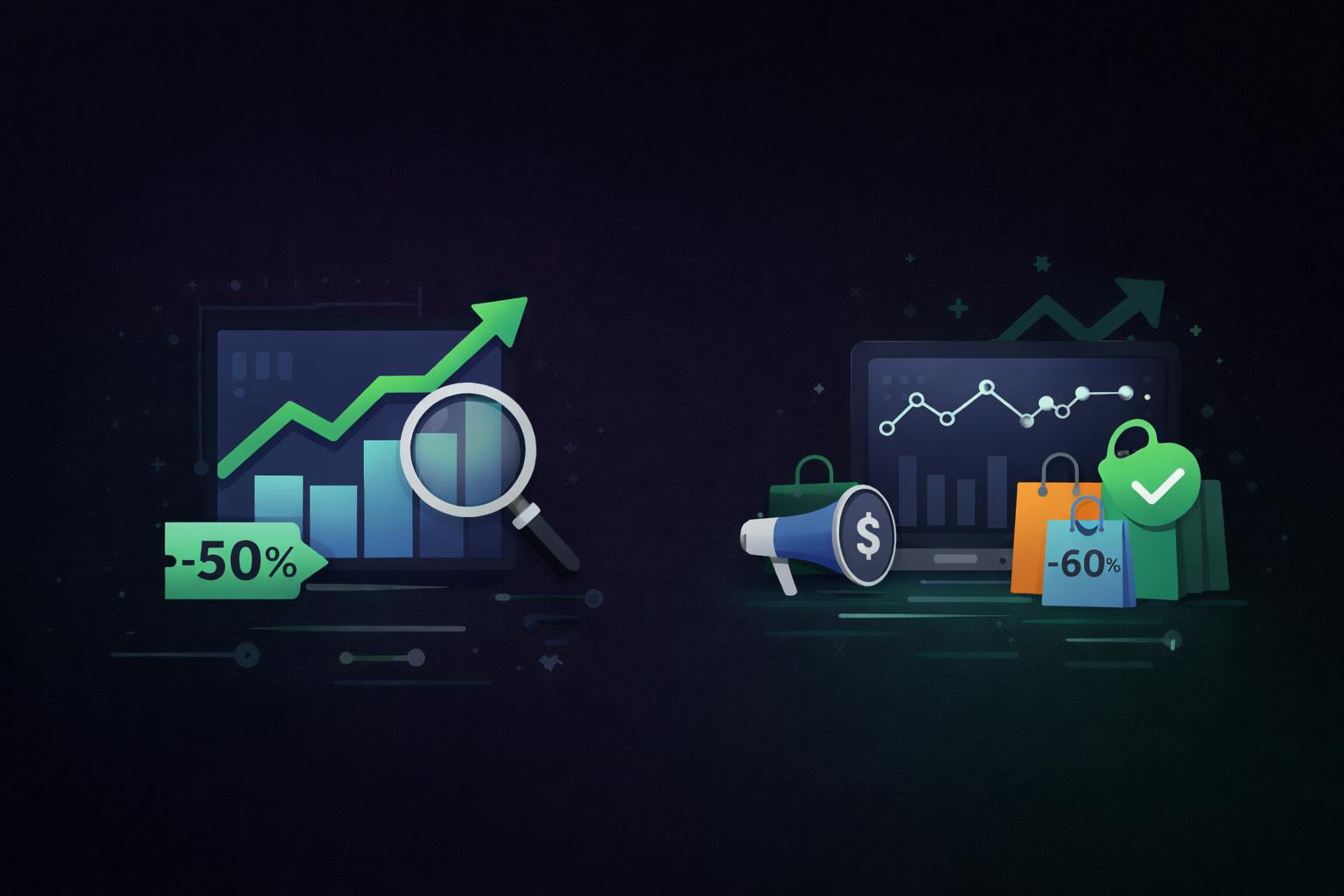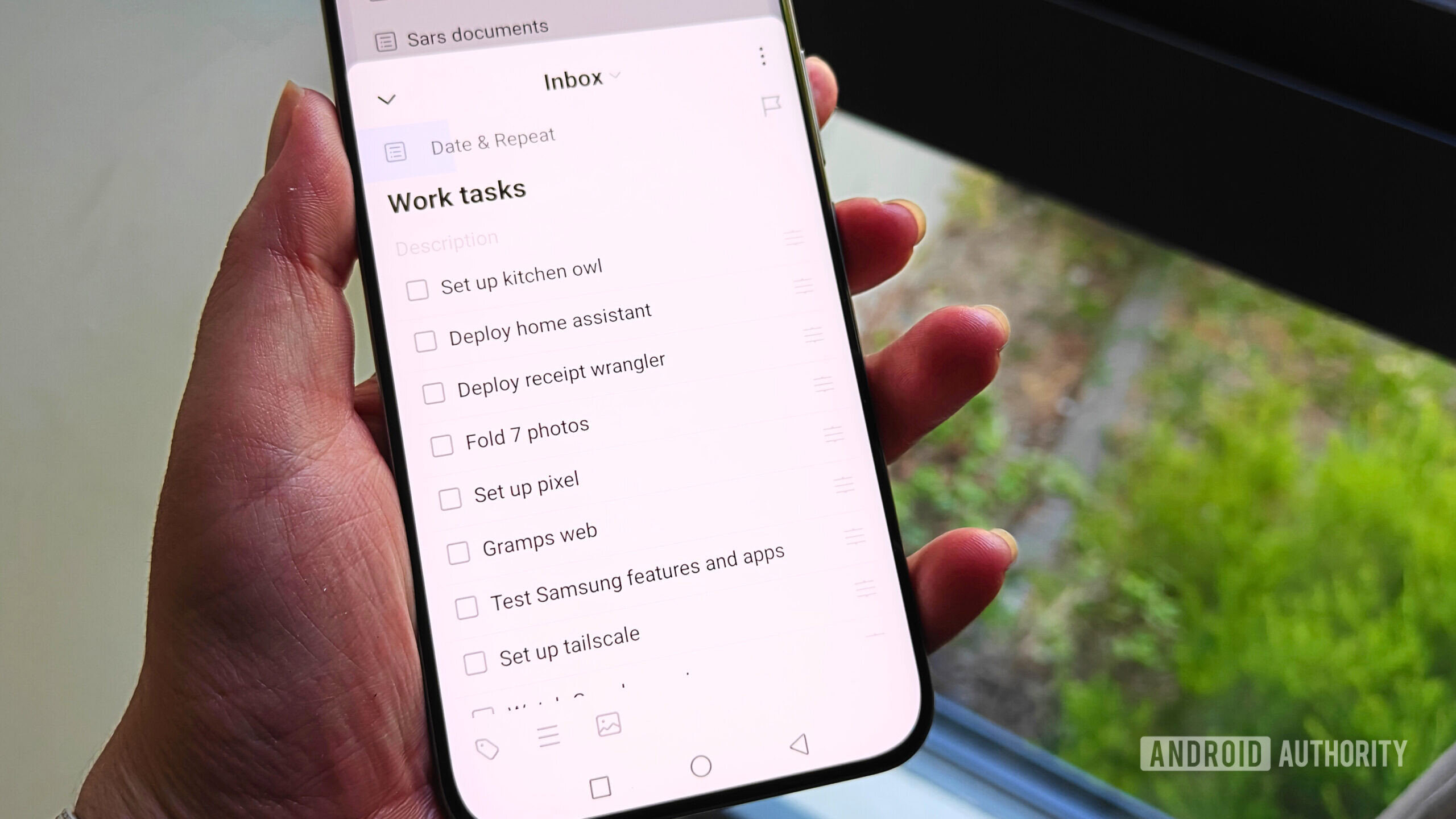Andy Walker / Android Authority
Samsung’s One UI skin has many valuable features, but one I recently rediscovered somehow outdates the company’s latest user interface. I’m talking about Edge Panel. This legendary feature has flown under my radar for many years, but I recently rediscovered it in my constant quest to streamline my smartphone setup. I’m so glad I tried it, as it has added significant utility to my minimalist, productivity-focused home screen.
Let me offer a brief tutorial if you aren’t familiar with Edge Panel or have never used a Samsung phone. The Edge Panel was initially rolled out on Samsung’s early Edge smartphones, which ran the much-maligned TouchWiz user interface. These devices offered a gimmicky tapered screen edge where icons were placed, effectively turning the side of the phone’s screen into a secondary display packed with shortcuts. The idea was solid, but I never appreciated the execution.
Thankfully, Samsung has kept this feature when it ditched TouchWiz for One UI, and the Edge Panel has subsequently evolved. Now, as a firm part of Samsung’s modern software package, you can access the Edge Panel by swiping from the outside of the screen at a defined trigger point. This design is brilliant for those seeking discretion, minimalism, and productivity. It allows users to customize the panel to suit their needs, and I’ve found a great way to mesh it into my Niagara-based home screen.
Do you use Samsung’s Edge Panel?
228 votes
How I use Edge Panel to enhance my productivity
So, why am I obsessed with Edge Panel now? Why has it taken me so long to smell the roses? Well, I had avoided the feature on previous home screens as there was no explicit need for it. When I used Nova Launcher, I’d pack my home screen with shortcuts and icons, rendering a secondary panel largely redundant. In this sense, Edge Panel would detract from my layout.
However, my home screen philosophy and priorities have changed in the last few years. I’ve moved to a productivity and minimalism-based mindset. I’ve used various launchers, from Kvaesitso to Microsoft Launcher, to achieve this goal, but I’ve settled on Niagara. As I detailed in my earlier post, I use Niagara’s simple layout and nested features to build a distraction-free home screen that keeps me focused. This means I must inevitably leave some apps and shortcuts out of my design, and be marooned in the main app launcher. This is where Edge Panel comes into its own. I’ve found that a hidden panel is particularly advantageous from a utility standpoint, as it doesn’t add clutter to my home screen.
Apps pinned to the Edge Panel are available from almost every other app screen — no need to backtrack to the home screen.
You could opt for the Apps panel and include a list of your most-used apps, apps you’d like easy but not immediate access to, or fringe utilities like the calculator, your 2FA app, or password vault. My use case meshes all three of these ideas.
These are the current apps available on my Edge Panel, and a brief reason for their inclusion:
- Google Wallet: Quick access to my primary payments and cards app.
- Calculator: For calculating tips.
- Clock: Quick access to my alarms, timers, and more.
- Noice: A shortcut to my white noise app. I don’t want to be fumbling around for this in the dark, so I place it here.
- Sofascore: Quick access to Premier League, rugby, and cricket scores.
- SmartLife: Smart home app for controlling a few of my smart lights.
- Settings: Samsung’s settings app.
- BT Remote: This is for controlling my Chromecast with Google TV.
I’m constantly adjusting the apps on the panel, but this is my current loadout. See a visual representation below.
Hosting these apps siloed from my home screen allows me to keep them hidden from my overall layout, but also call on them quickly when I need them. So, when I need to pay for an item in a store, I can flick out the Edge Panel, open Google Wallet, and pay — I needn’t go hunting for it within Niagara or any other launcher I’m using. The same goes for Noice. When I’m sleepy and want to adjust my rain or pink noise tracks, I open the Edge Panel and gain immediate access to them.
As I’m constantly testing new apps and launchers, the Edge Panel provides consistency and regularity on my phone. More importantly, Edge Panel is available on almost every app screen — not just the home screen. This allows me to instantly call up any app on the panel without returning to my launcher layout, saving plenty of time and fuss. This is wonderfully handy for one-handed use!
I admit, switching to Edge Panel was surprisingly tricky. It’s a deliberate action that you’ll have to learn. I often forgot I had it enabled, but after using it for a few weeks now, I’ve built up the necessary muscle memory. Now I can’t imagine ditching the feature.
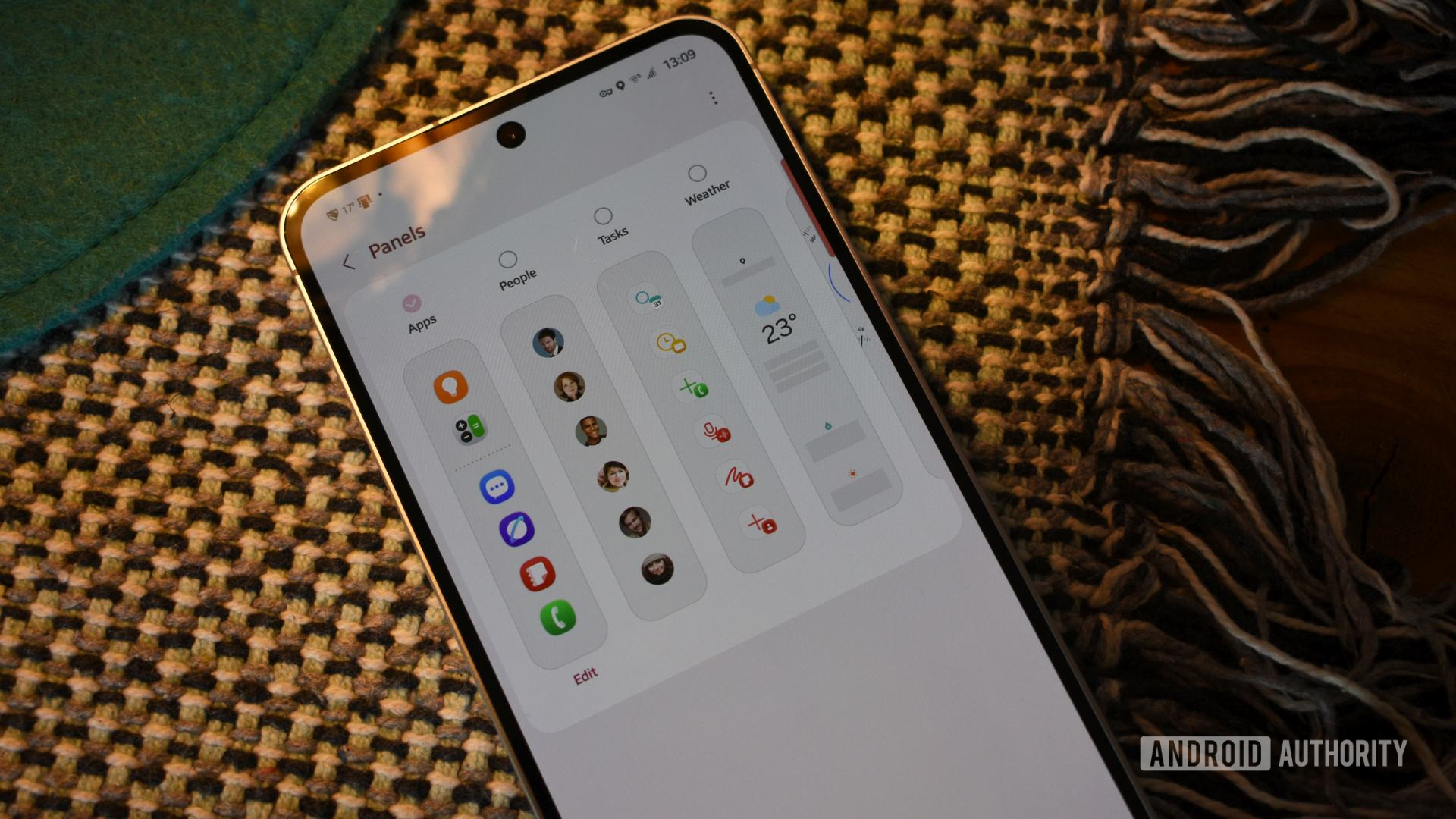
Andy Walker / Android Authority
If you aren’t convinced that a secondary app launcher is worth it for your setup, Samsung offers several other dedicated panels to choose from. Although third-party panels are no longer supported, the official list includes People (for contacts), Tasks, Weather, Tools (including a compass), Clipboard, and Voice changer. Samsung also offers several of its Galaxy AI features for inclusion in the panel. Again, I don’t really need any of these, but you may want quick access to Now Brief or AI select.
The fringe Edge Panel use case
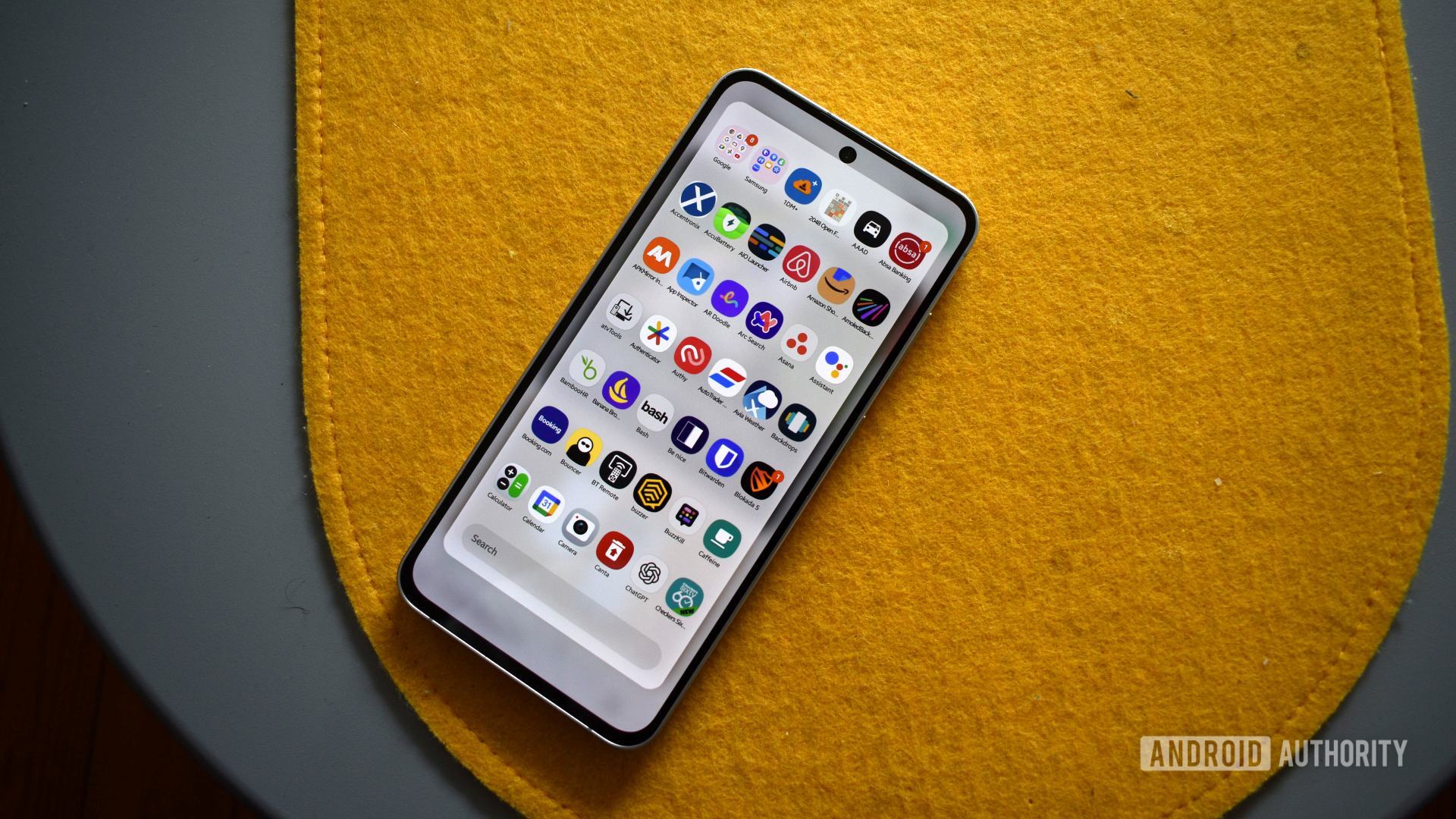
Andy Walker / Android Authority
Finally, there’s one fringe use case for Edge Panel that settles the launcher debate for good. In theory, you can essentially use Edge Panel as your primary app launcher, leaving you to add widgets, gorgeous wallpapers, or other visual goodies to your home screen. I don’t think it’s the most efficient way to use the feature, but it was a fun experiment.
You could, in theory, use Edge Panel as your primary app launcher.
So, how do you do it? Open the Apps Edge Panel, then tap the small four-square icon at its bottom left. This opens an entire app drawer, including a built-in search bar, providing access to every app installed on the phone from practically any screen. This, in short, completely replaces the launcher itself but, more importantly, makes it much quicker to access apps. It’s also worth noting that this page is available without backtracking to the home screen or opening the app drawer.
Edge Panel is one of those underappreciated Samsung One UI features that gets lost in the shuffle or new AI developments and Good Lock’s bounty. Since I rediscovered it, it keeps my home screen clean, regardless of the launcher I’m using, and makes essential apps easily accessible from almost any screen on my phone. These two aspects make it a must-have on my Galaxy phone, and I suggest you give it a run out, too.
Thank you for being part of our community. Read our Comment Policy before posting.