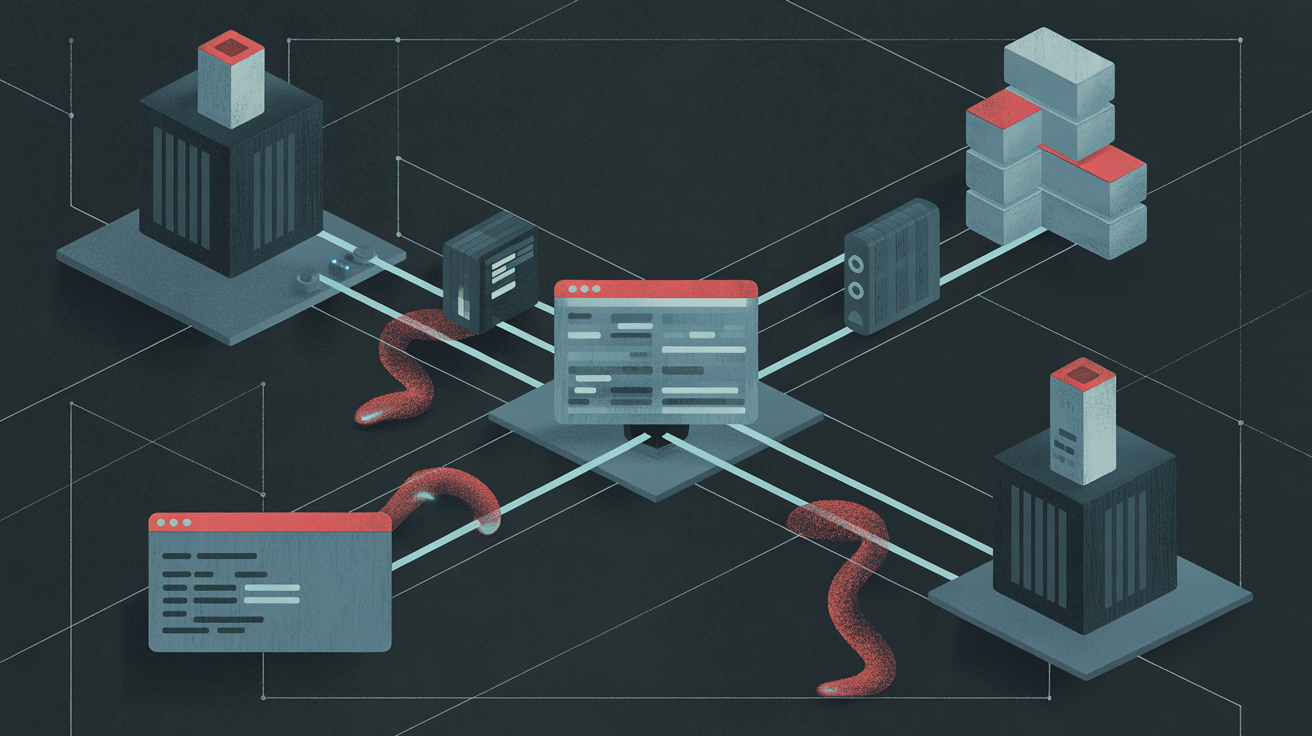A Windows PC can spend anywhere from 10 to 20 seconds just booting up, and that’s assuming everything is working perfectly. While disabling unwanted startup apps can certainly reduce boot time and often delivers noticeable improvements, they aren’t the only culprits slowing your system down.
Default settings, background services, and even the way your BIOS handles hardware checks can quietly add seconds to the startup process. Sometimes, it’s the low-level settings you rarely touch or the unnecessary services Windows loads automatically that make the biggest difference. In my experience, addressing these overlooked areas slashed my boot time far beyond what disabling startup apps alone could achieve.
Use the fast startup feature
Windows already has a feature that does half the job for you
Normally, when you shut down your computer, Windows closes everything completely—apps, processes, drivers, and the kernel (the core part of the operating system). With Fast Startup enabled, however, Windows takes a shortcut. Instead of fully shutting down the kernel, it saves the system state to a special file on your drive. The next time you boot up, Windows loads that saved state instead of rebuilding it from scratch. It’s a bit like hibernation, but only for the system core, not your entire session.
To enable fast startup, go to Control Panel > Hardware and Sound > Power Options > Choose what the power buttons do, then click Change settings that are currently unavailable. Under Shutdown settings, check the box for Turn on fast startup (recommended). Hit Save changes, and you’re done.
Fast startup isn’t ideal if you dual-boot with Linux or frequently tinker with your hardware, as it can sometimes interfere with those setups.
Tweak a few BIOS settings
A few small BIOS changes can speed things up
The BIOS (or UEFI) contains the low-level settings your motherboard uses before Windows even starts to load. It’s also responsible for finding the correct drive to boot from. If the boot order isn’t set efficiently, your system might waste time checking unnecessary devices—like that old DVD drive you forgot about—before finally locating your Windows drive.
Fixing this is simple. First, access the BIOS menu on your PC or laptop. Once you’re in, look for the Boot Order or Boot Priority menu and move the drive containing your Windows 11 installation to the top of the list. This ensures your computer boots from the correct drive every time.
While you’re there, check if your system offers a Fast Boot option. When enabled, it trims down or skips some of those early hardware checks during startup. The exact steps to open the BIOS menu and the availability of these settings can vary depending on your PC manufacturer and motherboard model, but most systems make it easy to find.
Turn off unwanted services
You don’t need every Windows service running all the time
Startup apps aren’t the only things that run automatically when you boot your PC. There are also services—background processes that handle everything from printer updates to cloud syncing. Many of these are essential, but there are also others that slow down your boot.
To get started, press Windows + R, type services.msc, and hit Enter. You’ll see a long list of services, each with its status and startup type. Look for anything set to Automatic that you rarely or never use. Keep in mind that disabling the wrong services can cause errors, break features, or even prevent Windows from booting. The key is to focus only on services you’re sure you don’t need.
I recently disabled several unnecessary services on my Windows PC, such as printer services, mobile hotspot, error reporting, and legacy features like Superfetch (also called SysMain on newer versions). The improvement wasn’t as dramatic as tweaking BIOS settings or enabling fast startup, but it made my system feel cleaner and more streamlined.
See exactly how much faster your PC starts up
After making all those tweaks to speed up your PC, it’s obvious to wonder just how much faster it’s actually become. BootRacer is a lightweight tool that measures your boot time accurately and gives a clear before-and-after picture of your efforts.
BootRacer tracks how long your system takes to reach a fully usable state, including the time Windows spends loading services, drivers, and startup items. It even includes the time taken to enter your PIN or password, so you get a realistic measurement of your actual boot experience.
One of the best features of BootRacer is its comparison function. You can save results and see exactly how much impact each tweak—like adjusting BIOS settings, disabling services, or enabling Fast Startup—has on your boot speed.
While features like hibernation and sleep mode certainly help you resume work quickly, nothing quite beats a genuinely fast boot when you do need a full restart. It’s a small investment of time for a daily payoff you’ll notice every time you power on your machine.