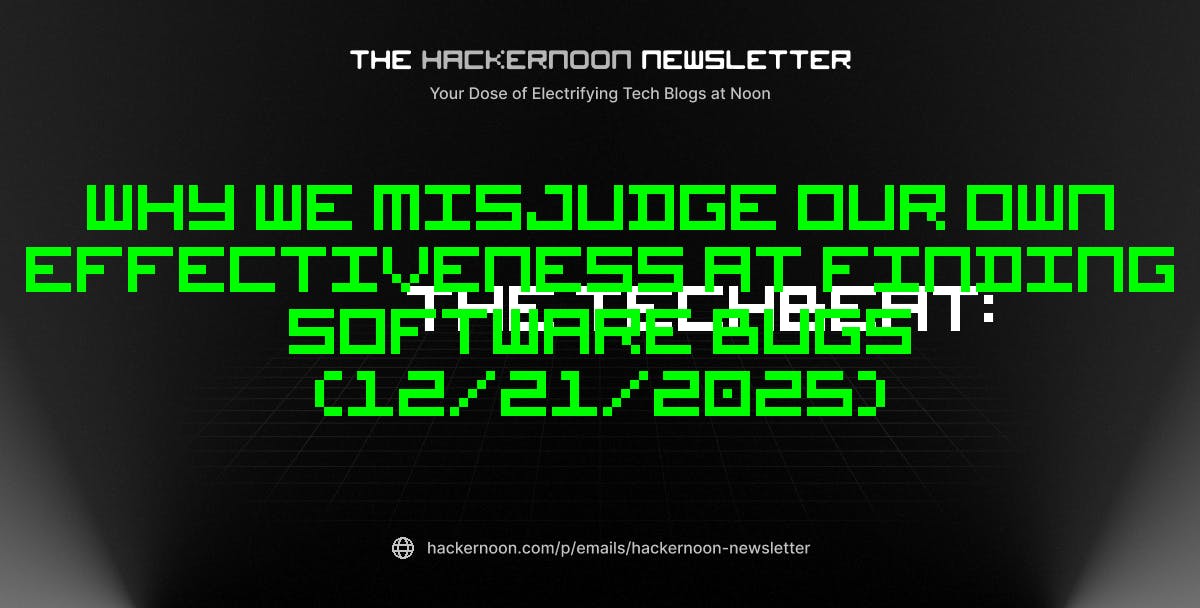Windows has reinvented itself multiple times, yet somehow, a handful of programs keep sneaking their way into every version. These old apps have seen everything: the XP glow, the Vista glass, the Windows 8 confusion, and now the 11-era obsession with cloud sync and Copilot.
Unlike the apps Microsoft has quietly retired over the years, these old favorites feel like the backbone of what still makes Windows feel like Windows. It’s as if Microsoft can’t bring itself to delete them. Or maybe it just knows these simple, stubborn little programs are what hold the operating system together.
Notepad
Simplicity that outlived its replacements
Notepad has quietly outlasted decades of Windows redesigns, holding its place as the default text editor for more than thirty years. Microsoft once tried to steer people toward WordPad (which is now gone), but nothing has ever matched Notepad’s instant startup, clean simplicity, and pure plain-text charm. It’s just one program that still feels lightweight and reliable, no matter how much Windows changes around it.
Over time, it’s picked up some clever upgrades. It now supports tabs, dark mode, autosave, and session recovery, making it much easier to pick up where you left off. It also now has Copilot built in for rewriting or summarizing text, along with new support for simple formatting like bold, italics, links, lists, and headings using Markdown-style syntax.
Remote Desktop Connection
The workhorse behind modern remote work
Remote Desktop Connection, better known as MSTSC, has been quietly keeping Windows systems connected for more than twenty years—and it’s still very much alive. Originally introduced back in the Windows NT days, this old-school tool remains the go-to method for accessing remote machines, whether in offices, classrooms, or home setups. Even with Microsoft retiring its newer Remote Desktop UWP app and encouraging people to switch to the modern Windows App, MSTSC isn’t on the chopping block.
According to Microsoft, the classic client will “remain a supported application for connections to remote desktops.” That reassurance matters to IT pros who rely on its reliability and minimalism. MSTSC requires no installation, launches instantly, and integrates seamlessly with key Windows features like Active Directory, Group Policy, and Windows authentication.
Control Panel
The interface Microsoft can’t kill
If there’s one Windows app that refuses to disappear, it’s the Control Panel. Dating back to the earliest versions of Windows, it has long served as the central hub for system configuration through its various “applets,” allowing you to manage everything from devices and user accounts to network, drivers, and accessibility settings. Even though it’s not as front and center anymore, there are still several quick ways to open the Control Panel.
Microsoft has spent over a decade trying to move everything into the modern Settings app, yet somehow, the Control Panel keeps hanging around. In fact, Tom’s Hardware noted that in August 2024, Microsoft quietly updated a support page, changing the line “Control Panel is in the process of being deprecated” to the gentler “Many of the settings in Control Panel are in the process of being migrated to the Settings app.” That subtle rewording makes it clear that the Control Panel is not going anywhere just yet.
So why does it keep surviving? I like to think of it as that old-school system admin who might grumble a bit but still knows every fix in the book. When Settings can’t locate a printer, or when deep driver or network options are tucked away, Control Panel frequently remains the fastest path to the fix.
Task Manager
From emergency tool to performance dashboard
For most of us, Task Manager started out as the “force quit” button: Hit Ctrl + Alt + Del to end the frozen app and cross your fingers that nothing else crashes. But over the years, it has evolved into one of the most capable performance tools built into Windows.
Now, Task Manager doesn’t just show CPU and memory stats. You can see GPU load, network activity, and even how much energy each app is draining. Its Efficiency Mode lets you rein in background processes by lowering their priority and using power-saving scheduling, which helps your active apps run more smoothly and conserves battery life.
Even with all the new features, it still feels like the same trusty old tool. It’s fast, familiar, and focused entirely on what’s happening under the hood.
Registry Editor (regedit)
The beating heart of Windows configuration
There’s a reason every one of MUO’s guides that involves tweaking the Registry Editor has a warning note along the lines of “Back up your registry first” or “Create a restore point.” This built-in tool gives you direct access to the Windows Registry, the hierarchical database where your OS settings, driver configurations, app preferences, and system policies all live. Make one wrong move, and things can go sideways fast. Make the right move, and you can fix issues that no other menu will let you touch.
Visually, it hasn’t changed much in decades. The familiar tree-view layout and the stern warning on startup are still there, and that consistency is part of its charm. Even as Microsoft adds layer after layer of new GUIs (Settings, Group Policy, etc.), there are still some deep system adjustments that only the classic regedit can handle. It’s proof that it’s just as essential as ever.
Command Prompt and PowerShell
Where commands become action
Command Prompt and PowerShell are still very much part of Windows today, each doing its own thing but working well together when needed. Microsoft may have wrapped them up neatly inside the newer Windows Terminal, complete with tabs, themes, and GPU rendering, but underneath it all, the same old shells are still running the show.
Command Prompt, or cmd.exe, sticks around mostly for its simplicity and the sake of older software that still depends on it. It’s quick, no-nonsense, and great for things like moving files, running network checks, or whipping up a batch script. PowerShell, meanwhile, has grown into something far more capable. It’s a full-blown scripting environment built for automation and serious system management.
These apps are old dogs that learned new tricks
It’s easy to think of these old programs as relics from a bygone era, but their quiet persistence says otherwise. They were built to do a job, and they’ve shown that real usefulness doesn’t fade just because design trends come and go.