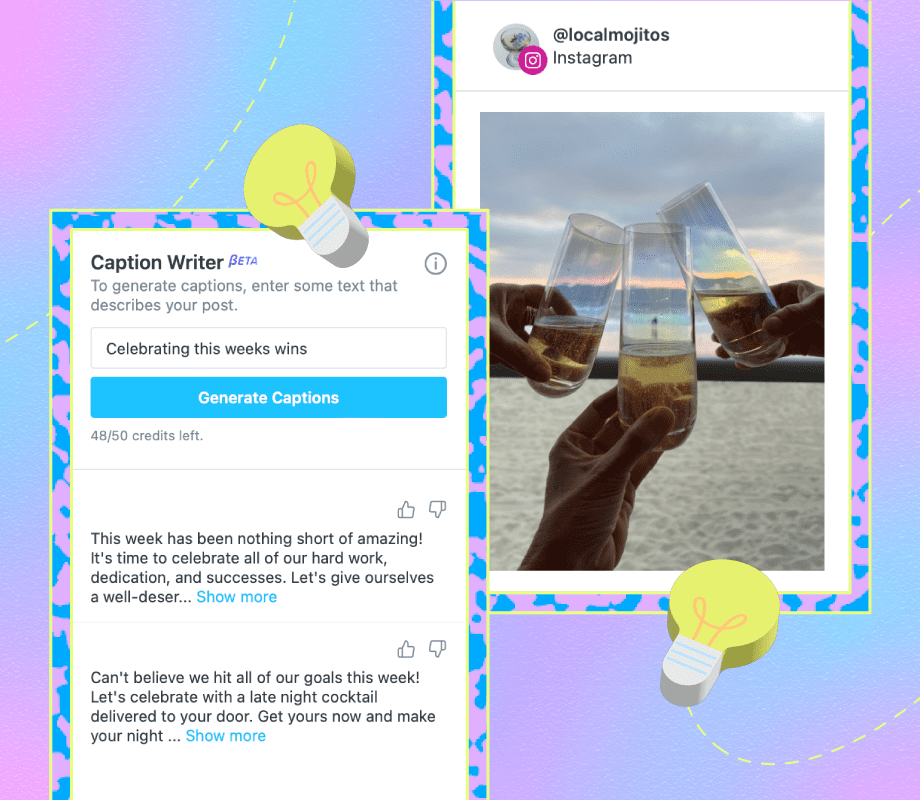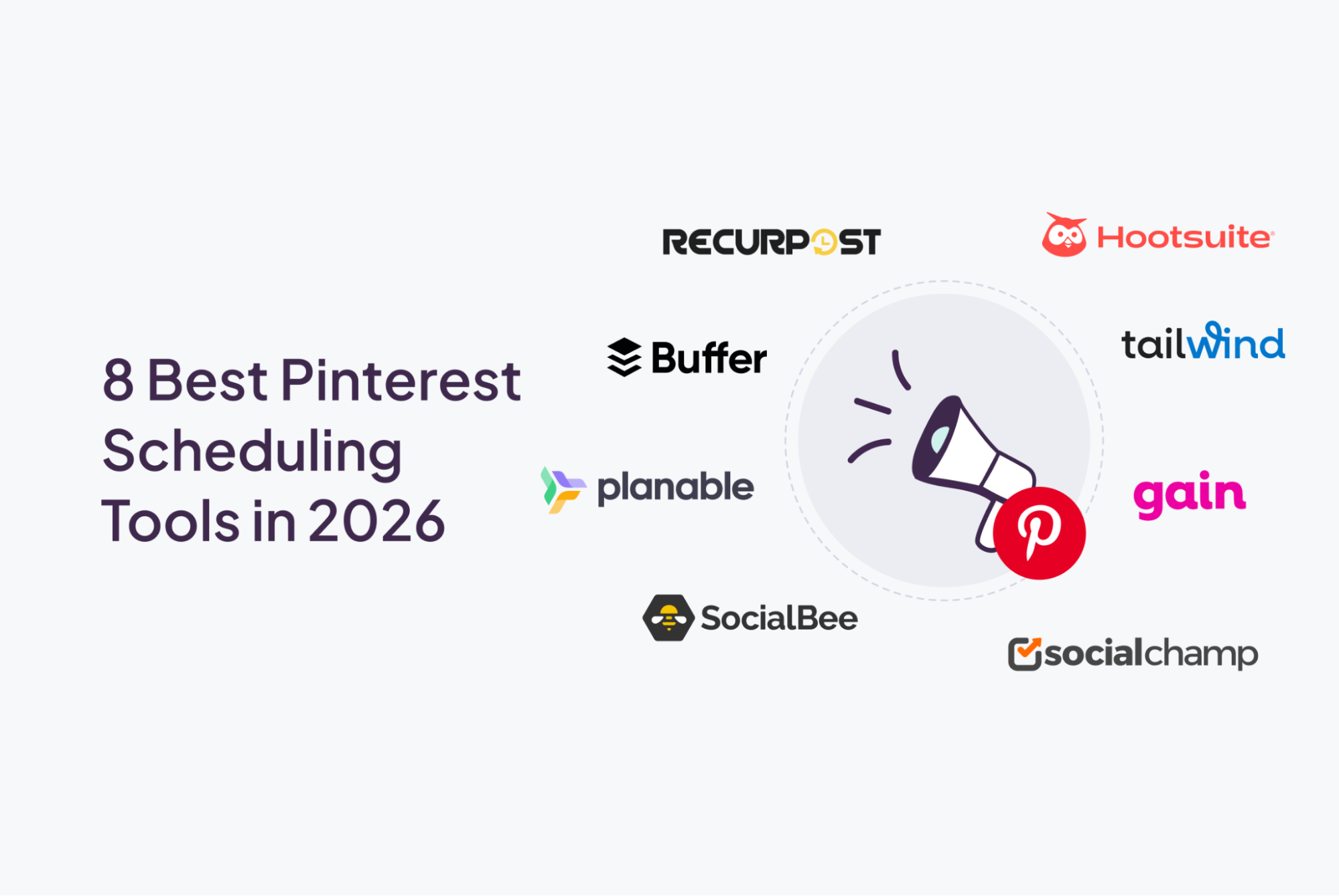For a long time, I saved every password in my browser. It’s effortless: log in once, click Save, and your browser does the rest. It syncs across devices, remembers every login, and makes sign-ins practically invisible.
But that convenience comes with a catch. Browser password managers aren’t designed for serious security. Once you understand how they actually work, you’ll see why it’s time to stop trusting your browser password manager with the keys to your world.
We get it: saving passwords in your browser is super easy
But convenience doesn’t boost your security
There’s a reason nearly everyone does it: it’s easy.
Every major browser pushes password-saving prompts nearly every time you log into a site. You can turn them off (or swap them out for a proper password manager), but it feels like a safe option given the integration in your internet portal. The “Save password” prompt appears so naturally that most of us don’t even think twice.
It’s also completely free, works instantly, and syncs across phones, laptops, and tablets. If you sign into Chrome with your Google account, for example, your passwords automatically appear everywhere you’re signed in. From a convenience standpoint, it’s perfect.
I used a browser password manager for years for these exact reasons. But that’s the problem: convenience doesn’t equal security, and browsers weren’t designed to keep secrets as tightly as a dedicated password manager.
There are real risks of storing your passwords in your browser
It’s not a real password vault, that’s for sure
Browser password storage is different from a dedicated password manager. In short, browser password managers typically store your passwords in a browser profile folder, whereas a dedicated password manager uses an encrypted local vault that is impossible for the provider to access or read.
|
Feature |
Browser Password Manager (e.g., Chrome, Edge) |
Dedicated Password Manager (e.g., Bitwarden, 1Password, KeePassXC) |
|---|---|---|
|
Where passwords are stored |
Locally in browser profile folders and optionally synced via Google/Microsoft/Apple servers |
Encrypted vault stored locally, in your chosen cloud, or on the service’s encrypted servers |
|
Encryption method |
OS-level encryption (DPAPI on Windows, Keychain on macOS) — automatically unlocked when you log into your OS |
End-to-end encryption using a master password or key that you create and control |
|
Who can decrypt |
The browser uses your OS credentials to decrypt — anyone logged into your account or with malware access can, too |
Only you can decrypt it; even the provider (Bitwarden, 1Password, etc.) can’t read your vault |
|
Single point of failure |
Compromise of your OS or Google/Microsoft account may equal access to all passwords |
Compromise requires both your master password and vault file; services have zero-knowledge encryption |
|
Security auditing tools |
Limited or basic (e.g., Chrome’s weak password warnings) |
Advanced audits, breach alerts, password reuse detection |
|
Backup and recovery |
Relies on browser sync; minimal recovery tools |
Dedicated recovery options, emergency access, export/import tools |
When you really consider the core differences between a browser and a dedicated password manager, it’s clear which option delivers better security.
If you insist on using your browser password manager, do this
Small steps make a big difference in security
Some folks just prefer to use the browser password manager. While a standalone, dedicated password manager is safer, there are a few ways to make using a browser password manager safer.
- Enable 2FA: Even the strongest password can be compromised, which is why enabling two-factor authentication (2FA) is a must for any online account. 2FA adds an extra layer of protection, requiring you to provide both your password and undergo a second verification step.
- Enable on-device encryption: Some browser password managers, like Google Chrome, have an on-device encryption setting. This basically means your credentials are encrypted and decrypted only on your device, rather than being sent elsewhere. It’s an extra layer of protection.
- Secure your devices: Make sure you secure any device with access to the browser password manager with strong, multi-layered protection. That means using a combination of PIN, password, and biometrics to ensure it’s extremely difficult to access your device.
- Consider what you save: A browser password manager is convenient, but do you need to store all of your passwords there? If you avoid adding your most sensitive passwords, you’ll at least reduce your exposure if you’re breached.
- Review your saved password list: I’d also advise you to periodically check your username and password list for any breaches, reused passwords, old passwords, or otherwise. Many browser password managers now include breach scanning services that alert you to outdated or stolen credentials.
These steps won’t make browser storage completely safe, but they’ll limit the potential damage if something goes wrong.
Ditch your browser’s password manager for something much more secure
It actually isn’t difficult to switch, either
The big problem for most folks is that once you’re deep into using a specific system, it can feel difficult to switch, even when switching is the better option. It feels time-consuming and maybe even risky; what happens if you muck up the switch a lose your passwords?
Thankfully, switching from your browser password to a dedicated password manager is relatively simple, and generally follows the same steps for every browser. For example, exporting your Chrome passwords only requires a few steps:
- Open Chrome and click on your profile icon in the upper right corner.
- Select Passwords and autofill (key symbol) or type chrome://password-manager in the address bar.
- Go to Settings and select Download file in the Export Passwords section.
- Verify your identity using your computer’s login credentials.
- Choose a location to save the CSV file and click Save to complete the export.
Once you have the exported file, you can import it into your new dedicated password manager. I suggest using Bitwarden, which is highly-rated by the team, and one of the best password manager alternatives to any browser.
Your browser is built for convenience, not security. While it’s tempting to rely on it for remembering passwords, that trust can easily backfire. A dedicated password manager offers stronger encryption, better oversight, and true peace of mind — and switching over takes less time than you might think.
So please, stop storing your passwords in your browser. Your future self (and your online accounts) will thank you.