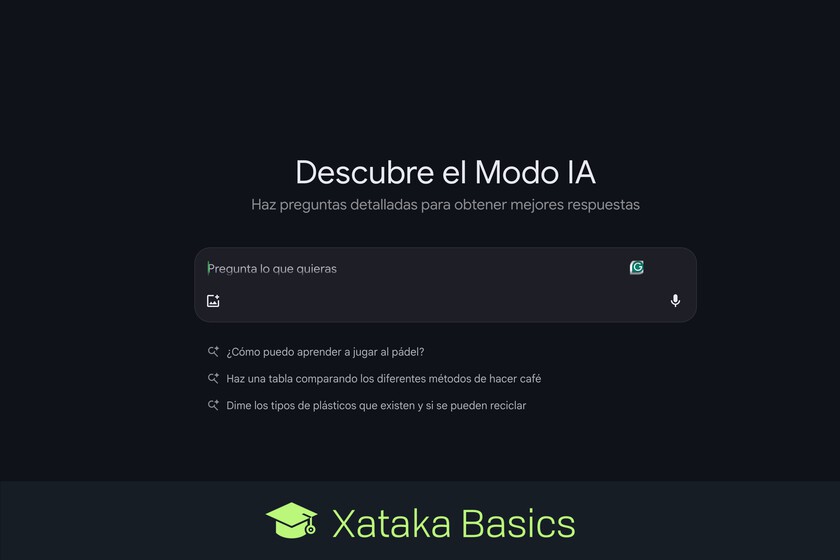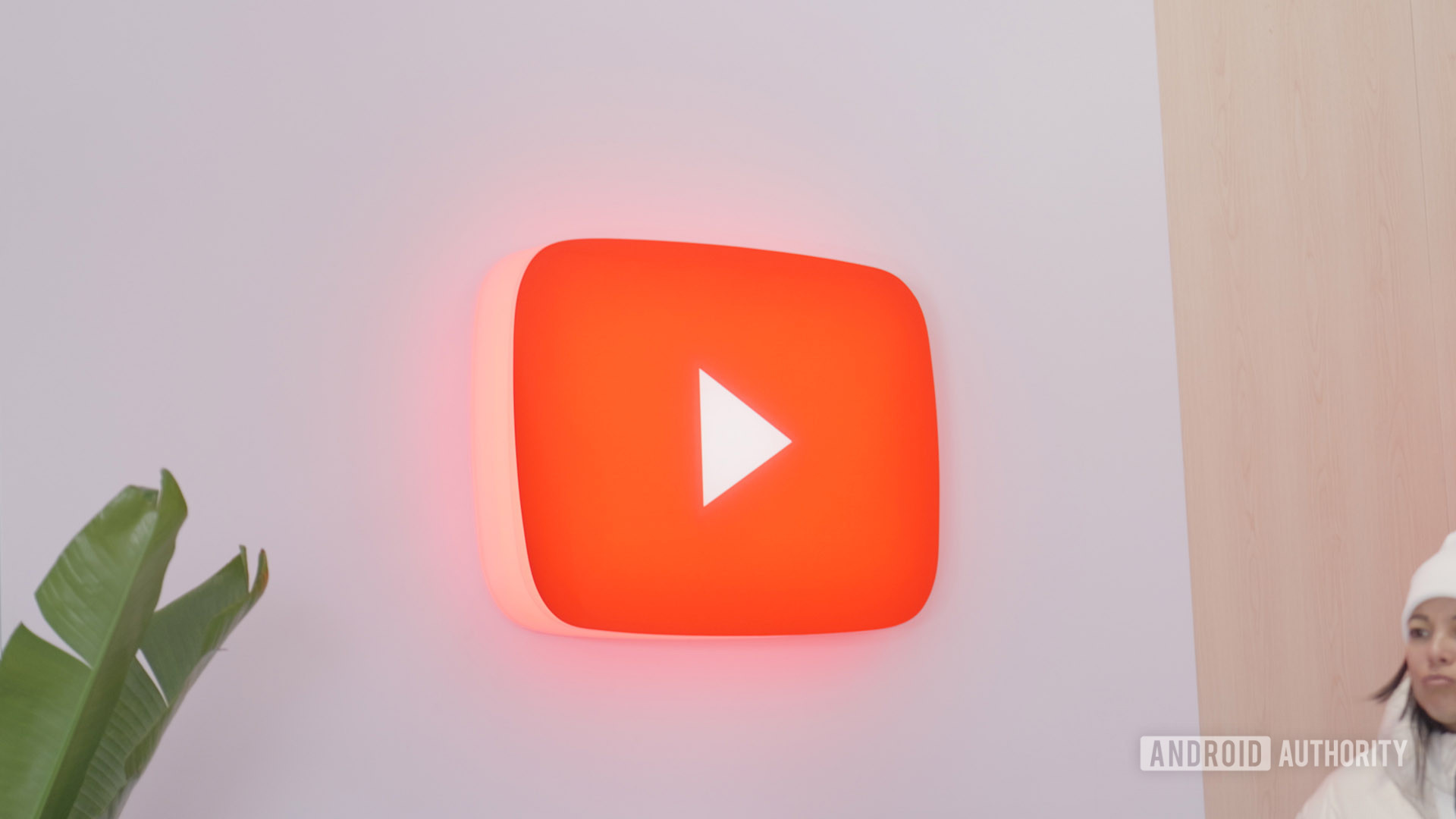Let’s explain to you What is it and how to use Google AI modewhich you can use both from the search engine’s website and from the mobile application. It is a new method that Gemini uses to find information in the search engine, and offer it to you in a more detailed way.
We are going to start the article by explaining what exactly this AI mode is, so that you understand how it works and what differentiates it from normal searches on Google. And then, we will give you a simple explanation on how you can use it.
10 GOOGLE APPS THAT COULD HAVE SUCCESSFUL
What is Google AI mode
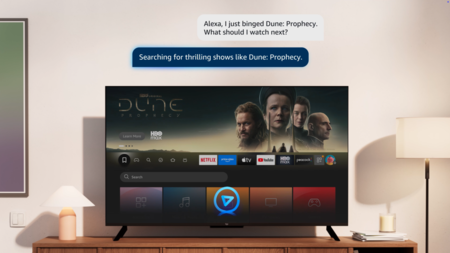
When you use Google normally, you are offered two types of results: first you may have a summary of the results made with artificial intelligence, and then below you have the links. AI mode use Gemini to maximize mode View created with AI of traditional searches.
It’s similar to doing a search in Gemini, but the difference is that the main sources used appear on the right side. Come on, the result is generated from these sources, and you can review them whenever you want.
So that you understand it. When you search for something in Gemini, practically no sources or links related to the information appear, and when you search for something in Google the summary made by AI is quite insufficient. So, AI mode merges both concepts so that you are offered results showing the sources in a prominent way.
Unlike the View created with AI From conventional results, which generates the summary of related sources using literal quotes, this AI mode generates the summary independently by Gemini. It takes into account the sources and their information, but it is as if the AI generated the answers on its own.
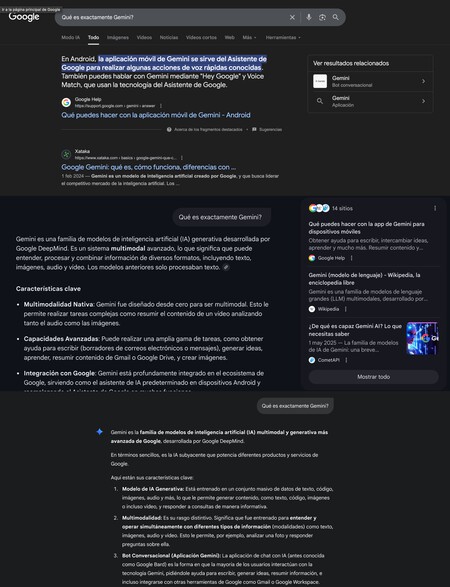
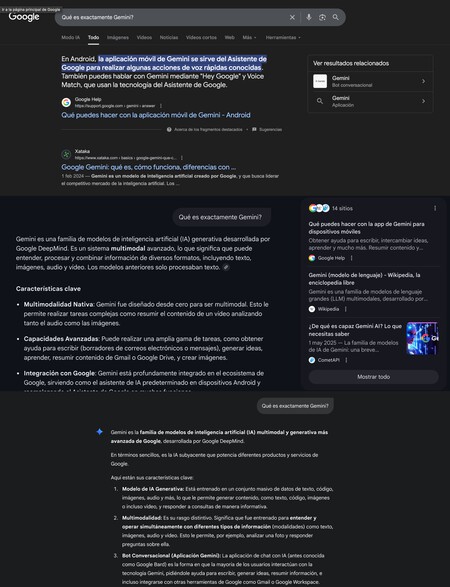
From top to bottom: Google results, Google AI Mode results, Gemini results.
This mode works with a version created specifically for searching Google’s Gemini 2.0 model. This means that in addition to finding the results, you will also be able to have conversations with exhaustive questions. Come on, after asking the question, you will be able to ask questions, and you will also be able to ask longer questions for more detailed answers.
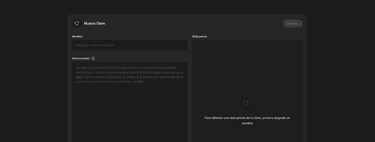
How to use Google AI mode
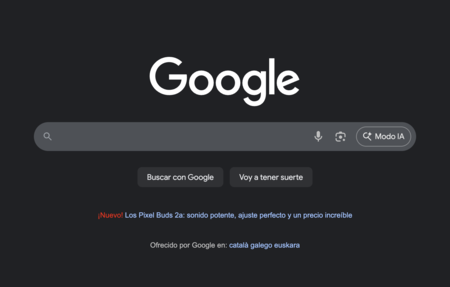
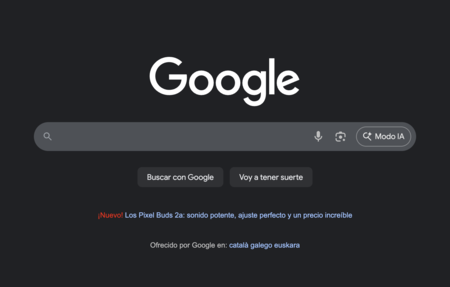
The first thing you have to do is enter the Google website or application. Once inside, press the button AI mode which will appear to the right of the search bar on the web, and below it in the mobile application.
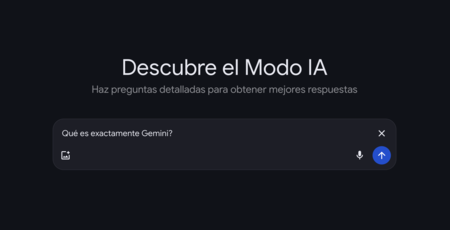
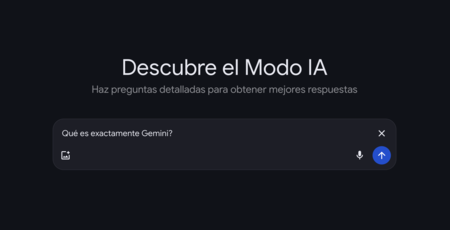
This will take you to AI mode, where you can ask any question or consult anything you want to know. You can also ask the question by dictating it by voice, and you will have the option of adding images to ask questions about its content.
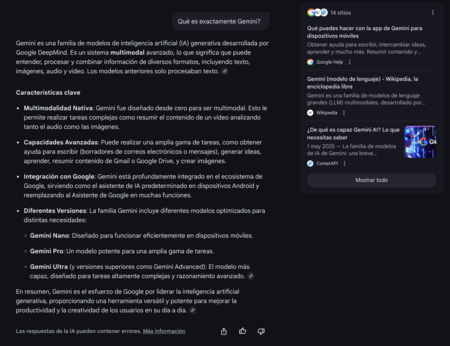
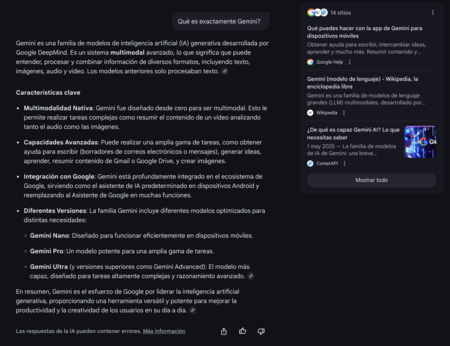
You will see how Google processes the question and consults several dozen pages, and then will generate a complete and detailed response. The most important thing in this way is that On the right you will have the entire list of sources.
This is important because AI can make mistakes due to hallucinations or using unreliable sources, but this mode will allow you to consult the sources so that you can verify the information on pages that you know will offer it to you in full.
In WorldOfSoftware Basics | Gemini Image Editor: 16 Ways and Tricks to Squeeze Nano-banana with Google’s AI