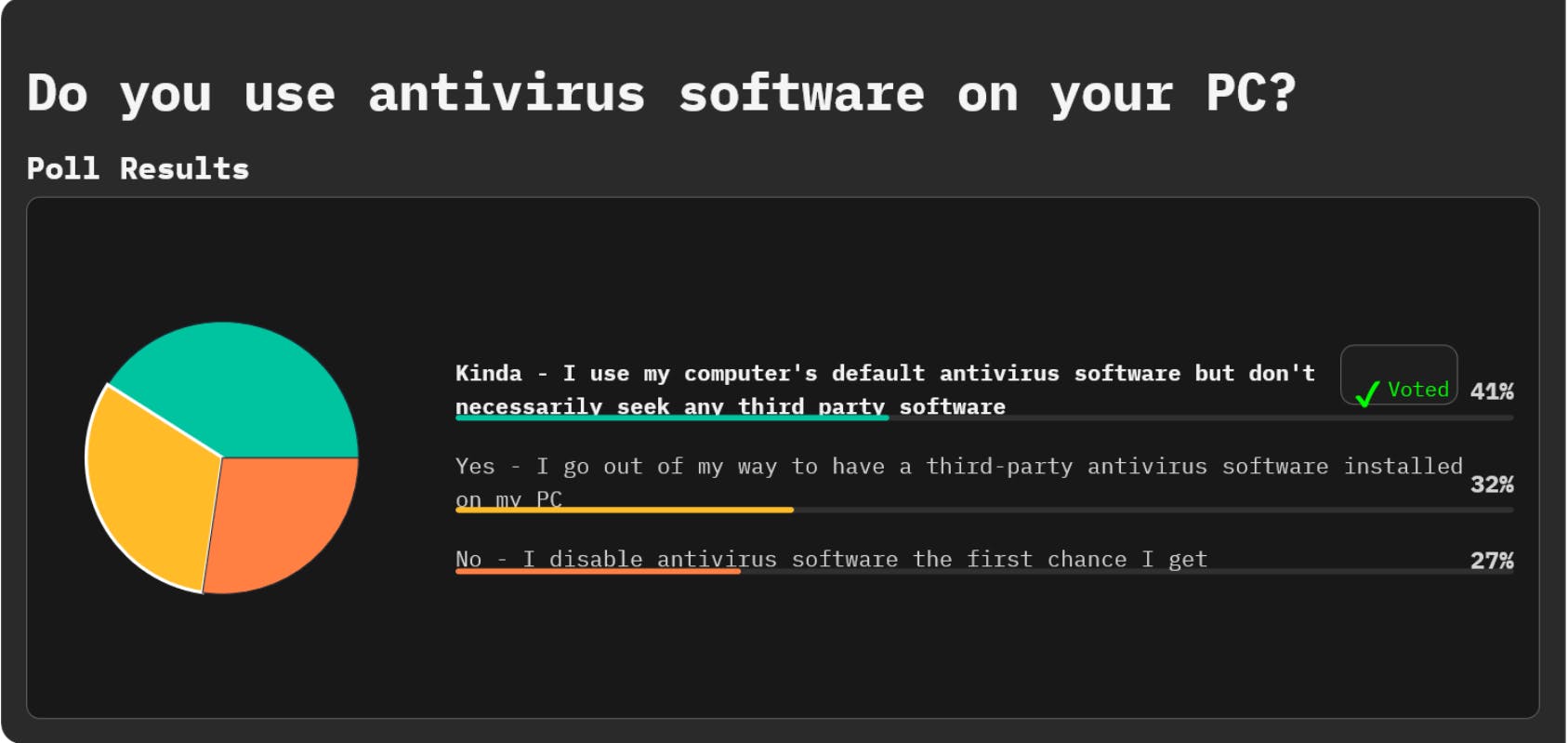Microsoft Copilot works with several built-in Windows 11 apps to generate content, summarize text, analyze images, and answer questions. If you have a Microsoft account, you can now tap into AI with Notepad, Photos, and Paint, but what exactly can Copilot do with these apps? I tried using AI with each one; here’s how they fared and what I was able to do.
Check Your AI Credit Balance
Before getting started, you’ll need AI credits to perform certain actions. Microsoft charges you a credit each time you use the AI in Windows and Office. You receive a certain number each month, depending on your plan. Free users without any Copilot or Microsoft 365 subscription get 15 credits per month. With a Microsoft 365 Personal or Family account, you get 60 credits per month. Copilot Pro subscribers get an unlimited number of credits.
If you’re a free user or Microsoft 365 subscriber, you’ll want to keep track of the credits you use. To check the status of your credits, sign into your Microsoft account page and head to the Subscriptions section. Your AI credit balance will show how many credits have been used and how many are left for the month.
Windows Notepad
An AI-powered Notepad seems like an odd choice. If I’m composing an email, I’ll use Outlook. If I’m writing an article, I use Microsoft Word. But I do sometimes use Notepad to draft a quick piece of writing when I don’t need all the bells and whistles of Word. Notepad is also fairly capable on its own as it supports styles, bulleted and numbered lists, bold and italic formatting, and even hyperlinks. Notepad’s AI feature are accessible only in Windows 11.
(Credit: PCMag / Microsoft)
To get started, open Notepad from the Windows 11 Start menu or Apps screen. Click the Copilot icon on the toolbar to see several options. I can select Write and then type a description of the content I want. One of my passion projects has been to write a play, so I asked Copilot to create a weekly writing schedule for completing a short play in six weeks. I then clicked Submit to enter the prompt.

(Credit: PCMag / Microsoft)
In response, the AI delivers a list of individual tasks to cover each of the six weeks. Here, I can click X to remove the response and exit AI mode. I can click the Try again button to give Copilot another shot at the response. Otherwise, I can click Keep text to add the response to Notepad. In this instance, I decided to keep the text.

(Credit: PCMag / Microsoft)
If I change my mind, I can ask Copilot to try again. I’d like to see if the AI can rewrite its response, so I’ll click the Copilot icon and select Rewrite. In its new response, the AI serves up three different rewrites. Clicking the left or right arrow next to the numbers takes me to each version. If I like one of the new versions, I can click Replace to insert that one in Notepad.

(Credit: Lance Whitney / Microsoft)
Now I want to check out other options for rewriting text. For this, I asked Copilot to generate character profiles for a play. To see all the options for changing the content, I can click the Copilot icon to make it shorter or longer. I can also change the tone among formal, casual, inspirational, or humor. I can also change the format by making the content into a paragraph, list, business document, academic document, marketing document, or poem.

(Credit: PCMag / Microsoft)
For this example, I decided to try a humorous tone to see how Copilot handles it. The new response is not only written in a more casual and fun way, but it also gives the personalities of the characters a lighter touch. I’ll click Replace to keep this version.

(Credit: PCMag / Microsoft)
You can also use Copilot in Notepad to summarize content. For this, I added Meta’s Terms of Service for Facebook into Notepad, then clicked Copilot > Summarize. The initial summary was too short, but I clicked Length, changed it to Long, and told the AI to try again. The new response is longer and covers most of the major aspects of the Terms of Service without getting to detailed. I then clicked Insert Now to add the summary to the end of the file.

(Credit: PCMag / Microsoft)
Microsoft Photos
Microsoft Photos is able to use Copilot to help you fix and fine-tune your photos in Windows 10 and 11. With the AI skills of Microsoft’s built-in Designer app, you can remove, blur, or repaint the background of a photo. You’re also able to increase the resolution of an image, enhance the color on a particular element, add filters, and cut out parts of the image.

(Credit: PCMag / Microsoft)
To get started, I can launch the Photos app, open the image I want to tweak, and then click Edit with Designer. The photo that I chose here was taken of two performers at a comic book convention with one dressed up as Galactus. The left pane offers all the core image editing tools. To play with the background, I first tried removing it. The original background vanishes, leaving only the two figured. I can then spice up the photo by adding a new background.

(Credit: PCMag / Microsoft)
After undoing the background removal, I tried blurring the image instead. That doesn’t quite do the trick for this particular photo. Using another tool, I replaced the background with a specific color, which also isolates the two figures for a cool effect.

(Credit: PCMag / Microsoft)
To check out the different filters, I opened a different photo and launched Designer. I then clicked Show all at the Filters section to see all the available filters. The original photo is a bit on the cool side, so I chose a filter that adds more warmth and contrast.

Get Our Best Stories!
Get the Most Out of Your Technology

By clicking Sign Me Up, you confirm you are 16+ and agree to our Terms of Use and Privacy Policy.
Thanks for signing up!
Your subscription has been confirmed. Keep an eye on your inbox!

(Credit: PCMag / Microsoft)
Next, I chose a photo taken in Paris of the Eiffel Tower and a small replica of the Statue of Liberty. I first upscaled the image to increase the resolution, a helpful enhancement if I ever want to print it in a large format. Next, I used the Focus tool on the tower to help it stand out more. After that, I applied the Color Pop tool on the tower, which gives it a cool color while painting the rest of the photo in black and white.

(Credit: PCMag / Microsoft)
To test the next round of tools, I opened a photo taken at a Doctor Who convention. This one includes two people on the side that I want to erase. I chose the Erase tool and selected each person to remove.

(Credit: PCMag / Microsoft)
After clicking Erase, the three people vanish from the photo, and the now-empty area is seamlessly filled in with surrounding pixels to make it seem as if they were never there.

(Credit: PCMag / Microsoft)
Another cool feature is the Move tool, which allows me to move an object in a photo to another location. To try this, I reopened the original photo of the Eiffel Tower with the Statue of Liberty replica, clicked the Move icon, and selected the statue. With the statue highlighted, I moved it so that it’s level with the Eiffel Tower to make it seem as if the two are standing side-by-side.

(Credit: PCMag / Microsoft)
There are other fun but useful tools here. The Cutout tool lets you isolate a subject in the photo to use in a different image. The Crop to Object tool crops the entire photo to the area you select. And the Create Sticker tool allows you to turn an object in the photo into a reusable sticker.
Recommended by Our Editors

(Credit: PCMag / Microsoft)
I did bump into one frustrating problem with these AI tools in the Photos app. In some cases, if I tried to erase or move a person, the AI would refuse to cooperate, displaying a message that said something may have triggered Microsoft’s Responsible AI guidelines. This glitch would pop up randomly with no consistency and with no further details, so I had no idea what went wrong. Watch out for this, especially when working with people in your photos.
Microsoft Paint
The latest version of Microsoft Paint provides a host of AI tools in Windows 11. You can create or edit an image based on your description, select and erase objects, remove the background, and animate a static image. To check out the different tools, open Paint and click Copilot.

(Credit: PCMag / Microsoft)
To generate your own image, select Image Creator. I told the AI to devise an image of an alien with three eyes sitting in an exotic bar drinking a martini with a bartender mixing drinks behind the bar. Click the Style button to select among several styles, such as Ink Sketch, Watercolor, Oil Painting, Photorealistic, or Anime. I chose Photorealistic, clicked Create, and Copilot generates an image that matches my request.

(Credit: PCMag / Microsoft)
Now I want to further tweak the image. For this, I clicked the Copilot icon and chose Generative Edit. For this one, I want the AI to turn the bartender into an android with gold skin and silver eyes, smiling as he mixes a drink. I add the changes I want to the prompt and then click Create to submit it. The result is just what I had in mind and keeps the initial image mostly intact with the additional details I requested and some otherwise minor changes.

(Credit: PCMag / Microsoft)
Next, I’ve generated another image that I want to tweak. This one features a couple dancing surrounded by other couples and a band playing in the background. There’s one person on the side that I want to remove. I clicked Copilot > Generative Erase, then chose the person to delete and clicked Apply. The person is then removed, though there were some artifacts left over that I had to erase by running the tool once or twice more.

(Credit: PCMag / Microsoft)
There’s one more person in the image that I want to remove, but he’s a bit tricky to select. Instead of going directly to Generative Erase, I clicked Copilot > Object Select, then chose the person to be removed so that he’s clearly defined. I then clicked the Generative Erase icon at the bottom of the selection box to remove the person. Unfortunately, there are some artifacts left that I have to erase with further attempts.

(Credit: PCMag / Microsoft)
There are two more AI tools I want to try. Here, I generated a different image for which I want to erase the background. I clicked Copilot > Remove Background so I can then take the foreground of the image and use it in another picture.

(Credit: PCMag / Microsoft)
Finally, I wanted to try animating the image. I clicked Copilot > Animate, then clicked Generate. The result revealed a short video with the characters in the image moving around. I can then copy or save the animated clip.

(Credit: PCMag / Microsoft)
I found the Copilot AI tools and tricks in Notepad, Microsoft Photos, and Paint helpful for the most part. As with any AI, the results varied, sometimes creating unique and useful content, and other times missing the mark. But if you ever need some AI-powered help, Copilot is certainly worth trying across the different Windows apps.
About Our Expert

Lance Whitney
Contributor
Experience
I’ve been working for PCMag since early 2016 writing tutorials, how-to pieces, and other articles on consumer technology. Beyond PCMag, I’ve written news stories and tutorials for a variety of other websites and publications, including , ZDNet, TechRepublic, Macworld, PC World, Time, US News & World Report, and AARP Magazine. I spent seven years writing breaking news for as one of the site’s East Coast reporters. I’ve also written two books for Wiley & Sons—Windows 8: Five Minutes at a Time and Teach Yourself Visually LinkedIn.
I’ve used Windows, Office, and other Microsoft products for years so I’m well versed in that world. I also know the Mac quite well. I’m always working with iOS, iPadOS, watchOS, and Android on my various mobile devices. And these days, I write a lot about AI, so that’s become another key area for me.
My wife always jokes about all the tech products we have around the house, but I manage to put them to good use for my articles. I like Lenovo computers, so I own a couple of Lenovo desktops and several laptops. I have three MacBooks and a Mac mini. For my mobile life and work, I use an iPhone 16 Pro, iPad Pro, and iPad mini as well as an Apple Watch. But since I write about Android, I own several Android phones and tablets. Like any tech person, I have a cabinet full of cables, wires, and assorted mysterious gadgets. And when it’s time to take a break from writing, I have an old Xbox 360 and Nintendo Wii, both of which I use for exercise and fitness games.
Read Full Bio