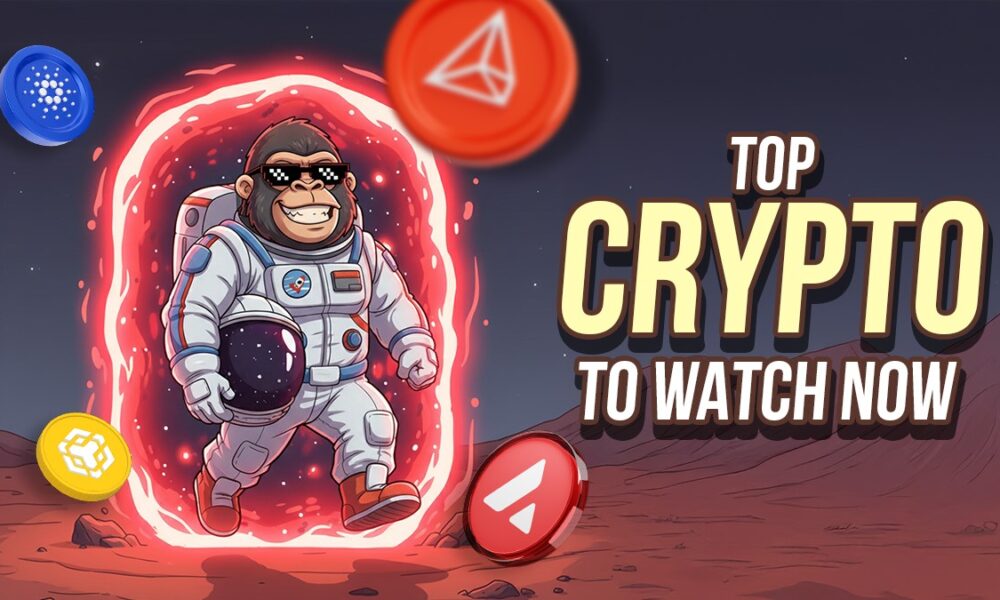I have a straightforward view on the speeds offered by internet connections. If you never experience buffering, frozen video meetings or laggy online games, you’re probably getting plenty of speed. But if you’re struggling to stay online, should you blame the slow and weak connection on your Wi-Fi router or internet provider? The answers to all of these questions can be found by running a simple internet speed test. A speed test can help you determine if you’re paying for more speed than you need or barely scraping by on your current plan.
According to a survey, 63% of US adults saw their internet bill increase an average of $195 in the past year, leading many to downgrade their plans to lower speeds. So, if the cost of your internet connection is weighing on your mind, a speed test will help you understand the quality of your internet service and whether you need to take any action.
With that said, there are several websites you can use to check your speed for free, and they’ll all give you the same key metrics about your home internet connection. But how does a speed test site work?
“It is flooded with the equivalent of a large file. That will test the full capability of the network,” says Luke Kehoe, an industry analyst at Ookla, ’s pick for the best speed test overall. (Disclosure: Ookla is owned by the same parent company as , Ziff Davis.)
But speed isn’t entirely straightforward in an internet context. Several other factors can impact your overall experience online — all of which a good speed test will tell you. A recent Reddit thread, also highlights trying different connection types and hardware to make sure you’re getting the most accurate result possible.
Featured Deal
Key metrics explained: Download, upload, latency and jitter
No matter which speed test you use, the key numbers are always the same: download speed, upload speed and latency. Jitter is also listed on many speed test results, although you may have to do a little digging to find it.
Ookla’s speed test results show download speed, upload speed and ping — both overall and under load for downstream and upstream.
Download vs. upload speed
The headline numbers on any speed test will be upload and download speed. Both measure bandwidth, which tells you how much data your connection can transmit at once.
“Download speed is what speed tests are synonymous with,” Kehoe tells me.
When you see an internet service provider advertising how fast it is, this is the number it’s talking about. Download speed refers to the amount of data your connection can take in from a server in a single second.
Download speed is the number that matters for most things we do on the internet. Streaming TV shows, browsing social media and downloading podcasts all rely on that downstream number.
Upload speed is the opposite. This measures the amount of data you can send out in a second. Things like video meetings, online gaming and posting on social media all use the upload side of the equation. Think of it as the speed at which you can send your video and voice to others on a call.
Historically, internet providers have designated a lot more of your bandwidth for downstream traffic than upstream. (Fiber internet providers are an exception; download and upload speeds are typically equal.) According to the latest report from the analytics firm OpenVault, the average download speed in the US is 568Mbps, while upload speed is just 35Mbps.
Read More: Best Mesh Wi-Fi Routers for 2025
Latency and jitter
Latency — or ping — is shown with a double-sided arrow (left), while jitter is symbolized by a wavy line (right).
While bandwidth measures the amount of data an internet connection can transmit, latency — or ping — measures the time it takes for the data to make the trip.
Latency is measured in milliseconds, and anything under 20ms is generally considered excellent. When you’re online gaming, for instance, you want the movements on your controller to correspond as instantaneously as possible with the results on your screen. Anything over 20ms, and you might start to notice some lag.
Some free speed tests, including Ookla and Cloudflare, also give you download and upload scores for latency. These are referred to as “loaded latency” results, and they’re taken while the speed test is flooding your connection during the download and upload speed tests.
Some speed tests, like Cloudfare, show download and upload scores for latency
“Some networks can have problems where the latency increases when it’s being flooded with data,” Kehoe explains. “Usually a very high loaded latency is something that you may see during a concert or in a congested area. It’s a good indicator of the network being under pressure.”
Closely related to latency is jitter, which measures the variations in latency.
“You can have a really good average latency, but within that, there could be one-off spikes in latency that are not captured by that average,” says Kehoe. “The jitter would capture those particular spikes.”
Kehoe says a jitter score below 5ms is considered excellent and between 5ms and 20ms is considered good. Once you’re over 20ms, you’ll start to see some degradation in your gaming or video streaming.
Most speed tests don’t automatically show your jitter score — you’ll have to click on “Results” in Ookla to find it — but it’s valuable information to have.
Preparing for an accurate speed test
Running a speed test is as simple as pressing a button on a website, but there are a few factors that can impact your results. To get the most accurate picture, you should consider these factors before you start your (virtual) engine:
- Wi-Fi or Ethernet: It’s perfectly valid to test your connection over Wi-Fi and Ethernet — you’ll just want to know which one you’re using to interpret the results correctly. Testing over a wired Ethernet connection will give you the most accurate picture of what your ISP is actually delivering. Comparing the results with a Wi-Fi test will show you how much that wireless connection is costing you. If speed, latency or jitter is dramatically worse over Wi-Fi, it might be time to upgrade your router.
- Other devices on the network: A speed test is meant to test the full ability of your connection. If you’re downloading a large file on another device, for example, your download speed results might look lower than they actually are. Before you begin your test, turn off any devices that could be actively using the internet.
- Test at varying distances from your router: Running a speed test on a device close to your router will give you good information, but it’s also important to know how well your Wi-Fi works further away. I’d recommend running speed tests everywhere you plan on being online. If your speeds drop off significantly in certain rooms or floors, you might want to consider upgrading to a full-fledged mesh system or adding a Wi-Fi extender to the mix.
- Test at different times of the day: Network congestion can impact your internet speeds. Try running speed tests during “internet rush hour,” which occurs on weeknight evenings when many people are streaming at the same time. This is likely when your network will be stressed the most, and you should see the slowest speeds.
Read More: Best Wi-Fi Extenders of 2025
Step-by-step guide to test your home internet speed
Testing your home internet speed is incredibly simple. No matter which speed test you choose, the process is as simple as pressing a button marked “play” or “test.” You can even Google “speed test” and use Google’s speed test (run by M-Lab) without leaving the search results.
Google’s speed test gives you some basic information about your connection.
My preferred speed test is Ookla, but Cloudfare, M-Lab and SpeedSmart are all good options that give you the important metrics you need to look at.
“We saturate the connection, and it’s measuring how fast the data actually gets to the user,” says Kehoe, explaining how Ookla arrives at its results.
Speed tests usually take less than 30 seconds to complete. Once they’re done, you should immediately see all the key information on a results page.
Interpreting and improving your speed test results
You have your speed test results. Now what do you do with them?
If you ran a speed test through an Ethernet cable and got speeds significantly lower than the plan you’re paying for, it’s worth contacting your internet provider with that information. Speeds vary by time of day and most plans are marketed as “up to” a certain threshold, but you shouldn’t fall well below that mark. If you hit a dead end with your provider, it might be time to consider switching ISPs entirely.
Results through Wi-Fi are a little more complicated. In these tests, the reason for slow speeds could be an outdated Wi-Fi router, poor router placement or interference from other devices. In general, I recommend replacing your router every five years or so to keep up with the latest Wi-Fi standards.
Over the past several years, Wi-Fi 6E and Wi-Fi 7 routers have become increasingly affordable. Both give you access to the ultrawide 6GHz band — the most significant Wi-Fi speed improvements in recent memory.
“The Wi-Fi standard makes a big, big difference,” says Kehoe. “The manufacturer is less of a differentiator than the underlying Wi-Fi standard.”
Median download speeds from Wi-Fi 6E and Wi-Fi 7 routers are significantly faster than previous generations.
According to Ookla’s data, only around one in 10 US homes are currently using a Wi-Fi 6E or Wi-Fi 7 router. But those that are have seen massive boosts in speed. The median download speed from Wi-Fi 7 routers is 764Mbps, compared to 713Mbps for Wi-Fi 6E, 375Mbps for Wi-Fi 6 and 227Mbps for Wi-Fi 5.
If you’re renting your router from your ISP, you may be able to get an equipment upgrade simply by asking for one. In other cases, you might need to purchase your own router to get the latest generation of Wi-Fi.
It’s a bit of a hassle, but it pays off in the long run. Equipment fees average around $10 per month, and you can get a brand new Wi-Fi 7 router for a little over $100. Buying your own router will almost always pay for itself within a couple years, and you’ll typically get much better performance out of it, too.
What’s a good internet speed?
Internet speed is highly personal. What works for a single person with only a few devices won’t cut it for a family of five with a fully automated smart home system.
But a good reference point is the Federal Communication Commission’s benchmark for broadband internet, which it raised last year to 100Mbps download and 20Mbps upload speed. The FCC doesn’t include a maximum latency number, but providers receiving federal money to build out rural broadband infrastructure have to deliver latency under 100ms.
Those numbers should be considered the bare minimum (or maximum, for latency). You won’t have a problem streaming video or scrolling social media with those speeds, but any activity with a live component will struggle with those latency scores — think online gaming or videoconferencing.
The bottom line
Now that you know what speed you’re getting, you have a better idea of what you need to do next. At a minimum, you hopefully saw some numbers that met your plan’s minimum speeds. If not, you’ll have a better idea about how to fix the issue now that you know precisely where the problem is.
To understand how fast and reliable your internet connection is, running an internet speed test with Ookla’s Speedtest.net, Cloudflare, M-Lab or SpeedSmart is the easiest way. Each service will provide vital metrics that’ll help you understand the quality of service and share the right datapoints with your ISP in case you’re unhappy about the speeds you’re experiencing.
The best way to test your internet is with a wired Ethernet connection. It’ll give you the exact numbers your ISP is delivering to your home. If those numbers match closely with what your ISP claims, you should be good to go. Testing over Wi-Fi may result in lower speeds due to the number of devices connected, interference or distance from the router.
Network congestion will impact your internet speeds. So, while there isn’t a correct time to run a speed test, we recommend taking one during “internet rush hour,” which occurs on weeknight evenings when many people are streaming at the same time. This is likely when your network will be stressed the most, and you should see the slowest speeds.