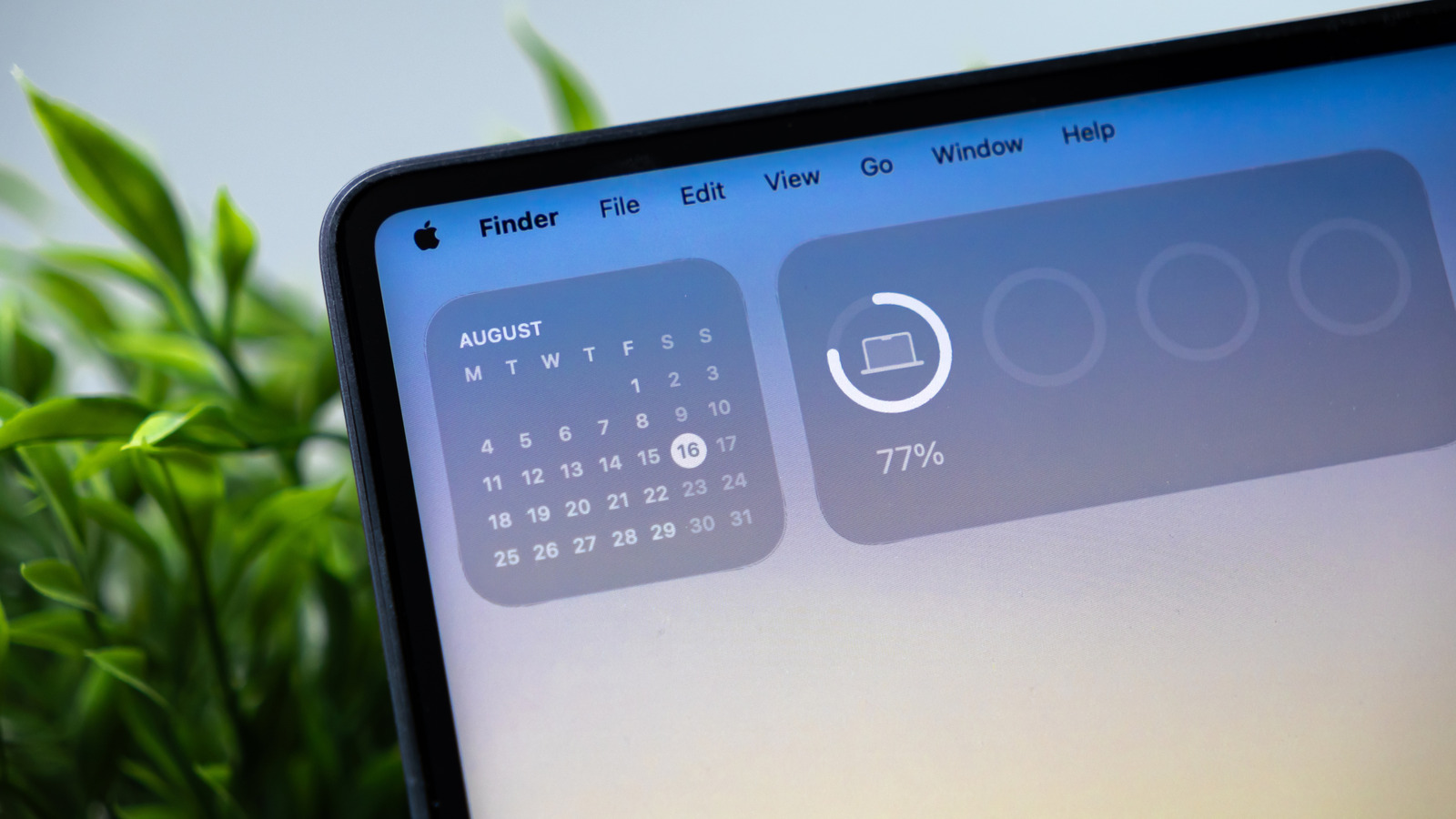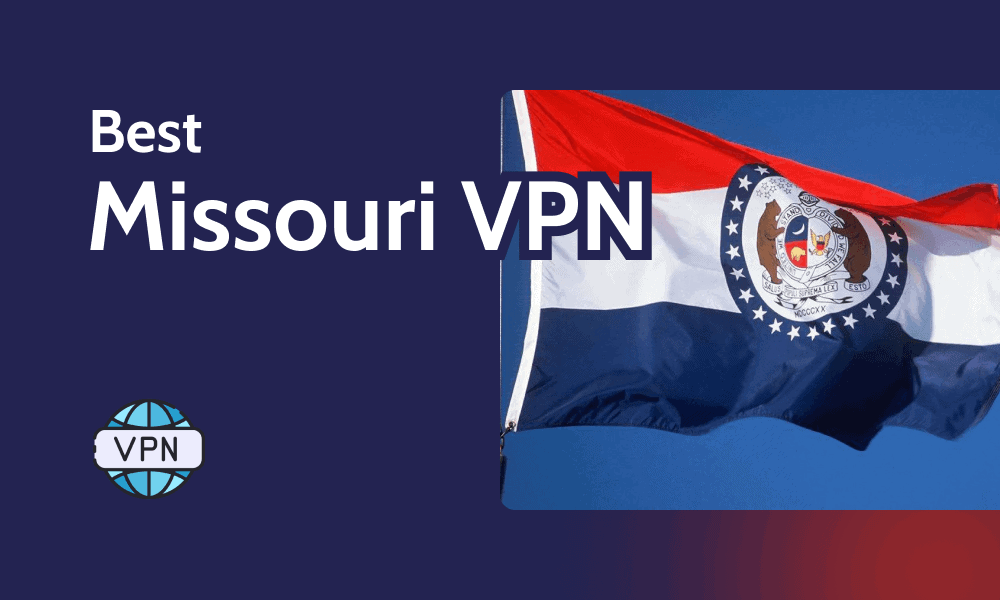You may not realize it, but your macOS desktop can be more than just a place for files and folders — it can be a powerful hub of widgets. These miniature apps sit right on your screen, letting you check the weather, keep tabs on your calendar, track reminders, follow the news, and more, all without having to open your essential MacBook applications.
For years, Apple has kept widgets somewhat hidden away in the Notification Center, which meant that few mainstream users were using them. However, that has changed with macOS Tahoe, making widgets easier to access and helping to encourage personalization of your Mac’s workspace.
Desktop widgets are available on MacBooks with macOS Sonoma or later and come with a selection of pre-installed widgets to help you get started. Once I got started and found how convenient widgets were, whether it was a quick glance at my upcoming appointments or controlling my smart-home devices from my desktop, it left me with a desire to browse the App Store for even more widgets. If you’re ready to take your macOS Tahoe experience beyond the basics, exploring widgets is a simple way to make your desktop feel smarter and more useful. Here are four widgets that are must-haves for all Mac owners.
Drafts text editor
One of the best widgets available for macOS is Drafts. It bills itself as the place “where text starts,” and I have found that the tagline couldn’t be more accurate. As a writer, Drafts help me to jot down quick thoughts during the day. It’s a widget that’s designed to capture ideas the moment they strike, before they have the chance to slip away.
At its core, Drafts is a clean and fast plain text editor, but what makes it stand out is its flexibility. Using customizable actions, you can turn short notes into emails, reminders, or full-fledged documents. Everything syncs across your Apple devices, so you can start typing on your Mac and pick up your notes later on your iPhone or iPad.
To take things a step further, you can start a new note or even dictate one right from your desktop, ideal for when you’re juggling multiple tasks or inspiration hits mid-scroll. You can also view your recent drafts or search through your entire collection, all without having to open the full app. For anyone who relies on their Mac to write, organize, or think out loud, the Drafts widget is one of the tools that I’ve found as a writer that saves me a surprising amount of time.
Orbit time tracking and invoicing
If you’re a freelancer, you need to check out the Orbit widget for macOS. Orbit offers a sleek and easy way to track your time worked and generate invoices. The widget is interactive, and there’s no need to open the full app or fiddle with stopping and starting a timer. Just click the widget on your desktop when you start working, and Orbit starts tracking your work log. For freelancers who often find themselves juggling multiple tasks, that kind of control, while small, can be a game changer.
Orbit has a wide range of features, including automatic idle detection, syncing across Mac, iPhone, iPad, and Apple Watch, and turning logged hours into invoices. The recent 2.5 update of Orbit made bookkeeping easier by unlocking CSV invoice exporting.
The Orbit widget allows you to glance at your current time entry, pause it, or jump into a different project, all without having to switch apps. Whether you’re locked into a work session or moving between tasks, Orbit serves as a reminder that your productivity tools should stay largely invisible until the moment you need them. Orbit is free to try, but to use all of its features, you will need to spend $8 a month.
Batteries for those with multiple Apple devices
Unlike the previous widgets, the Batteries widget comes built-in with your MacBook. It’s one of the most underrated macOS widgets that quietly makes your day-to-day workflow smoother, especially as someone deep in the Apple ecosystem. Instead of clicking through menus or checking individual Bluetooth settings, the widget puts all your device’s battery levels in one convenient place — your desktop.
Glancing at your desktop, you can see how much charge your MacBook, iPhone, iPad, Apple Watch, AirPods, and even your Magic Keyboard or Magic Mouse have left. Seeing the battery level for all your devices in one place makes this ideal for avoiding any “low battery” surprises before your next business meeting or flight.
The Batteries widget is also customizable. You can resize it, making the widget larger to display more detailed information, including exact battery percentages for each device. It’s a small feature that can be a big convenience, especially for users like myself who rely on multiple Apple gadgets throughout the day.
Shortcuts for simple automation
Like Batteries, the next widget I use the most is Apple’s Shortcuts widget. It comes built-in with your MacBook and syncs across the entire Apple ecosystem. It’s one of the most practical tools for anyone who wants to automate their desktop or save a few clicks. With Shortcuts, your most-used Mac shortcuts are always within reach, allowing you to trigger complex tasks instantly from your desktop.
The Shortcuts widget is like a control panel for your everyday actions. Users can set it to display individual shortcuts, such as launching a favorite app, sending a preset message, or opening a specific folder. Whether you’re using Focus mode, generating a daily to-do list, or toggling your smart home devices, everything can be done through a single click with the Shortcuts widget.
Customization is where Shortcuts shines. You can choose exactly how many shortcuts appear, how they’re organized, and even adjust the widget’s size to fit your workspace. The Shortcuts widget transforms routine actions into one-tap commands, cutting down on distractions and keeping your workday running smoothly.