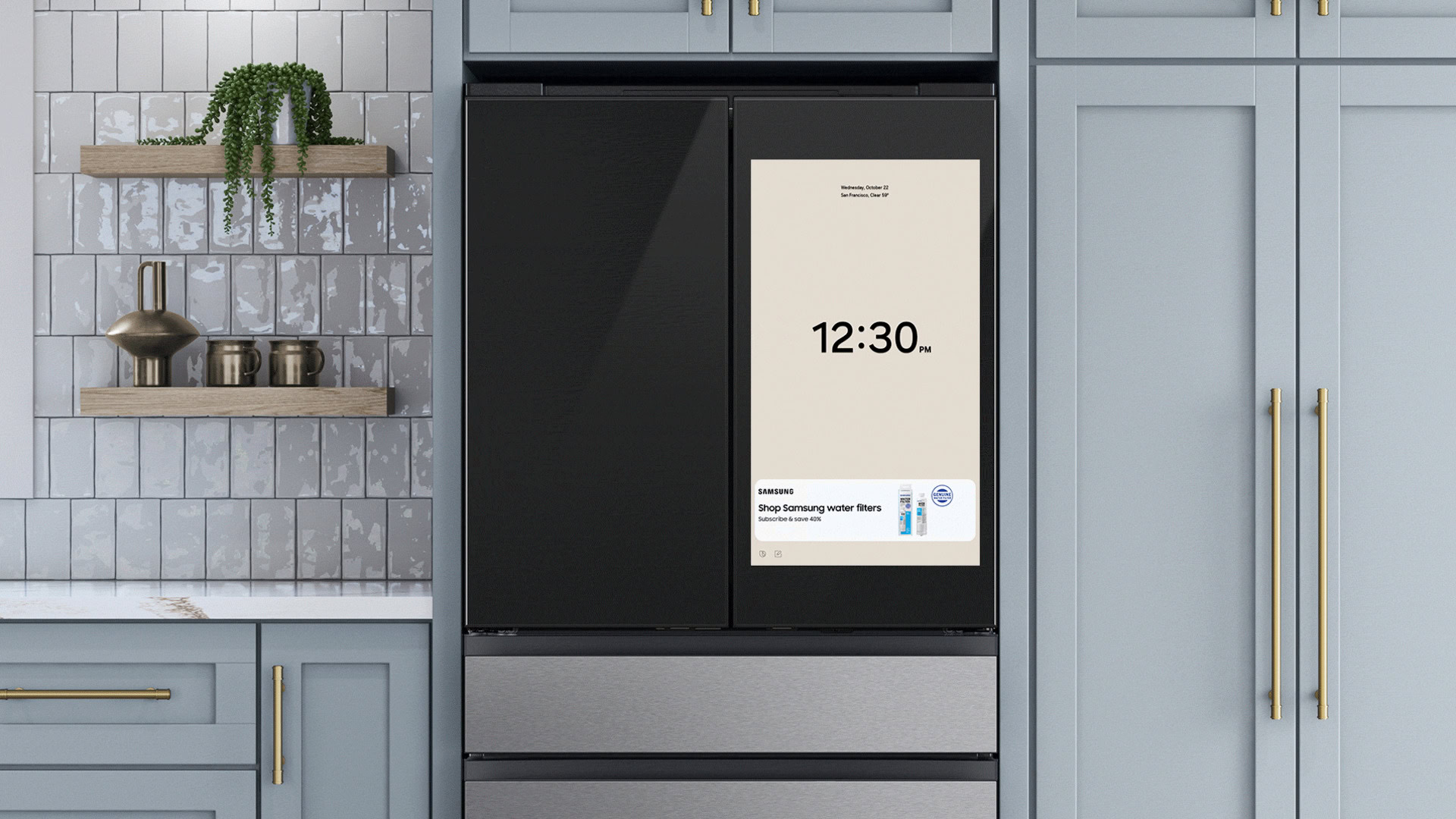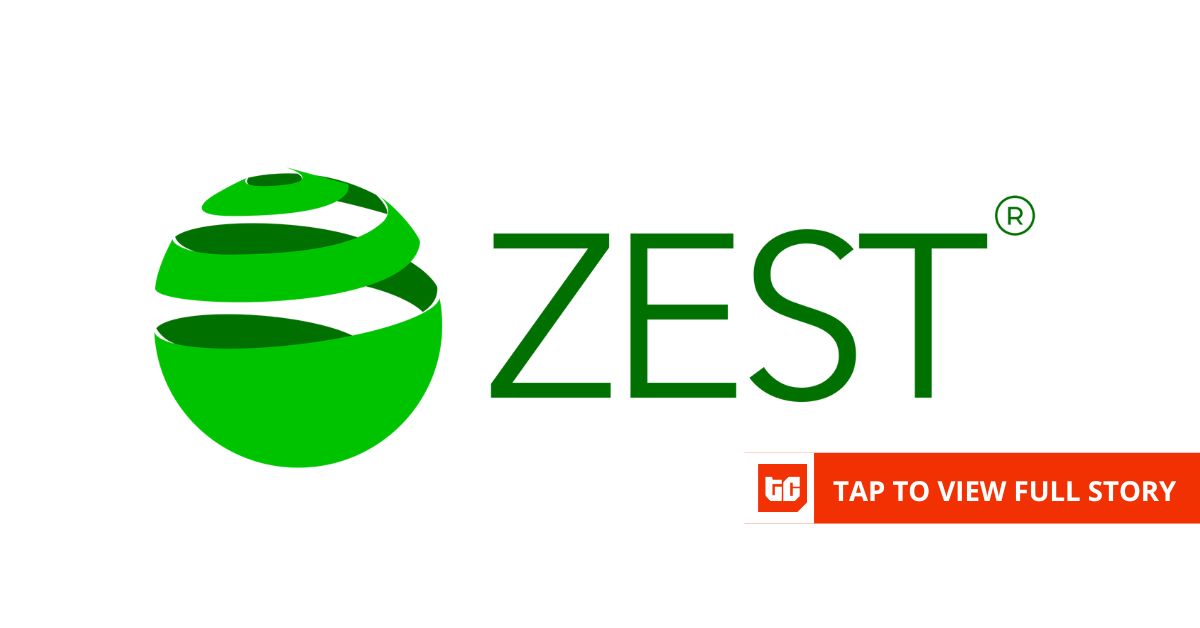Joe Maring / Android Authority
Android has a robust multitasking system, and I’ve used split-screen and pop-up windows every day since the features were introduced. Now that I’m using a Pixel 10 Pro instead of a Samsung phone, I’ve noticed that I use split-screen less often.
Why? Ever since Samsung added Edge Panels to its software over a decade ago, it’s been my secret weapon for slick Android multitasking, and I miss it whenever I use a phone that doesn’t have it.
Do you use Samsung Edge Panels?
17 votes
What are Edge Panels?
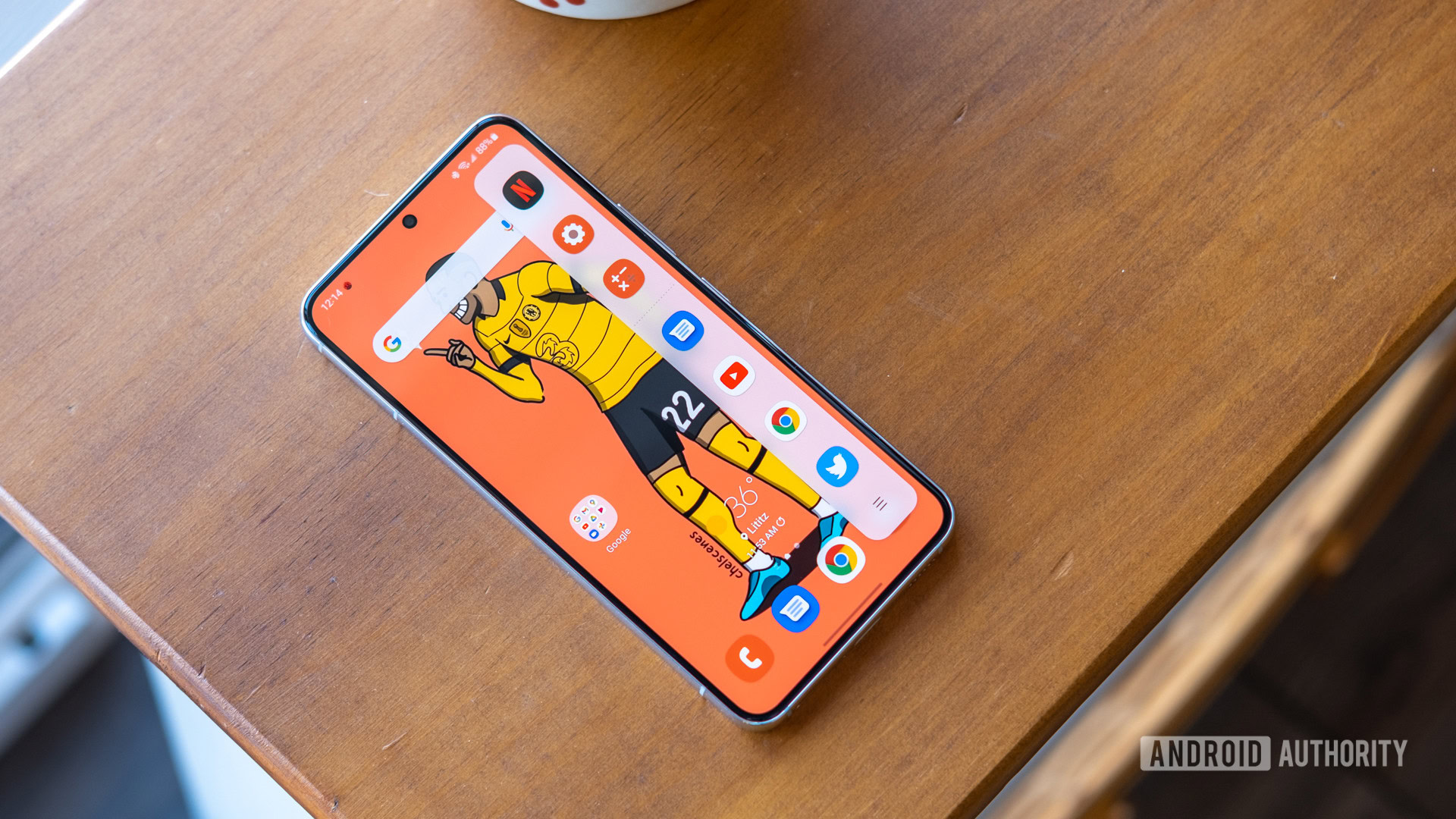
Ryan Haines / Android Authority
Edge Panels started life on the first Galaxy device to bear the name “Edge” back in 2014, and it’s been a staple of Samsung’s software ever since.
It lives behind a small handle, usually at the top half of your screen on the right-hand side, and when summoned, it contains a host of different panels you can swipe through. The Galaxy Store used to let developers create their own panels, but recent versions of One UI limit you to a few pre-installed panels from Samsung: apps, clipboard, people, reminders, tasks, voice changer, and weather.
A multitasking goldmine
The Edge Panel I use most is the apps panel. Here, you can keep a list of your favorite apps to scroll through whenever you open the panel. There’s also a button that opens a floating app drawer, so you can access any app on your phone easily. Tapping an app icon opens it normally, but if you drag the icon out of the panel, you can split the screen by pulling it to the top or bottom half of your screen, or open it as a pop-up window by dragging it to the center.
Compare that to the regular way of launching split-screen, and you’ll understand why I use Edge Panels so often. Android’s usual way to initiate split-screen or pop-up multitasking is to open the overview screen, tap the app you want, and then choose the multitasking option from the list. Having to leave the app you’re in to enter the overview screen is clunky compared to swiping out an Edge Panel, and I find myself not using these multitasking features if Edge Panels isn’t available.
Good Lock makes it better
As with most things in One UI, Good Lock lets you modify and customize Edge Panels to make them work more to your liking. Open the Home Up module in Good Lock, and there’s a whole section in the app dedicated to Edge Panels. The top option expands the apps panel to show three columns of apps instead of two — useful if you have a lot of apps in here and don’t want to scroll to reach the bottom.
Edge Panels is already one of my favorite parts of One UI, and Good Lock makes it an essential part of my Samsung setup.
The top of the apps panel shows some shortcuts to features like AI Select and Now Brief, as well as any apps currently open in memory. By default, it’ll only show as many open apps as it can fit around the AI select and Now Brief shortcuts, but the second toggle in Home Up makes this list scrollable so that you can navigate through all of your open apps right from the Edge Panel.
Thirdly, you can change what happens when you tap an app — from opening it in full-screen mode to automatically launching it in split-screen or pop-up view. Finally, you can decide if you want the Edge Panel’s handle to show while the phone is in immersive mode with the status bar hidden. Edge Panels is already one of my favorite parts of One UI, and Good Lock makes it an essential part of my Samsung setup.

Ryan Haines / Android Authority
Edge Panels is the unsung hero of Samsung’s multitasking software, and it deserves more recognition than it currently gets. It reduces the number of steps to enter split-screen or pop-up view, is always available without having to leave your current app, and Good Lock allows you to tune it to your liking. It’s something I wish all Android manufacturers would copy.
Do you love Edge Panels? Or is it an annoying handle on your screen that you turn off whenever you set up a Samsung phone? We’d love to hear your thoughts below.
Thank you for being part of our community. Read our Comment Policy before posting.