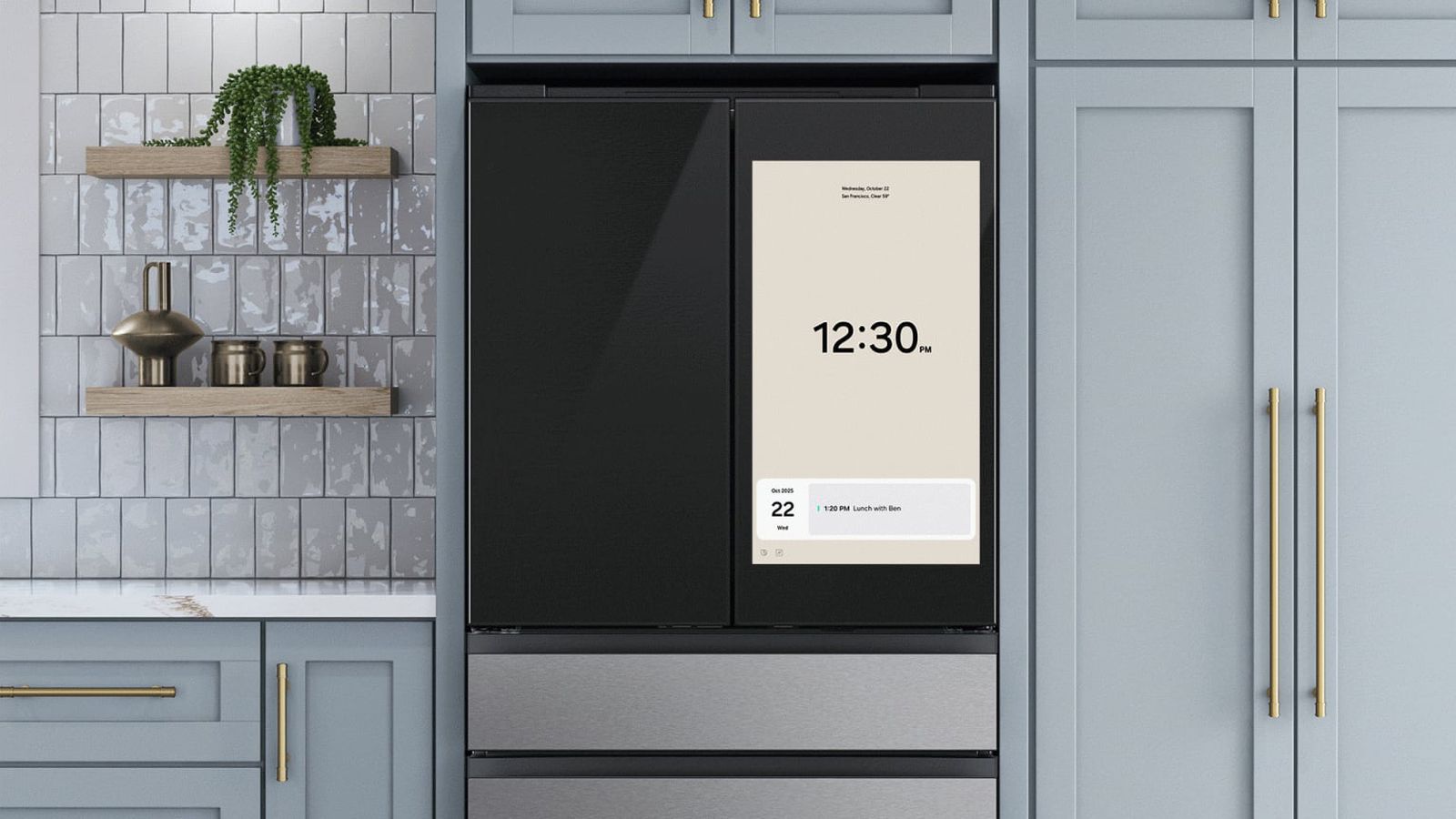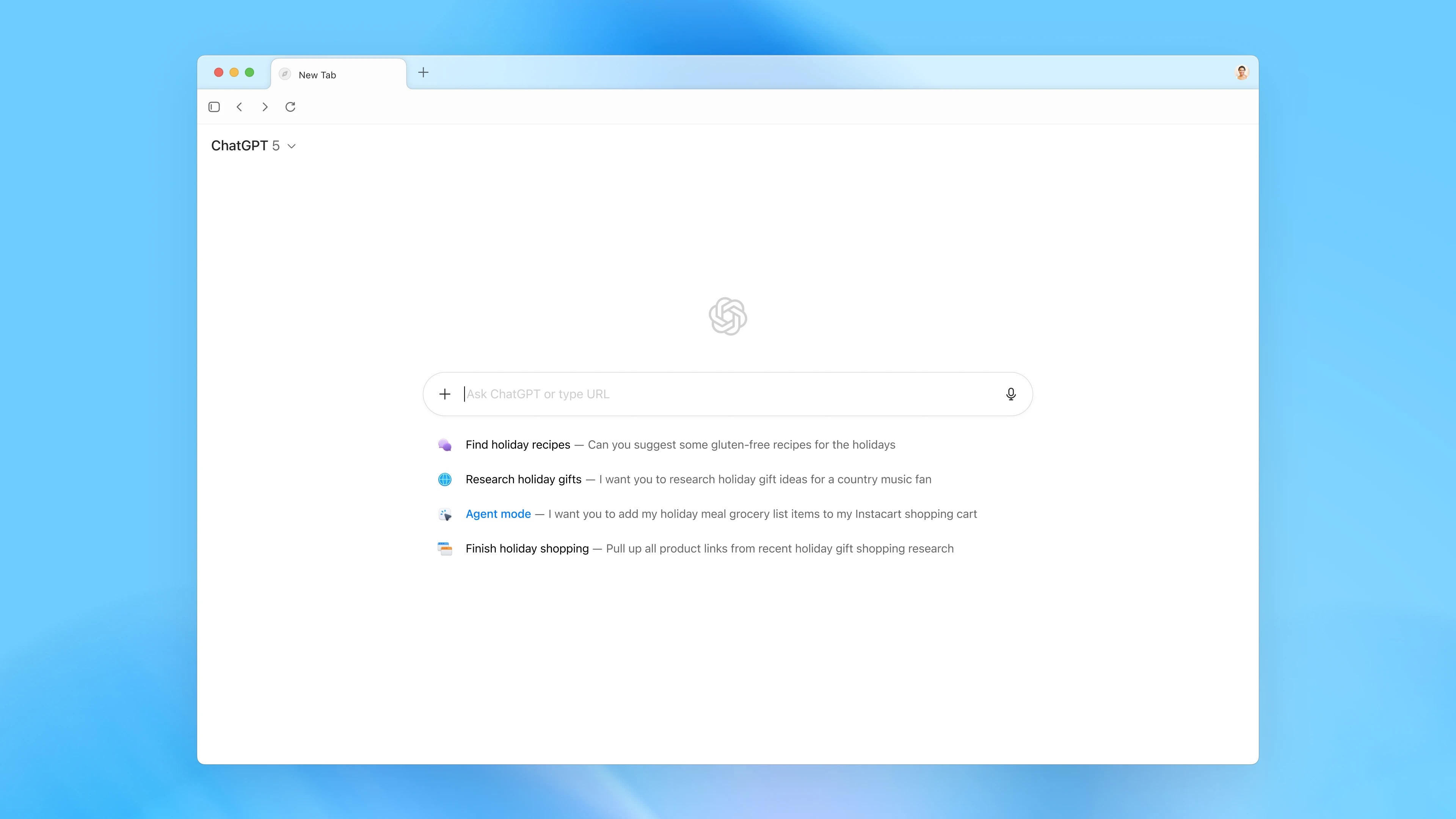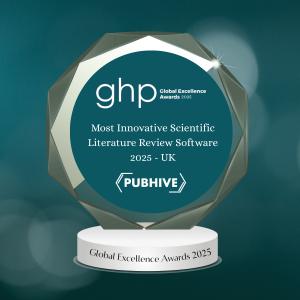Andy Walker / Android Authority
TL;DR
- Android Auto is preparing to add home screen widgets.
- The feature is codenamed “Earth” and will allow users to add widgets from their phone apps directly to the Android Auto dashboard.
- Some widgets already work well, like Pixel Weather and Clock’s Stopwatch, giving us a glimpse of what future Android Auto customizations could look like.
Taking cues from Android phones, Android Auto appears to be preparing to introduce home screen widgets. This new feature will let users add widgets from their mobile apps directly to their Android Auto dashboard. Codenamed “Earth,” the feature is still under development. However, despite its current limitations, we managed to get it working and can now show you how the whole process of adding widgets to your Android Auto home screen will work and what these widgets could look like when they finally arrive.
Right now, Android Auto lets you enable “Taskbar Widgets” for quick app controls like media playback. These widgets appear at the bottom of the screen, replacing traditional app icons when enabled. You can also add custom shortcuts in the “Customize launcher” settings that let you perform specific actions with a single tap, such as calling a contact, navigating to a saved address, or triggering a Google Assistant command.
Don’t want to miss the best from Android Authority?


With home screen widgets on Android Auto, as they stand in their current state, you’ll be able to select a single widget to populate a side of your Android Auto home screen. It essentially splits your Android Auto home screen into two, with the widget panel taking up roughly 35-40% of the total screen width, while the right side panel with the rest of your stuff takes up around 60-65% of the screen. Here’s a step-by-step demonstration of how Android Auto’s new home screen widgets would work.
Steps for adding Android Auto home screen widgets (as it works now)
Below is a clear walkthrough of the Android Auto home screen widget flow we discovered in version 5.6.154404-release.daily (beta) of the app. Remember, the feature is codenamed “Earth,” so the settings currently show that name instead of what Google might finally end up calling the feature.
- 1. Open the widget picker (Settings > “Customize Earth”)
Go to Android Auto Settings and tap the option currently labeled “Customize Earth.” The very first time you open this, Android Auto prompts you to allow access to create widgets. Accept to continue.
- 2. Widget companion main screen
Tapping Customize Earth opens the widget manager screen. The header reads “Widget companion”. There is a + (Plus) button on the right side of the header. This is how you add a new widget.
At the bottom of this screen, there’s a scale slider that adjusts the displayed size of the selected widget. You’ll be able to use this to increase or decrease how large the widget appears on the Android Auto home screen.
- 3. Choose an app (tap the + button)
Tapping the + in the header shows a list of apps you can select for widgets. The list shows each app with at least one compatible widget. Tapping an app name shows its available widgets, and tapping an individual widget name selects that widget.
- 4. Confirm selection and manage the widget
After selecting a widget, you are returned to the Widget companion main screen, where the name of the widget you picked is now displayed. There’s a Delete button on that same screen that removes the widget.
What Android Auto home screen widgets would look like
After selecting a widget, you can return to Android Auto to see how it appears on the dashboard. In our case, we chose the Spotify widget, which shows up in the side panel. However, this particular widget doesn’t display the song title or artist name, as it’s designed for a horizontal layout.
Playback controls like Play, Pause, and Next work as expected, but tapping the album cover triggers a warning: “This can’t be accessed on your Android Auto at this time. Try on your phone instead.” This happens because the widget attempts to open the Spotify app directly on your phone, rather than within Android Auto, a limitation that’s understandable given the feature’s early development stage.
We also tested widgets from other apps, including Gemini, Clock, and Pixel Weather, to see how they render on the Android Auto home screen. The gallery above shows how they appear.
Limitations and important behavior to note
Single widget only: Right now, the Android Auto home screen widget feature allows only one home-screen widget at a time. If you select a new widget, it replaces the previously selected one. For example, choosing a Clock widget will remove the Spotify widget.
Single source at a time: You can’t add multiple widgets from different apps or multiple widgets from the same app simultaneously.
Scale is limited to the slider: The only size adjustment available is the scale slider at the bottom of the Widget Companion screen. Beyond that, there’s no option to position or resize widgets freely.
Widget optimization issues: Some widgets are designed for horizontal layouts, which can cause display or functionality issues when used in Android Auto’s interface.
Limited interactivity: Not all widgets respond to input as expected since many haven’t been optimized for Android Auto just yet. For example, the Gemini and Google Keep widgets currently don’t function properly and display the above-mentioned warning message when tapped. These widgets try to open their respective mobile apps directly, which Android Auto doesn’t allow.
Widgets that work well: Widgets that don’t need to open their companion apps tend to work fine. For instance, the Stopwatch from the Clock app functions normally, and the Google Calendar widget lets you switch between months. However, tapping a date or event still triggers the warning message.
Pixel Weather performs best: The Pixel Weather widget currently works perfectly on Android Auto, displaying real-time weather information accurately when location access is enabled.
Clearly, the feature is in the early stages of development and testing. We can expect improvements and better app compatibility in upcoming Android Auto updates. We’ll closely monitor its development and update you when we know more.
⚠️ An APK teardown helps predict features that may arrive on a service in the future based on work-in-progress code. However, it is possible that such predicted features may not make it to a public release.
Thank you for being part of our community. Read our Comment Policy before posting.