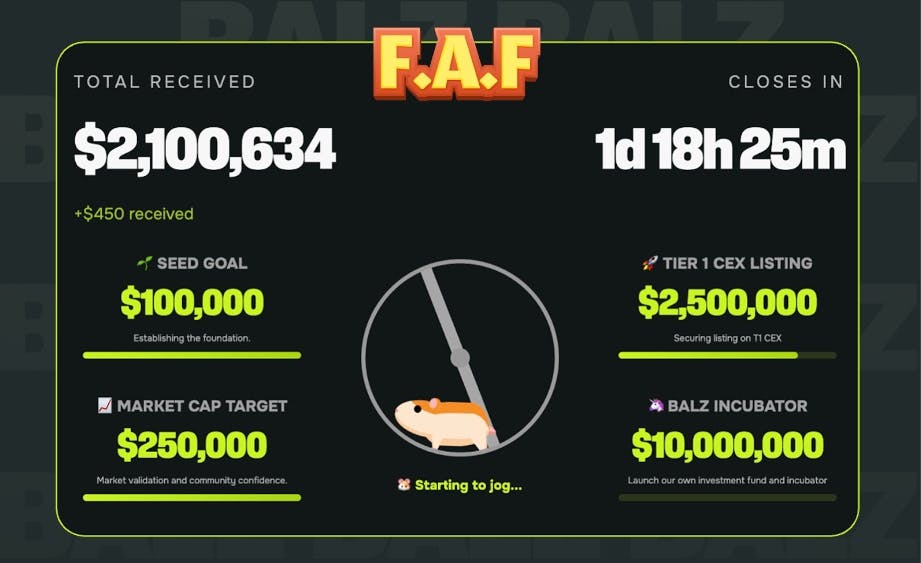We may receive a commission on purchases made from links.
USB ports are always in high demand but short supply. Modern laptops are major offenders, often providing only one or two USB-C connections when you really need two or three times as many. Desktop PCs offer more, but between the keyboard, mouse, microphone, webcam, audio interface, and gaming controller, you’ll soon run out of ports. Trying to find an opening is frustrating, and sometimes unplugging devices to make room isn’t ideal. But you don’t have to make do with what you have — there are ways to add more USB ports to your computer. They’re cheaper than you think, and most of them require little to no installation.
Whether you have a laptop or desktop PC, there are many devices, such as USB hubs and expansion cards, that can add a substantial number of ports. The list below offers five of the best solutions for adding more USB ports to your computer. Soon enough, you’ll have plenty of room for these 10 USB gadgets that will level up your workspace.
A USB hub or splitter is the easy upgrade
If all you need is a few extra USB-A ports, save some money by buying a simple USB hub. The Anker 4-port model is $15 and turns one USB-A connection into four. This particular product comes in several varieties. There’s the shorter 0.7-foot version, which is fine for travel setups and smaller desks, while the standard 2-foot option is great for bigger workspaces.
A USB hub is a more advanced version of the splitter. In addition to USB-A ports, a hub can come with slots for HDMI, Ethernet, USB-C, and an SD card. Pricier models offer more ports and functionality, but a moderately priced unit like this 7-in-1 hub from Anker gives you all the connections mentioned. Although you may not get four USB-A slots, the additional options expand the functionality of any modern laptop, many of which lack the essential connections for HDMI or SD cards. Whether you’re tired of struggling with a lack of ports or are planning to finish up some work on the plane, you’ll be glad to have a USB hub around.
Use a powered USB hub to really up your game
When one or two additional USB ports won’t cut it, you need a powered hub. This $50, 10-port powered USB hub from Anker is a top choice with a 4.6 rating and over 12,000 reviews. It may look and function a lot like a USB splitter, but the external power supply is what helps the device stand apart. On the 10-port Anker hub, three of the ports are PowerIQ ports for charging, delivering up to 2.1 amperes per port. The other seven ports on the device work as normal, and they can transfer data at a rate of up to 5Gbps.
The Sabrent 7-port USB-C hub is another option that retails for $54.99. It’s slightly more expensive than our other pick, even though it’s nearly identical in functionality. What sets this device apart are the independent power switches for each port, giving you a higher degree of control when choosing which devices you want connected to your computer. For example, if you don’t want your webcam on all the time, you can toggle it on before a meeting. The principle applies to microphones and storage devices as well.
Install a PCIe USB expansion card to avoid cables
Desktop PCs have a plethora of ports provided by the motherboard. Each model is different, but you can expect a healthy number of USB-A ports. If you still need more and don’t want to clutter your desk with a hub, you can install a USB PCIe card. This device adds 7 USB ports, two of which are USB-C ports. The best part is you don’t need to use one of your precious USB headers on your motherboard, which are needed for the front-panel USB ports, water coolers, and other PC components. Unlike these PC upgrades that aren’t worth your money, this product is.
For this, you’ll need one open PCIe x1 port. You can also install it on a larger x4, x8, or x16 PCIe port, though those are best reserved for larger cards that need the additional PCIe lanes. If you have experience installing a GPU on your desktop, the process is very much the same: Just gently push in the card until it’s snug. Make sure you make space for the ports on your PC case by removing a slot cover, which you’ll probably have to unscrew. You’ll also want to download the drivers for the card to be recognized. Information for downloading the drivers should be provided in the manual, or you can check the manufacturer’s website.
Front panel USB-C hub for desktops
Most, if not all, desktop PCs include some variation of ports on the front panel, so this is a bit overkill. That said, if you want more ports on the front side of the desktop, more power to you. This Graugear front panel adapter, which costs $37, adds a few high-speed ports and memory card slots, which is a blessing for creators who are constantly looking for their misplaced SD card adapters. The adapter adds two 3.0 USB-A ports, one 3.2 Gen 1 USB-C port, one 3.2 Gen 2×2 USB-C port, and slots for an SD card and a microSD card. If transfer speed is a must, you’ll be happy to know that three of the ports are rated for 5Gbps, while the 3.2 Gen 2×2 USB-C port can transfer data at up to 20Gbps.
To install the front panel, you’ll need a few things. For one, you’ll need an opening on the front side of your PC, which is not very common these days. PC cases with removable glass or plastic front panels are likely out of the question. However, provided you have an open slot on the PC, you’ll also need an open 19-pin USB 3.0 header and a 20-pin USB 3.2 Gen 2×2 Key A header. If you have all that, installing the front panel adapter is not difficult. If you’re not sure where the headers are, the best place to look is in the motherboard manual. If you’ve lost the hard copy, you can find the manual on the manufacturer’s website.
Usse a monitor with built-in USB hub to keep it clean
Modern PC monitors can give you the additional USB ports you need (here’s what the USB port on your computer monitor is for). You shouldn’t expect the same number of ports found on a dedicated USB hub, but some monitors come with four USB ports. Depending on the monitor, you may get fewer than that or possibly more, so do some research first. The $300 HP Omen 32q monitor is a good example. The monitor has four USB 3.0 ports, which are just enough for a controller or mouse dongle, a keyboard, and an audio interface for your microphone.
To get the ports on the monitor working, you need to connect the included USB cable to one of the open USB ports on the back of your desktop PC. Monitors typically don’t need drivers to work, but those with USB hubs may need them, so read the manual to get an accurate answer. As always, look for the most recent drivers on the manufacturer’s website.
How we chose the products on this list
We are dedicated to recommending solutions and products that work and solve issues you’re dealing with. In this list of products that add more USB ports to your computer, we selected each pick after extensive research. We took into account our expertise as tech writers, and we considered the opinions of other experts as well as real user reviews. In some cases, we selected based on products we have personally used and believe in.