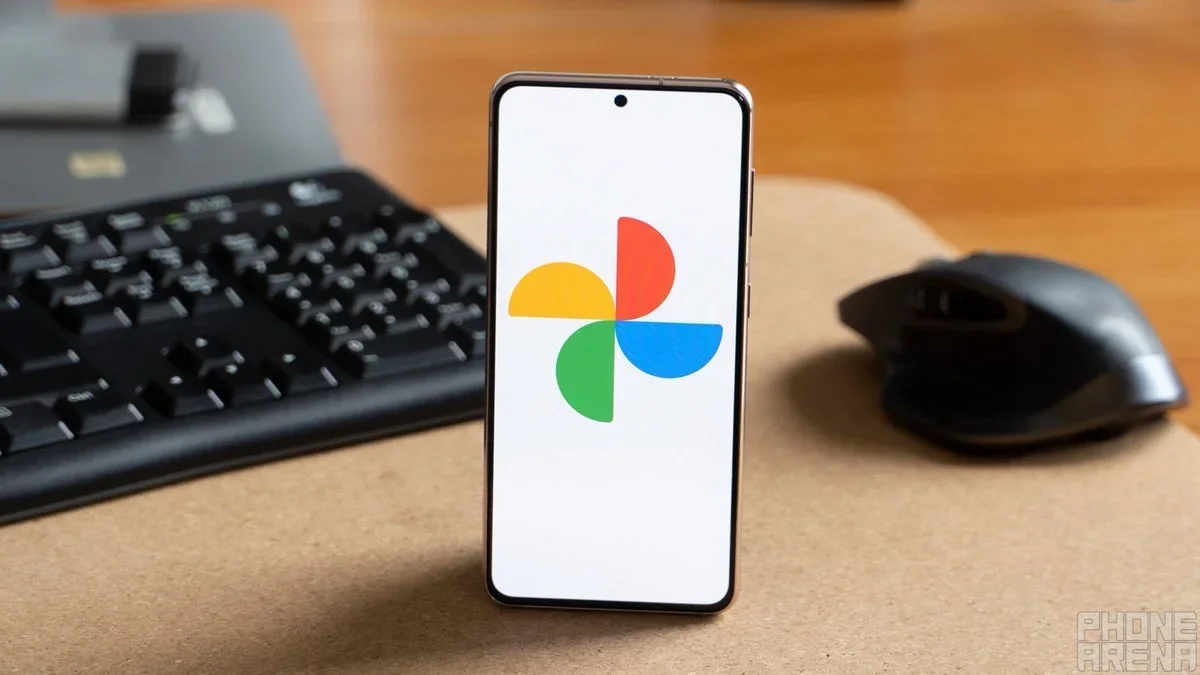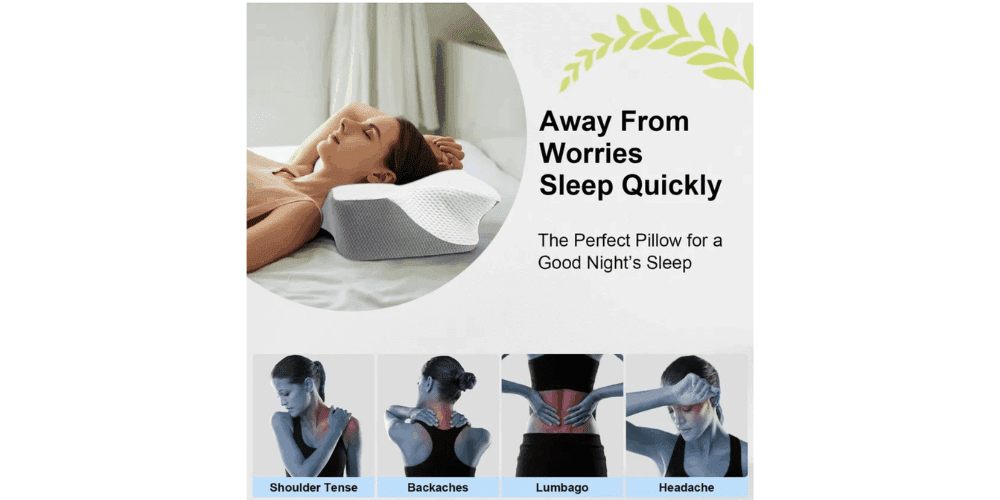I started using Google’s Gboard keyboard long before I made the switch to Android. Even as a third-party keyboard on an iPhone, I found it better than the native iOS typing experience. With Gboard on Android — and more specifically on its own Pixel devices — Google has consistently added new features and to this day, I consider it best in class (don’t ask me to use an iOS keyboard, please). The single most impressive feature of Gboard, however, doesn’t involve tapping on the keys. Instead, I opt for voice typing whenever possible, and Gboard’s voice typing has been good for so long that it’s easy to take for granted. But Google just one-upped itself in a major way with a brand new voice typing command that absolutely blew my mind: you can now edit your text with the sound of your voice, and it works incredibly well.
How often do you use voice typing?
2 votes
From voice typing novice to Gboard power user
Stephen Headrick / Android Authority
Recently, I was voice typing a quick message to a friend. I dictated a sentence or two, and in a brief moment where I paused to consider if I wanted to say anything else, a suggestion popped up at the top of the keyboard. “Next time say ‘Change … to … ,’” it read. I had never seen this prompt before, so naturally I had to try it out. No way this actually works, I thought to myself. I stated what I wanted to change, and Gboard did so flawlessly. Okay, I thought again, no way this works consistently. I tried it again and again and again, and Gboard kept proving me wrong.
As it turns out, I’ve barely scratched the surface in my use of Gboard, and it’s far more powerful and feature-packed than I realized. According to Google’s support documentation, there’s an entire set of commands exclusive to newer Pixel devices. Some of the more advanced features require a Pixel 8 or newer, while the latest features require a Pixel 9 or newer.
Keyboard? More like a superpower
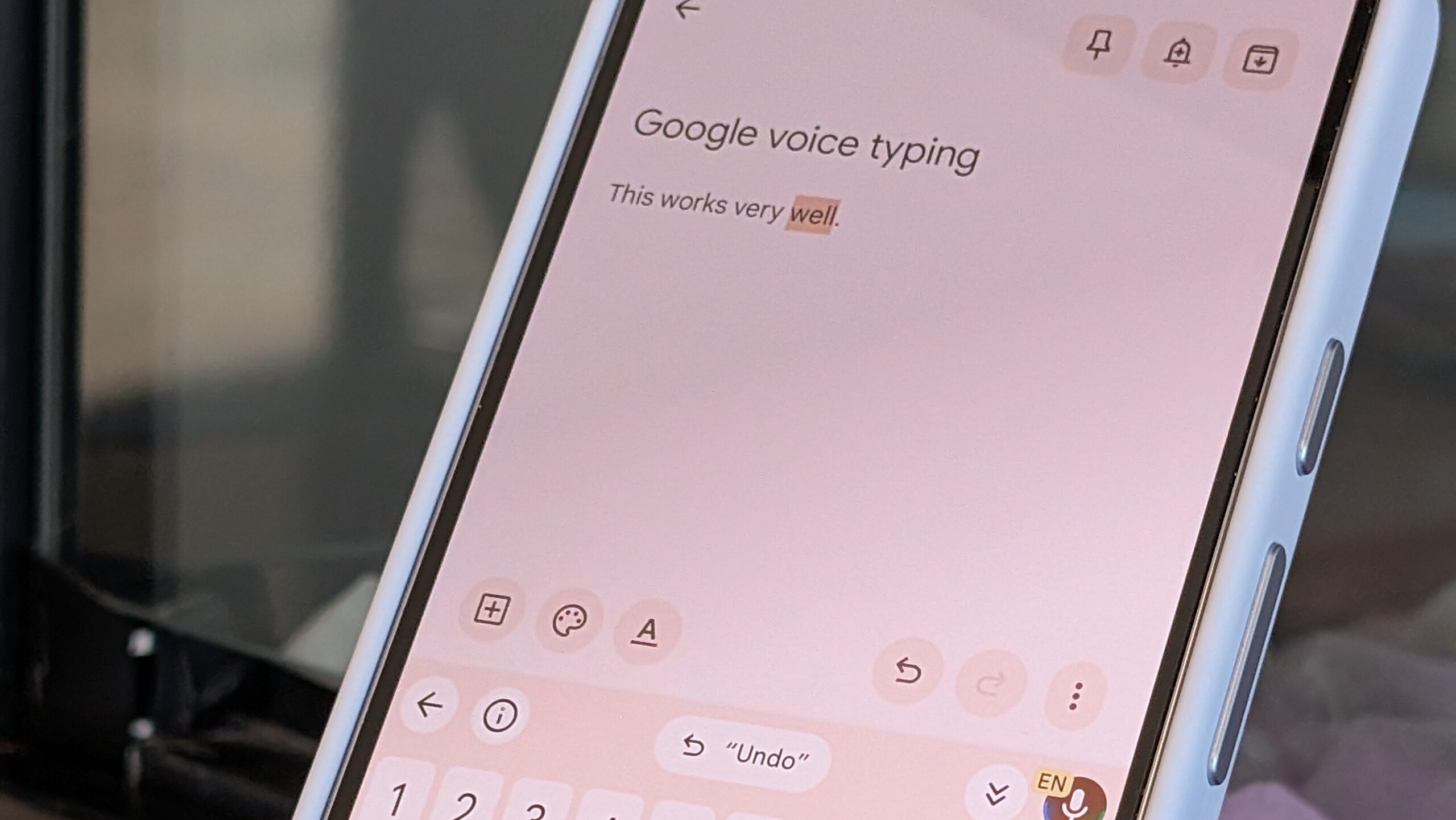
Stephen Headrick / Android Authority
Before my new discovery, I was using some of Gboard’s simpler yet still impressive commands. The most common for me has always been “Send,” which allows you to dictate your text and send it to its recipient with this simple one-word command. I’ve also used “Clear” — which deletes the last sentence you wrote — “Delete last word,” and “Clear all.” These are all pretty straightforward commands, but they’re super handy if you get used to using them.
No way this actually works, I thought to myself. I tried it again and again and again, and Gboard kept proving me wrong.
Shortly after finding out about this “Change [text]” command, I tried to remember to use other more advanced voice commands. There’s a whole list of these commands right there in the Gboard app; you just have to tap the information button to find it. Now I’m wondering if some of the people I text will try out the “Spell” command. I often get messages that are clearly voice-dictated, and my name will be spelled “Steven” instead of “Stephen.” With this command, my friends can simply say “Spell Steven as S-T-E-P-H-E-N.” This is obviously just a fun example for me, but I can see how this is genuinely useful for us voice-typers.
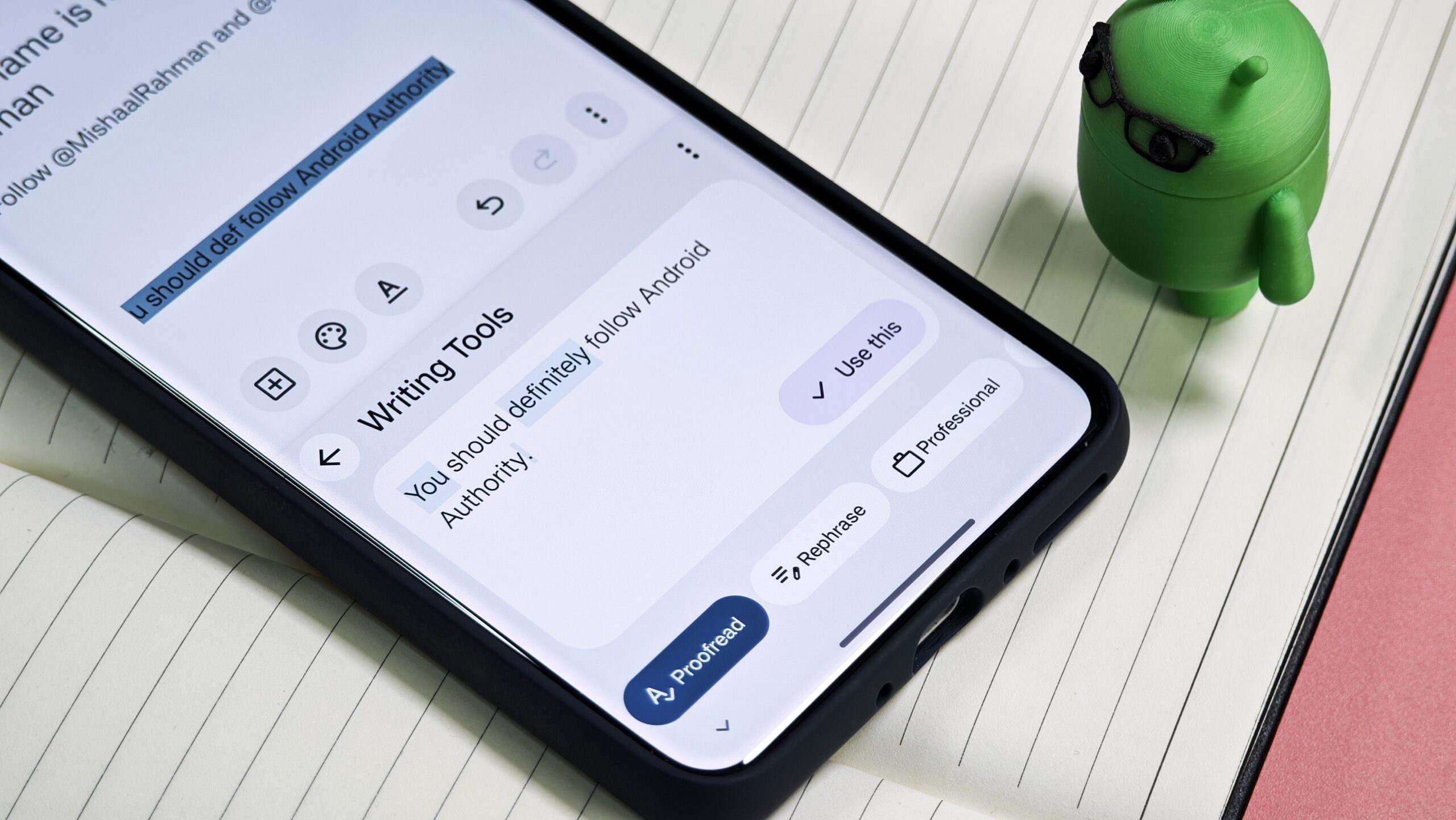
Mishaal Rahman / Android Authority
You can even use all of Google’s latest AI-powered writing tools, all with the sound of your voice. This, of course, requires a Pixel 9 or newer (although we tend to see these types of features later trickle down to older devices), as many AI features do, but using your voice to rephrase a tricky sentence (“Make my message clearer.”) or to proofread that email to your boss (“Proofread this.”) feels like a superpower.
Some of the commands have been around for a while, while some of them are newer. Either I’m paying more attention now, or (more likely) Google is doing a better job at surfacing these types of features when I need them. Whatever the case may be, I’ve thoroughly enjoyed using the advanced commands more regularly.
It could get even better

Stephen Headrick / Android Authority
As good as Gboard is, there is always room for improvement in the beautiful world of software, and this app is no exception. If I had to pick one quality-of-life improvement to add, I’d allow the voice commands to work on previously typed text. Say you’ve typed part of your message or you’ve dictated something and the microphone turns off, but you want to add more. If you turn the microphone on again, the commands don’t appear to work on the text that’s already there. I’ve only been able to get it to work with the text produced within the current voice session. Again, not a huge deal, but we’d inch one step closer to perfection with this addition.
I just got here to the end, and I’m realizing the irony in making my fingers do all this work in writing this article. I could’ve just used my new favorite superpower.
Thank you for being part of our community. Read our Comment Policy before posting.