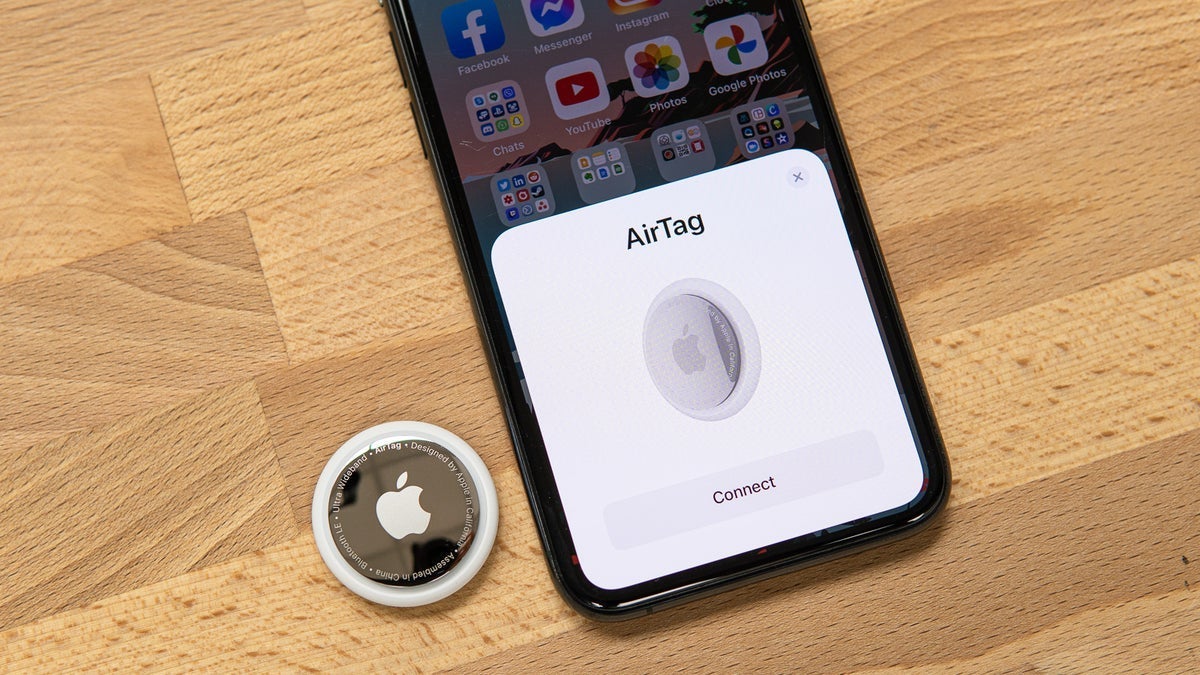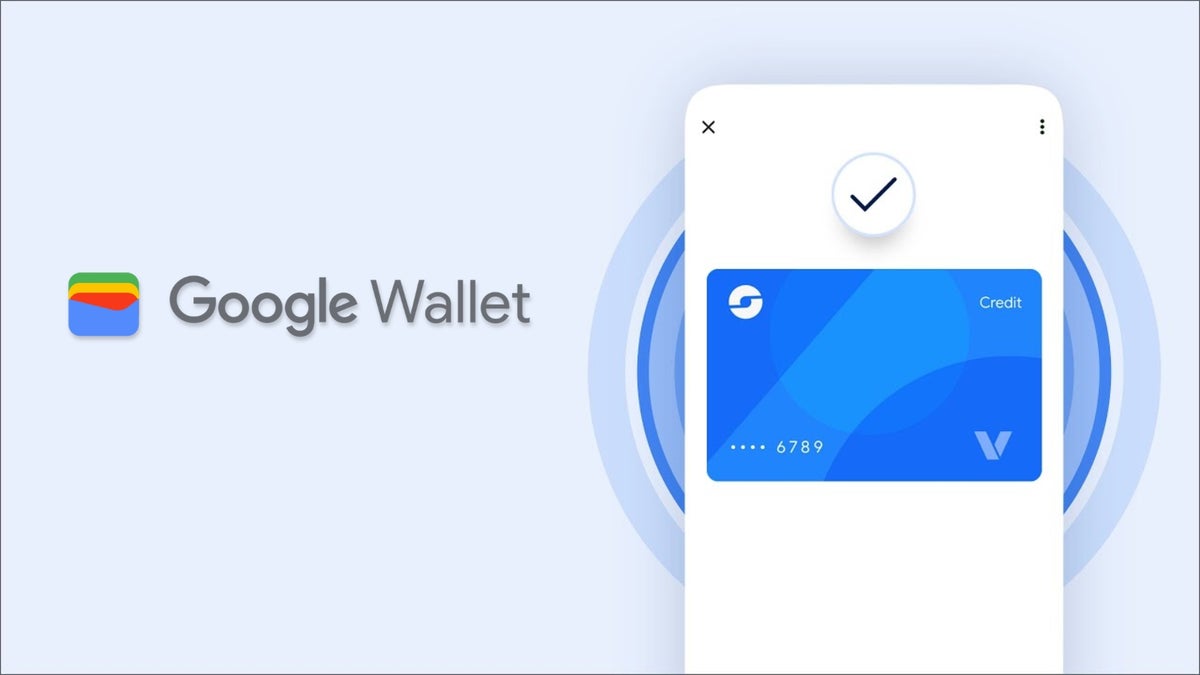Your iPad may not be as capable as a full-blown computer, but it’s no slouch when it comes to multitasking. Apple’s iPadOS lets you view multiple apps on the screen at the same time, allowing you to drag and drop text, images, links, and files from one app to another. However, your iPad’s multitasking capabilities differ based on iPadOS version.
With iPadOS 26, Apple introduced a new windowing feature. Here, you can open multiple apps into resizable windows that you can move around the screen. This new method initially replaced the old Slide Over and Split View options, though iOS iPadOS 26.1 revived Slide Over. Here’s how it all works depending on the version of iPadOS you’re running.
Enable Windowed Apps in iOS 26
First, make sure you’ve upgraded your device to iPadOS 26. Head to Settings > General > Software Update and tap the Update Now button to install the update. You’ll then need to enable windowed apps. To do this, go to Settings > Multitasking & Gestures and select Windowed Apps. (Another option is Stage Manager, a different multitasking feature from Apple.)
Customize Window Options
Two settings then appear—Close All Windows After Swiping Home and Automatically Show and Hide Dock. With the first setting enabled, swiping up from the bottom of the screen will close all windowed apps. With the second setting, the Dock remains visible even with the windowed apps on the screen. For now, I recommend turning off Close All Windows After Swiping Home and turning on Automatically Show and Hide Dock. You can always change them if you decide otherwise.
(Credit: Apple/PCMag)
In the Gestures section, read the description of all the settings to see what they do and enable the ones you want to use. If in doubt, I recommend turning them all on (except Swipe Finger from Corner) and then seeing which ones you want to keep enabled.

(Credit: Apple/PCMag)
Open and Resize Multiple Apps
Now, you’ll be able to resize an open app by dragging the handle in the lower-right corner. You can also grab the window by the title bar to move it around the screen.

(Credit: Apple/PCMag)
You can now open another app or window a few different ways. To open an app from the Dock, either tap on it and then resize it or drag it from the Dock onto the Home screen where it appears in a window that you can resize and move.

(Credit: Apple/PCMag)
Alternatively, swipe up from the bottom of the screen to display the app switcher. Then swipe to the right to see other recently opened apps. Tap the one you want to reopen.

(Credit: Apple/PCMag)
Another option has you swipe up slightly from the bottom to display the Dock if it’s not visible. Tap the App Library icon at the end of the Dock to launch any app from the library and then resize and move its window.

(Credit: Apple/PCMag)
Close and Declutter Your Apps
At this point, your screen may be cluttered with apps. Beyond just moving and resizing them, you can deal with them through the window controls. Tap the ellipsis icon at the upper left of the window and you’ll see three icons. Tap the red X sign to close that window entirely. Tap the yellow minus sign (–) to minimize the app back to the Dock. Tapping the green arrow icon will maximize the window.

(Credit: Apple/PCMag)
To close out of all the open windows, swipe up from the bottom of the screen and then swipe up once more. You’ll be back at the Home screen with none of the apps visible.

(Credit: Apple/PCMag)
Arrange Open Windows
Next, you can use the window controls for a host of other actions. To try this, press down on the controls on any open window. You’ll see eight different icons—four for Move & Resize and four for Fill & Arrange.

(Credit: Apple/PCMag)
Under Move & Resize, tapping the first icon moves the window to the left, the second icon moves it to the right, the third icon moves it to the top of the screen, and the fourth moves it to the bottom of the screen.

(Credit: Apple/PCMag)
Under Fill & Arrange, tapping the first icon maximizes the window to full screen, while the second icon moves it to the left and places another open window on the right. Tapping the third icon places the window to the left with two other open windows side by side, while the fourth places the window in the upper left with three other open windows arranged on the screen. You can also maximize a windowed app by double-tapping its title bar.

(Credit: Apple/PCMag)
Display the Menu Bar for a Windowed App
Here’s another cool feature. You’re able to display a menu bar for a windowed app just like on a Mac. To try this, swipe down from the top of the screen. You’ll then see the menu for that app. Tap a specific menu item to see the full menu and all its commands.

(Credit: Apple/PCMag)
Open Multiple Windows of the Same App
You can open multiple windows of the same app. If, for instance, you want to view different parts of the same website at the same time, you can open the first window in Safari. Then, from the Dock or App Library, drag a second instance of Safari onto the Home screen. You can open a third or fourth instance, and then arrange them all on the screen.

(Credit: Apple/PCMag)
Drag and Drop Between Windows
You can drag and drop content between two open windows. As one example, open Notes and Mail in separate windows. Select text from a note and drag it over to a new email. Double-tap to select a word, triple-tap to grab a sentence, or quadruple-tap to get an entire paragraph. You can then expand or shrink the section you plan to take by moving the line at the end of the selection. Hold down the selected text for a second and then move your finger to the spot in your email where you want to drop the text. You should see the text displayed in a balloon with a green plus (+) button in the upper right. Release your finger to drop the selected text.

(Credit: Apple/PCMag)
If you want to drag and drop a hyperlink, press down on the link and drag it over to the other window. You should see the link displayed in a balloon with a green plus (+) button in the upper right. Release your finger to drop it in, and the page will display as a clickable link.

Get Our Best Stories!
Love All Things Apple?

By clicking Sign Me Up, you confirm you are 16+ and agree to our Terms of Use and Privacy Policy.
Thanks for signing up!
Your subscription has been confirmed. Keep an eye on your inbox!

(Credit: Apple/PCMag)
You can also drag and drop images from one app to another. Find an image in the Photos app, for instance, and long-press on it for a second. Drag the image into another open app, then release your finger to drop it.

(Credit: Apple/PCMag)
If you want to drag and drop an entire file, you can do this from the Files app. If you haven’t already done so, you’ll need to set up the app with access to one or more online file storage services. Open one of your online services and navigate to a folder with multiple files inside the app. With more than one app open on the screen, hold down on a file and then drag it to its new location.
Recommended by Our Editors

(Credit: Apple/PCMag)
Multitask in iPadOS 18 and Earlier Versions
If you’re still running an older version of the operating system, you won’t have access to Apple’s windowed apps feature, but there are still options. Apple offers two different multitasking modes: Slide Over and Split View. Slide Over lets you view two apps on the screen, where one app floats on top of the other in a narrow pane. Split View allows you to display two apps on the screen in their own resizable panes. You can then add a third app on top as a floating pane. These methods are supported by the iPad Pro, iPad (Gen 5 and later), iPad Air (2 and later), and iPad mini (4 and later). Certain older models also offer limited Slide Over support.
Open Slide Over Mode
I’ve found that opening multiple windows using the drag-and-drop method is easier if at least one of the apps resides in the dock. Open your first app—let’s say Notes—and then swipe up from the bottom of the screen just enough to display the dock. Hold down the icon for the second app—this time, Mail—and drag it to the right or left side of the Notes screen until it turns into a small vertical window. Release your hold on the Mail app and it should slide into place as a floating pane. This is Slide Over mode. Swipe it all the way to the right to dismiss the floating app and then swipe left to get it back again.

(Credit: Apple/PCMag)
Open Split View Mode
Slide Over mode works fine if you don’t need to see much information in the second app. However, if you want to increase its width to view more content, you’ll need to jump into Split View mode, where you can resize the two app windows. With the Notes app on the left and the Mail app on the right in Slide Over view, press down on the top banner of the Mail app window and drag the window to the right—but not too much. The Notes window shrinks in size, allowing the Mail window to slide into place so both apps share the screen in a split view. You can then use the gray bar in the center to change the width of the two windows.
Your iPad can also display three apps at once by combining Slide Over and Split View mode. With two apps in Split View mode, swipe up from the bottom of the screen to display the dock. Hold down your finger on a third app and pull it out of the dock and onto the center of the screen, then release your hold. Your two current apps remain in Split View, while the third app resides in Slide Over mode. The new floating app will appear on the left or right. If you drag it all the way to one side of the screen, it will replace the app currently in Split View on that side.

(Credit: Apple/PCMag)
Use the Multitasking Toolbar
If you’re running iPadOS 15 or higher, it might be easier to use the multitasking toolbar. Open an app, such as Photos. Tap the three-dot icon at the very top of the screen to display the toolbar, which presents options to display the current app in full screen mode, open another app in Split View, or open an additional app in Slide Over. If you choose Slide Over, the current app moves out of the way and allows you to select another app from the home screen. Open another app, such as Messages, and the new app opens in full, while the Photos app slips into Slide Over mode. Now, if you want to see the windows side by side, tap the three-dot icon on the Photos app to open the multitasking toolbar, select Split View, and choose Left Split or Right Split.

(Credit: Apple/PCMag)
Open an App in Multiple Windows
Some apps display more than one window to accommodate what you may be doing. For example, when you create a new email in Mail, the app opens the New Message screen over the Inbox view. Open the multitasking toolbar from the New Message window, tap Split View, and select Left Split or Right Split. The New Message window then appears on one side, and the mailbox view appears on the other side.

(Credit: Apple/PCMag)
You can also view different windows from the same app. For example, open Safari and then grab the Safari icon from the dock and drag it into Slide Over or Split View mode. This can also be done through the multitasking toolbar. From Safari, tap the toolbar icon and select Split View. When asked to select another app, choose Safari again to view two websites side by side. You can even grab the Safari icon again and open a third instance of the app in Slide Over mode.

(Credit: Apple/PCMag)
Drag and Drop Between Windows
You can drag and drop content between two open windows. As an example, open Notes and Mail in Split View mode. Select text from a note and drag it over to a new email. You should see the text displayed in a balloon with a green plus (+) button in the upper right. Release your finger to drop the selected text. You can also drag and drop hyperlinks, files, or photo in this way.

(Credit: Apple/PCMag)
You can drag a link and open it in Split View mode or Slide Over mode in much the same way you would open multiple apps. Hold down on the link and drag it over to open the link as a new window side by side with your current web page.

(Credit: Apple/PCMag)
About Our Expert

Lance Whitney
Contributor
Experience
I’ve been working for PCMag since early 2016 writing tutorials, how-to pieces, and other articles on consumer technology. Beyond PCMag, I’ve written news stories and tutorials for a variety of other websites and publications, including , ZDNet, TechRepublic, Macworld, PC World, Time, US News & World Report, and AARP Magazine. I spent seven years writing breaking news for as one of the site’s East Coast reporters. I’ve also written two books for Wiley & Sons—Windows 8: Five Minutes at a Time and Teach Yourself Visually LinkedIn.
I’ve used Windows, Office, and other Microsoft products for years so I’m well versed in that world. I also know the Mac quite well. I’m always working with iOS, iPadOS, watchOS, and Android on my various mobile devices. And these days, I write a lot about AI, so that’s become another key area for me.
My wife always jokes about all the tech products we have around the house, but I manage to put them to good use for my articles. I like Lenovo computers, so I own a couple of Lenovo desktops and several laptops. I have three MacBooks and a Mac mini. For my mobile life and work, I use an iPhone 16 Pro, iPad Pro, and iPad mini as well as an Apple Watch. But since I write about Android, I own several Android phones and tablets. Like any tech person, I have a cabinet full of cables, wires, and assorted mysterious gadgets. And when it’s time to take a break from writing, I have an old Xbox 360 and Nintendo Wii, both of which I use for exercise and fitness games.
Read Full Bio