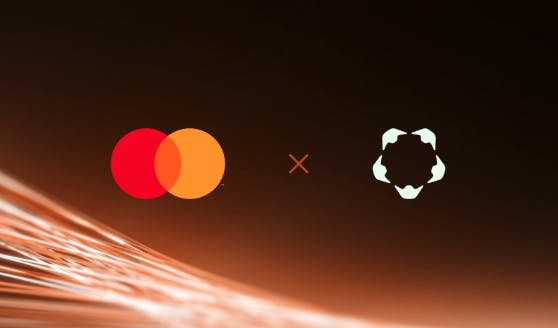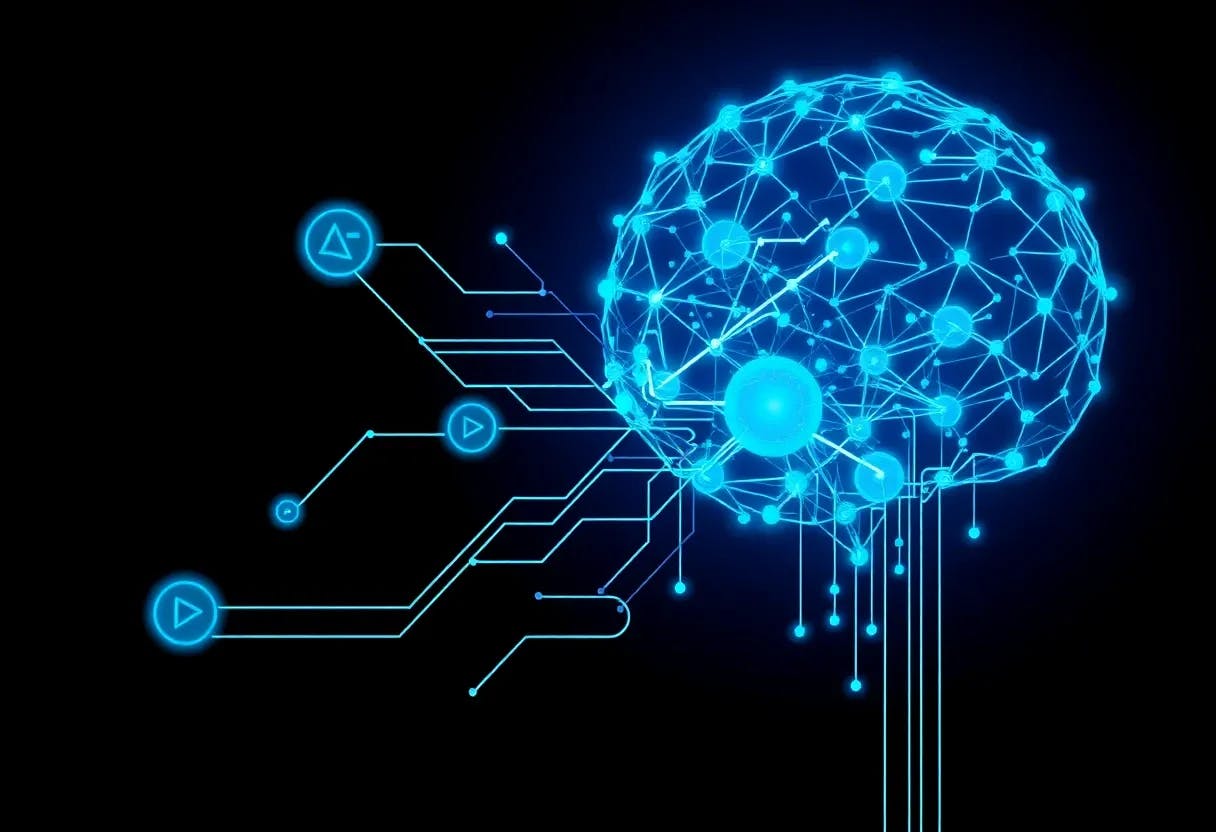The <canvas> tag is one of those things in web development that everyone’s heard of – but not everyone truly understands. n It’s there, quietly sitting in your HTML toolbox, capable of incredible things – from drawing shapes and animations to building full-blown games and data visualizations. n Yet for many developers, it remains a bit of a mystery.
In this article, I’ll try to clear the fog around <canvas> – what makes it special, what you can (and can’t) do with it, and how to actually draw your first shape on it.
What Makes <canvas> So Different?
At first glance, <canvas> looks like any other HTML element:
<canvas id="myCanvas" width="400" height="300"></canvas>
But here’s the thing: unlike a <div>, a <canvas>can’t have child elements inside it. n It’s not a container – it’s a drawing surface.
n You can’t put buttons, text, or other HTML inside it. Once you start drawing, it’s just you, the pixels, and the2D or WebGL context.
<!-- ❌ This won’t work -->
<canvas>
<p>This text will never be seen.</p>
</canvas>
Why? Because <canvas> is rendered as a bitmap, not part of the DOM tree. Everything you draw becomes raw pixels.
Everything on Canvas Lives in Pixels
Unlike other layout elements that can scale with CSS, a <canvas> only knows one unit of measurement – pixels.
When you define a canvas like this:
<canvas width="400" height="300"></canvas>
That’s exactly 400×300 pixels of drawing space. n
You can stretch it with CSS, but that just scales the pixels – it doesn’t change the drawing resolution. This can make your drawings look blurry on high-DPI screens or when the page is resized.
So, How Do You Make Canvas Responsive?
To make your canvas adjust automatically to its parent size, you’ll need to set its dimensions dynamically in JavaScript and listen for resize events.
Here’s a simple pattern:
<canvas id="myCanvas"></canvas>
<script>
const canvas = document.getElementById('myCanvas');
const ctx = canvas.getContext('2d');
function resizeCanvas() {
const parent = canvas.parentElement;
canvas.width = parent.clientWidth;
canvas.height = parent.clientHeight;
draw(); // re-draw after resizing
}
window.addEventListener('resize', resizeCanvas);
resizeCanvas(); // initialize once
function draw() {
ctx.fillStyle="#ff6600";
ctx.fillRect(20, 20, 100, 100);
}
</script>
This way, your canvas automatically fills its parent container, and the draw() function ensures it stays visually consistent whenever the window resizes.
And Now…. Let’s Draw Something for Real
Once your canvas is ready and sized correctly, drawing on it is surprisingly simple.
n You just get the context and start issuing drawing commands — kind of like talking to a mini-Photoshop API.
<canvas id="paint"></canvas>
<script>
const canvas = document.getElementById('paint');
const ctx = canvas.getContext('2d');
canvas.width = 400;
canvas.height = 300;
// Draw a line
ctx.strokeStyle="#4a90e2";
ctx.lineWidth = 5;
ctx.beginPath();
ctx.moveTo(50, 50);
ctx.lineTo(350, 250);
ctx.stroke();
// Draw a circle
ctx.fillStyle="#ff0066";
ctx.beginPath();
ctx.arc(200, 150, 40, 0, Math.PI * 2);
ctx.fill();
// Draw text
ctx.font="20px Montserrat";
ctx.fillStyle="#222";
ctx.fillText('Hello Canvas!', 120, 160);
</script>
You’re not working with DOM nodes anymore – you’re literally painting pixels directly onto a surface. n Every frame, every animation, every brush stroke has to be drawn again manually (or by your code).
Turning Canvas Into a Mini Paint App
Now that we know how to draw on a canvas, let’s make it interactive— n so users can draw on it with their mouse (or finger, if they’re on mobile).
The logic is simple:
- Detect when the user presses the mouse (
mousedown) - Draw lines while the mouse moves (
mousemove) - Stop drawing when the mouse is released (
mouseup)
Let’s put it all together.
<canvas id="drawArea"></canvas>
<script>
const canvas = document.getElementById('drawArea');
const ctx = canvas.getContext('2d');
canvas.width = window.innerWidth;
canvas.height = window.innerHeight;
// Brush settings
ctx.strokeStyle="#0b84ff";
ctx.lineWidth = 4;
ctx.lineCap = 'round';
let isDrawing = false;
let lastX = 0;
let lastY = 0;
canvas.addEventListener('mousedown', (event) => {
isDrawing = true;
[lastX, lastY] = [event.offsetX, event.offsetY];
});
canvas.addEventListener('mousemove', (event) => {
if (!isDrawing) return;
ctx.beginPath();
ctx.moveTo(lastX, lastY);
ctx.lineTo(event.offsetX, event.offsetY);
ctx.stroke();
[lastX, lastY] = [event.offsetX, event.offsetY];
});
canvas.addEventListener('mouseup', () => isDrawing = false);
canvas.addEventListener('mouseleave', () => isDrawing = false);
</script>
That’s it – you’ve just created a basic paint tool in less than 40 lines of code!
n If you open this HTML file in your browser, you can already draw freehand lines like in MS Paint (check out this fiddle)
A Few Cool Improvements You Can Add
Now that it works, you can easily extend it with some fun extras:
- Color Picker: let users choose a brush color (
<input type="color">) - Brush Size Slider: control
ctx.lineWidth - Clear Button: use
ctx.clearRect(0, 0, canvas.width, canvas.height)to reset the canvas - Touch Support: add listeners for
touchstart,touchmove, andtouchend - Fading Trails: re-draw lines with transparency for ghost-like effects (👻 maybe link to your GhostLine project!)
One Important Note on Performance
When drawing continuously (especially on large canvases), redrawing on every mousemovecan get heavy. n To optimize:
- Use
requestAnimationFramefor smoother rendering - Batch draw operations instead of doing them per pixel
- Consider reducing the resolution on very large canvases
Final Thoughts
The <canvas>tag might look humble — just an empty box — but it’s a full-fledged graphics engine in disguise. n It gives you control over pixels, enabling you to build everything from data visualizations to fluid simulations and drawing apps.
And the best part? n It’s all natively supported in every modern browser, no frameworks required.
The <canvas> tag doesn’t just render graphics it lets you create worlds, one pixel at a time.