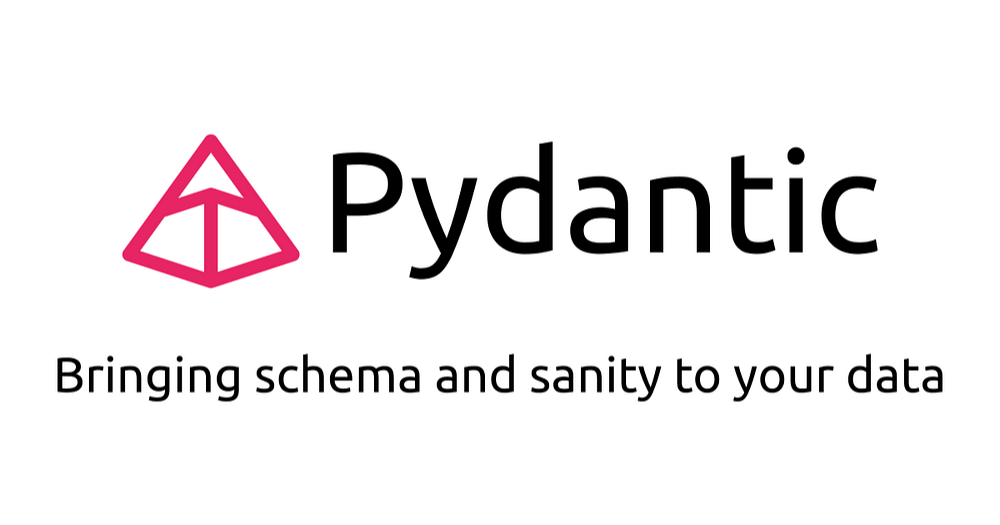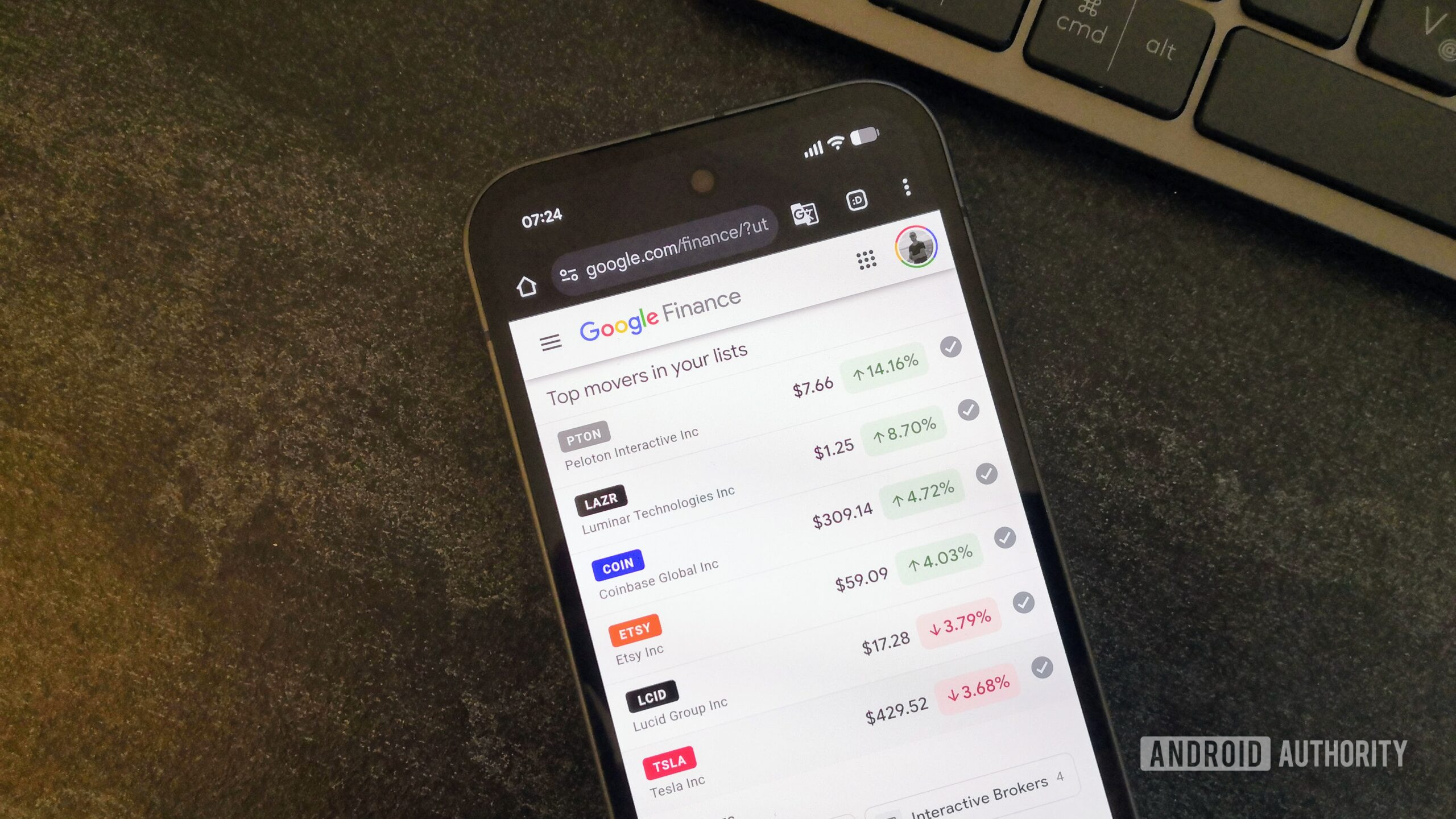It’s frustrating when you buy a game and realise that it’s not quite what you expected. Fortunately, Steam makes it easy for you to return the title and even get a refund in the process.
Unlike some other providers, Steam offers a pretty generous returns policy and allows users to request a refund for “nearly any purchase on Steam” and “for any reason” too.
Making the request doesn’t automatically guarantee that you’re eligible for a full refund, as Steam states that it needs to be within 14 days of the original purchase and less than two hours of gameplay should be logged.
Having said that, you can still request a refund even if you fall outside of those rules. Steam explains that it’ll “take a look” at such requests as “consumers in some jurisdictions may have additional rights to a refund in circumstances where the game is faulty.”
Once your request is approved, you can either receive the refund into your Steam Wallet or via the payment method used to make the order.
So if you’ve ordered a game that didn’t quite meet your expectations, or maybe even just ordered the completely wrong title by mistake, we’ve got you covered. We’ve detailed the steps on how to return a game on Steam and get a full refund in the process.
What you’ll need
- A device with Steam access
- A Steam account
- A game to return
The Short Version
- Log into your Steam account
- Open the Help menu and choose Steam Support
- Click Purchases
- Select the game you’re returning
- Select I Would Like A Refund
- Click I’d Like To Request A Refund
- Choose where you want the money to go
- Select a reason for your return and click Submit Request
-
Step 1.
Log into your Steam account

We’ll illustrate the steps using a Windows PC, however they are exactly the same with a Mac.
-
Step 2.
Open the Help menu and choose Steam Support


Click the Help option in the top-left corner of the Steam app which will then open up a drop-down menu. From here, click on Steam Support.
-
Step 3.
Click Purchases


You’ll find this close to the top of the screen, under the Games, Software, etc. option.
-
Step 4.
Select the game you’re returning


Here you’ll see all the games you’ve purchased in the past 14 days. If the game you’d like to refund isn’t listed, then this means it’s outside of the 14-day return policy. That doesn’t mean you won’t be eligible for a refund. Scroll down to our Troubleshooting section to see how you can request a refund in this instance.
Otherwise, select the game you would like to return.
-
Step 5.
Select I Would Like A Refund


Underneath What Issue Are You Having With This Purchase, you’ll find multiple options to choose from. You can either simply select the top choice of I Would Like A Refund, or scroll through the options to see if Steam can help with another issue.
-
Step 6.
Click I’d Like To Request A Refund


At this point you can explore gameplay or technical fixes before resorting to a refund, which is worth checking out if this is why you want to return the game. However, if you’re sure you want a refund then click I’d Like To Request A Refund.
-
Step 7.
Choose where you want the money to go


You have two options for a refund. The fastest way to get your money back is opting for store credit which is sent to your Steam Wallet. If you’d prefer to have the money back in your bank account, then you can get a refund through the payment card used to order the game.
It’s worth noting that if Steam is unable to issue a refund to your initial payment method, then the money will automatically be credited to your Steam Wallet instead.
-
Step 8.
Select a reason for your return and click Submit Request


Choose the reason for your return and then click Submit Request. Just note that it may take up to a week for your refund to be approved and for the money to be credited back into your account.
Troubleshooting
Follow the above instructions up to step four. From here, click on View complete purchasing history, then select the game you’d like to try and refund.
After selecting I would like a refund, you’ll be able to give your reason as to why you’re requesting this. We’d recommend giving as much detail as possible, as although a refund isn’t guaranteed, Steam says it will look at your request.
While Valve does say you can submit a refund request and it’ll take a look, chances are you won’t be getting a refund, as its policy strictly applies to games that were purchases within a 14-day window and have been played for less than two hours.
Yes, Steam offers full refunds on purchases that comply with its return policy.
A Steam refund could take up to seven days to appear in your account once approved. If you’re keen to get your money back, and don’t mind accepting credits, Valve takes just 24-48 hours to refund your Steam Wallet.
Yes, you can return a gifted game, but the original buyer must be the one to request the refund. The money will also be credited to the original buyer’s account too.
Yes, you can return DLC on Steam. However, the DLC needs to have been purchased within 14 days of the refund request and you can’t have played more than two hours of the underlying title since the DLC has been purchased. The DLC also can’t have been consumed, modified or transferred.
There are some instances in which DLC won’t be refundable. These cases will be marked as nonrefundable in the Store prior to purchase.