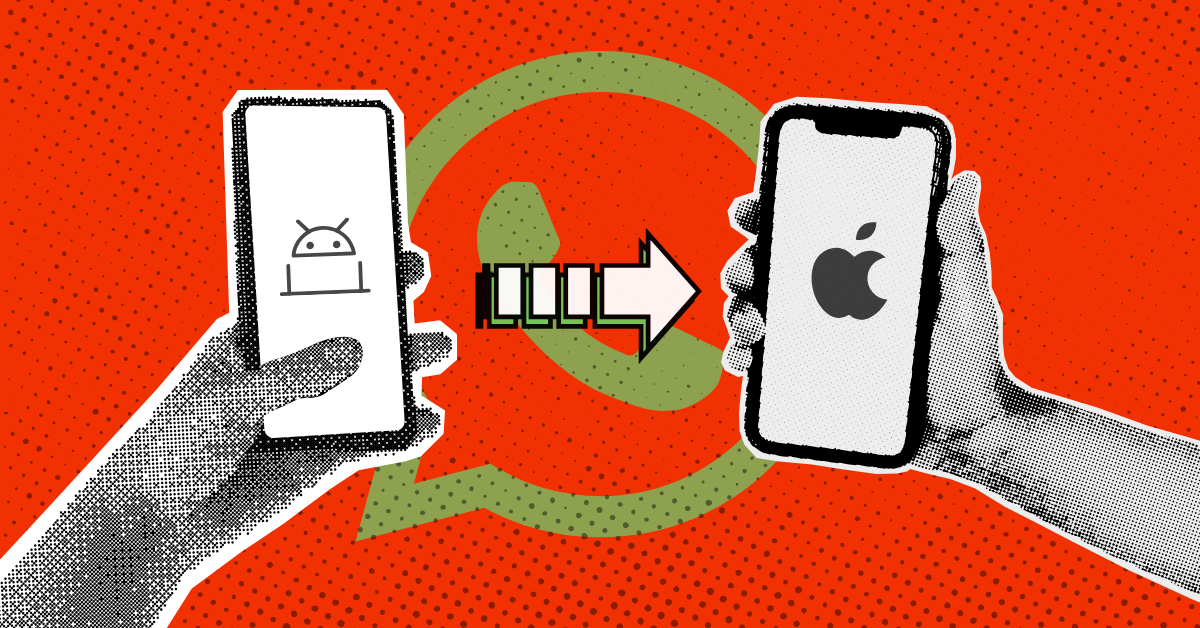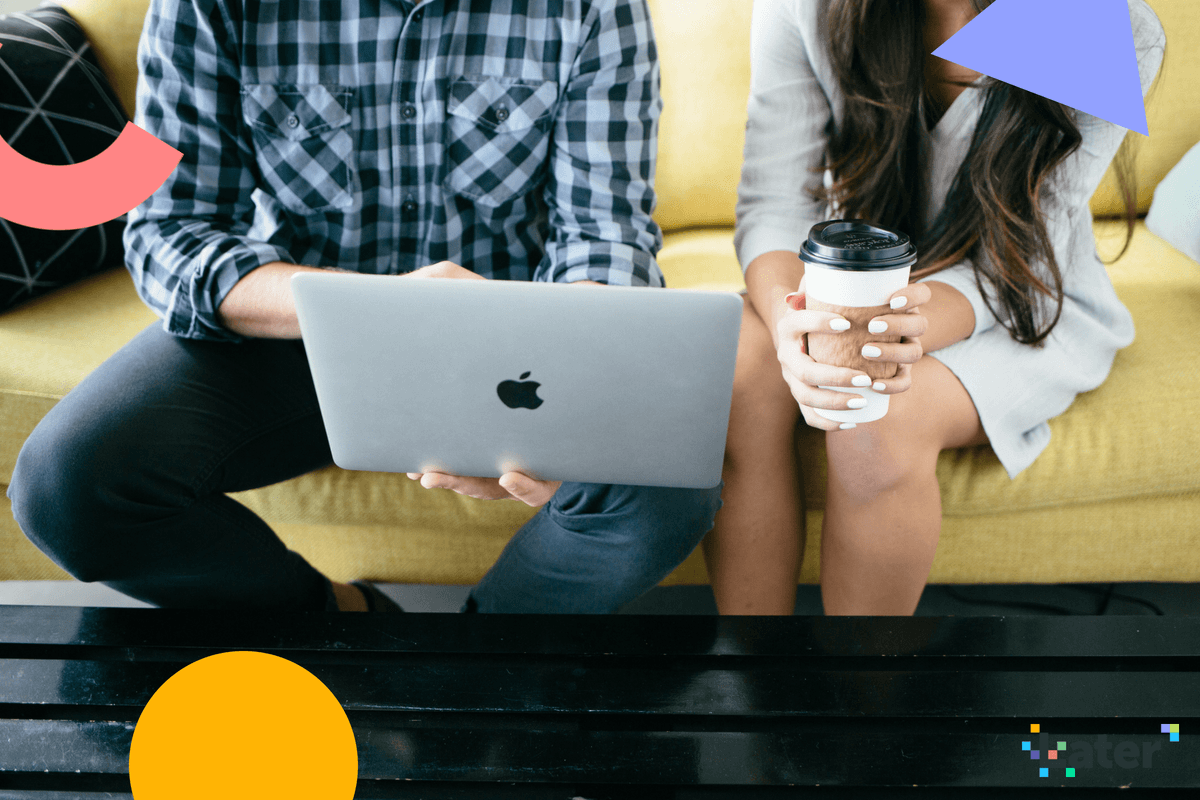What you will need: A stable internet connection (preferably a WiFi network), a fully charged Android device and iPhone, and a Type-C to iPhone cord (optional).
I’ve been loyal to both Samsung and Apple for years. But earlier this year, when I tried switching from my Samsung to my iPhone, the process felt like rocket science. My biggest worry was losing years of WhatsApp chats. So, I tried moving my local backup from my Android to the iPhone. But when I was onboarding the WhatsApp account on my iPhone, the iOS did not recognise any backups available on the device.
I considered online recommendations that shared unverified third-party apps, but I had concerns about data breaches with many of these apps. After reading through many articles, Reddit threads, and watching YouTube videos, I discovered a safe way to migrate your WhatsApp account from your Android to your iPhone. Here is how you can, too.
Preparing for migration
If you just purchased your iPhone and have yet to use it, this step is perfect for you because your iPhone will need to be formatted before migration. However, if you have already begun using your iPhone, you need to back up all your data to iCloud or a hard drive before formatting your iPhone. To do this:
- Go to the settings of your iPhone, and click ‘General’.

- Click, ‘Transfer or Reset iPhone’. Your iPhone will prompt you to ‘Get started’. When you click ‘Get Started’, back up your apps and data to your iCloud.



Once your data is safely backed up, you can go ahead and click ‘Erase All Content and Settings.’
Setting up your iPhone
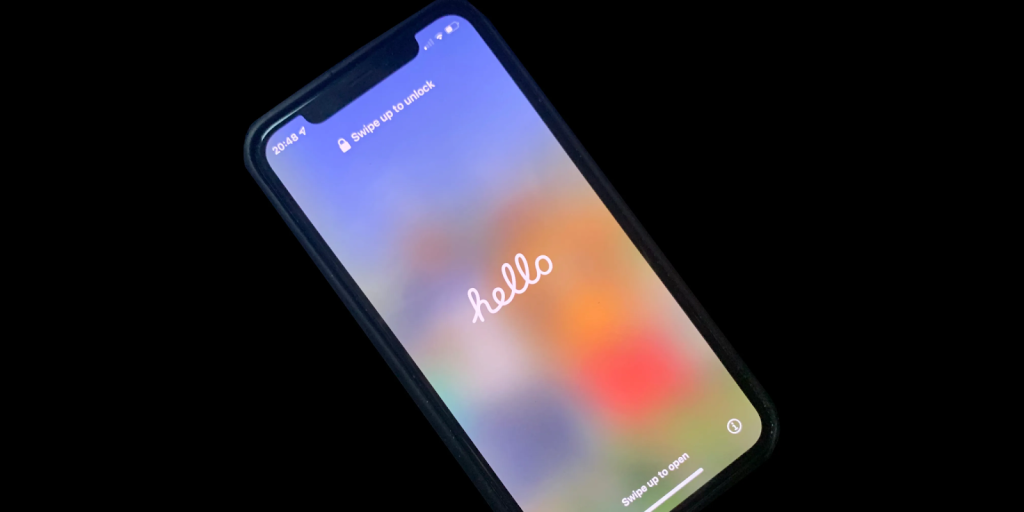
This process helps you migrate all your data, including contacts, messages from your Android to your iPhone. However, if you are only interested in moving just your WhatsApp chat, you can indicate so during the migration process.
- Connect your Android device to a WiFi network: To avoid network interruptions during the migration process, put your Android device in Airplane mode. Then, go to your WiFi settings. If there are other available nearby WiFi networks that you have previously connected to, click on each WiFi connection and turn off ‘Auto connection’.
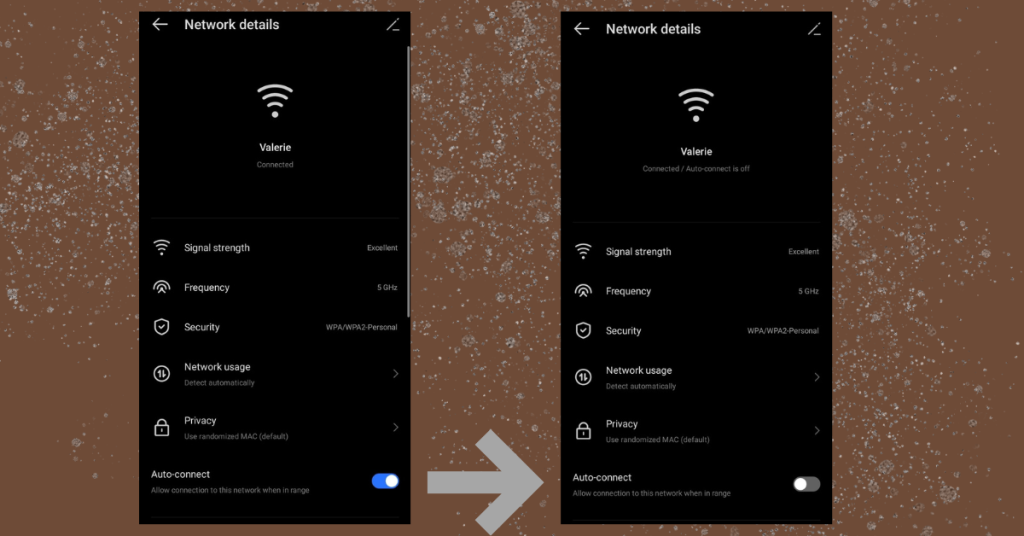
This prevents your Android from switching connections during the transfer process
To also prevent your screen display from turning off during the transfer process, go to your Android’s screen display settings and set the screen timeout settings to the maximum setting. You can reset this to your preference once the migration process is complete.
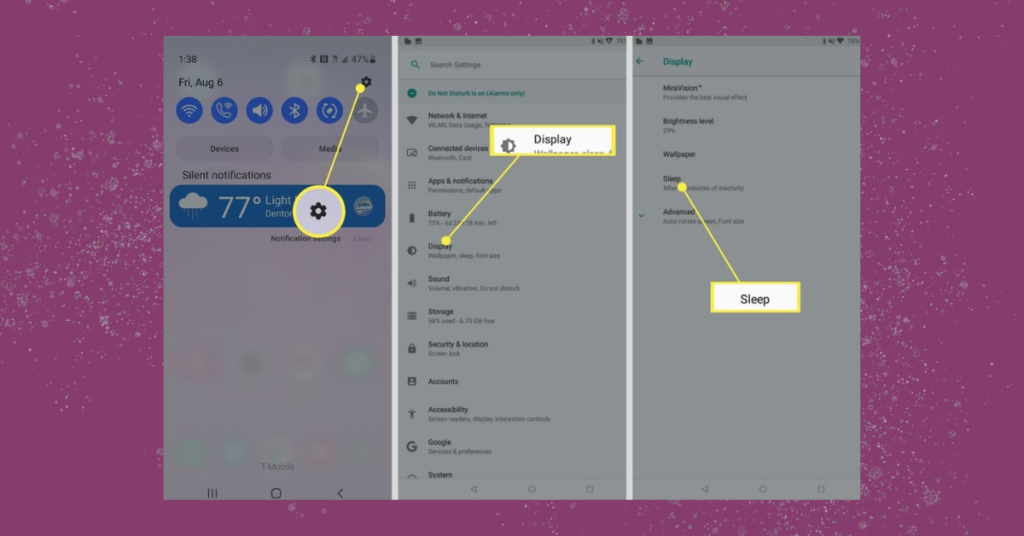
Apple does not offer a way to achieve this during setup, so you will need to be on standby to tap your iPhone’s screen to avoid the display turning off during the data transfer.
- Download the Move to iOS app from the Play Store on your Android device: Once the app is downloaded, open the app on your Android device, and set it beside your iPhone.
- Begin the setup on your iPhone: Choose your preferred language and iPhone appearance. On the Quick Start screen, you will be asked if you want to set up without another device. Click ‘Set Up Without Another Device’.
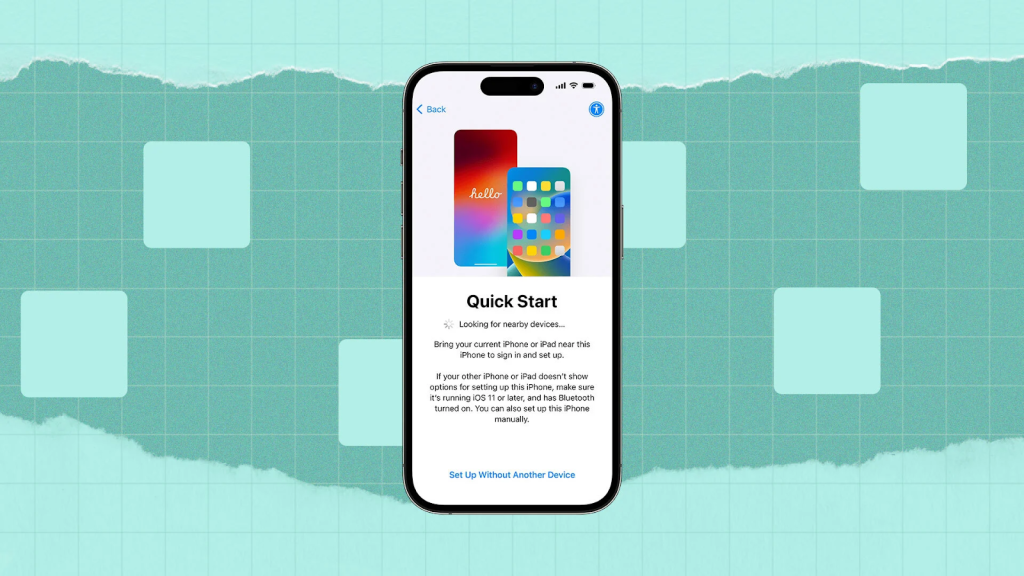
- Set up your iPhone network: After this, connect to the same WiFi network that your Android is connected to. Then, you will be prompted to read through a Data and Privacy notice. When you have read through and understood. Click ‘Continue’.
- Continue setting up iPhone: Indicate who you are setting up the iPhone for. Once this is done, you can choose to set up your Face ID now or later, and then set up your passcode.

After this, once the ‘Transfer Your Apps & Data’ screen comes up, click ‘From Android’.
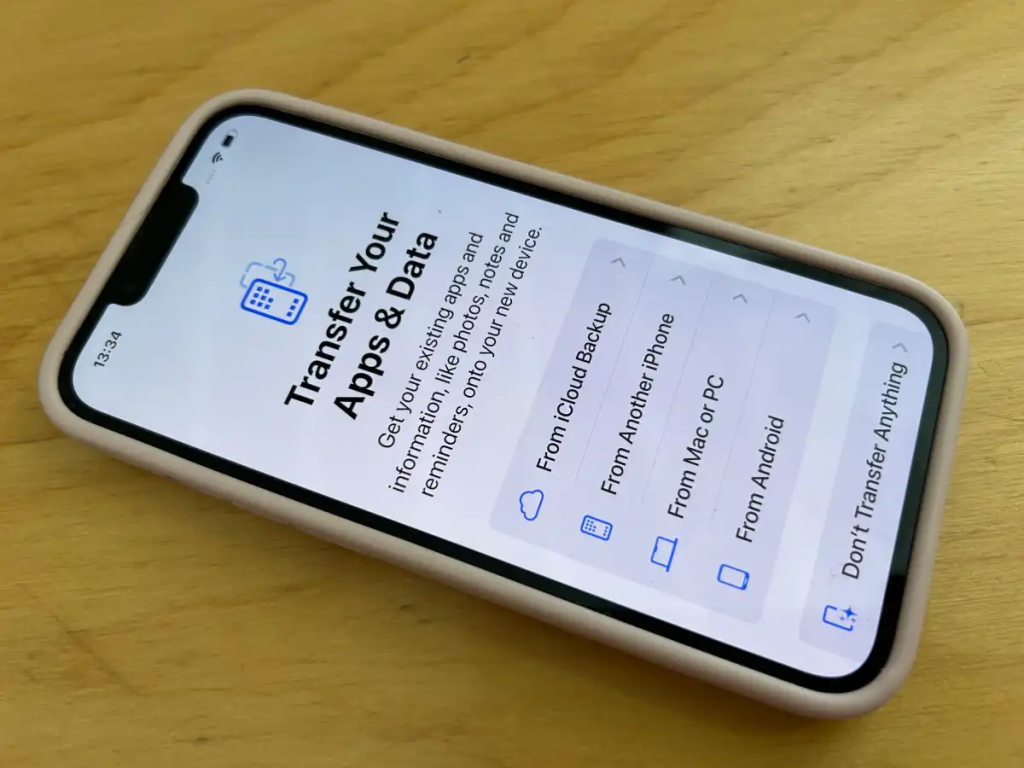
Migrating your WhatsApp account
Migrating your data can be done over a wireless connection or via a cable. If you have a Type-C to iPhone cable, you can connect both devices for the transfer. However, you will need to ensure both devices are fully charged for this.
- Open the Move to iOS app on your Android device: You will be shown a screen that says, ‘Move from Android’. Click continue.

- Terms of agreement: Once you have read, understood, and consented to the terms of agreement, the next screen will ask if you want to send app usage data to Apple. Indicate your preference.
- Enter one-time code: On your iPhone, you will be shown a screen that says, ‘Move to iOS’. Click ‘Continue’ on your iPhone. Your iPhone will display an authentication code. Input the code on your Android device.
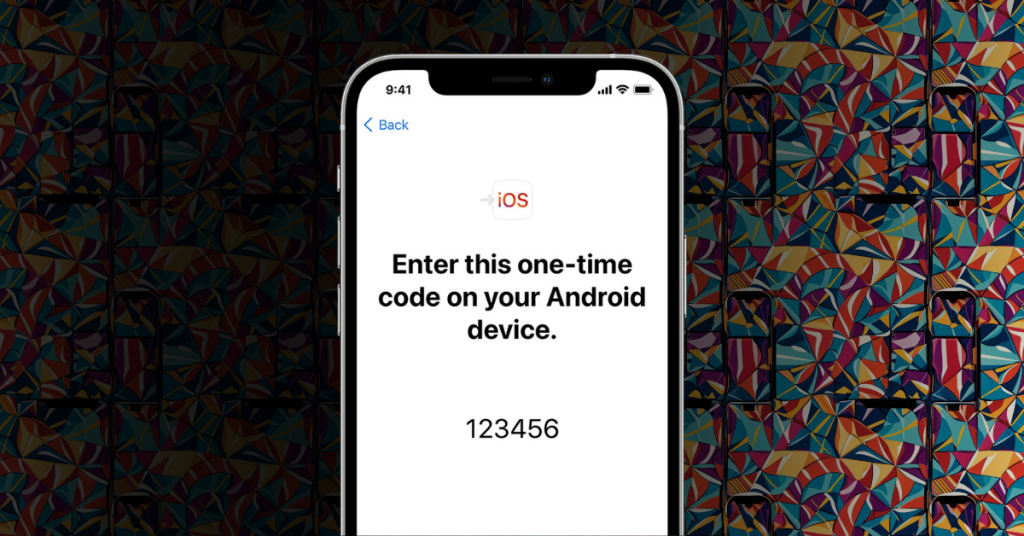
Your Android prompted you to ‘connect to the device’ (your iPhone) via a temporary WIFi network. Click connect.
- Transfer Data: Here, you migrate all your data to your iPhone from your Android, or just your WhatsApp chats. Toggle the data you want to migrate, and click ‘Continue’.
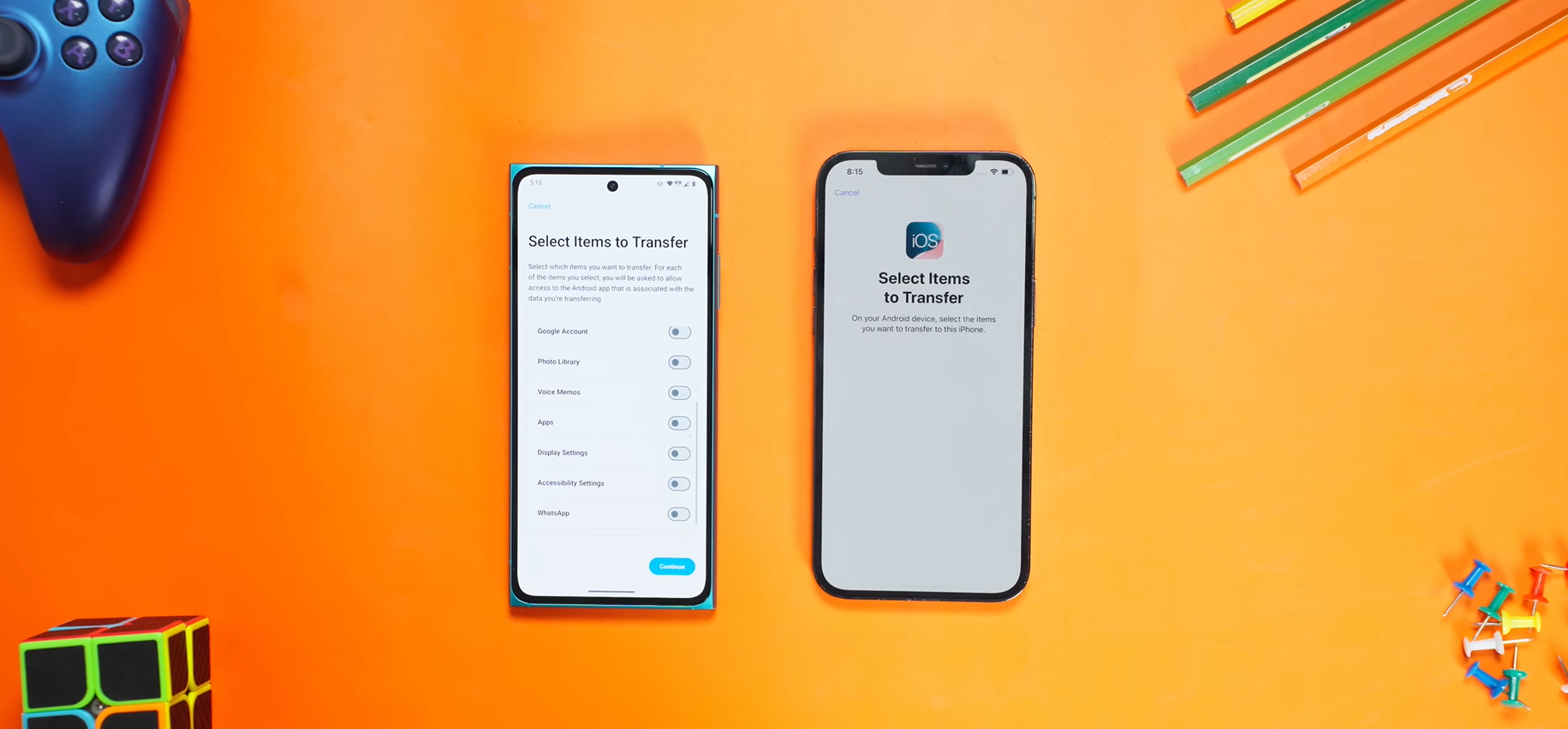
Note: If you are transferring your messages (SMSes), some messages might be lost or mixed up in other group chats. Your photo library might also be data-heavy to move, so you can consider migrating it later through Google Photos or Xender.
- Move chats to iOS: When you toggle ‘WhatsApp’ to move your WhatsApp data to your iPhone, a WhatsApp screen will pop up to continue the process. Follow the onscreen prompts.

You can only move one WhatsApp account during this migration process, and this process solely works for regular WhatsApp accounts, not WhatsApp Business accounts. If you omit this step and move all of your other data from your Android device to your iPhone, excluding your WhatsApp data, you will not be able to move your WhatsApp data later. You will need to erase your iPhone data and restart the migration process.
Once the WhatsApp import is complete, you will be redirected to the Move to iOS app.
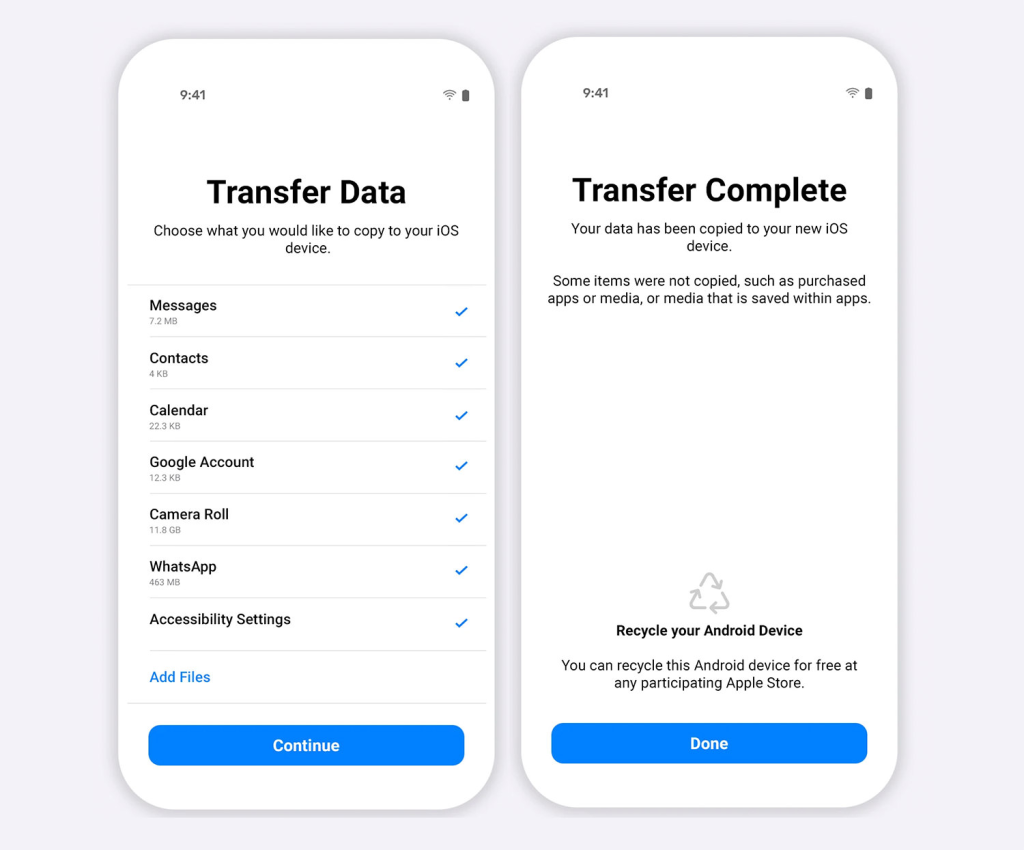
Click Continue, and begin your data transfer. Follow the onscreen prompts to set up the rest of your iPhone and your WhatsApp.
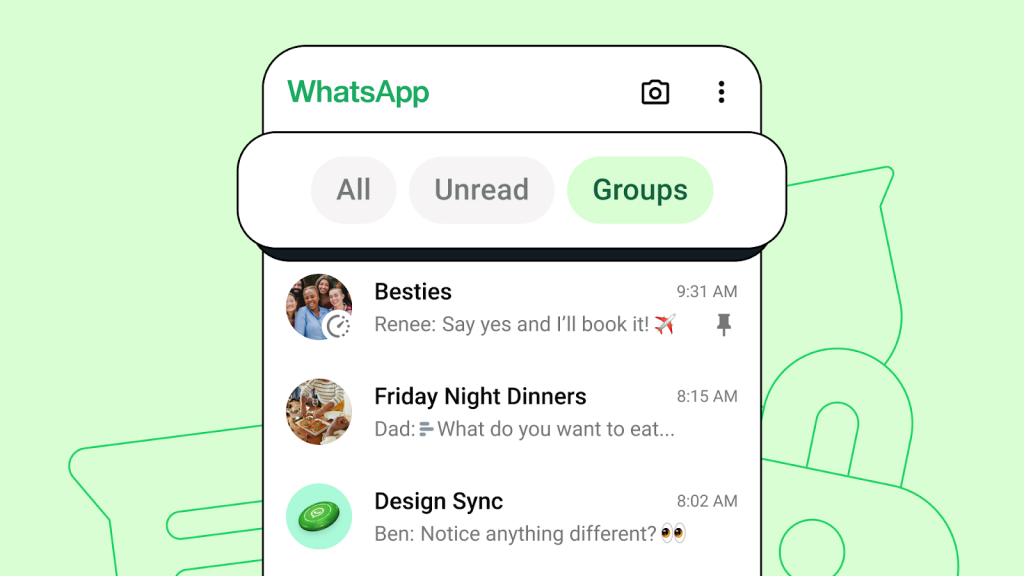
Hours later, and many internet deep dives later, I was able to fully migrate my data from my Samsung to my iPhone. While it could be easier, this seems to be the most seamless process Apple has provided for data migration. This way, you can retrieve your year-old chats and media for free, without any data breaches.