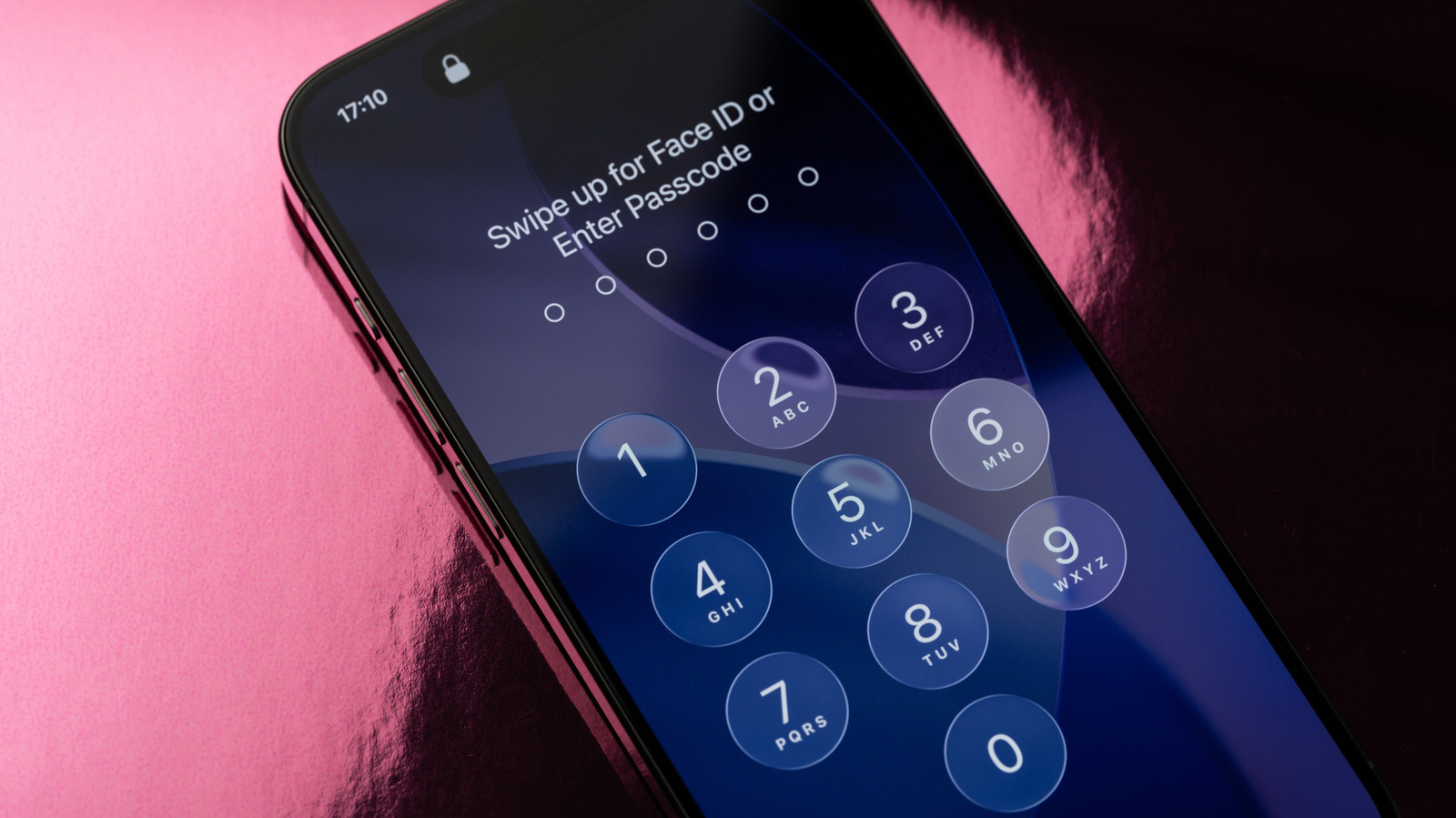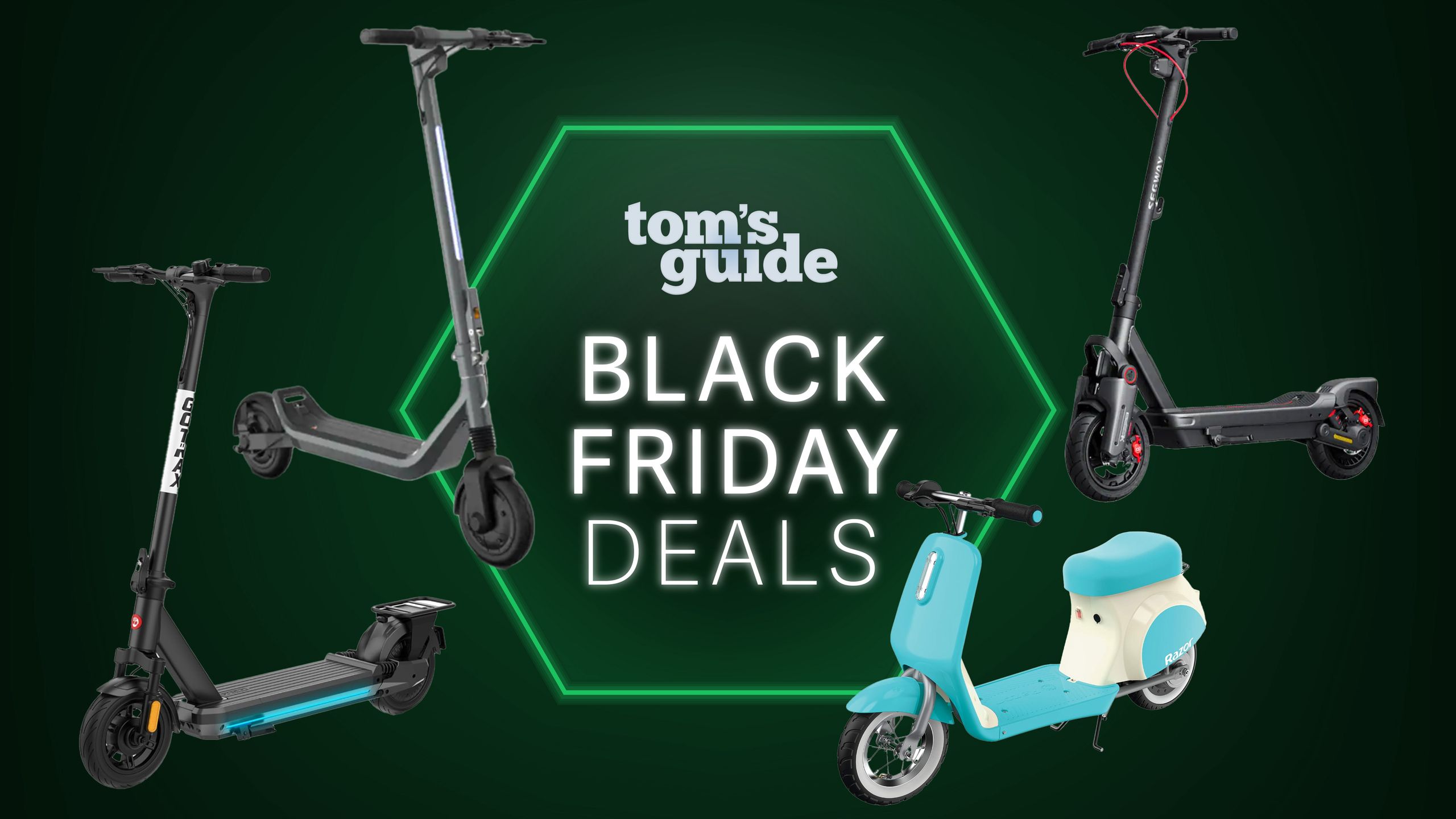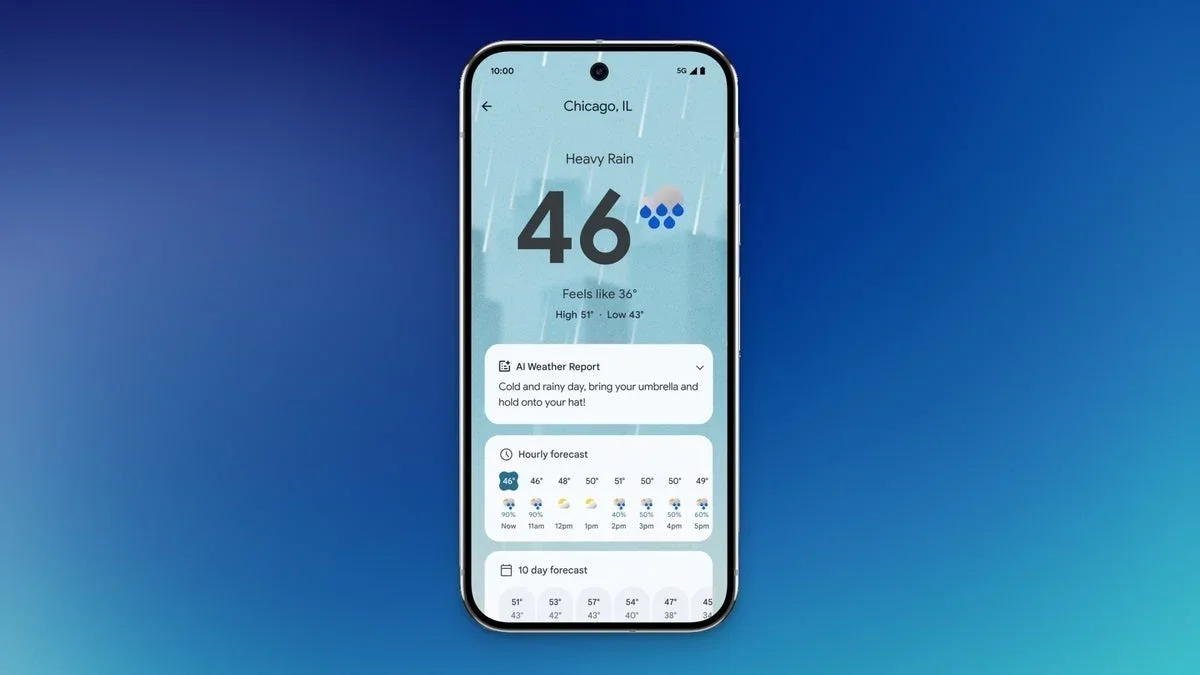Every iPhone owner has probably been there or might be one day. A temporarily memory lapse hits and you forget your passcode. Maybe your mischievous toddler mashed buttons until you got the dreaded “too many passcode attempts” message. It’s now locked, and even Face ID won’t work once the phone has restarted. The only available option on an iPhone with iOS 17 or later is the ability to use your old passcode if you are locked out within 72 hours of changing it. But beyond those specific circumstances, you’re out of luck.
The good news? Thankfully, there’s a recovery mode option to rectify the situation. The bad news? This will erase all data from your phone. With that in mind, it’s crucial that you have a backup on your computer, a hard drive, or even in Apple iCloud.
As long as you’re confident that you can restore the data after entering recovery mode, go ahead and get the process started. This includes connecting the phone to a computer or, with newer OSs, resetting right from the device itself. If this memory lapse hasn’t happened to you yet, it’s a good time to ensure your phone’s contents are backed up as a precautionary measure.
Connect to a computer or reset on-device
To regain access to your iPhone, connect it to your computer via USB. Download and open the Apple Devices app to your Windows PC, or open the Finder app on your Mac (iTunes for Macs with macOS Mojave or earlier ). The sequence of button presses to get to the Recovery Mode screen varies depending on which model iPhone you have.
For iPhone 8 onwards (and iPhone SE 2nd-gen and later), press and release the volume up button then volume down button, then press and hold the side button. For iPhone 7 and 7 Plus, press and hold the top or side and volume down buttons simultaneously. With iPhone 6s or iPhone SE (1st-gen) or older (might be time to upgrade!), press and hold the Home and top or side buttons at the same time. From there, move on to the next step.
With iPhones running iOS 17 or later, you can handle this process right from the phone. Make several passcode attempts until the “iPhone Unavailable” screen pops up. Select “Forgot Passcode?” on the bottom right, then “Start iPhone Reset.” Enter your Apple Account password to sign out, and select “Erase iPhone,” then restore your contents from a backup.
Update from a computer if necessary
When using a computer, find the device in Finder (macOS Catalina or later), iTunes (macOS Mojave or earlier), or Apple Devices (Windows). A pop-up indicates a problem with the iPhone with the option to Update or Restore. Select Update. If it takes more than 15 minutes or times out, restart the process. This will reinstall the OS and won’t erase your data, but might be necessary before you can restore.
Next, select Restore, which reinstalls the OS and erases all your data. Once complete, your iPhone will be back to its factory settings. From there, set it up as you did when you first got it, and restore your data from wherever it has been backed up. Keep in mind this might not include your newest data if you only do periodic backups.
Remembering your passcode is crucial, so try to make it something meaningful but that is secure and not easy to guess (no birthdays!). Keep it stored in a safe place, like on a secondary device in a password-protected private hidden folder. As you can see, forgetting it isn’t just a nuisance — it can be devastating if you don’t have a backup.