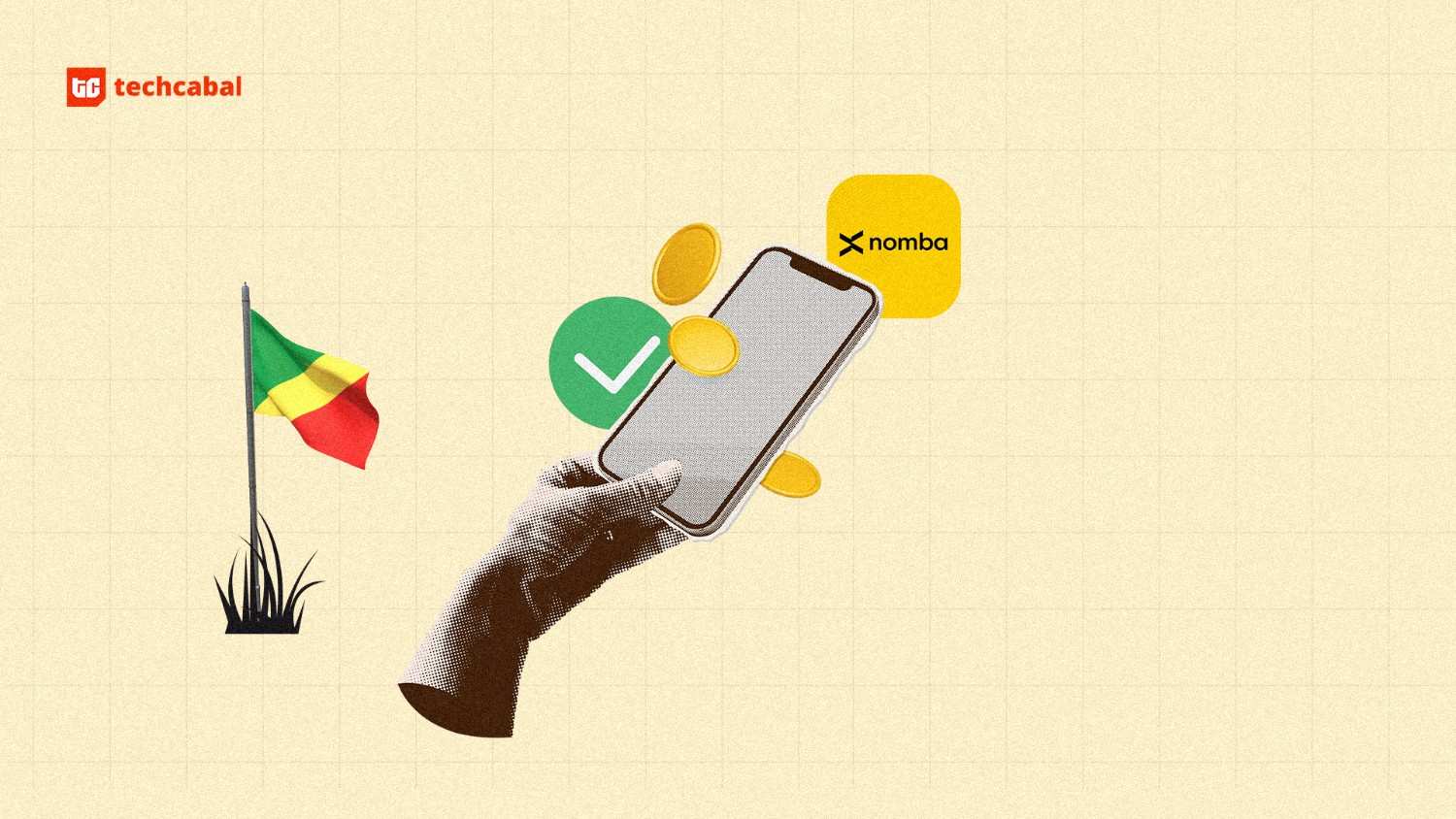Inviting friends and family to stay with you during the holidays means sharing your internet, and if you’re not properly prepared for it, that could also mean enduring slowdowns, potential security holes, and constantly sharing (and re-sharing) the Wi-Fi password. To avoid the worst parts of sharing your wireless network with others, I have some tips that should help you get everything set up for guests. This way, you can focus less on troubleshooting and more on entertaining.
Improve Your Wi-Fi Coverage
If your house is full of dead zones and slowdown spots, your guests are going to have a bad time. So, if you’ve ignored that spotty Wi-Fi coverage because it only really affected the guest room, I’d say there’s no better time than now to fix it up.
(Credit: PCMag)
In many cases, you might be able to simply move your router to a new spot for better coverage. Typically, I recommend keeping it high on a shelf, without books and other objects blocking the signal. If you can, you’ll also want it in a room that’s central to the house, so it can easily reach all the rooms. If that doesn’t work, I have more tricks to improve your Wi-Fi network.
You may also need to invest in a good Wi-Fi extender or mesh system, which will rebroadcast your router’s signal to the furthest rooms, ensuring you always get a strong connection, no matter where you are. I have a separate guide that will help you decide which solution is right for your problem.
Top-Rated Wi-Fi Mesh Network Systems We’ve Tested
Enable Your Guest Network
Most modern routers offer a feature called guest networking, or something similar. I use it to create a separate Wi-Fi network for my friends and family to use when they visit. From the guest network, they’ll be able to access the web, but not network resources like my shared folders, printer, or NAS device. That means I can keep using my “Smith” network while everyone else uses the more limited “Smith_Guest” network (or whatever you choose to name it).
To enable guest networking, you’ll need to connect to your router’s management interface. For me, that just means using the mobile app that connects to my mesh router. However, in most cases, this is typically done from a web browser. Type the IP address of your router into the address box, usually something like 192.168.1.1. (If you aren’t sure what your router’s IP address is, you can easily find it.)

(Credit: PCMag / Netgear)
Your router will prompt you for a username and password to access the administrative tools. If you aren’t sure what they are, check the user guide or manufacturer’s support website. I’ve also seen this information on the router itself, though I stress that you should probably change the default credentials once you log in, lest shady characters also try to access your router.
From there, look for options that control your guest network. These settings can vary in location from router to router, so I can’t say exactly where to look, but they can typically be found under the Wireless Settings or in a dedicated Guest Network section.
Give your network a name, make sure access to your local network is turned off (if that’s an option), and add a WPA2 or WPA3 password to the network. Ideally, you want a strong password, but it’s a good idea to make it somewhat easy to remember—I don’t like having to look up the Wi-Fi password every time a guest comes over.
Share Your Passwords Quickly and Easily
Giving your guests a password that is easy to remember works well enough, but for bonus points, you can wirelessly share the Wi-Fi in a more streamlined fashion. For example, I can cue up a QR code right on my Android device that my guests can scan to connect—just open Settings, find the network, and click the Share button.

(Credit: PCMag / Google)
Those with Apple devices can share network credentials automatically with iPhones, iPads, and Macs. If you’re on the Wi-Fi and someone in your contacts has Bluetooth on and tries to join, a prompt will appear on your device, allowing you to approve them.
For a more “low tech” option, I know some people who generate a QR code for their network with QiFi—so when people come over, they can just scan the code on the fridge.
Update Your Router Firmware
In anticipation of extra devices and users on your home network, I also suggest making sure your router’s firmware is up to date, with all the most recent security patches. On some routers, this is done automatically whenever a new update is released. For others, you’ll find this option in the device’s web interface or mobile app.

(Credit: Trendnet)
If you’re still using an old and outdated router, this process is a lot more annoying. You’d have to go to the vendor’s website, download a firmware file, and then upload it via the web console to apply the update. Thankfully, this process is not necessary with modern equipment.
While you’re thinking about updates, it’s not a bad idea to check with your ISP to see if you have the latest firmware for your cable, DSL, or fiber modem. Usually, the ISPs push these updates out automatically, but it never hurts to double-check.

Get Our Best Stories!
Get the Most Out of Your Technology

By clicking Sign Me Up, you confirm you are 16+ and agree to our Terms of Use and Privacy
Policy.
Thanks for signing up!
Your subscription has been confirmed. Keep an eye on your inbox!
Protect Your Network Resources With Passwords
If you don’t have a guest networking option, or you’ve already given out your normal network to some family members in the past, it’s a good idea to password protect any shared folders, printers, or servers on your network. Doing this means that anyone without the username and password for certain files and folders will be denied access.

(Credit: Microsoft)
In Windows, you can add a password to a shared folder from the Start menu. Search for “sharing” and choose the Manage Advanced Sharing Settings option. Expand the All Network option and enable Turn on password-protected sharing. (This was enabled by default on my machine, but it’s a good idea to double-check anyway.)

(Credit: PCMag / Apple)
For Mac users, head to System Settings > General > Sharing and disable any sharing options you wish to keep secured—File Sharing, Media Sharing, Printer Sharing, etc. Click the i icon next to File Sharing, then make sure that Everyone is set to No Access.
Do a Malware Sweep
Similar to shared resource passwords, this step shouldn’t strictly be necessary as long as everyone’s on the guest network—but things don’t always work out that way. Before you let anyone on your home network, I recommend making sure you aren’t infecting them with malware.
Some routers come with anti-malware tools that will automatically scan new devices when they first log in and perform regularly scheduled network-wide scans. If your router lacks these tools, grab one of our favorite anti-malware programs and run a scan on all your PCs just to be safe—and make sure you’re keeping this software up to date, too.
Recommended by Our Editors
Enable QoS on Your Router
Quality of Service (QoS) is a feature on many routers that allows you to prioritize different types of traffic. That way, your kids’ online gaming doesn’t interfere with your guests watching Netflix with you in the living room.

(Credit: Asus)
To access this feature, visit your router’s web interface, as described above, and look for the QoS or bandwidth prioritization settings. Plenty of modern routers make this easy by providing a list of pre-configured services and applications to which you can give high, medium, or low traffic priority.
For example, my Asus router allows me to arrange Video and Audio Streaming, Gaming, Web Surfing, File Transfers, and Messaging by importance. Other routers let you set bandwidth limits and create QoS rules manually, port by port. Check with the manual or your router’s manufacturer.
Kick Off Unwanted Users
Let’s say you gave your Wi-Fi password to a neighbor the last time they visited, before you knew the best practices in this guide. Now let’s say that neighbor is using your Wi-Fi to watch their own Netflix streams—either intentionally or unintentionally. You don’t want them stealing bandwidth from your actual guests.

(Credit: IO3O LLC)
To make sure, you can see who’s on your network. Your router’s administrative interface may provide a list of all the devices on your network, but if it doesn’t, Wireless Network Watcher (Windows) and Who Is On My WiFi (Mac) are great tools that perform the same function.
If you see something that doesn’t look right—like, a laptop or streaming device you don’t recognize—it may be time to change your Wi-Fi password, or use your router’s MAC filtering feature to boot them off the network. If you have a mesh Wi-Fi system, like me, there’s a good chance you can use your phone to block any user with the touch of a button.
Enable Parental Controls
Many modern routers bundle parental control software or cloud services into the management interface. If you’re expecting kids as guests, it may be a good idea to poke around your router settings to see if there are any built-in parental controls.
These settings will usually let you block internet content by category (such as pornography or gambling sites), ban specific URLs, or limit internet access at certain times of the day. They may not be as advanced as dedicated parental control software, but hopefully there’s something of use in there.

(Credit: TP-Link)
(Editors’ Note: John Delaney also contributed to this article.)
About Our Experts

Whitson Gordon
Contributing Writer
Experience
Whitson Gordon is a writer, gamer, and tech nerd who has been building PCs for 10 years. He eats potato chips with chopsticks so he doesn’t get grease on his mechanical keyboard.
Read Full Bio

Jason Cohen
Senior Editor, Help & How To
Experience
As PCMag’s editor of how to content, I have to cover a wide variety of topics and also make our stories accessible to everyday users. Considering my history as a technical writer, copywriter, and all-around freelancer covering baseball, comics, and more at various outlets, I am used to making myself into an expert.
I believe tech corporations are bad, but you might as well know how to use technology in everyday life. Want more how to content delivered right to your inbox? Sign up for the tips and tricks newsletter that I curate twice a week.
My job as how-to guru means I use just about every gadget under the sun, so I can figure out how everything works. I work from a Lenovo ThinkPad running Windows 11, but also have a very large Dell Inspiron 17 3000 and Apple silicon MacBook. I also have a Google Pixel 6a for personal use and use a Galaxy Z Flip 4 for additional Samsung-related testing. For iOS coverage, an iPhone 13 mini works like a charm, though it’s already becoming a little long in the tooth.
My desktop situation includes a dual monitor setup with a modest Acer monitor. I also use a Logitech mouse (who can use these ThinkPad trackpads) and a Havit keyboard (my first mechanical keyboard; I love it but my wife hates it!). I’m a recent convert from wired headphones; I have Anker Soundcore Liberty Air wireless earbuds for personal use and have taken to the Sennheiser HD 450BT headphones for work.
Whenever I have a second to myself, I’m probably gaming on my Nintendo Switch, Steam Deck, or Xbox Series S. I also still have a bunch of classic consoles lying around as well.
Read Full Bio