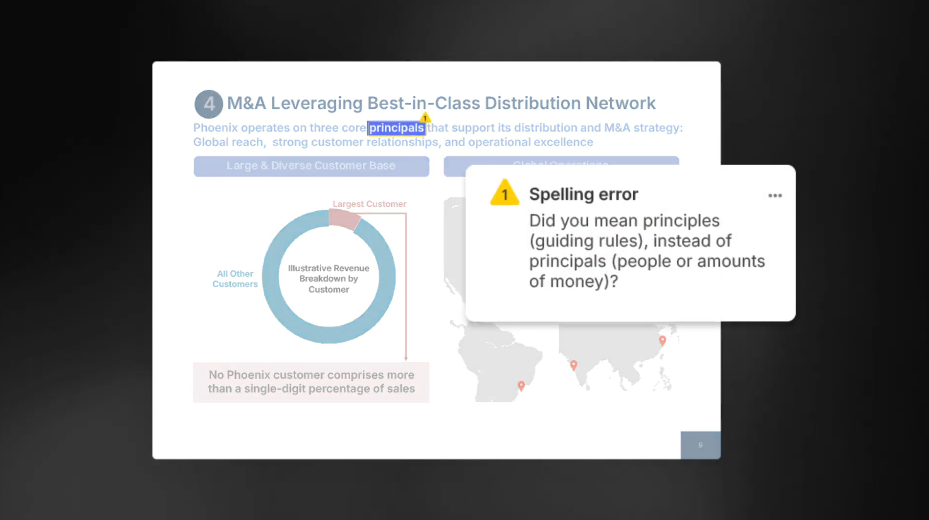When it comes to transmitting audio and video signals from one device to another, HDMI, which is short for High-Definition Multimedia Interface, is arguably the most widely used and reliable solution. It’s what connects your game console to your monitor, your streaming box to your TV, and your laptop to your projector, among other things. Yes, HDMI is versatile enough that it’s probably the only connection you’ll ever need in your entertainment and work setups.
Besides their versatility, HDMI cables are known for another good thing: long lifespan. They can hold up for at least a decade, so you can get away without buying new ones for years. But even with utmost care and maintenance, you’ll still have to replace your HDMI cable sooner or later. But how exactly do you know when it’s the right time to get a replacement? Your HDMI cable will give you warning signs it’s starting to die; here are the ones to look out for.
1. Physical wear and damage
Probably the most obvious red flag that your HDMI cable needs replacement is visible physical wear or damage. HDMI cables can start failing over time due to frequent use, like when you keep plugging and unplugging the cable, or from mishandling, such as bending or twisting the wire too much, pulling on the cable, or letting heavy furniture crush it. All these can lead to damaged connectors and internal wires, which, in turn, affect the HDMI cable’s performance.
To check whether your cable is still in good working condition, inspect it regularly for any signs of physical damage. See if the connectors and their pins are corroded, loose, bent, or cracked. You can also try plugging the cable into your TV or computer monitor to make sure it fits snugly. Then, take a good look along the length of the cable for frayed insulation, exposed wires, sharp bends, burn or melt marks, and excessive twists. If you notice any wear and tear on your HDMI cable, it’s best to replace it. It usually isn’t worth repairing, and if you keep using the cable, the physical damage will only get worse over time.
2. Picture and audio problems
There are some instances when you’re trying to watch a video on your TV via HDMI, but you get distorted or flickering pictures, white dots, crackling or delayed audio, or, worse, a total loss of video and sound. Picture and audio glitches are two of the most common HDMI input problems. However, you can typically resolve them by adjusting the display and sound settings and updating the firmware on your devices.
If these troubleshooting techniques don’t work, then it might be a hardware issue, specifically a bad HDMI cable. Faulty cables can no longer transmit signals reliably, resulting in distortion and delay on the receiver end. The tricky part, though, is that you can’t immediately tell whether a cable is in good or bad condition just by the looks of it. Some aren’t visibly damaged and may have hidden defects internally. But just because a cable looks okay on the outside doesn’t mean it’s fully functional. In reality, it might be in need of a replacement. To see if that’s the case, try using a new HDMI cable to connect your devices. If your original cable was the culprit, the picture and audio glitches should go away.
3. Signal errors
HDMI cables transmit both video and audio signals from the source to the receiver using a single cable. If all the elements are functioning as expected, you should be able to see a clear picture and hear sounds from your receiver. But if you have a dying HDMI cable, the data from the input source will no longer reach the receiver as properly as it should. This will lead to two common warning signs that it’s time to replace your HDMI cable: a “No Signal” error and intermittent signal dropouts.
The “No Signal” error usually appears immediately after you plug in your input device. It can sometimes occur because the input is off, you selected the wrong input setting, or the HDMI connector was loosely seated. But if you’ve already checked for these causes and you still get No Signal on your screen, it might be a bad HDMI cable.
On the other hand, the intermittent signal dropouts can happen at random times. This is when the screen will go black — or even show a No Signal error — before returning to normal. You can sometimes fix this with a couple of tweaks in the display settings, but if that doesn’t cut it, you might be looking at a faulty HDMI cable instead.
4. Incompatibility with the input and output devices
While HDMI cables all look similar, they don’t share the exact same specs. Instead, they support different maximum video resolutions and audio formats. For instance, the HDMI 1.4 version from way back 2009 can only support 4K@30Hz videos (no HDR) and ARC, DTS-HD, and Dolby TrueHD audios. Meanwhile, the latest HDMI 2.2 standard lets you enjoy 12K@120 and 16K@60 videos and DTS Master, Dolby Atmos, and DTS:X audios.
If both your input and output devices support the same content type, you need an HDMI cable with the same specs. Otherwise, you won’t be able to get the most out of your devices. You might not have to access certain features, some features might not work as well, or your display might be stuck at the max resolution your HDMI cable supports.
But with all that being said, you don’t actually have to go all out and upgrade to an HDMI 2.2 cable right away. Since it’s still very new, there are only a few sources and output devices that come with the same video resolutions it can handle. HDMI 2.1 cables can do the job just fine in most cases. If you still have an HDMI 1.4 or HDMI 2.0, though, then they could use an upgrade.