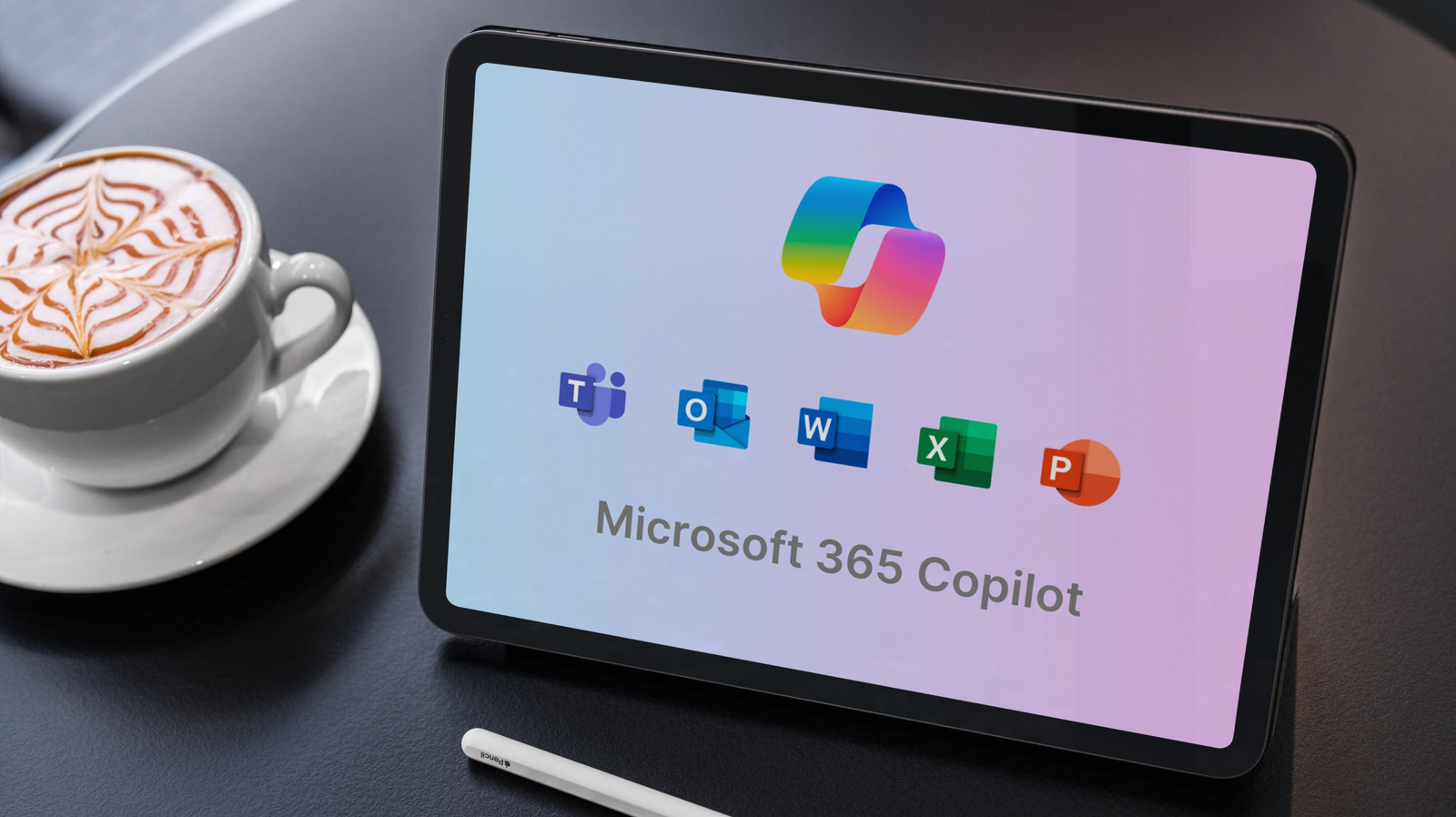Excel Data Types is a nifty function that you might not know is available. If you’ve got an Excel spreadsheet that needs up-to-the-minute (ish) data about stock market prices, currency exchange rates, or even a country’s carbon emissions, then you can add it with just a couple of clicks. To use it, open an Excel spreadsheet, then enter a company name, currency code, or the name of a country, state, or city in a cell. Then, go to Data on the top toolbar and in the Data Types section, select Stocks, Currencies, or Geography. If there’s more than one option, you can select the one you want. The cell will then display a small icon in the top left – a map for geography, or a stock market building for stocks and currency.
Go to the cell and select the “Insert Data” icon. (a table with a green plus sign). Here, you can choose either “Show Data Type Card” or select a field to insert. “Show Data Type Card” brings up a window containing information about your location, stock, or currency. It’s for reference only, and doesn’t populate the spreadsheet. If you want to add new information cells, you can do so using the “field” list.
Available options depend on the data. For example, for New York City, the list includes State, Latitude, Longitude, Population, Time Zone, and Image. For the U.S.A., you’ll see options including official language, carbon dioxide emissions, and national anthem. Data is dynamic, so if you select Price for a stock, it’ll be updated in your spreadsheet, though not as frequently as it’s updated on the stock exchange, obviously. Information for non-U.S. exchanges is delayed, so stock prices will be about 15-30 minutes old, depending on the exchange providing the data.