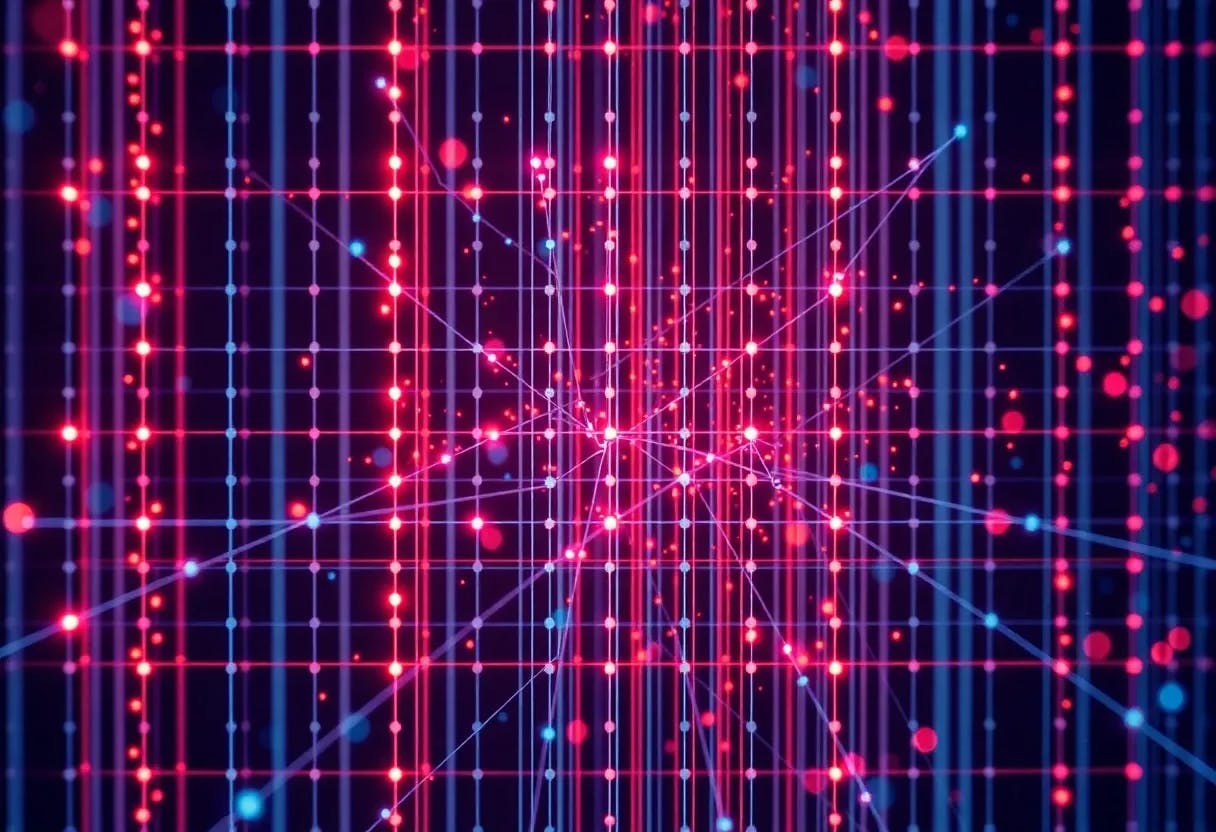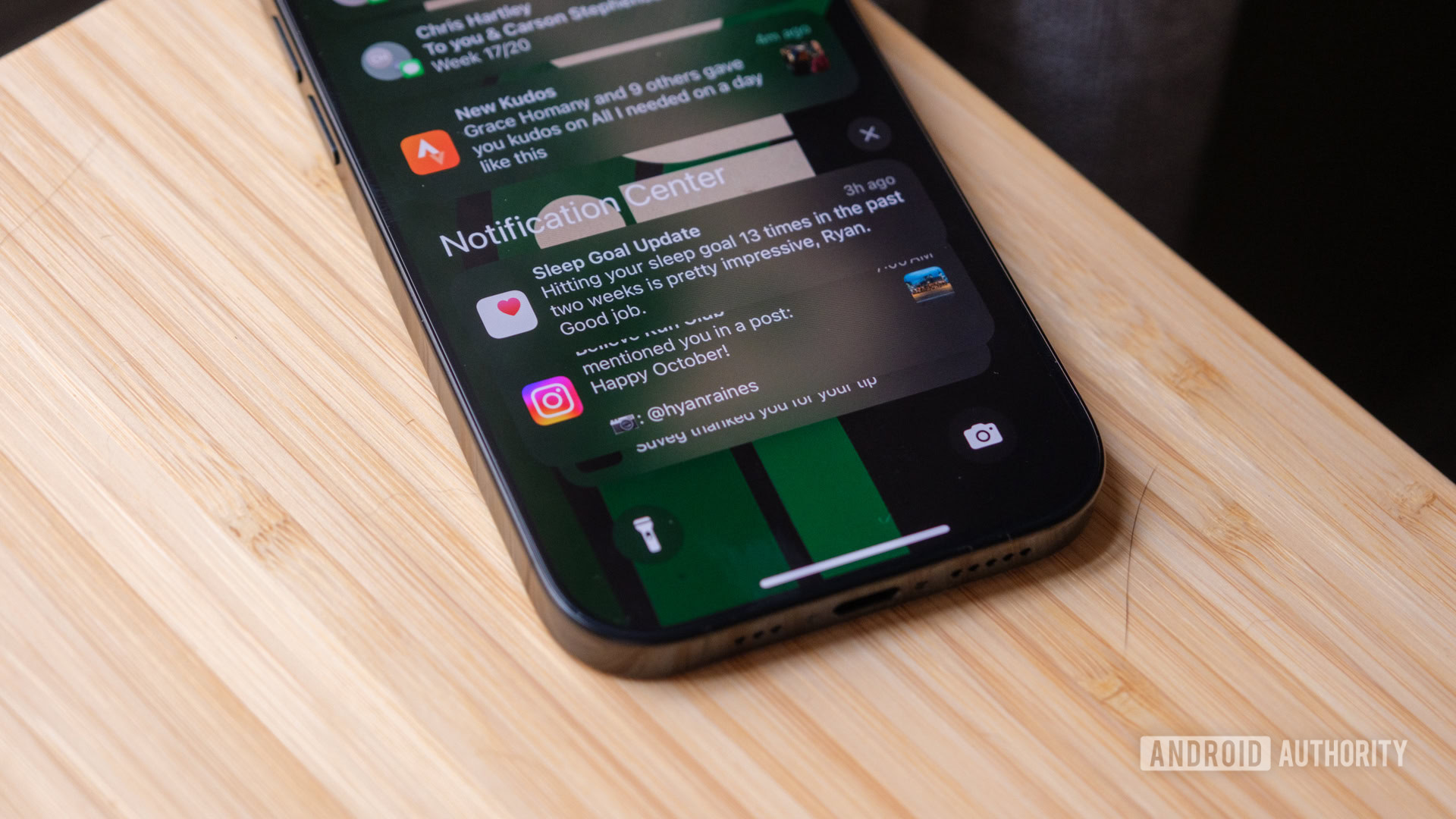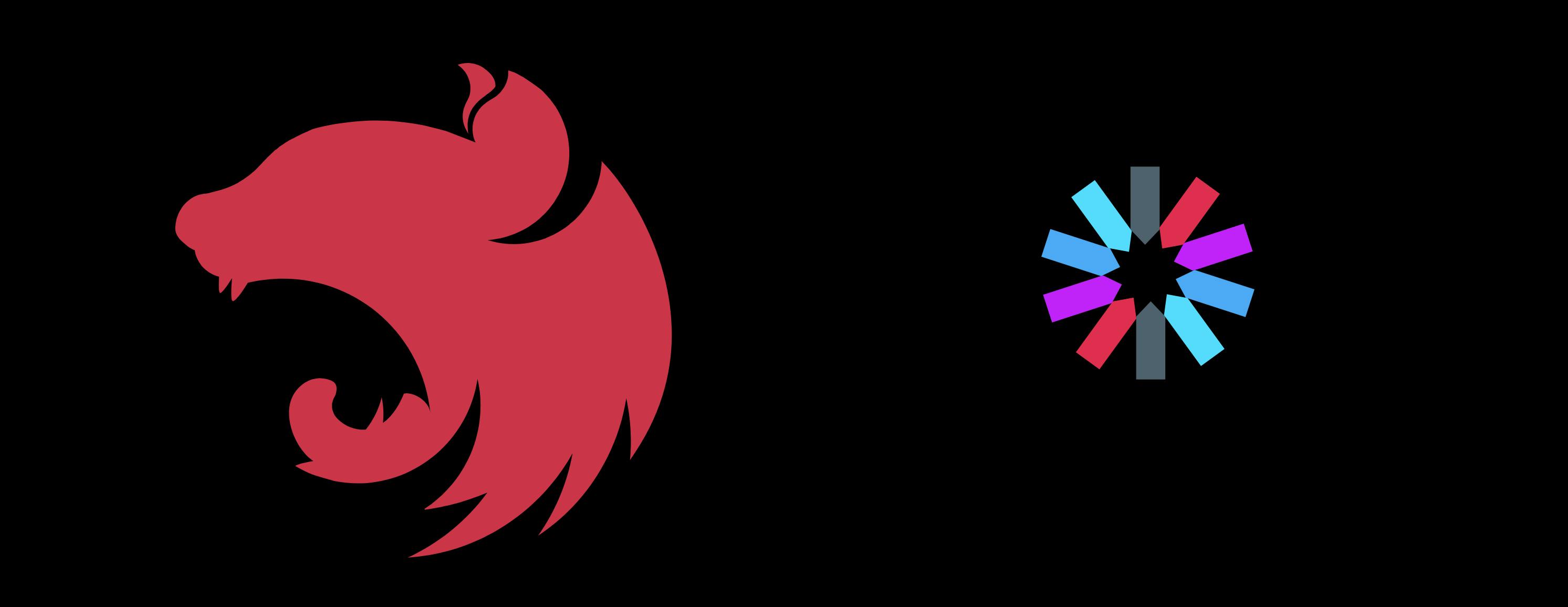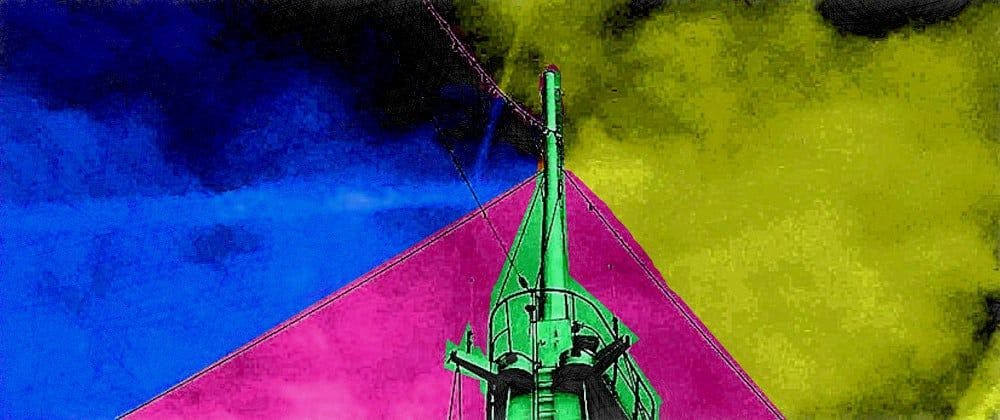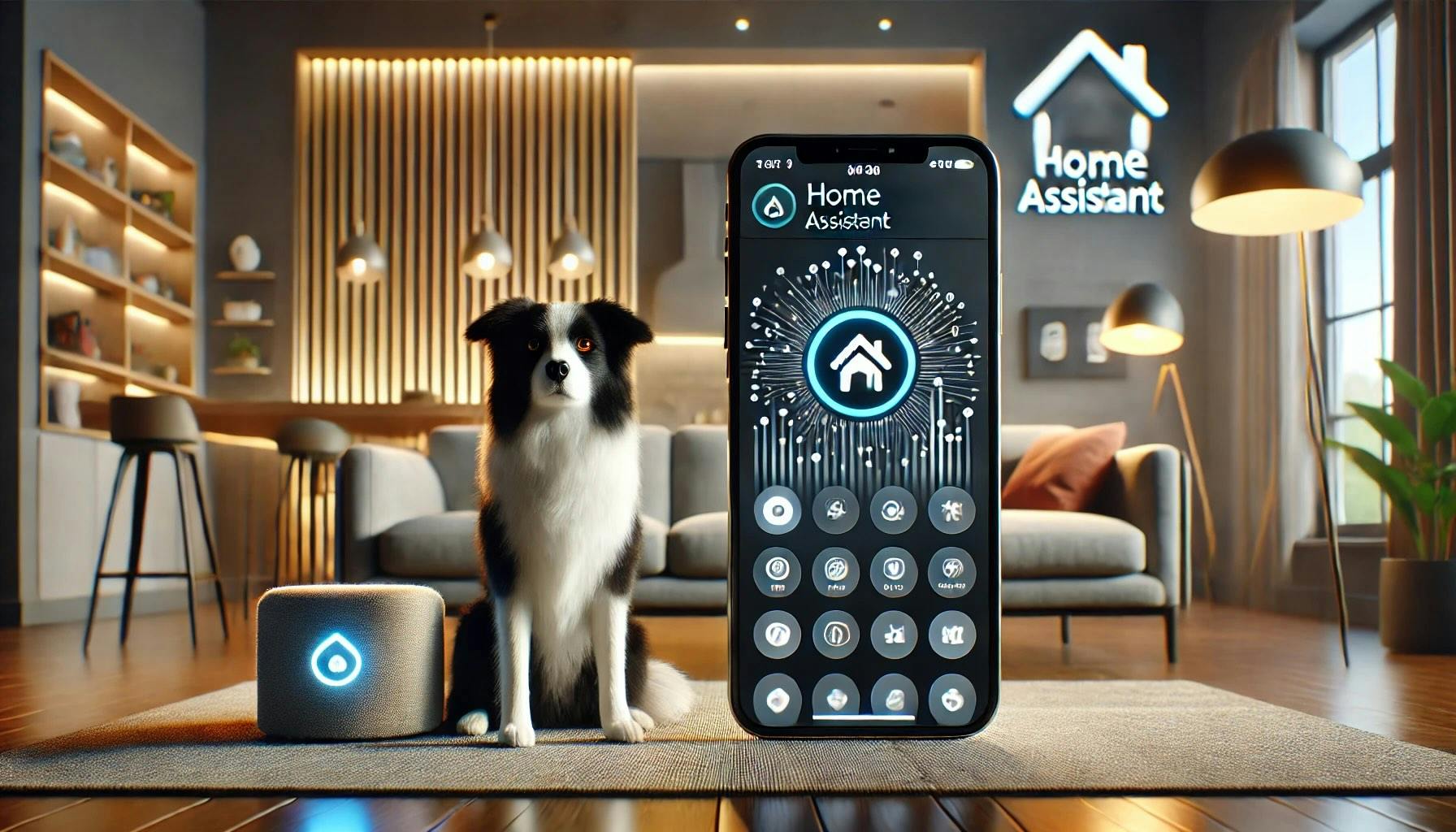My first encounter with a container was when I performed load testing on an application using JMeter. So, rather than installing JMeter on multiple Virtual Machines (VMs), I ended up deploying them on multiple containers on a single VM.
I still remember that I was curious to understand how a container can manage to keep applications isolated. I was interested in understanding the networking part specifically.
When I searched, a lot of terms were coined around. Like veth, bridges, Linux Namespaces, and cgroups. I had a lot of queries in my mind too.
- How does a network packet traverse from Host to container and vice-versa?
- How do containers maintain separate network space for themselves?
- Post installing docker, I see
docker0device inip acommand output. What is its use? - Post creating a container, I see
eth0@if5device in the container, whereasveth6e6a37e@if4device is on the Host. Are they related todocker0device? - And many more…
After a lot of readings (yes, it took me some time), I understood a few of the stuff that I would like to share in this blog series.
I assume the reader has a basic understanding of Linux, Virtualization, and Containerization on a high level.
Topics to Cover
I have broken down this blog post into the following parts
- Part One: Virtual Ethernet
- Part Two: Network Namespaces and Network Bridges
- Part Three: Container (docker) Networking
Setup
I am going to use Vagrant VM on the Ubuntu host with Oracle VirtualBox v7.0. The biggest advantage of using Vagrant VM is it provides a clean slate to play with. One can destroy, create, duplicate, and share it very easily.
Here is the Vagrant File:
cat <<EOF >> Vagrantfile
# -*- mode: ruby -*-
# vi: set ft=ruby :
Vagrant.configure("2") do |config|
config.vm.box = "ubuntu/jammy64"
config.vm.box_version = "20241002.0.0"
config.vm.synced_folder "./shared-with-vm", "/shared-with-host"
config.vm.hostname = "cnd" # Container Networking Demo
config.vm.provider "virtualbox" do |vb|
# Display the VirtualBox GUI when booting the machine
# vb.gui = true
# Customize the amount of memory on the VM:
vb.memory = "2048"
vb.cpus = 2
vb.name = "Container Networking Demo"
end
end
EOF
Create a directoryshared-with-vm in the same location where Vagrantfile resides. This helps to share the data between the host and the VM.
mkdir shared-with-vm
Start the VM, and log into it.
vagrant up
vagrant ssh
Install a few utilities.
agrant@cnd:~$ sudo apt update
vagrant@cnd:~$ sudo apt install -y net-tools vim curl git tree traceroute make dos2unix bind9-dnsutils tshark ethtool python3 python3-pip python3-scapy iputils-ping iproute2
# Note: you may need to restart few services. Do as it pops up
vagrant@cnd:~$ systemctl restart networkd-dispatcher.service unattended-upgrades.service
Last thing (optional, just to advertise my older blog post 😛), you can set the aliases. I do it this way.
agrant@cnd:~$ wget https://raw.githubusercontent.com/simplyatul/bin/master/setaliases.sh
vagrant@cnd:~$ source setaliases.sh
All set, let us jump to Part One.