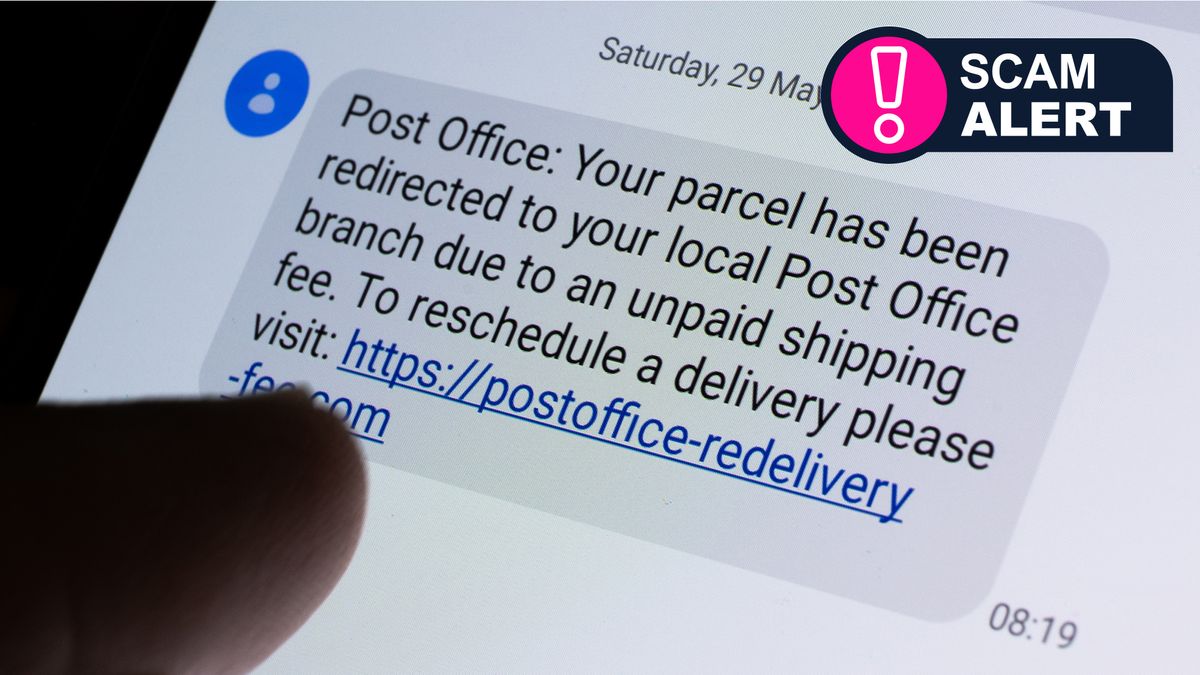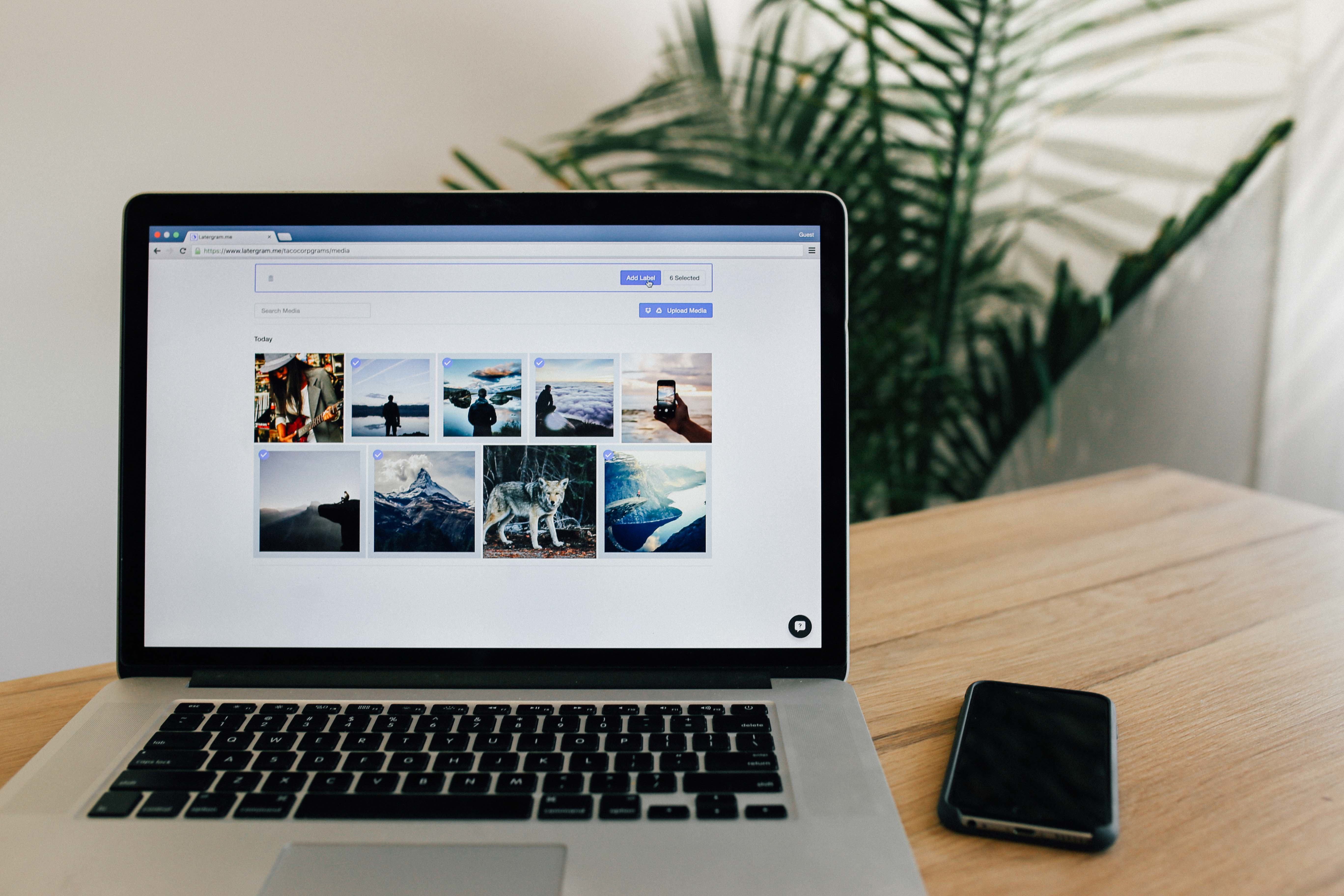Acemagic’s X1 ($1,299.99; on sale for $899.99 at publish time) is an unusual dual-screen laptop meant to replicate a double-monitor setup on the road. We’ve seen several two-screen laptops over the last few years, with manufacturers all taking different approaches to the idea, but the X1 is straightforward. Acemagic appended a second display to the left side of the main screen with a hinge, recreating a dual-monitor setup that functions as you would hope. However, the laptop’s build quality doesn’t match the concept: The second screen is excessively floppy; the touchpad feels cheap; and the chassis feels flimsy overall. Middling performance and an otherwise just-fine feature set make the X1’s price a tougher pill to swallow, so we can’t recommend Acemagic’s solution over much more elegant dual-screen laptops like the Asus Zenbook Duo (UX8406), even if you can land it at or close to its $900 discounted price.
Configuration and Design: Desktop-Style Dual Displays
Acemagic offers just a single configuration for the X1. If you want the dual-screen action, it’s just one loadout for $1,299. It has an Intel Core i7-1255U processor, 16GB of memory, and a 1TB solid-state drive. You won’t find a discrete GPU on board, just the integrated Iris Xe graphics built into the CPU. The two 14-inch IPS screens are both 1,920-by-1,080-pixel resolution panels.
 Acemagic X1 First Look: Double the Displays
Acemagic X1 First Look: Double the Displays
I am, of course, here to talk about the second display, so let’s get to it. From the closed position, the X1 looks like most other laptops, but you’ll quickly notice the protruding hinge on the left edge that shows even in a clamshell state. The build quality of the chassis feels about average on the exterior, but I’ll return to that in a moment.
(Credit: Joseph Maldonado)
Opening the laptop reveals its unusual layout. Confusingly, for first-time users, the second display is folded over the main screen: When you open the laptop, the back panel of the second screen greets you rather than the primary display. You have to grab the screen and swivel it out to the left, over the hinge, to see the whole picture.
(Credit: Joseph Maldonado)
While it looks impressive in photos or on video, the second display is much floppier than I would expect at this price. “Floppy” is not a word you want to associate with an attached screen. The main display’s hinge is sturdily attached to the chassis, but the second screen dangles and wobbles with any movement, which is common on a laptop. While I appreciate that the screen is not incredibly stiff (so it doesn’t snap at any sudden force or movement), this flimsiness causes usability and durability concerns.
(Credit: Joseph Maldonado)
While I can’t say how it will hold up across years at this stage, I’m not confident banking on its long-term functionality. On the usability side, because the screen moves so easily, tilting the main screen down causes the second panel to sag forward, where it often hits against the desk or whatever surface the laptop is sitting on. That will always happen with a second screen attached like this one when it’s at a sharp enough angle, but it’s jarring when it happens unintentionally due to the lack of hinge stiffness.
Using the Acemagic X1: Fumbling With a Floppy Display
With those concerns noted, this setup ultimately functions well as a second screen if you have it positioned just right. The second display is separated from the main screen only by the hinge and bezels—about two inches of space—so it’s serviceable as a continuation of your workspace when extending displays.
The second panel can fold all the way behind the screen, too, to tuck away if you don’t have room to extend it or need only one screen at the moment. With the second display folded out, the X1 does manage to emulate the feeling of two full panels lined up next to one another. The picture quality on both displays is pretty poor, though. It’s on the fuzzy side and not particularly vibrant.
(Credit: Joseph Maldonado)
A set of physical buttons above the keyboard makes a big difference in usability. The first two are labeled A and B; with A active, only the main panel turns on, and hitting the B key turns on only the secondary display. The third button turns on both panels (the Windows extended display icon), and this will probably be your most common mode for using both screens together as two different displays.
The fourth button duplicates the main screen on the second panel. This isn’t too useful for most workflows, but it gives you a reason to keep your second screen active when flipped around to the back of the device: You can present or share what you’re looking at with someone sitting across from you.
(Credit: Joseph Maldonado)
The core functionality of the twin displays and these physical buttons are highlights not only because they’re useful but because the rest of the build quality (like the display sturdiness) is comparatively subpar. The keyboard produces little to no feedback, flexes during use, and makes too much noise as the plastic chassis rattles when the keys bottom out. The touchpad is also low quality, emitting a cheap clicking noise and feel when pressed, though it tracks and pans smoothly enough.
(Credit: Joseph Maldonado)
Between these shortcomings and the floppy panel, it’s difficult to give accolades or recommend this laptop without several caveats. If you’re desperate for this particular style of dual-screen laptop, it’s not the only one around, which minimizes how essential this specific system is. However, I will say this is one of the only portable monitor-style solutions with the screens arranged side by side.
I’d be remiss not to mention one curious inclusion: a small text plate above the top left corner of the keyboard. It reads “Stay hungry, Stay foolish” in cursive, which is…a confusing inclusion, to say the least. This proverb via Steve Jobs is likely intended as a motivational message, but I’m not sure it stuck the landing, nor do I especially want it on my laptop permanently.
(Credit: Joseph Maldonado)
Finally, the laptop’s left edge holds two USB Type-C ports (one for charging), while the right side is home to a USB Type-A port and an HDMI connection. That covers the basics, and the selection won’t leave you limited to just one open port if you’re using a peripheral.
(Credit: Joseph Maldonado)
(Credit: Joseph Maldonado)
Testing the Acemagic X1: Equally Flimsy Performance
To gauge this two-screened laptop’s performance, I put it through our usual benchmark testing suite. I’ve briefly explained each test and shared the results below with some insights. First, here are the systems I’ll compare the X1 with.
This is a tricky system to pair up with proper comparison laptops. Unfortunately, our favorite dual-screen laptops were tested on our old suite of benchmarks before we updated to our current set, meaning we can’t compare the results. Instead, this is a group of similarly priced laptops with roughly equal components.
The HP OmniBook X 14 ($1,049.99 as tested) is another 14-inch device (albeit with one screen) that’s even less expensive and features a Qualcomm processor as a point of comparison. The Lenovo Slim 7i 14 Gen 9 ($1,240 as tested) is a more potent Intel Core Ultra-based system, showing what you can get instead for roughly the same price. In contrast, the Dell XPS 13 (9350) ($1,699.99 as tested) is the group’s only pricier ultraportable to demonstrate what more cash gets you.
Finally, since these are all single-screen alternatives, the Lenovo IdeaPad Slim 5i 16 Gen 9 ($699.99 as tested) is a super-affordable 16-inch laptop—maybe a single larger display at half the cost will better serve your needs. Measuring 0.86 inch thick and weighing 3.96 pounds, the X1 sits between the true ultraportable laptops and the larger 16-incher here, making this a fitting comparison set.
Productivity and Content Creation Tests
Our primary overall benchmark, UL’s PCMark 10, tests a system in productivity apps such as web browsing, word processing, and spreadsheet work. Its Full System Drive subtest measures a PC’s storage throughput.
Three more tests are CPU-centric or processor-intensive: Maxon’s Cinebench 2024 uses that company’s Cinema 4D engine to render a complex scene; Primate Labs’ Geekbench 6.3 Pro simulates popular apps ranging from PDF rendering and speech recognition to machine learning; and we see how long it takes the video editing tool HandBrake 1.8 to convert a 12-minute clip from 4K to 1080p resolution.
Finally, workstation maker Puget Systems’ PugetBench for Creators rates a PC’s image editing prowess with a variety of automated operations in Adobe Photoshop 25.
This is the start of sad performance news for the X1: My testing found that this system just isn’t quick in most scenarios. It’s not a big deal that it runs on a less recent 12th Gen chip, but since it’s also a U-series CPU, the power ceiling is limited, and it lagged behind this pack on most results. The competition here wasn’t exactly running powerhouse alternatives, and some were still markedly ahead.
In short, while the X1 can handle everyday tasks well enough, don’t expect to lean on it for heavy productivity tasks. I also found the fans a bit irritating: Under normal (not even heavy) load, they emit a whining sound worse than a typical fan whirring noise. When looking at these results beneath the shadow of the laptop’s $1,299.99 list price, the X1 becomes even more difficult to recommend.
Graphics Tests
We challenge each laptop’s graphics with a quartet of animations or gaming simulations from UL’s 3DMark test suite. Wild Life (1440p) and Wild Life Extreme (4K) use the Vulkan graphics API to measure GPU speeds, while Steel Nomad’s regular (4K) and Light (1440p) subtests focus on APIs more commonly used for game development, like Metal and DirectX 12, in addition to Vulkan, to assess gaming geometry and particle effects.
The results on the graphics tests were no better; the X1 fell significantly behind the other laptops on these tests. One should not expect too much from integrated graphics, but this system falls unusually short, even relative to that expectation. Intel’s 12th Gen “Alder Lake” architecture is an aged processing and graphics platform by this point, especially at this laptop’s everyday price.
Battery and Display Tests
We test each laptop’s battery life by playing a locally stored 720p video file (the open-source Blender movie Tears of Steel) with display brightness at 50% and audio volume at 100%. We make sure the battery is fully charged before the test, with Wi-Fi and keyboard backlighting turned off.
We also use a Datacolor SpyderX Elite monitor calibration sensor and Windows software to measure a laptop screen’s color saturation—what percentage of the sRGB, Adobe RGB, and DCI-P3 color gamuts or palettes the display can show—and its 50% and peak brightness in nits (candelas per square meter).
The X1’s battery result above was recorded with both displays active, given that’s the core appeal of this laptop. Even then, the five-hour result is not impressive, as it doesn’t support the all-day mobility that the dual screens would be ideal for. The other (all single-screen) laptops here mostly last much longer, unsurprisingly. However, since the methodology of our battery test did not change in our recent benchmark revision, we know that the Zenbook Duo—Asus’ well-executed double-screened laptop—ran for 10 hours and 49 minutes on the same test.
My formal display testing confirmed my first-look reaction: This is a subpar pair of panels. (I measured both screens, which fell closely in the same range—the numbers reported above are for the main panel.) The color coverage is among the lowest I’ve seen, and the brightness is insufficient, even at maximum.
Verdict: Look Elsewhere for Your Double Displays
While Acemagic’s X1 delivers a portable-monitor-like dual-screen setup at a core level, too much else surrounding that innovation misses the mark. The screen sturdiness does not inspire confidence, nor does the rest of the chassis build quality. Crucially, its performance notably lags behind similar laptops, making the X1 tough to recommend this laptop at its list price. (The periodic $400 discount might help sweeten the deal, but it won’t tangibly improve any of the laptop’s shortcomings.) If it were the only double-display laptop game in town, the Acemagic X1 might be worth these concessions, but solutions like the far more elegant Asus Zenbook Duo are well worth the moderate price difference.
Cons
View
More
The Bottom Line
The Acemagic X1 provides a functional second screen for less than some alternatives, but its concerning build quality and ho-hum performance make it difficult to recommend without reservations.
Like What You’re Reading?
This newsletter may contain advertising, deals, or affiliate links.
By clicking the button, you confirm you are 16+ and agree to our
Terms of Use and
Privacy Policy.
You may unsubscribe from the newsletters at any time.

About Matthew Buzzi
Lead Analyst, Hardware