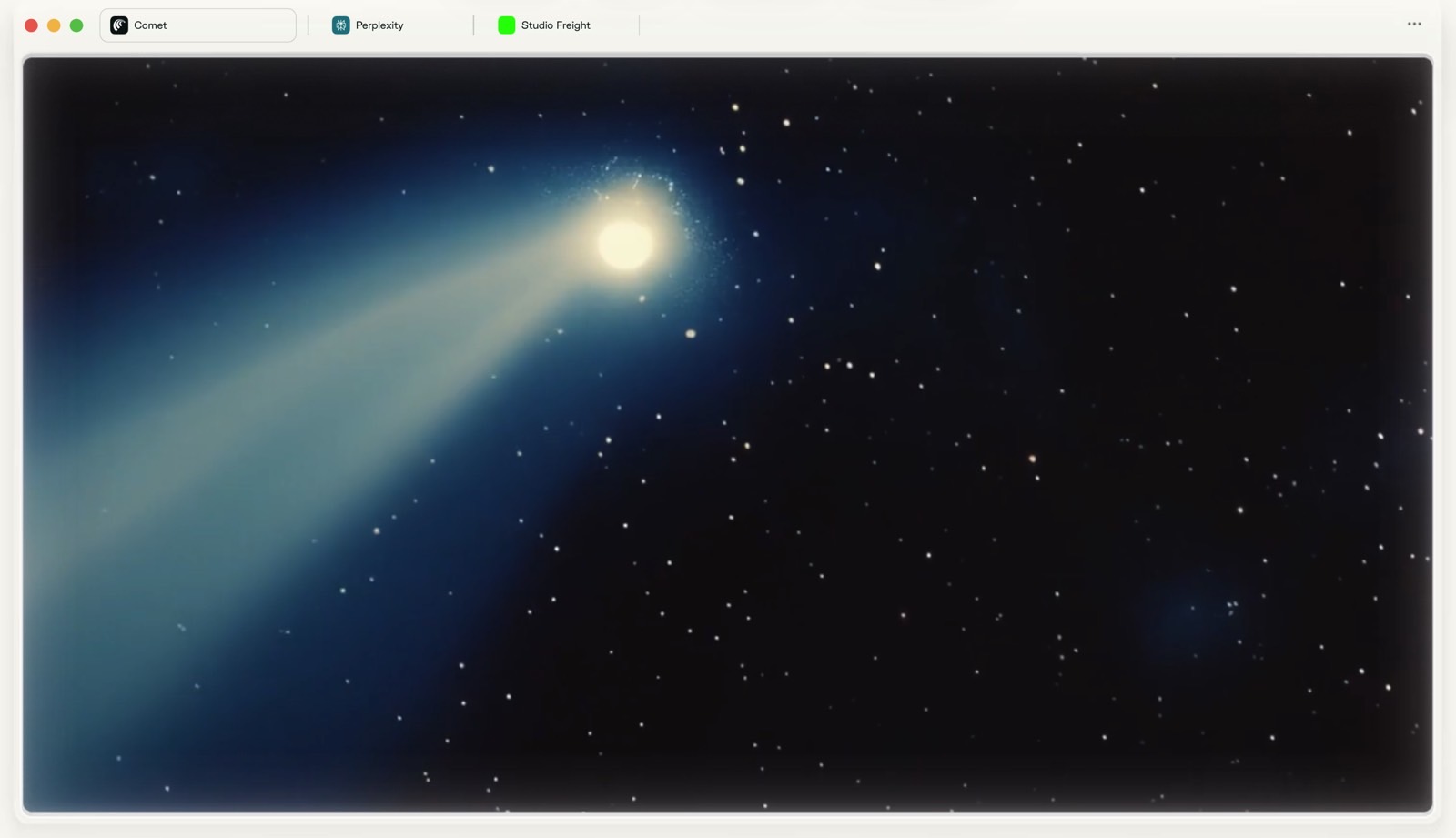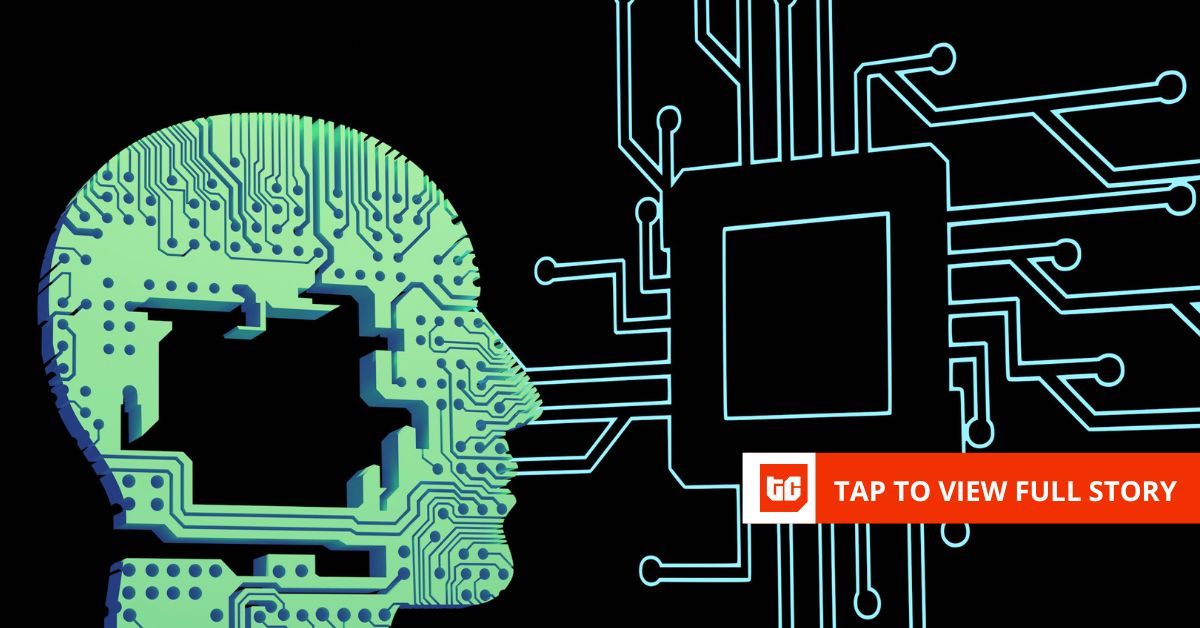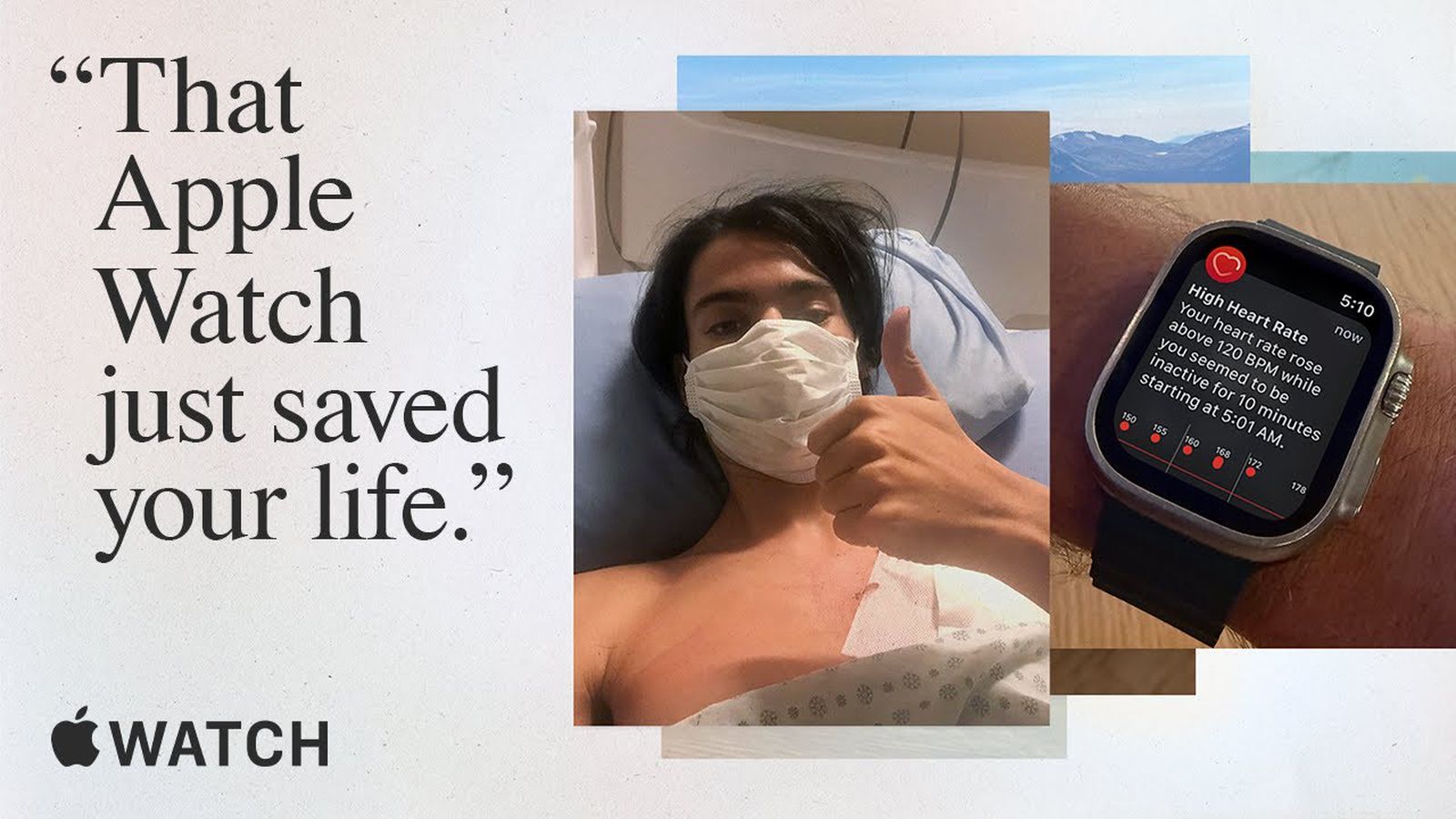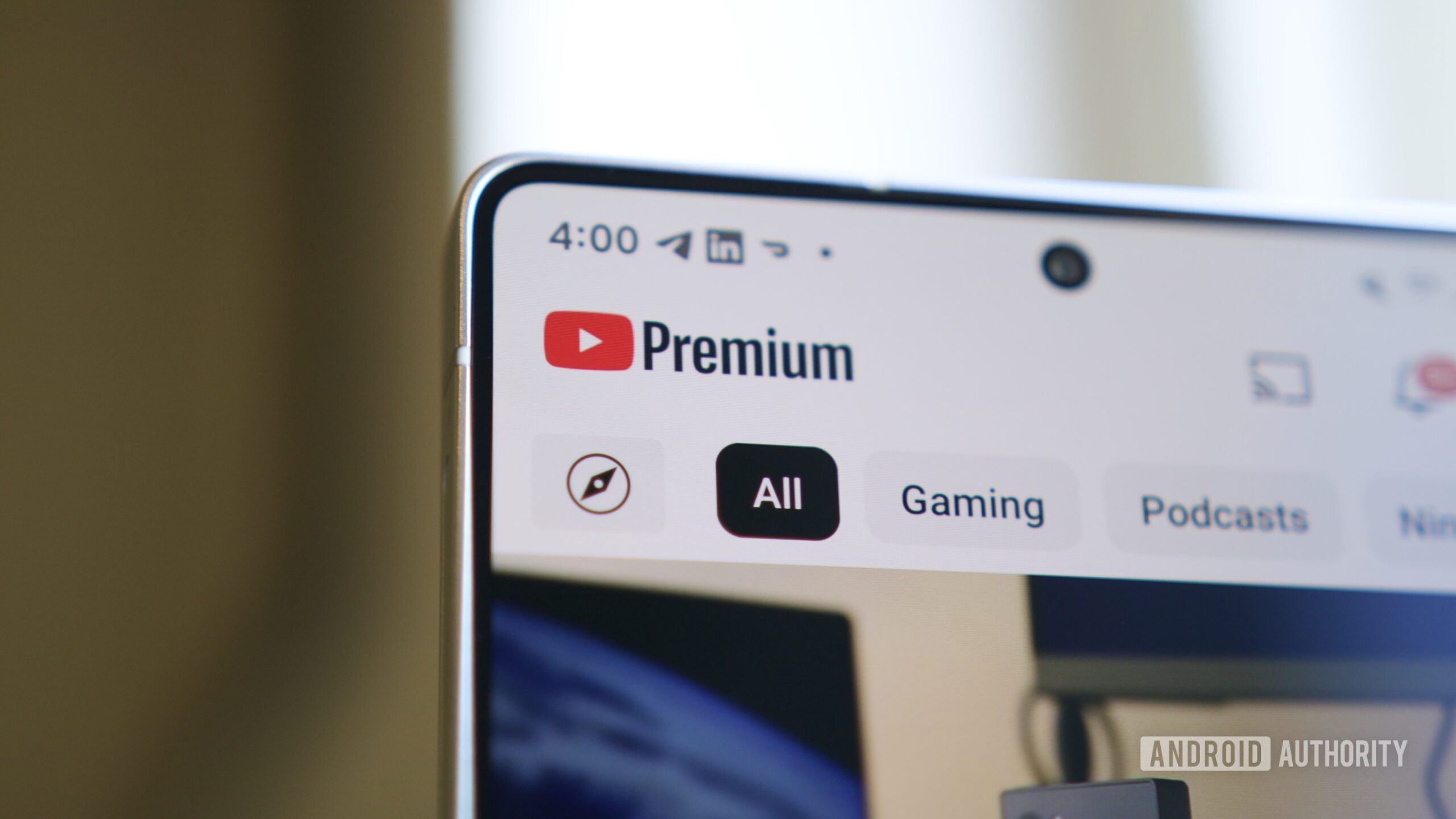Apple’s iOS 26 finally brings custom conversation backgrounds to the Messages app, letting you personalize your chats with photos, colors, or images generated by Image Playground. Third-party messaging apps like WhatsApp have offered this kind of feature for years, so finally iPhone owners can now also add their own visual flair to text conversations in Apple’s stock messaging app.
Custom backgrounds can help you organize conversations at a glance and add a personal touch to your most important chats. You might choose a sunset photo for family group chats, a solid color for work messages, or a fun AI-generated image for conversations with friends. Just note that when you change the background, everyone in the conversation will also see it.
Bear in mind that iOS 26 is currently in beta testing and will see a general release this fall.
- How to Get the iOS 26 Developer Beta on Your iPhone
How to Change a Messages Background
The following steps show you how to customize any conversation background in iOS 26:
- Open Messages on your iPhone, then tap the conversation you want to customize.
- Tap the contact name or group name at the top of the conversation, then tap Backgrounds.

- Choose from the available options: Photo (select an image from your photo library), Color (pick from preset solid colors), or Playground (describe an image for Image Playground to generate it). Alternatively, choose from Sky, Water, Aurora, or one of the Suggestions.
- Swipe left and right to preview the available Styles.
- Tap the top-right check button to apply your selection.

How to Reset to Default Background
If you want to return to the standard Messages background:
- Open the conversation with the custom background, then tap the contact name or group name at the top.
- Tap Backgrounds.
- Tap the None option, foremost in the selection screen, then tap the back arrow to confirm.
Tips for Better Backgrounds
Choose backgrounds that don’t interfere with text readability. Dark photos work well with light text bubbles, while lighter backgrounds pair better with dark text. iOS 26 automatically adjusts text contrast, but some combinations work better than others.

Custom backgrounds sync across all your devices signed in with the same Apple Account, so changes you make on your iPhone will appear on your iPad and Mac as well, provided they are updated to iPadOS 26 and macOS Tahoe, respectively.
This article, “Add Custom Backgrounds to Messages in iOS 26” first appeared on MacRumors.com
Discuss this article in our forums