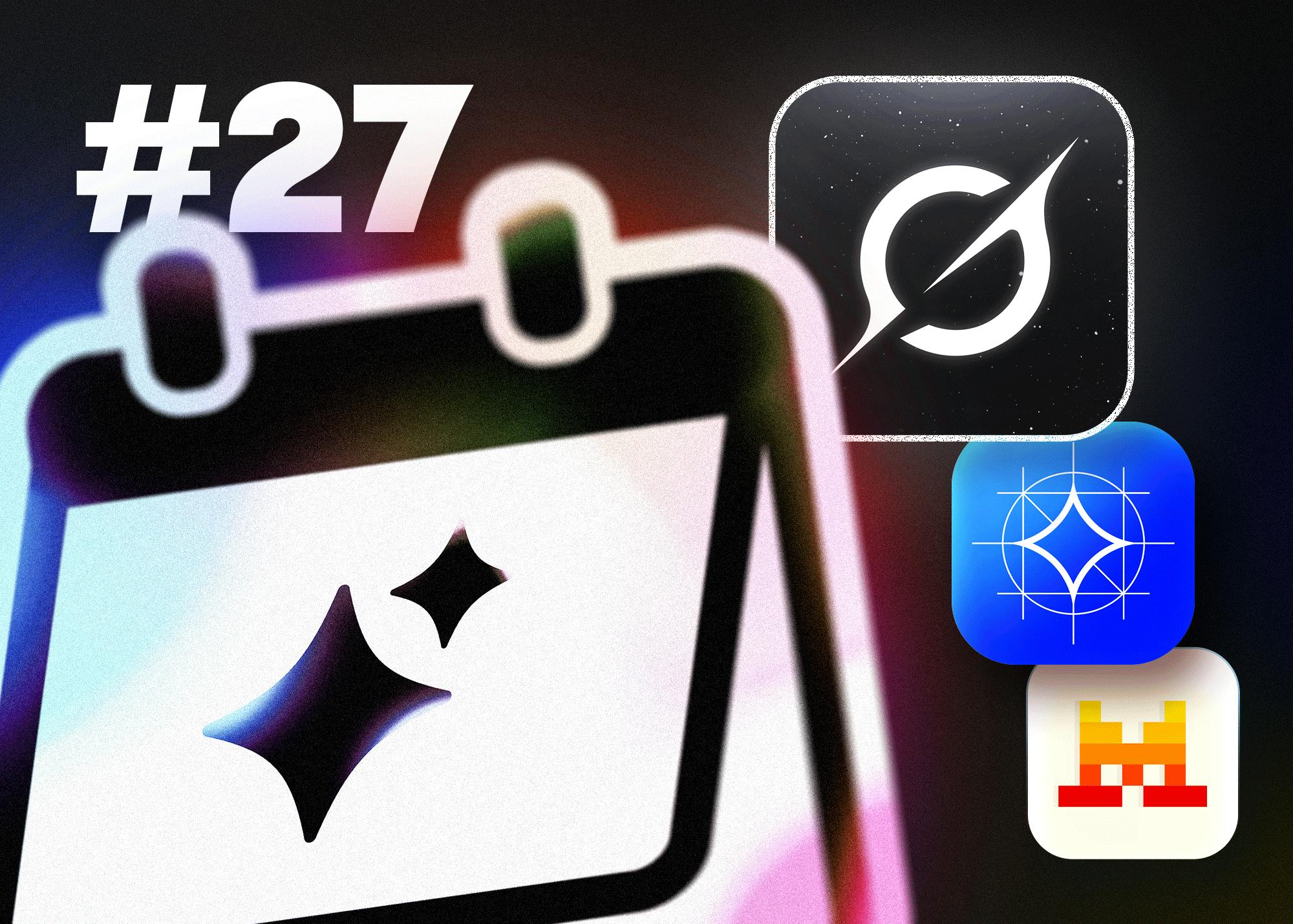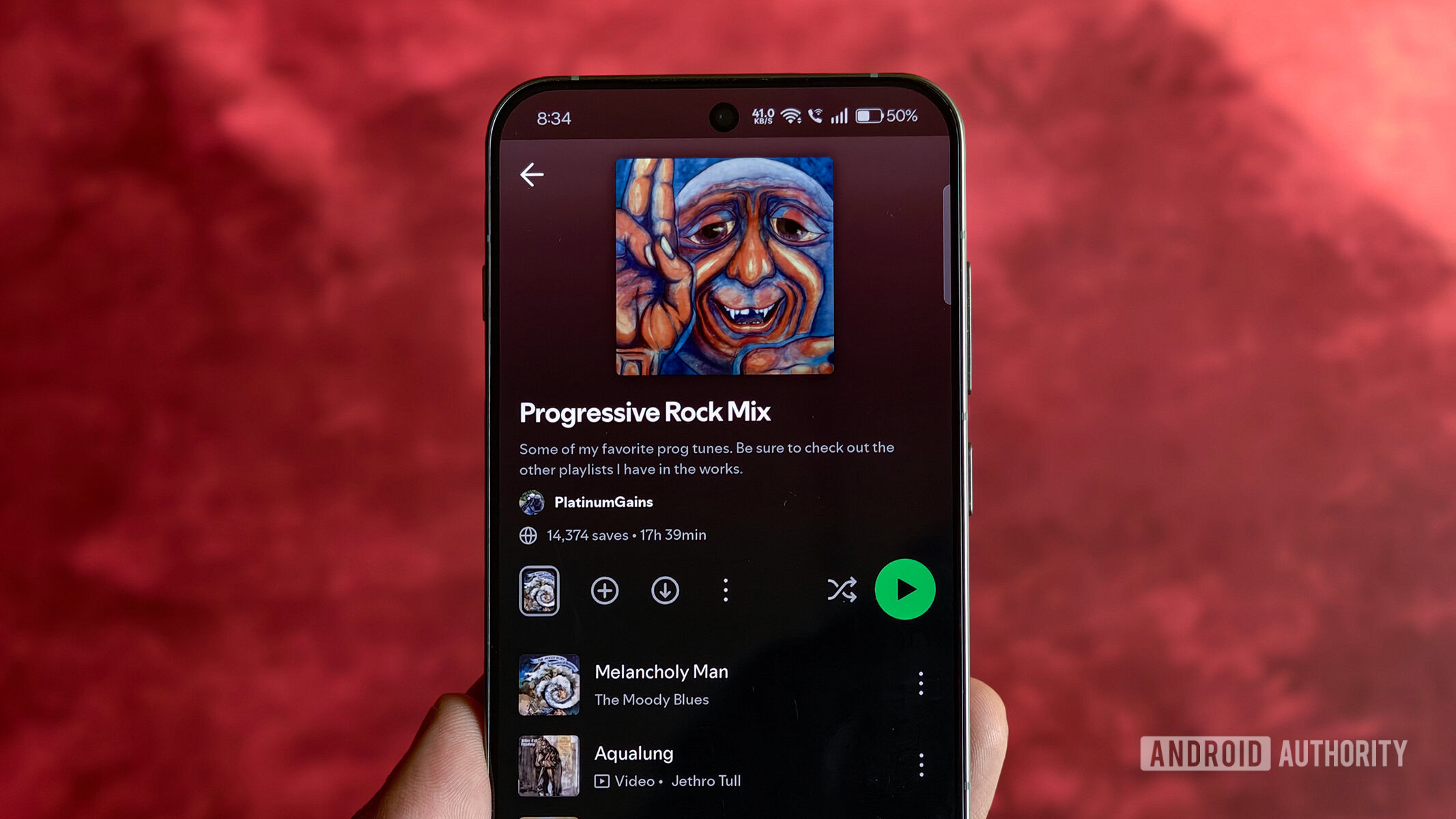As in Lightroom Classic, Lightroom has a Masking panel with Background, Sky, and Subject options. Classic’s Color Range and Luminance Range selection tools are present as well. Adobe continues to add masking capabilities, the latest of which is the Landscape group.
(Credit: Adobe/PCMag)
This tool automatically identifies shots with architectural features, man-made ground, mountains, natural ground, sky, and water. It worked impressively in testing. It did misidentify some water in one shot, but that’s easy to correct by refining the mask. When you hover the cursor over one of the terrain types, the mask gains a red tint. Check the item’s box to finalize the mask. Then, you can edit locally, for example, dehazing the washed-out mountain in this shot.

Left to right: Before and after landscape mask selection (Credit: Adobe/PCMag)
Subject masking is similarly detailed. Below, I selected all the person’s features except facial skin. It’s impressively accurate.

(Credit: Adobe/PCMag)
Subject Select works extremely well, and you can correct any incorrect selections with a Subtract or Add button, both of which can use any of the local selection tools—Brush, Gradient, and so on. It can, however, get a little confusing when you add to or subtract from a Subtract brush selection; the latter case amounts to adding to the original selection. You can now add or remove just part of a person from a selection, like eyebrows (below), facial skin, or lips.

(Credit: Adobe/PCMag)
Sky Select also worked quite well, though it included some water under a bridge in one shot.

(Credit: Adobe/PCMag)
You can paste subject and sky masks to multiple images, and for each, the program creates an appropriate mask, rather than dumbly copying the original. You can also now invert masks, including multiple masks, with one button press. A local hue adjustment brush is useful if you want to fix an overly red face without reducing the red channel in the rest of the photo.
Lens Blur Tool

(Credit: Adobe/PCMag)
The Lens Blur tool simulates the look you get from using an expensive wide-aperture lens (such as a $2,600 Nikon Nikkor Z 85mm F1.2 S). Depth of field and bokeh have long been desirable effects, especially in portraits, and Lightroom can now mimic them using Adobe’s AI technology. The tool is at the bottom of the Edit Tools panel.
Lens Blur works convincingly, as you can see above. A brush lets you refine the focused and blurred areas, and the Visualize Depth options clearly show you how to select the focus area.

(Credit: Adobe/PCMag)
HDR Support in Lightroom
Pro photographers have long used the technique of bracketing multiple shots of the same subject at higher and lower exposures and then merging them to create an HDR (high dynamic range) image with more visibility in the darker and lighter areas of a scene. Editing HDR files and exporting them to HDR-capable file formats such as JXL and AVIF is something different. Such photos offer a wider color range, with more on the bright end. You benefit most from those improvements if you start with an HDR photo and view it on an HDR monitor. Adobe recommends a monitor with at least a DisplayHDR 1000 VESA certification.

(Credit: Adobe/PCMag)
The feature appears as a button on the Edit panel, to the left of the Auto and B&W buttons. You can set the program to automatically switch to HDR editing when you load an HDR file. This worked for me with an iPhone shot and a DNG file I created by merging multiple exposure shots with Lightroom’s Photo Merge tool.
Note how the histogram changes: The space to the right of the solid vertical line is the added HDR range. Use any standard tone tools like Shadows or Highlights in this mode, and you might see the histogram data fill out the extended area to the right. You can choose a number of f-stops you want to add from the HDR Limit setting (1 to 4 plus Full), and the Visualize HDR checkbox shows what the image would look like on a non-HDR display. I tested on an HDR-capable Lenovo ThinkVision P27u-20 with just an HDR400 rating. I found it especially helpful for shots of the sunset, even when using non-HDR raw files.

(Credit: Adobe/PCMag)
As for export options, you can now use the AVIF and JPEG XL (with a JXL extension) formats that support wider HDR color gamuts, including Rec.2020 and P3. If you share images in this format, your recipient needs an HDR-capable display to view them properly. The good news is that an increasing number of phones and TVs support this spec. I could also view an AVIF file in Chrome and Firefox.
Healing Brushes, Gradients, Red Eye
The Healing Brush and Red Eye tools (both now in the Remove section) are the same as those in Lightroom Classic.

(Credit: Adobe/PCMag)
Lightroom’s red-eye remover uses AI to make it a one-step fix—no hunting for and selecting every single iris in the shot. The tool is an option in the Healing tool (with the bandage icon). It works perfectly in testing. Now Adobe just needs to add a pet-eye fix like that in some apps, including its own Photoshop Elements.
Generative Remove
Generative Remove is a remarkable Firefly AI-based addition to the app. In the latest version, it handles complex backgrounds better than before. It lives in the same Remove tool section as the older Content Aware Remove, which you can still use and which might be more appropriate for smaller, simpler jobs. Here’s how a shot of Maximilian’s palace in Mexico City looks before Lightroom works its magic:

Before generative remove (Credit: Adobe/PCMag)
Here’s the selection panel:

During generative remove (Credit: Adobe/PCMag)
Here is the result after AI removal:

After generative remove in Lightroom. (Credit: Adobe/PCMag)
Generative Remove does an impressive job of recreating the textures of the original image for replaced areas. It took about 15 seconds to process this image. You can enlarge and reduce the brush size with the mouse wheel, as well as select multiple objects to remove in one shot. Other options include automatic object detection and a Visualize Spots view for spot removal.
Two simplified Remove options are now available under the Distraction Removal heading: People and Reflections. These automatically detect those two types of distractions and offer to replace them with AI-generated content.

Before distraction removal in Lightroom. (Credit: Adobe/PCMag)
It worked quite well in my testing, perfectly replacing a person on the left with a matching background. However, it didn’t remove the cars in the distance. Those aren’t people, of course, but they are still distractions.

After distraction removal (Credit: Adobe/PCMag)
Lightroom didn’t fare as well with reflections. Reflections remained in many photos, and the app sometimes removed actual objects that weren’t reflections. In the below example, you can see that it didn’t remove my friend’s reflection but did remove part of the view. The right side here shows the result of the attempted correction.

Left to right: Before and after reflection removal (Credit: Adobe/PCMag)
Granted, this is a difficult test, but the feature didn’t work for me on simpler examples, either. In any case, an AI Edit Status button on the right-side panel shows all the AI effects you apply to an image.

(Credit: Adobe/PCMag)
Detail Editing
Adobe Lightroom Review: The Top Photo Workflow Software for Non-Pros

(Credit: Adobe/PCMag)
If you want even more effective noise reduction, check out DxO PhotoLab and Topaz DeNoise AI. Below is a comparison of denoising results from Lightroom, DxO PhotoLab, and Topaz DeNoise AI. Don’t pay attention to lighting and color; noise and detail are the important aspects to evaluate here.

Left to right: Photos with the Denoise feature in Lightroom, DxO, and Topaz (Credit: Adobe/DxO/Topaz/PCMag)
Though DxO’s result isn’t as sharp as the other two, it retrieves more detail from the raw image. Topaz and Adobe are both smoother and sharper. Adobe actually leaves the most noise in the image of the three. That said, if you work in Lightroom, it’s a lot more convenient to use the built-in tool, which is a big improvement over no noise reduction or manual noise reduction.
Automatic chromatic aberration correction works well in Lightroom. For even worse fringing, the Defringe tool lets you finish fixing purple and green discolored edges manually. You can either use a dropper or choose a color shade (purple or green) from a slider control. In testing, the tool also did an excellent job. Those are among the tools you don’t get with free consumer apps. Lightroom’s lens profile-based Geometry distortion corrections also fall into that category.
Like Denoise, the Super Resolution option no longer requires opening a separate dialog box and creating a new file. It does an acceptable job of converting low-resolution shots to larger dimensions, but Topaz AI gets better results. Here’s a comparison of the two, with Topaz on the left:

Left to right: Upscaling in Topaz and Lightroom (Credit: PCMag)