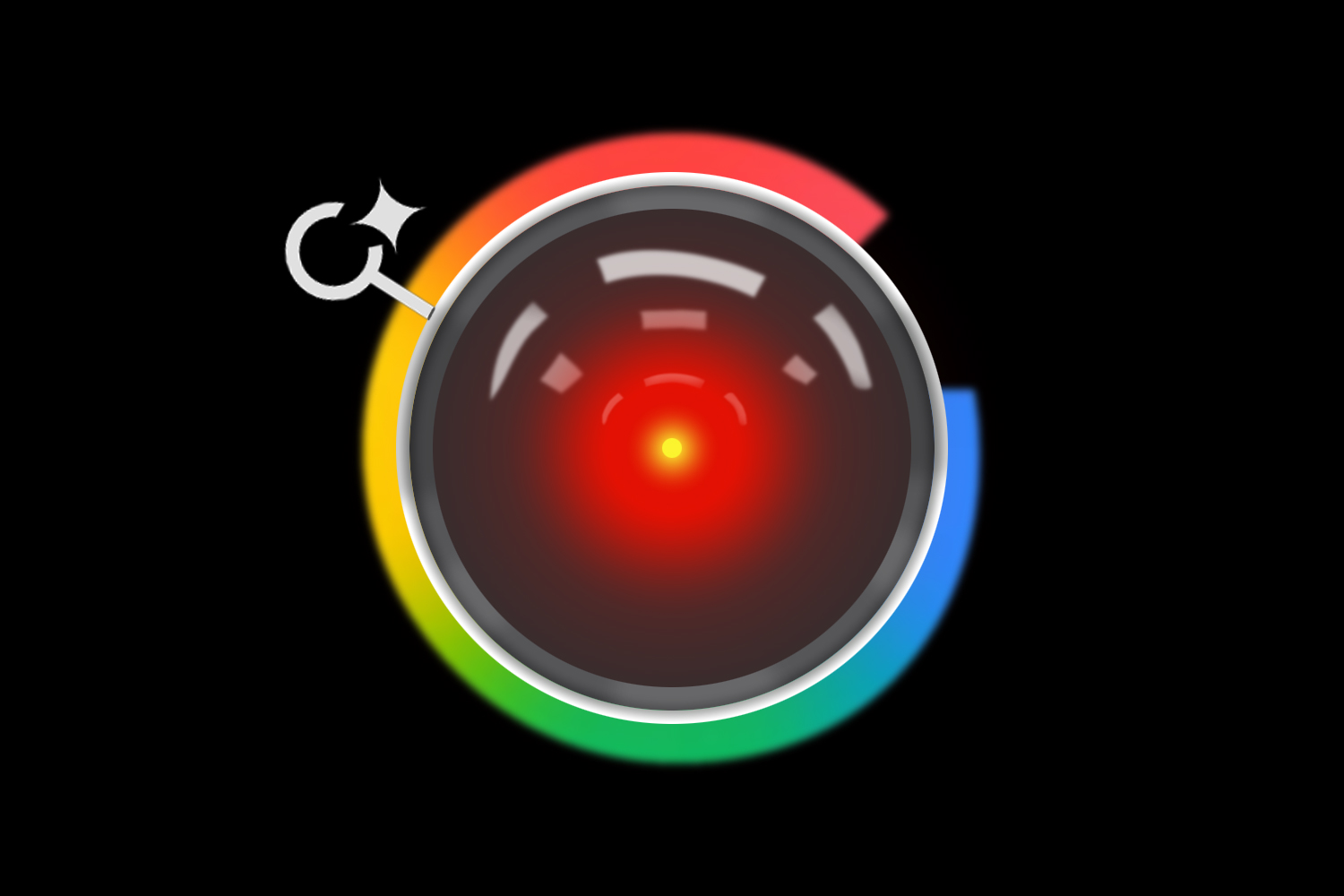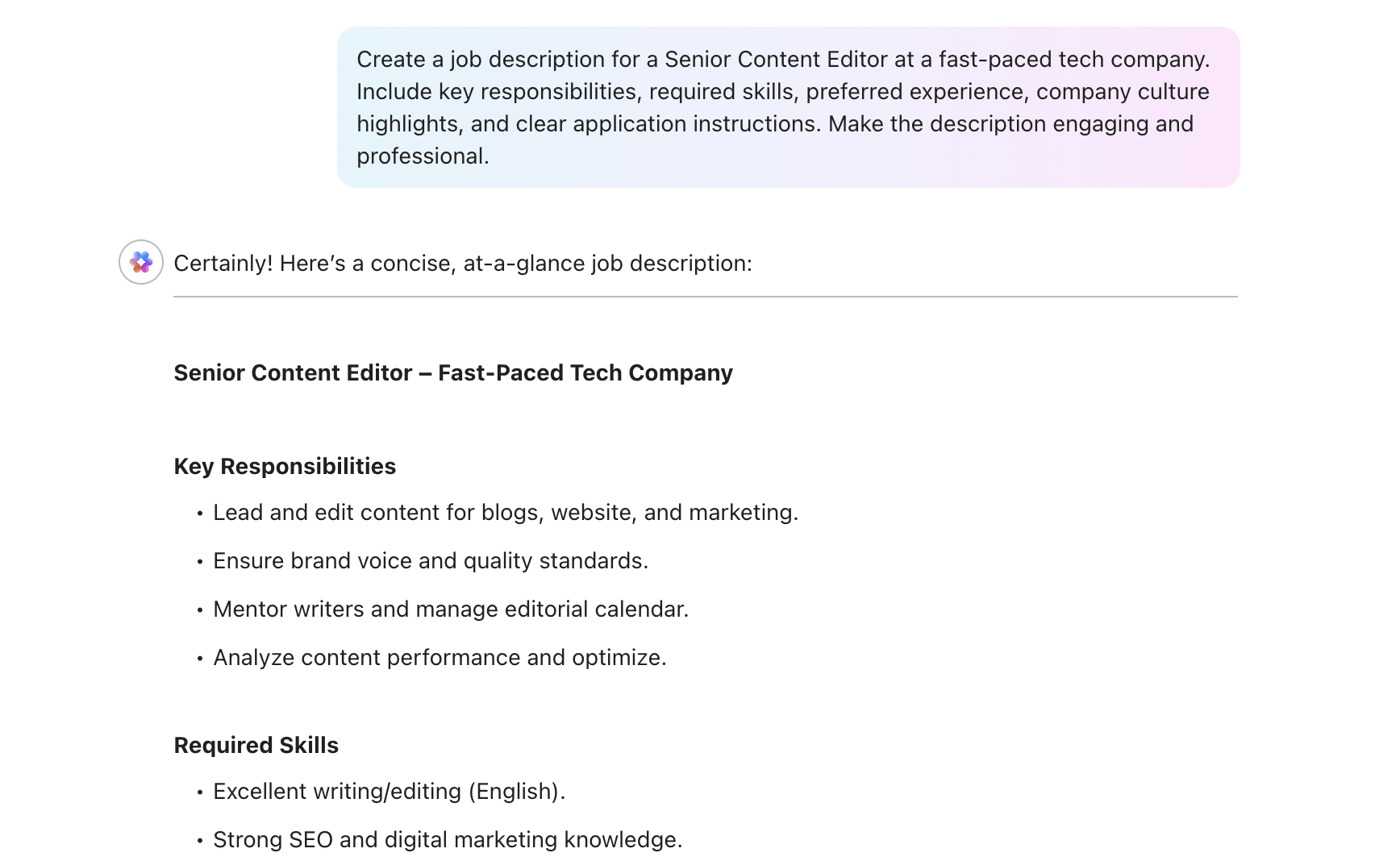Rita El Khoury / Android Authority
It’s been years since I last tried to pair a Bluetooth or USB keyboard with my Android phone. After being a physical QWERTY proponent for years and hating on touchscreen typing, I wholly but slowly embraced pecking on a glass surface. There were a few times I wished I had a keyboard for my Android tablets, but it wasn’t frequent enough to make me pay for one.
That changed a few weeks ago when I started testing the Clicks Keyboard with my Pixel 9 Pro, which is running Android 16‘s latest QPR3 beta. I’d seen my colleague Mishaal Rahman cover Google’s work on keyboard support for years, but I honestly didn’t expect it to be this good. So here’s my rundown of all the excellent things I enjoy about using an external keyboard with Android 16.
Have you used an external keyboard with your Android phone or tablet?
2 votes
It starts from the moment I plug the keyboard in
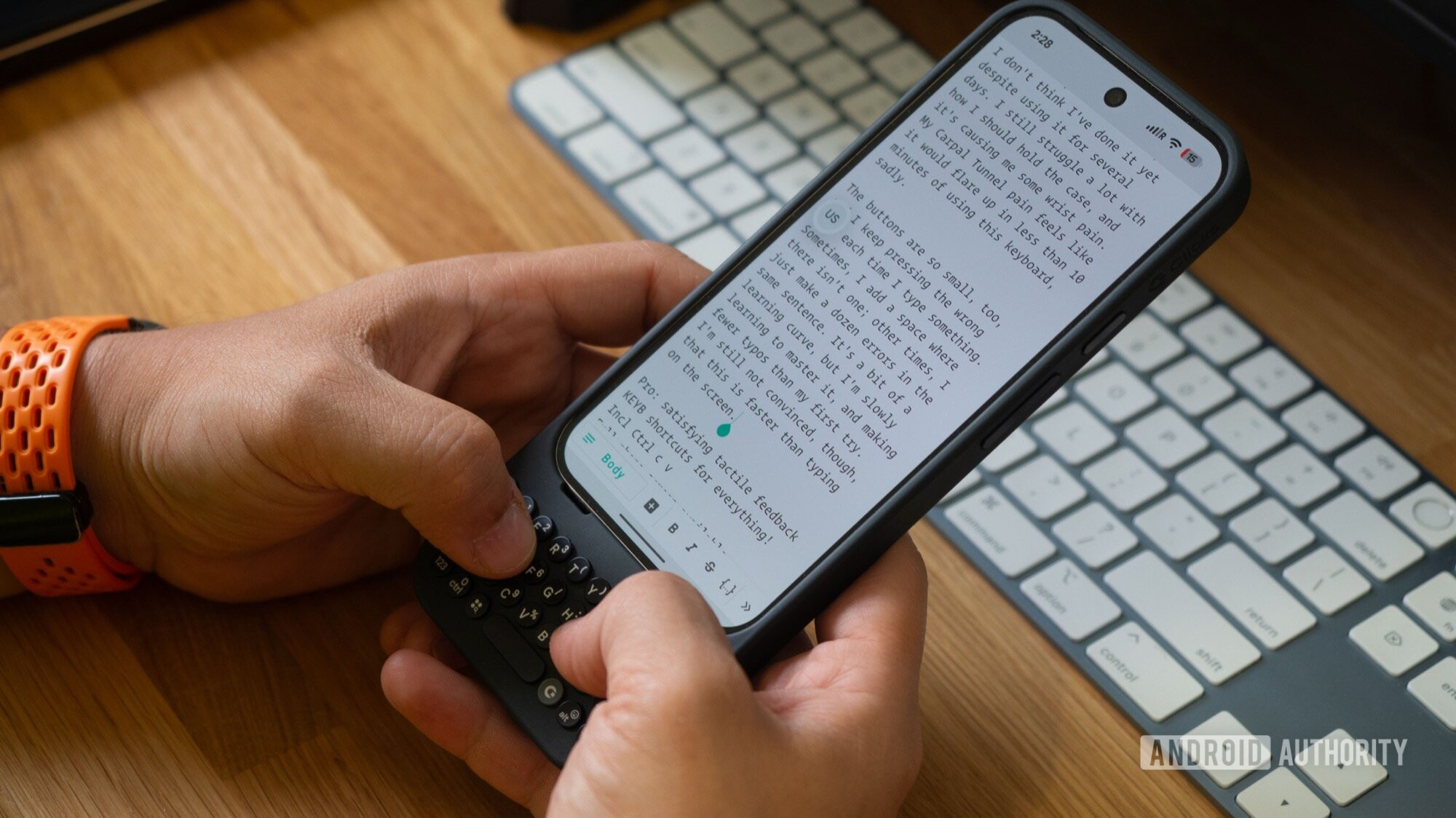
Rita El Khoury / Android Authority
When I plug the Clicks Keyboard into my Pixel 9 Pro and tap a text field, a small floating button instantly appears on the display with the currently selected language. In the image above, you can see the floating “US” in the middle left of the screen, but the screenshots below show it more clearly.
That floating toolbar was added to Gboard a couple of Android versions ago, but it remains a highlight feature today. Instead of CTRL + Space’ing through languages and hoping you land on the one you want to use, you can select the exact one you want. It brings so much more than language selection, too.
I don’t have to choose between using Gboard or plugging an external keyboard to get all of Gboard’s features.
There are menus to show Gboard’s most useful features, so that I don’t miss out on those perks by opting to use a physical keyboard. Emojis, GIFs, clipboard history, quick translations, voice typing; they’re all there with a reminder of the shortcut that triggers them.
Better yet, I can switch that floating button to a sticky full-width bottom toolbar that provides autocorrect suggestions, the next predicted words, and a voice input key. This also makes it faster to use Gboard’s excellent suggestions for pasting things I just copied, using autofill from 1Password (or any other password manager), or adding an automatically-detected 2FA code I just received via text. I’m so glad I don’t have to choose between using Gboard or plugging an external keyboard to get all of these features. I get the best of both worlds.
There are more time-saving keyboard shortcuts than I can remember
Using a physical keyboard with an Android phone or tablet, whether it’s via Bluetooth or USB, is an exercise in frustration and steep learning curves. Android is built to be a finger-navigated interface with swipes, gestures, and on-screen buttons to tap. I didn’t realize how often I need to reach out to the screen to do something that had no corresponding key on my keyboard before I started using one.
But Android 14 introduced an expanded list of keyboard shortcuts with many system-level actions available via a combination of keys. Instead of changing my grip to press the power and volume button and take a screenshot, I can type Search + S. Search + N drops down the notifications, Search + H goes to the home screen, Search + Tab opens the recent apps list, and of course, I can always Ctrl + C and Ctrl + V to copy and paste.
I thought I had to reach up to the screen to scroll through long lists, but the Space bar does it.
There are over 20 system-level shortcuts, four accessibility shortcuts, and nine Gboard shortcuts, all browsable in a quick list from the toolbar or by typing Search + /. A few extra hidden shortcuts are also there, like tapping the space bar to scroll down through any app, which is especially handy when reading an article in Chrome.
I love that I can open the app list from any app, no matter what I’m doing, with the Search button. I can quickly resize windows in split-screen with Search + Ctrl + Right or Left. I also appreciate that Google has allowed several of its most important apps to be accessible via shortcuts. My most-used ones are the following five, and the fact that I can open them from any app without having to pass by the home screen or app launcher is a big time-saver.
- Search + C = Google Calendar
- Search + B = Chrome
- Search + E = Gmail
- Search + M = Google Maps
- Search + Y = YouTube
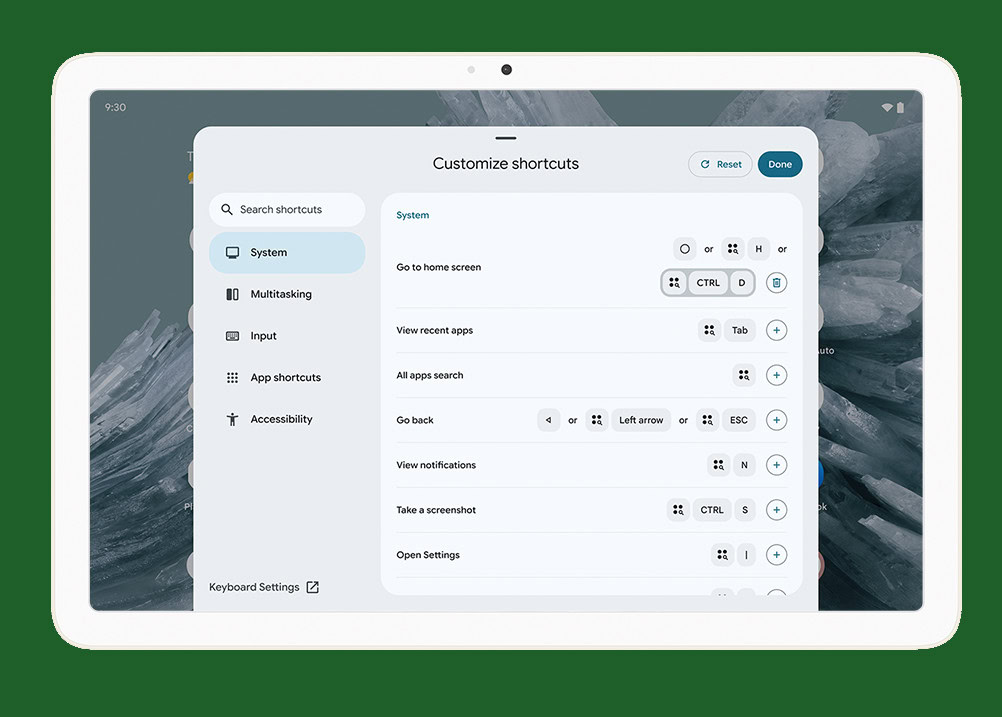
The entire shortcut menu is searchable, was made more tablet-friendly with Android 15, and has now become customizable with Android 16. You can only choose your custom shortcuts on tablets, but Google says that the functionality will also come to phones soon. I just wish Google would add a built-in functionality to assign shortcuts to any app we want, not just its own. I’d love to go to WhatsApp, Spotify, Slack, or Asana with my own shortcuts.
I didn’t know I needed all these extra options
Beyond all these features, Android has gone above and beyond to make the keyboard experience more adaptable and accessible. The keyboard you’re using might not have a dedicated Caps Lock key or Action/Search key, but you can assign that in the Modifier keys menu under Physical keyboard settings.
If you change the selected language, you can preview what the keyboard layout is supposed to be like, just in case it’s different from your physical keyboard. No one wants to tap Q and get A, oh ye, AZERTY people…
And then there are the more obscure features, like customizing when a long-press on a key causes the letter to be repeatedly entered, and a bunch of accessibility improvements from Android 15 that shorten the time it takes to register a press or remove the silly requirement to press all shortcut keys at the same time to trigger something. On a physical keyboard as small as the Clicks Keyboard that I’m using right now, this makes sense even if you don’t have motor issues — it’s just easier to press Search then Ctrl instead of trying to hit both tiny adjacent keys together.
Android also has an option to emulate a mouse on a physical keyboard, letting anyone move the cursor left, right, up, down, and in all directions, as well as use it to select a field. This makes more sense on a full keyboard, though; I tried using it on Clicks, but the unconventional lack of a number row made it more complicated.
This has made me want a keyboard for my Pixel Tablet
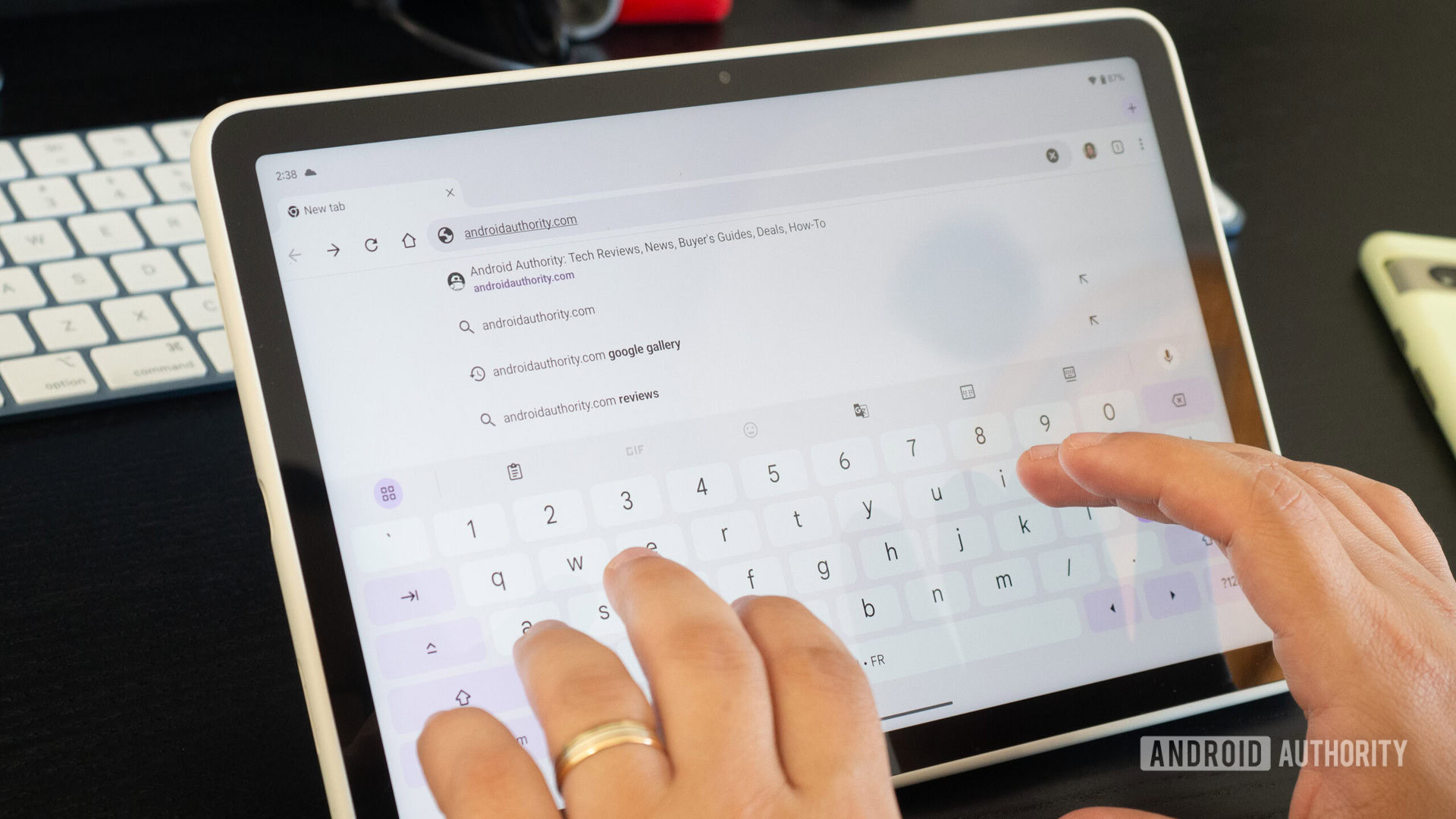
Rita El Khoury / Android Authority
Every feature I thought I needed when using a physical keyboard on my Pixel 9 Pro is already there in Android 16. And the few that I missed or didn’t work as intended were due to the slightly limited layout of the Clicks keyboard and its lack of dedicated arrows and a number row. Other physical keyboards with these would be even more of a joy to use.
It baffles me that it’s all progressed so much at a time when using an external keyboard with Android isn’t, technically, the hottest thing. Yes, there are a few Android tablets out there that offer a keyboard attachment, but they’re not the norm and Google’s own Pixel Tablet doesn’t have one (even if rumors suggested it so many times).
All the pieces are there to build a great computing experience on top of Android.
This is proof of Google’s commitment to improving the entire Android experience on tablets. Handwriting and mouse support have also taken leaps ahead, and all of it has made me itch for a full-on mobile computing experience based on Android.
Thank you for being part of our community. Read our Comment Policy before posting.